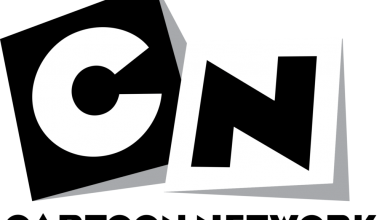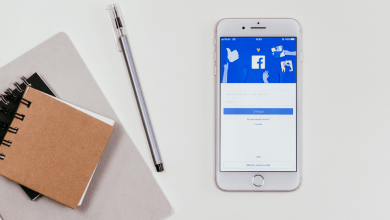Key Highlights
- Scientific Calculator: Launch Calculator> App → Turn off the Portrait Orientation Lock → Tilt your iPhone → Use the Scientific Calculator on iPhone.
The built-in Calculator app on your iPhone has a lot of hidden features. You can use the Calculator app on your iPhone to get advanced functions like Square Root, Degree, Log, and others functions. Most iPhone users are not aware of this feature and started using third-party calculator apps on iPhones. Read the below guide to get the full fletched scientific calculator on your iPhone.
Contents
How to Get a Scientific Calculator on iPhone
You can get a Scientific Calculator on your iPhone easily by following the three steps mentioned below;
- Launch Calculator App on iPhone
- Turn off the Portrait Orientation Lock on iPhone
- Get the Scientific Calculator
Launch Calculator App on iPhone
There are three different methods to launch the calculator app on your iPhone and they are listed down.
Home Screen
Unlock your iPhone and find the Calculator app from the home screen. Or go to the App Library and search for the Calculator app.
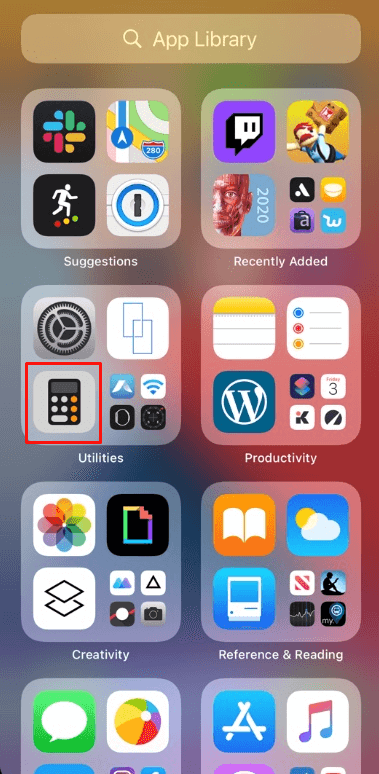
Control Center
Swipe down to launch the Control Center. After that, tap on the Calculator icon to open it without accessing the App Screen.
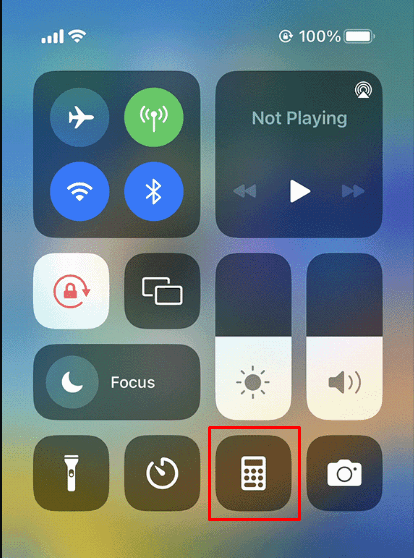
Using Siri
Alternatively, you can use your voice commands to control your iPhone. Just say, “Hey Siri, open the calculator app.” Immediately it will launch the Calculator app on the screen.
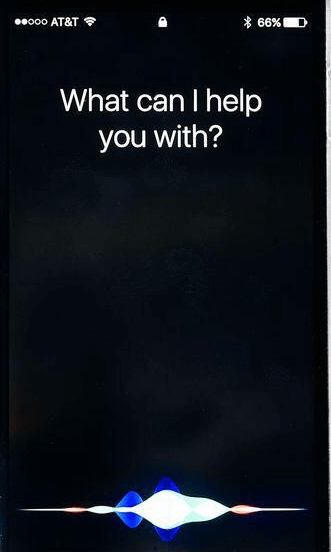
Tip: If you are an Android user, check out our list of best calculator apps for Android smartphones.
Turn off the Portrait Orientation Lock on iPhone
After launching the Calculator app on your iPhone device, swipe down to bring up the Control Center. Tap the Portrait Orientation Lock icon to turn it off. After turning off the Portrait Orientation Lock, the apps on your iPhone will switch to portrait or landscape mode based on how you are holding it.
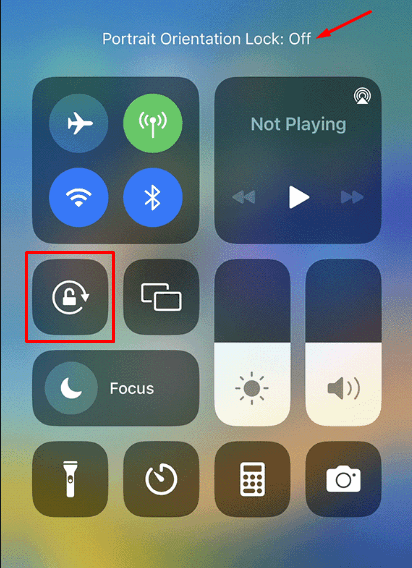
Note: Some apps on your iPhone do not support rotation. Even if the Portrait Orientation Lock is turned off, the screen may not rotate.
Use a Scientific Calculator on iPhone
Make sure that the Portrait Orientation Lock is off, then turn your iPhone sideways. Once you rotate your iPhone, all the scientific operations will appear on the screen. Now you access the calculator of your iPhone.
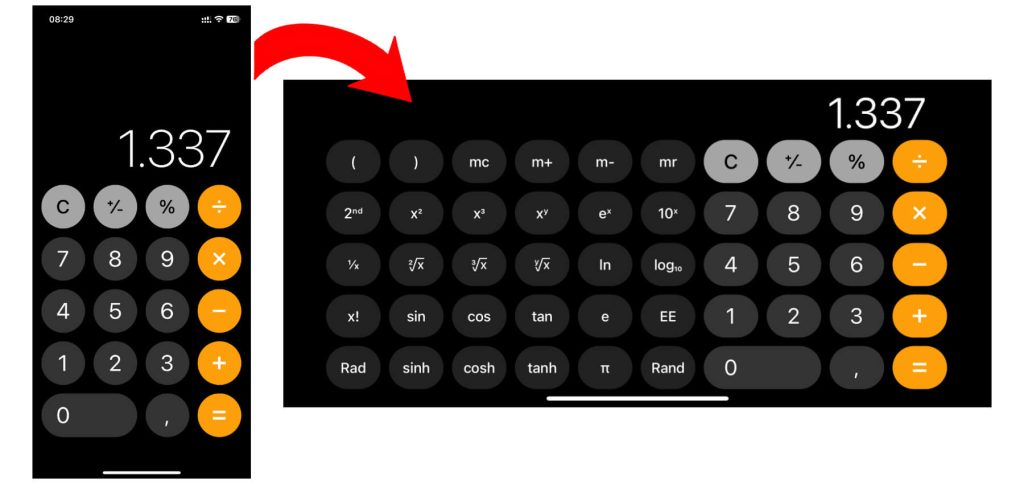
You can use the above steps to get the scientific calculator on any of the iPhone models, like the iPhone 6 and iPhone XR.
Tip: If you have deleted the recent result on the calculator app, you can use the Copy Last Result feature to get the Calculator history on your iPhone.
Frequently Asked Question
No, the App Store on iPhone doesn’t support the Landscape mode.