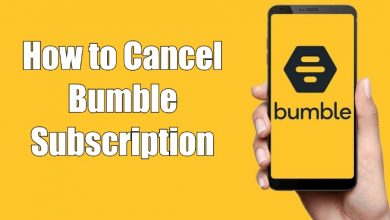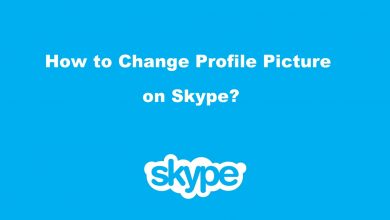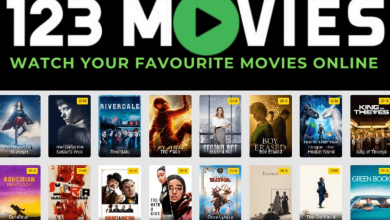Key Highlights
- On Smartphone: Launch the Spotify app → Click the Home icon → Tap the Settings icon → Go to the Autoplay feature → Turn off the toggle.
- On Desktop: Open the Spotify app → Log in to your account → Tap the Drop-Down arrow → Choose the Settings option → Scroll down to the Autoplay feature → Turn it off.
The Autoplay feature on Spotify is used to play the next album, song, podcast, or music automatically from the recommendation list when the current track ends. If you are so annoyed with the AutoPlay feature, you can turn it off from the Settings menu. You can disable the Autoplay feature on Spotify to stop playing the songs automatically on your Android or iOS and desktop app. The web version of Spotify doesn’t have the Autoplay feature.
Contents
How to Stop Spotify Autoplay on Smartphone
[1]. Launch the Spotify app on your iOS or Android smartphone/tablet.
[2]. Tap on the Home icon at the bottom to launch the home screen.

[3]. After that, hit the Settings gear icon at the top right corner.

[4]. For Android: Scroll down and find the Autoplay option under the Playback section.
- On iOS: Tap the Playback option from the Settings menu list.
[5]. Toggle the switch to the off position next to the Autoplay option.
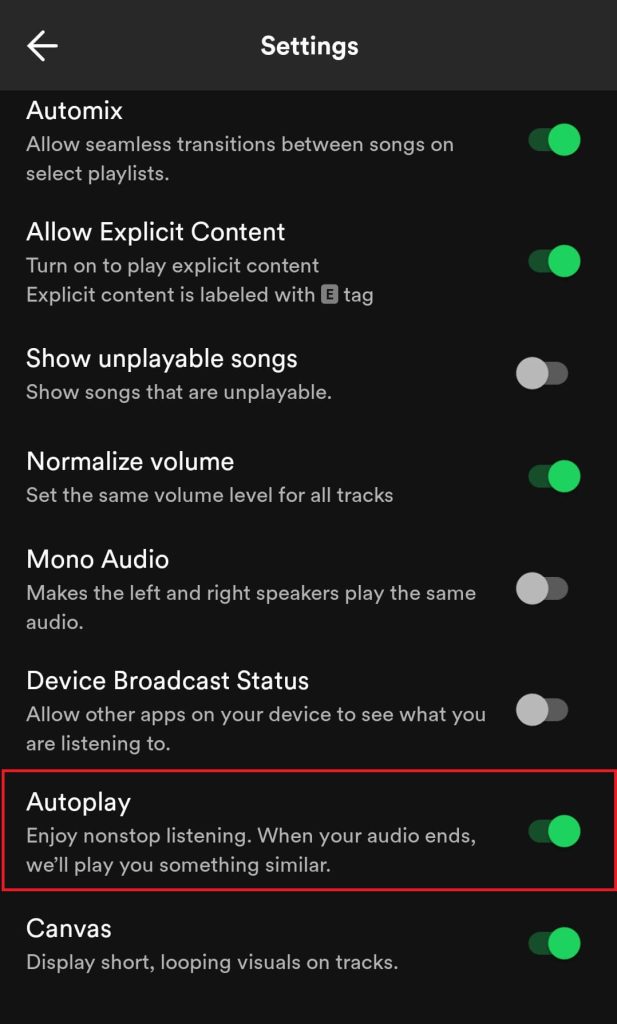
You have successfully turned off the Autoplay feature and the Spotify app will stop playing the song after the current music ends. If you want, you can also delete the recently played songs on Spotify to stop recommendations related to those songs.
Alternate Method to Stop Spotify Autoplay
Alternatively, Android users can also stop the Autoplay feature on Spotify by restricting the Background activity.
[1]. On your Android smartphone, open the Phone Settings.
[2]. Scroll down and select Apps from the menu list.
[3]. Find the Spotify app and tap on it.
[4]. Select the Battery settings option.
[5]. Turn off the switch next to Allow Background Activity option.
How to Stop Spotify Autoplay on Desktop
[1]. On your Windows or Mac PC, open the Spotify app.
[2]. Log in to your account with your email id and password if prompted.
[3]. From the home page, click on the drop-down arrow next to your profile name.
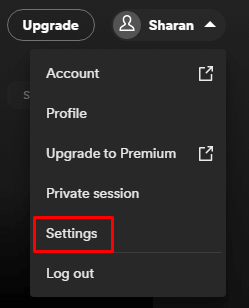
[4]. Select the Settings option from the menu list.
[5]. Under the Settings page, choose the Autoplay option and disable it by toggling off the switch.
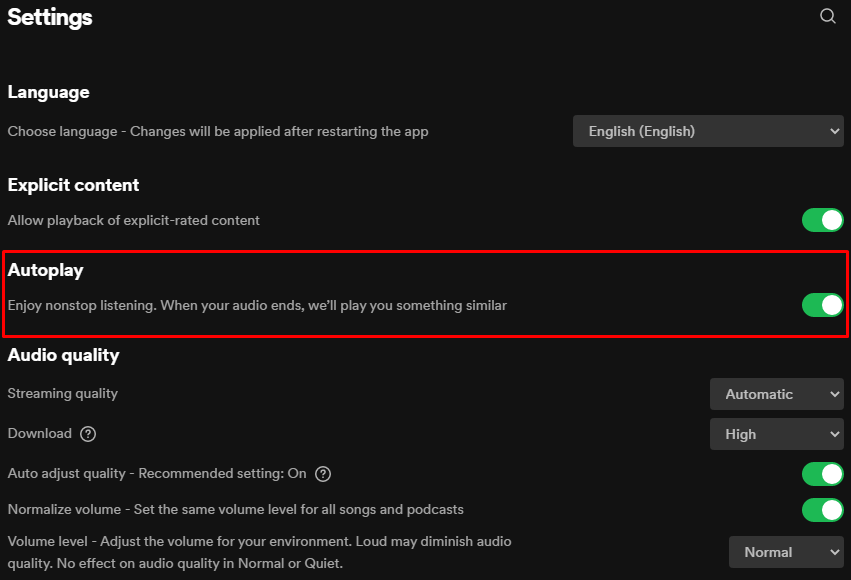
If you can’t find the Autoplay feature, you need to update the Spotify app to access the new features.
Frequently Asked Questions
You need to disable the Spotify Car Mode to stop the autoplaying in a car or any Bluetooth accessory. To do that, go to the Settings page on Spotify → Car option → Toggle Off the Car View.
Yes, you can stop Spotify from repeating the songs by disabling the Repeat mode. You can find the Repeat Mode icon adjacent to the Next button.