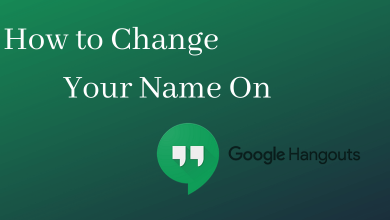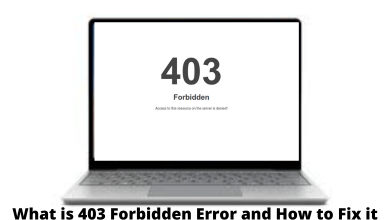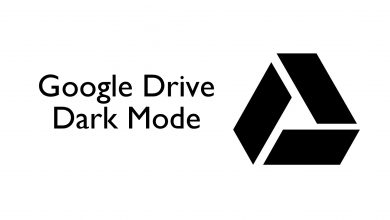Key Highlights
- On Android: Open the Hulu app → Sign in to your account → Click the My Stuff icon → Choose the video → Tap the Minus icon to delete the recording.
- On iOS: Launch the Hulu app → Tap the My Stuff icon → Click the Edit button → Select the recordings → Tap the Delete icon.
- Web Browser: Head to the Hulu website → Log in to your Hulu account → Go to the My Stuff section → Click the Minus icon to remove the recording.
- TV: Open the Hulu app → Click the My Stuff option → Tap the Minus icon → Click the Delete button.
Hulu offers Unlimited cloud DVR storage to their live TV subscribers. With this feature, users can record unlimited on-demand content, including movies, series, documentaries, events, news, and watch them offline. These recordings will occupy your device’s storage. If your recordings are full and occupy more space on your device, you can delete your recordings on Hulu through the mobile app, web browser, and TV. Deleting the recordings will free up some space on your device and allow you to download the new on-demand titles.
Contents
How to Delete Hulu Recordings on Smartphone
Hulu is a cross-platform app and is available for both Android and iOS users. You can delete the cloud DVR recordings on Hulu from the mobile app by following the steps given below.
On Android
[1]. On your Android smartphone, open the Hulu app.
[2]. If asked, sign in to your account with the necessary credentials.
[3]. From the home page, tap on the My Stuff icon at the bottom.
[4]. All your Recordings will be listed on the screen.
[5]. Choose the video that you would like to delete from Hulu.
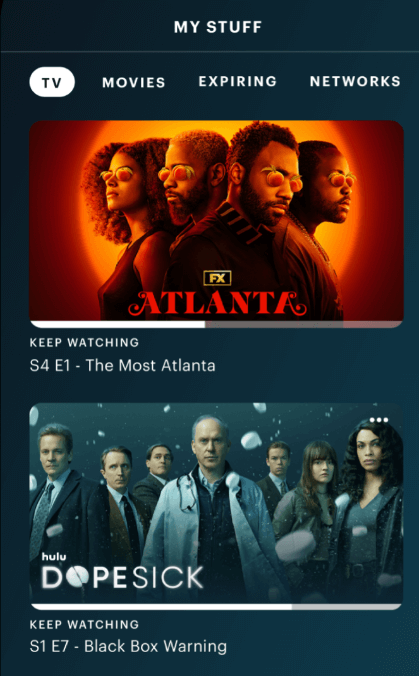
[6]. Tap on the Minus icon next to the video.
[7]. On the confirmation dialog box, tap Delete to confirm the action.
On iOS
[1]. Unlock your iPhone and launch the Hulu app.
[2]. Tap on the My Stuff icon on the home screen.
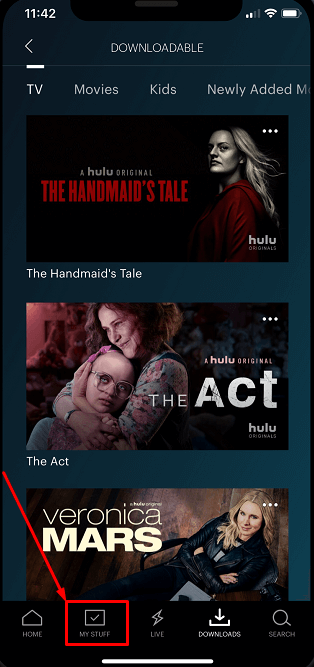
[3]. Select the Edit option on the top right corner of the screen.
[4]. Select the recording you want to delete from your Hulu app.
[5]. Then, tap on the Delete icon next to your selected title to remove the recording.
Tip: If you still have storage issues on your iPhone, even after deleting the DVR recordings, you can delete the unused apps on your iPhone to free up the memory.
How to Delete Recordings on Hulu through Web Browser
[1]. Open your preferred web browser and head to the official website of Hulu.
[2]. Log in to your account if necessary.
[3]. On the home page, navigate to the My Stuff section.
[4]. Your recorded on-demand content will be displayed on the screen.
[5]. Click on the Minus icon next to the content that you want to delete.
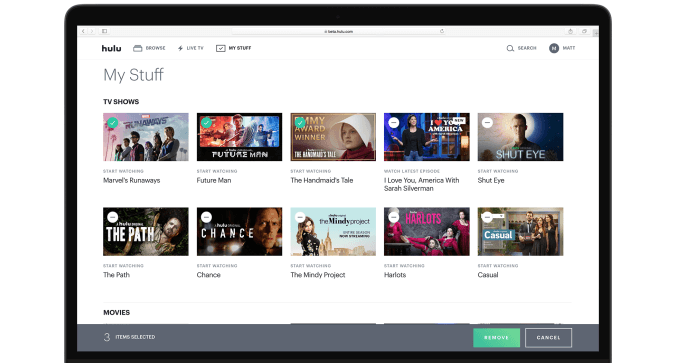
[6]. Next, click the Remove icon to clear all the episodes at once.
[7]. To delete the specific video, click the drop-down arrow to expand the list and choose the video and then select the Remove icon to delete it from the Hulu DVR list.
How to Delete Hulu Recordings on TV
[1]. Turn on your TV and launch the home screen.
[2]. Navigate to the Hulu app and launch it.
[3]. Go to the My Stuff section from Hulu’s home screen.
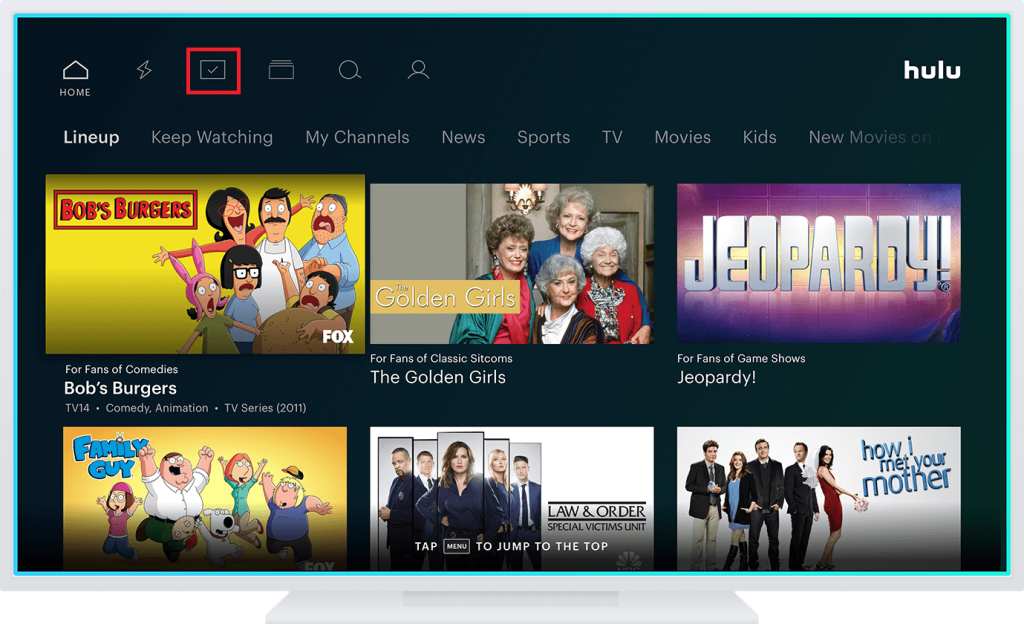
[4]. Choose the title from the recorded list and click on the Minus icon (-) at the top.
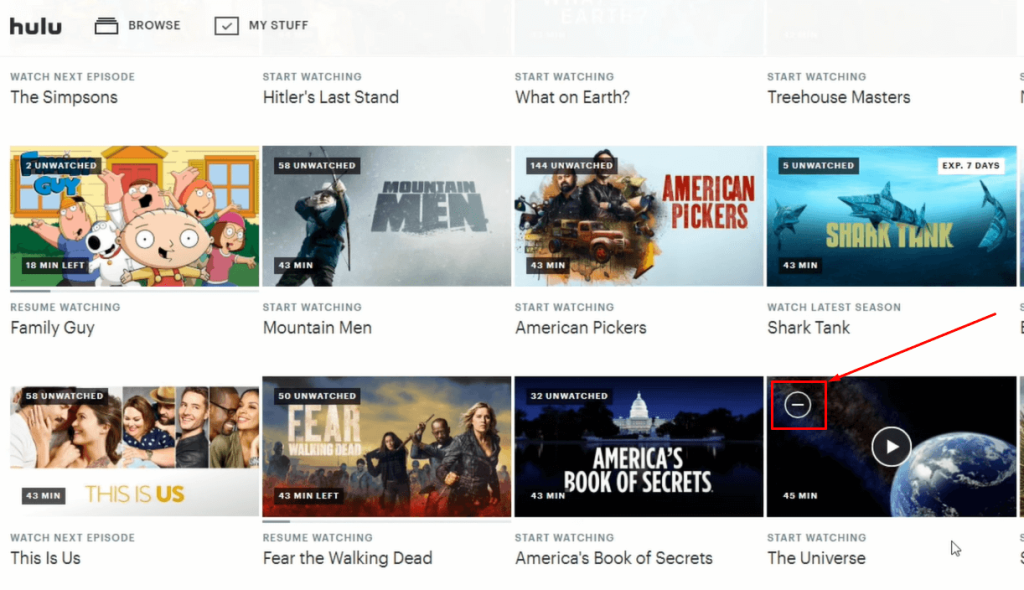
[5]. Confirm the action by clicking the Delete button.
Why Can’t I Find My Recordings?
Hulu allows you to record on-demand content with unlimited cloud DVR Storage. And the recordings can be stored for up to nine months with the active subscription plan. After nine months, your recordings will be deleted automatically. Therefore, you may not find it on the My Stuff list.
Also, you will lose all your cloud DVR recordings if you deactivate your account or your subscription plan expires.
Frequently Asked Questions
No, you cannot access the Hulu recordings if your account is paused. You should reactivate your account and subscribe to the plan to access your recordings.
Yes, using the Hulu free trial, you can save DVR recordings without any limitations. If you cancel the free trial, the recording will be deleted automatically.