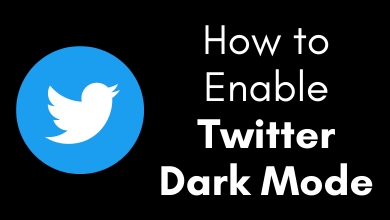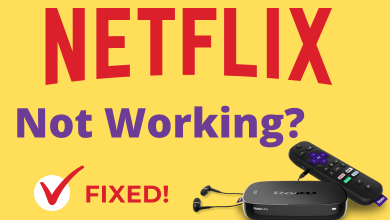Although Amazon Fire TV is great for streaming, sometimes it disappoints users with some remote issues. You will get frustrated if a Firestick remote is not working and it fails to increase or decrease the volume. But you don’t need to worry. You can fix such problems with easy troubleshooting methods.
Contents
- Why is My Firestick Remote Volume Not Working
- Fixes Firestick Remote Volume Not Working
- Check the Batteries
- Power Cycle the TV
- Connect to HDMI-CEC Port
- Turn Off Dolby Digital Plus
- Re-pair Firestick Remote
- Enable Audio Settings
- Unpair Bluetooth Devices
- Reset Firestick Remote
- Alternate Ways to Change Volume on Firestick
- Voice Control with Alexa
- Use Amazon Fire TV App
- Buy a New Remote
- FAQ
Why is My Firestick Remote Volume Not Working
If your Firestick remote volume is not working on Samsung TV or any other smart TV, it can be caused by the following reasons.
- Because of weak or dead batteries, you won’t be able to use the Firestick remote. A delay in response is the first sign of weak batteries.
- Infrared interference is another thing that causes the remote not to work. The remote can’t recognize your Firestick if the receiver is not in a line of sight.
- There are chances for the remote button’s rubber to wear out if you have been using it for years. In such cases, you will find it harder to press the remote buttons. Sometimes, the button may not work.
- In some models for Fire TV, you need to pair the Firestick remote manually. It can’t be paired automatically.
- After connecting your Firestick to the TV, you should choose the proper HDMI input. If not, then you won’t be able to access the Fire TV’s input.
- Make sure that your Firestick is not in Mute mode. Press the Mute button to toggle between Mute and Sound modes.
Fixes Firestick Remote Volume Not Working
You can fix the Amazon Fire Stick remote volume not working issue with simple workarounds.
Check the Batteries
If the Firestick remote is not working, the first thing you should check is the batteries. Firestick remote batteries will last for more than a year. But some users are reporting battery drain issues after using it for a week or two. Sometimes, the remote can’t respond to commands if you don’t insert the batteries properly.

Remove the battery cover and check whether the batteries are inserted based on the (+) and (-) signs. In case the batteries are dead, replace them with newer ones. Later, use the remote control to check if the volume buttons are working. If not, go to the next fix.
Power Cycle the TV
Like Firestick, Smart TVs use infrared signals as a receiving medium. Therefore, signal interference will occur between your TV and the Firestick remote. However, it can be fixed by power cycling your TV.
- Switch off your TV and eject the Firestick from your TV’s HDMI port.
- Leave it unplugged for more than 30 seconds, and plug the Firestick back into the TV.
- Turn on your Firestick-connected TV to restart.
Press the volume keys on the Firestick remote to test if the volume works without any issues. If you can’t control the volume, check the HDMI port.
Connect to HDMI-CEC Port
To control the TV volume using a Firestick remote, you should connect it to the HDMI-CEC port. Most TV manufacturers offer a unique label to denote the HDMI port at the backside of the TV. So, eject the Firestick and connect it to the corresponding port to adjust your TV volume.
After that, you need to turn on some features on Firestick.
- Go to Settings and click on Display & Sounds.
- Select HDMI CEC Device Control and turn it ON.
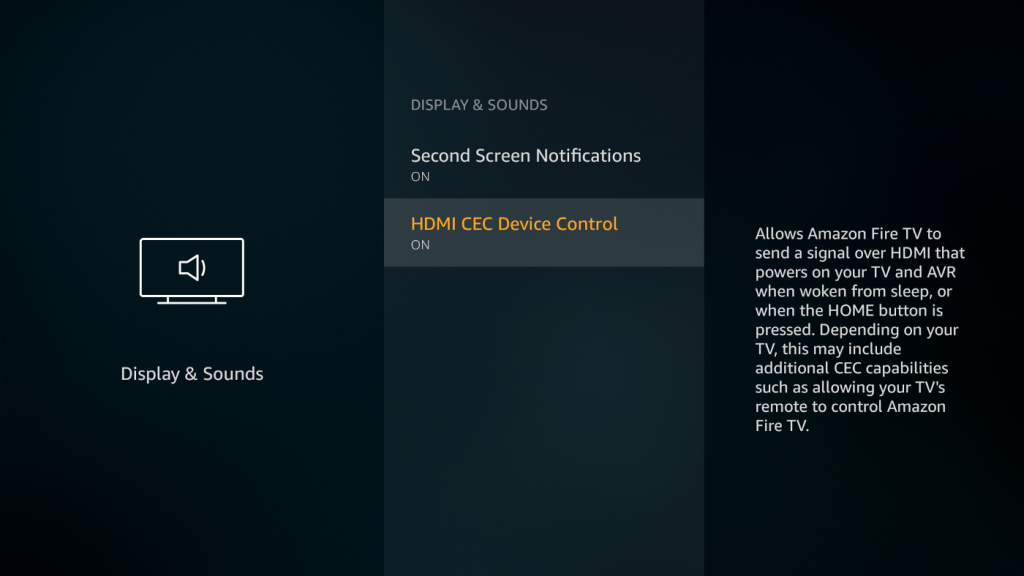
Now, you can control the Fire TV volume without any issues. If you still have issues, turn off the Dolby Digital Plus feature.
Turn Off Dolby Digital Plus
Dolby Digital Plus is a setting on Firestick that helps you experience audio in Dolby Atmos surround. Though it is great, only a few apps, like Netflix, are compatible with the Dolby Atmos feature. So, you can turn off this feature on Firestick in case the audio is inaudible. Go to Firestick Settings → Display and Sounds → Audio → Dolby Digital Output → Turn off Dolby Digital Plus.
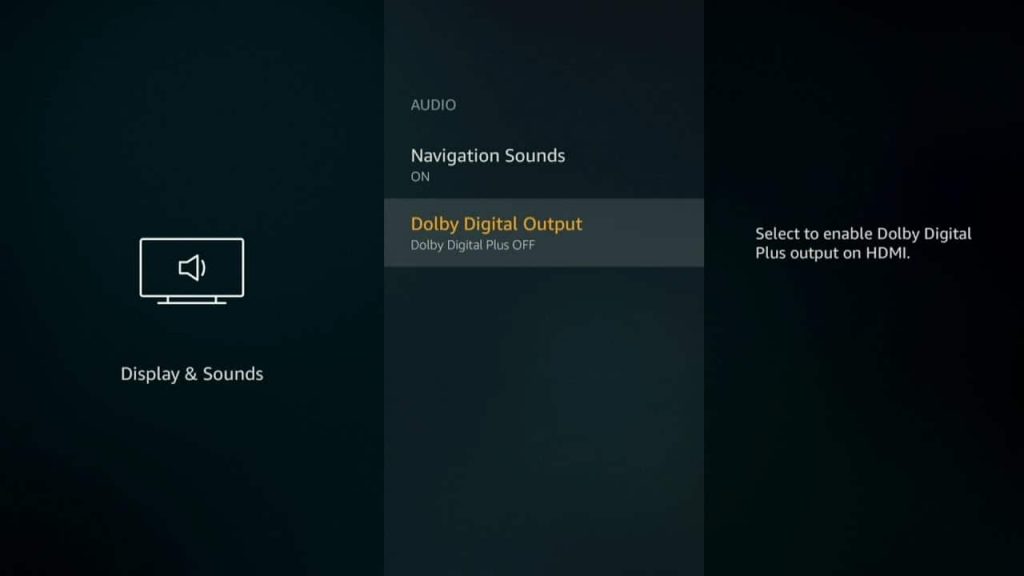
Now, control the volume using the remote. If it is not working, try the next fix.
Re-pair Firestick Remote
If the Firestick remote volume and power button are not working, it is because of a technical glitch. To fix this, you can unpair and re-pair the Firestick remote.
- Click the Settings icon on the Firestick home screen.
- Select Controllers & Bluetooth Devices.
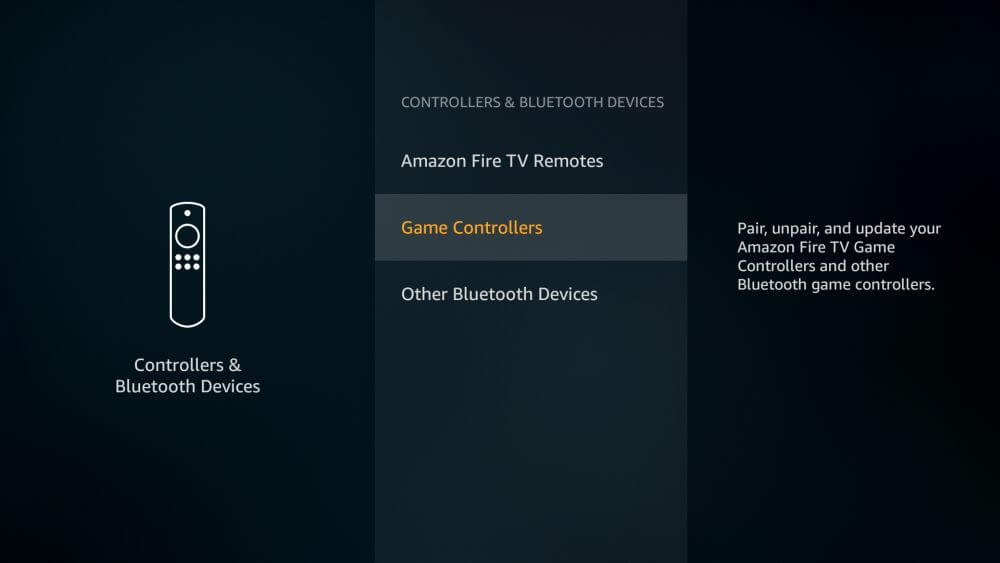
- Click Amazon Fire TV Remotes.
- Select your Fire TV Remote to continue.
- Press the Menu and Back buttons on the Fire TV remote and hold it for 10-15 seconds. You have unpaired the Fire TV remote successfully.
- Now, eject the Firestick and insert it again to restart Firestick.
- Take your Fire TV remote and keep it closer to your Firestick.
- Tap the Home button on the Fire TV remote and hold it for 10 seconds.
- Release the button if the pairing is successful. Then press the volume buttons to see if it is working. If it is not working, change the Audio settings.
Enable Audio Settings
You should turn on the audio settings for the device you want to control with Firestick remote.
- Click the Settings icon on the Firestick home screen.
- Select Equipment Control → Manage Equipment.
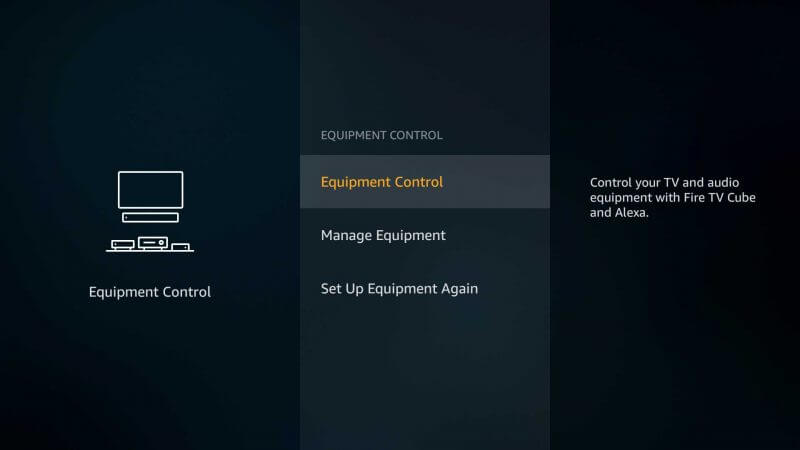
- Choose the device that you want to control.
After that, press the volume buttons on the Fire TV remote to test if the issues are solved. If you still have issues, disconnect external devices from your Firestick.
Unpair Bluetooth Devices
If too many devices are connected to Firestick via Bluetooth, it may obstruct the Fire TV remote’s signals. So you need to unpair them to fix the issue. Go to Fire TV Settings → Controllers & Bluetooth Devices → Other Bluetooth Devices → Unpair.
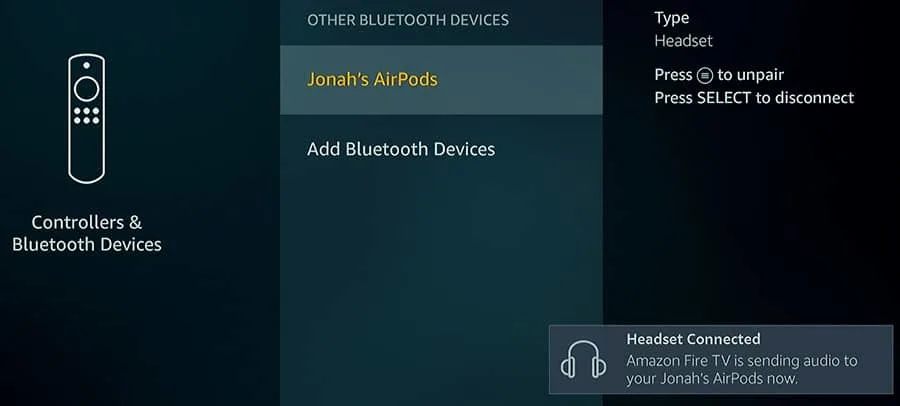
After disconnecting all the devices on Firestick, use the remote to control the volume. If you still have the same issue, go to the next fix.
Reset Firestick Remote
If you have tried all the methods and if the issue is still repeating, you can reset Firestick remote.
- Press the Left, Menu, and Back buttons and hold them for more than 12 seconds.
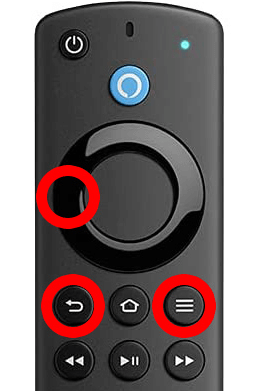
- Release these buttons and wait for 5 seconds.
- Pop out the batteries from the remote compartment.
- Plug in your Firestick to the TV and wait for 60 seconds.
- Insert the batteries back into the compartment and press the Home button.
After the reset, pair the Firestick remote and check if the issue is now cleared. If not, you need to try alternative ways to change the volume.
Alternate Ways to Change Volume on Firestick
If you can’t fix the Firestick remote, consider it as e-waste. Try some of the other ways in which you can control the Fire TV volume without using the remote.
Voice Control with Alexa
If you have a Firestick 4K device, it will be equipped with built-in Alexa support. You can use the Alexa voice commands on the Firestick to control the volume. Press the Alexa button and say the voice command, “Alexa increase volume” or “Alexa decrease volume,” based on your needs.
Use Amazon Fire TV App
If your Fire TV remote is malfunctioning or lost, you can use a smartphone to control your Firestick. For this to work, connect your smartphone to the same Wi-Fi network as your Firestick-connected TV.
1. Install the Amazon Fire TV app on your smartphone from the Play Store or App Store.
2. Open the Amazon Fire TV app and log in with your Amazon account.
3. Once you signed in, click Select a Device to Connect from the pop-up.
4. Choose your Firestick device. Enter the code displayed on the TV screen.
5. Start using the Amazon Fire TV app to control the Fire TV Stick volume with a remote.
Buy a New Remote
If the Firestick remote has fallen to the ground, some buttons may be broken, or a remote gets defective due to internal damage. Therefore, the only way to fix this issue is to buy a new replacement remote. While making a purchase, do it only from the Amazon store or any authorized stores. Don’t buy cheap third-party remotes. This will damage your Fire TV’s software.
FAQ
Yes, you can use your Firestick remote to control other brands of smart TV, but not all the brands.