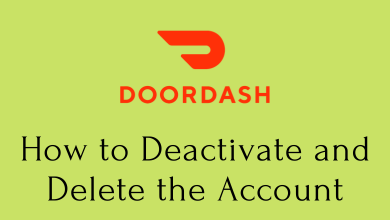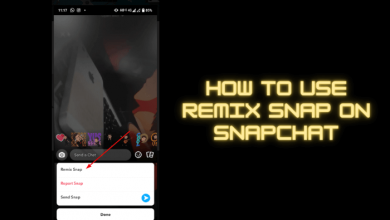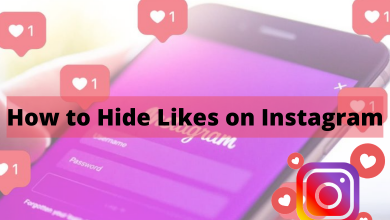DAZN is the application you need to install on your Firestick for live streaming all the sporting events like UEFA, NBA, NFL, MMA, and more. The application is developed in a way that it can be controlled easily with the Firestick remote.
Depending on the place you’re residing in, you can also stream local Sports content. If you’re interested in installing the app or if your Firestick runs out of storage, you can use the Silk Browser on your Firestick to access the web version of DAZN.
It is a premium service, and you need to get a subscription plan to stream the content on your Firestick. The subscription costs $19.99 per month.
Contents
How to Install DAZN on Firestick
#1. Connect your Firestick to a WiFi network.
#2. Go to the Firestick Home screen by pressing the home button on your remote.
#3. Click the Find tab and select the Search option.
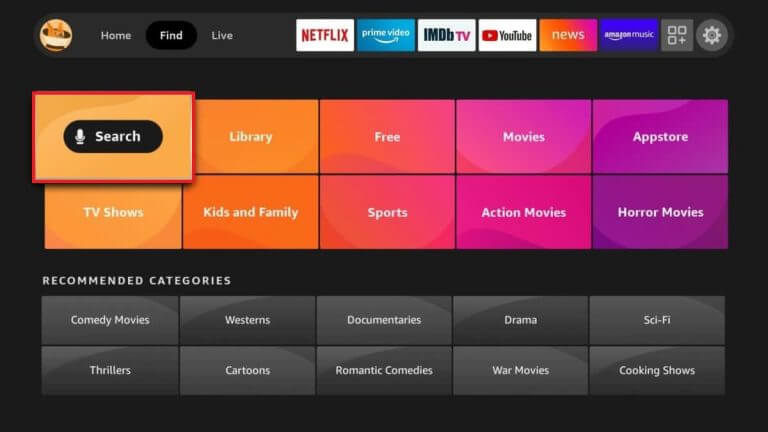
#4. Type DAZN in the search field using the on-screen keyboard and select the app from the search suggestions.
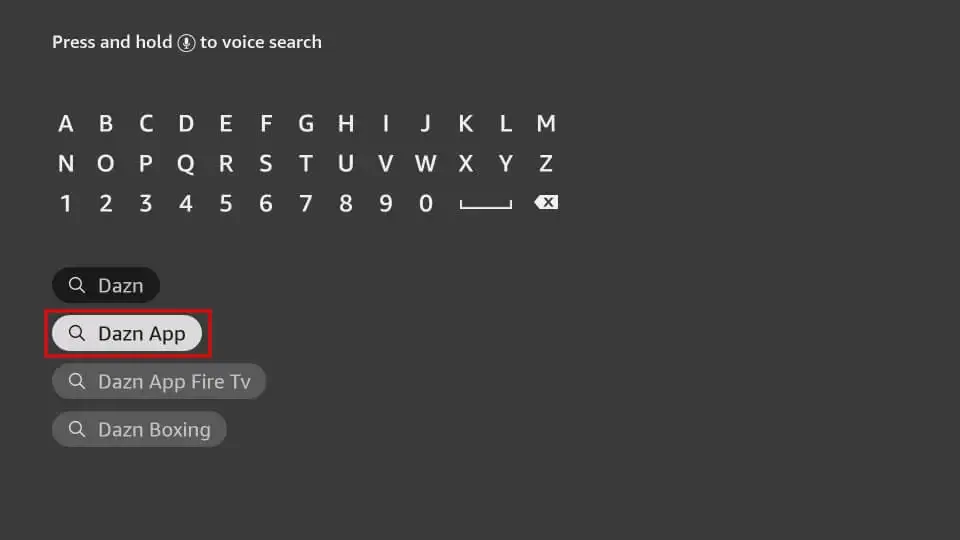
#5. On the next screen, click on the Download button. It will take a few minutes to install the DAZN app on your Firestick.
#6. After completing the installation, click open to launch the app or move back to the home screen and find the DAZN app under Apps & channels section.
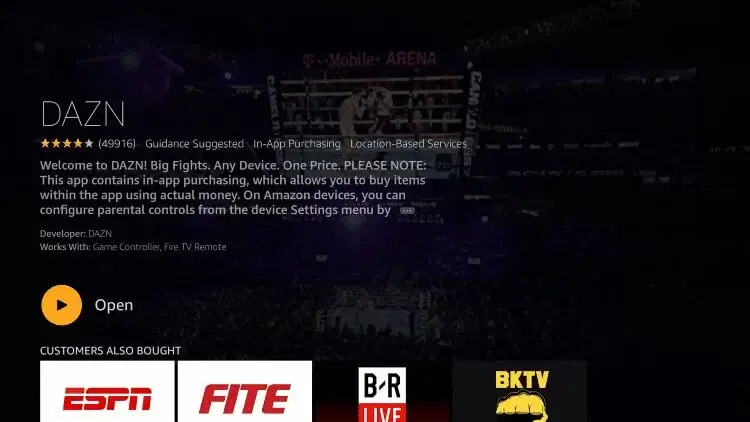
#7. Tap the Sign In menu and enter the login credentials of your DAZN account. After signing in, stream the video you want.
How to Watch DAZN on Firestick Using Silk Browser
Since Firestick has native support for the Silk web browser, you can also access the web version. It will be helpful when you don’t want to install the application for lack of storage.
[1]. Go to Find → Search on the home screen.
[2]. Type and search for Silk Browser using the on-screen keyboard.
[3]. From the search result, choose the Silk browser and click the Download button to install it.
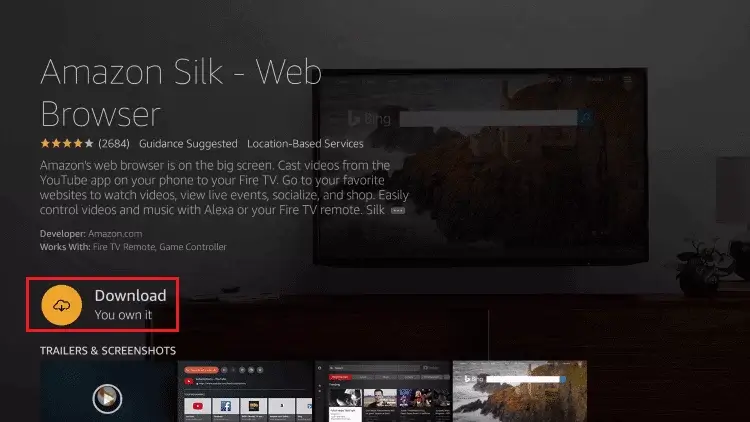
[4]. Click the Open button to launch the browser and select the Accept Terms option.
[5]. On the search bar, type the DAZN URL [https://www.dazn.com/] and then click Go.
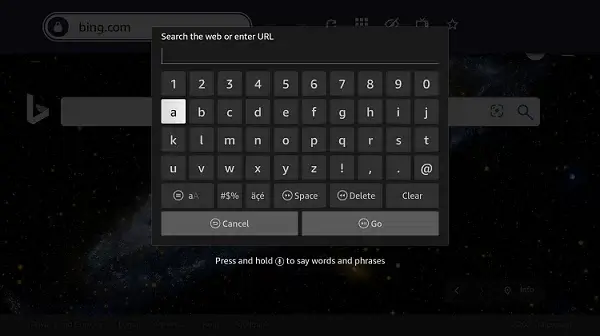
[6]. On the top right corner of the screen, click the Explore Now option.
[7]. Tap the Sign In button and log in to your account.
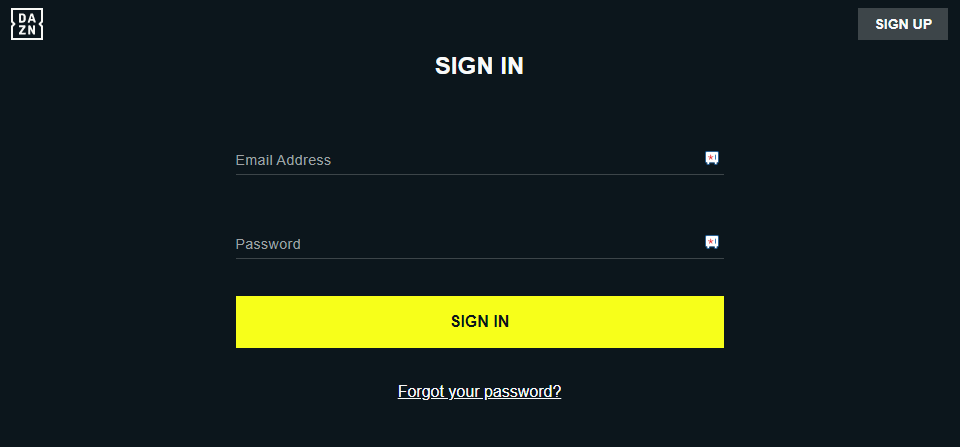
[8]. Select your favorite title on DAZN and start watching it on your Firestick.
How to Sign Up for a DAZN Account
As we mentioned earlier, you need a user account with a subscription plan to stream the content. Before installing the app, create one with a browser on your mobile or PC.
[1]. Head to the official site of DAZN on a web browser.
[2]. On the home screen, tap on the Sign Up Now button.
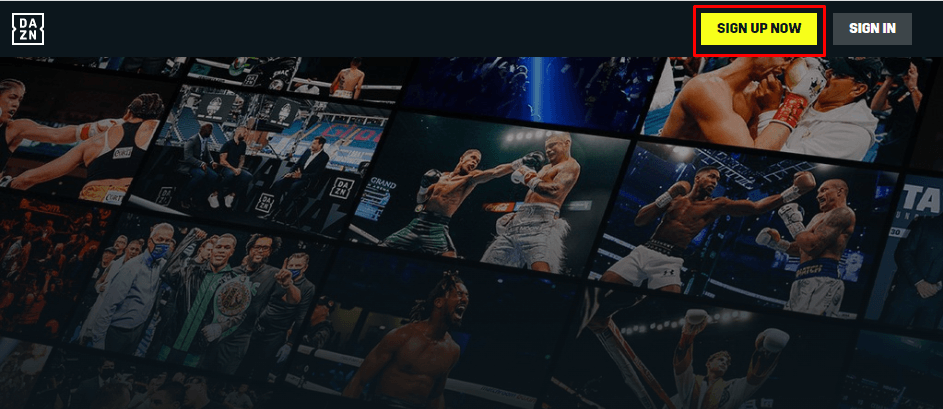
[3]. Choose the Monthly or Yearly subscription plan and click the Get Started button.
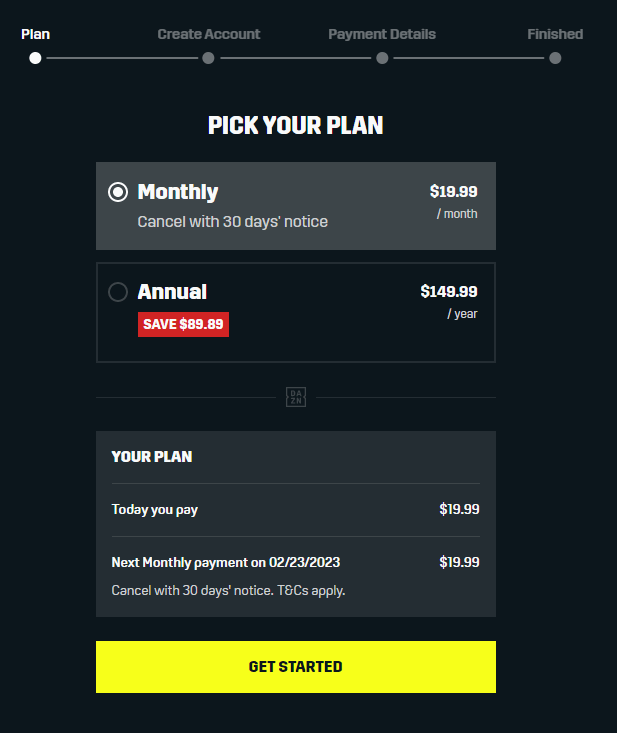
[4]. Fill out all the required fields, such as name, email, and password, and click the Continue button at the bottom.
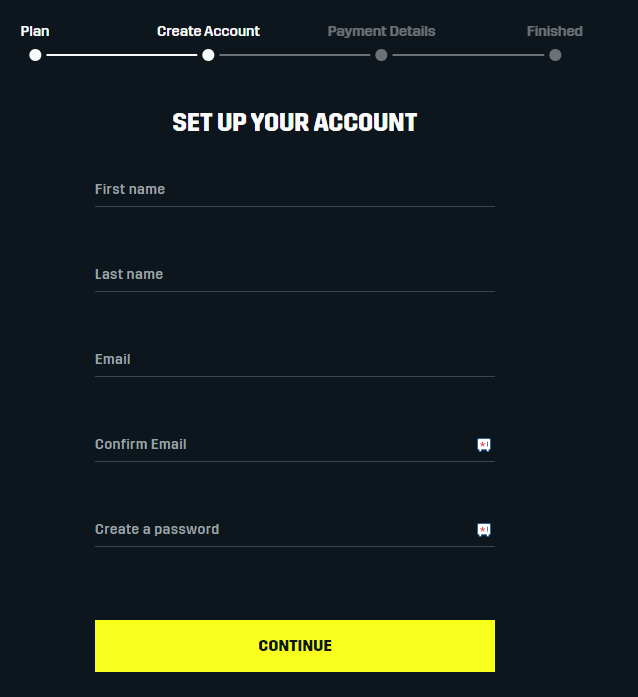
[5]. Select the Payment method and provide the card details.
[6]. Finally, tap the Start Subscription button at the bottom and complete the payment procedure.
That’s it. You have created your DAZN account successfully.
How to Fix DAZN Not Working on Firestick?
Like other applications, you will have issues with the DAZN app on your Firestick. It can be fixed easily with a few adjustments on your Firestick.
Check your internet connection – If your internet connection is too slow, you will have buffering issues on DAZN. So connect your device to a strong WiFi connection.
Restart Firestick – Unplug the power cable from its source and connect them back after a few minutes. It will fix all the temporary issues associated with the DAZN app and Firestick device.
Clear Cache – If the DAZN app keeps crashing on Firestick, head to Settings and clear the cache for the DAZN app.
Update the DAZN app – Using the outdated version of the DAZN app is one of the reasons behind the error during streaming. So update the application to fix the issue.
Update Firestick firmware – Head to the device settings and update the firmware. It will fix all the issues on the device. Now, launch the DAZN app and stream it without any issues.