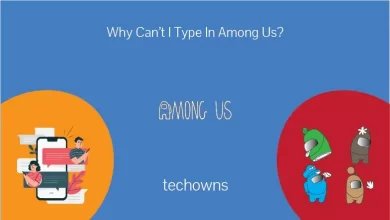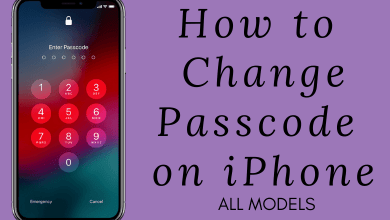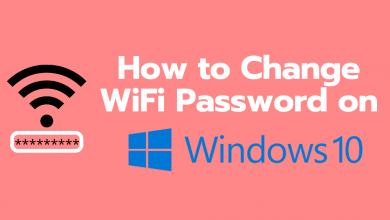Having visual entertainment while working out boosts your energy. However, the Peloton does not have an app drawer, so you cannot install the Netflix app directly. Instead, there are two possible ways to access Netflix videos on Peloton Bike. You can use the built-in browser on Peloton Bike, Treadmill, or Row.
The display on Peloton’s equipment is an Android-version tablet. You can tweak the settings to access Netflix videos. We recommend connecting AirPods to Peloton to have a private streaming experience.
Contents
Impact of Watching Netflix while Riding Peloton
There are several benefits of watching Netflix while riding the peloton. The survey says that hearing music or watching videos while doing exercise improves motivation and people will enjoy the workouts even more. Apart from that, it decreases fatigue in the muscles while working out.
How to Watch Netflix on Peloton [Using Browser]
With this method, you can log into your Netflix account and watch it temporarily using the Peloton browser.
1. Launch the Peloton and click on the three-dotted option from the bottom-right corner of the screen.
2. Select the About option and a dialogue box will appear.
3. From the bottom-right corner of the box, tap 7 times.
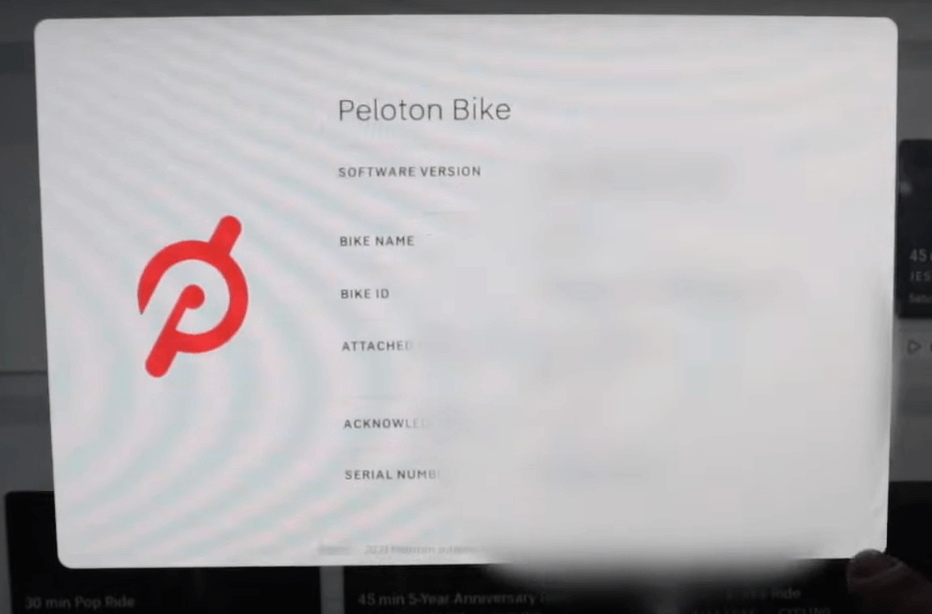
4. This will open a screen that contains a web browser (WebView Browser Tester).
5. Open the browser and type the Netflis URL (netflix.com).
6. Log in to Netflix website and start streaming your favorite movies or series while working out.
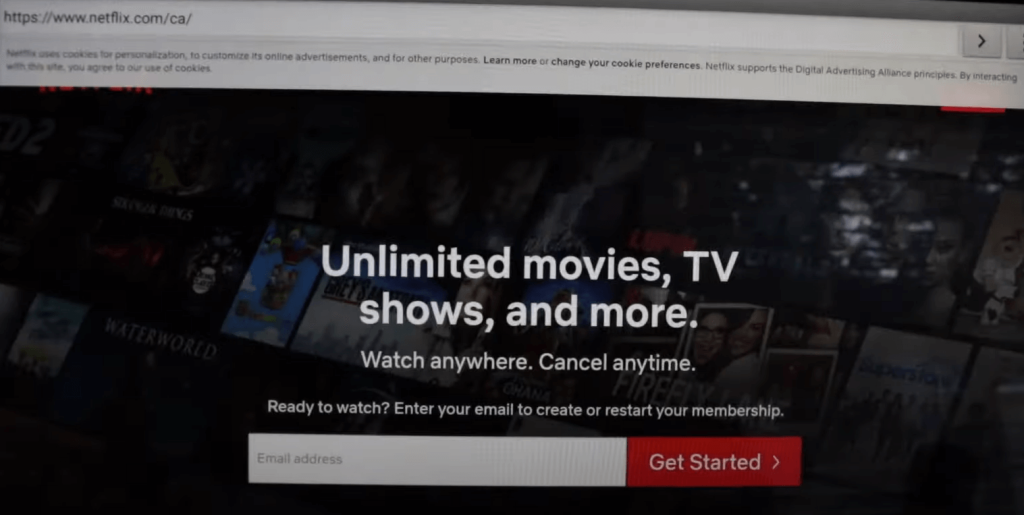
Access Netflix on Peloton [Using APK]
1. Initially, choose the profile on your Peloton tab and click on the Settings option from the top-right corner of the screen.
2. Now, select the Device Settings option and select System.
3. Choose About, scroll all the way down, and tap the Build Number option 7 times.
4. By tapping seven times, you will enable the Developer Mode.
5. Once it is enabled, get back to the System Settings and click on Developer Options.
6. From the current screen, scroll down and select USB debugging and turn on the toggle.
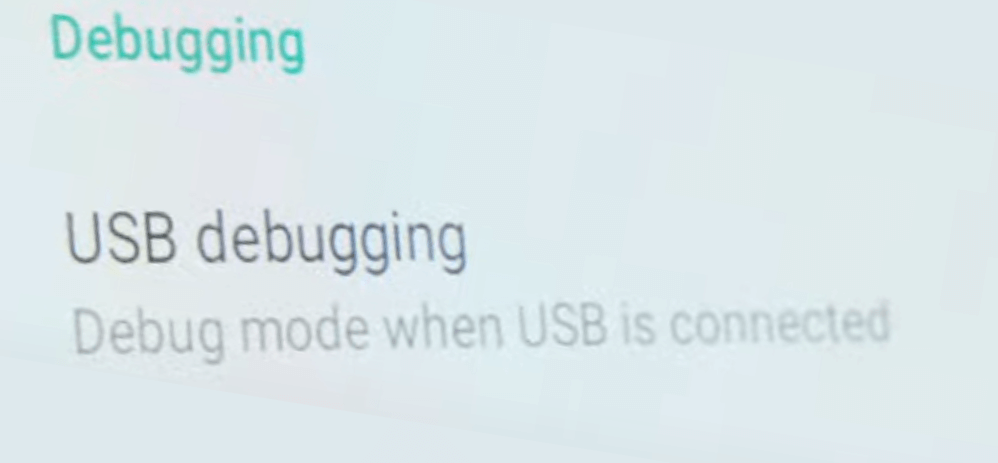
7. A dialog box will appear seeking permission and allow it.
8. After that, connect your Peloton to your PC or laptop using USB cable and allow all the permissions.
9. On your computer, you have to download the SDK file. Click on the link provided and download it.
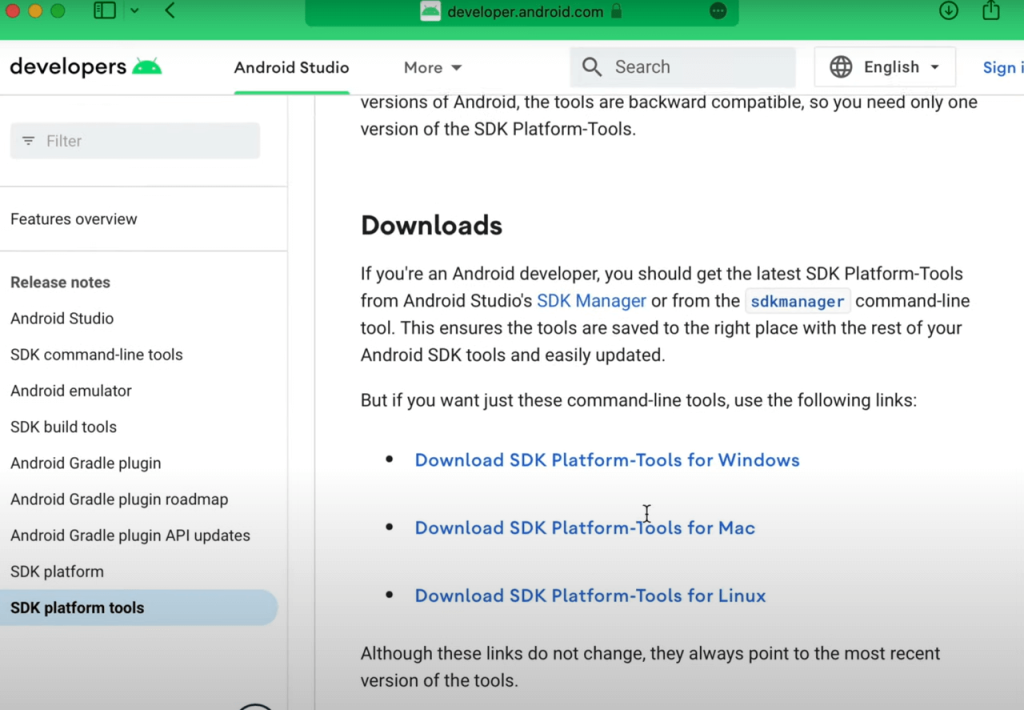
10. The SDK file downloading option will vary between macOS and Windows.
macOS
- Go to the Android Developer’s Site and download the SDK tool.
- Open the downloaded file and extract it.
- Open the Launchpad on your Mac and launch the Terminal app on your Mac.
- In the Terminal window on your Mac, type cd and hit the Space Bar.
- After that, drag the Platform Tools into the Terminal window and press Enter.
- Now, you will be redirected to the Platform Tools directory within the Terminal app.
- In the platform-tools directory, type ./adb devices and you will see a device serial number & the list of devices attached. This indicates that your macOS is connected to your Peloton.
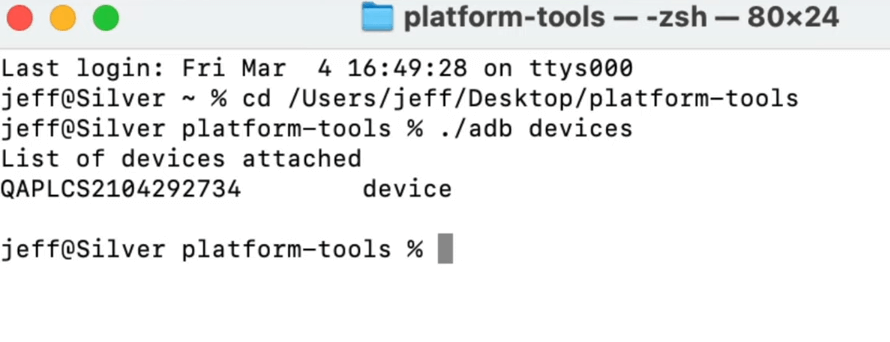
Windows
- Download the SDK tool on your Windows PC.
- Open the downloaded file from your File Explorer and extract the Platform Tools folder from the archive.
- From the root directory of the platform-tools folder, give right-click on the empty space and press the Shift key simultaneously.
- After that, select Open in Terminal or Open PowerShell Window Here.
- Type adb.exe start-server in the Terminal or PowerShell Window and press the Enter key.
- To verify whether the Peloton is actually connected to your Windows, type adb devices and you will see a serial number on your Peloton device.
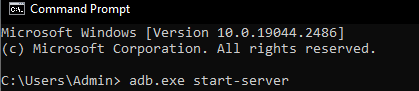
11. After installing the SDK file on your macOS or Windows, you have to sideload a web browser through which you will be able to download the Netflix application. Make sure not to close the Terminal window, instead, you can minimize it.
12. On your Mac or Windows PC, install the APK file of Nova Launcher since Peloton does not have a default application drawer.
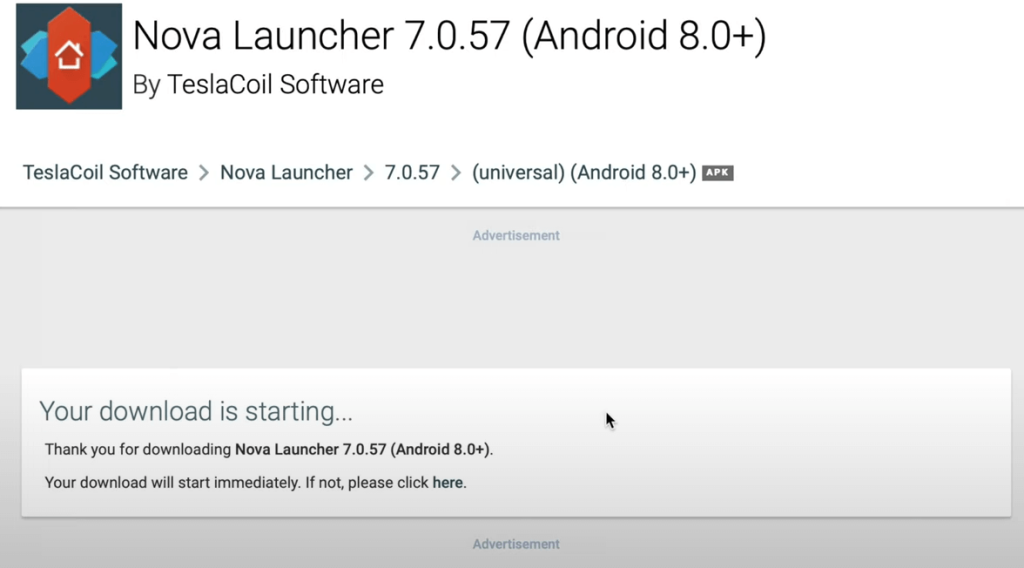
13. Head back to the Terminal window and type ./adb install (for Mac) adb install (for Windows) and hit the Space bar.
14. Next, access the downloaded Nova Launcher APK file and drag the file into the terminal window and press the Enter key.
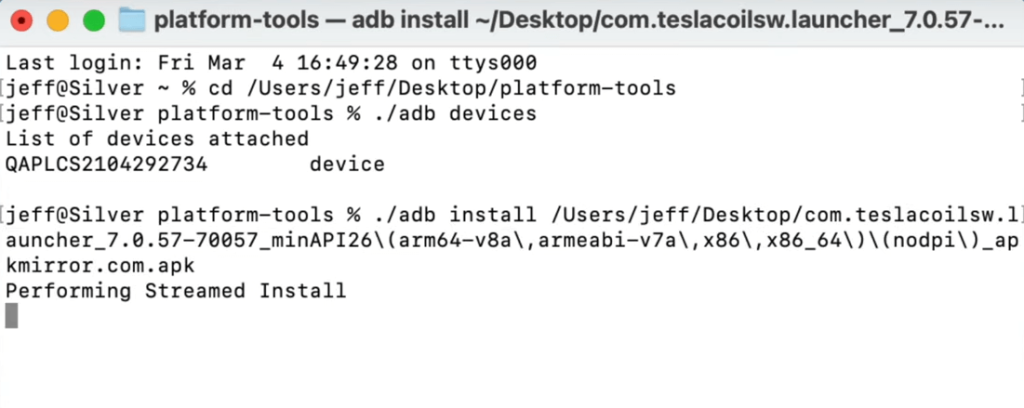
15. When you see PERFORMING STREAMED INSTALL followed by SUCCESS messages, you have completed installing the Nova Launcher APK on your Peloton.
16. Once done, click on the Peloton logo at the bottom of the screen and you will be asked two options, Peleton Launcher or Nova7.
17. Select Nova7. If you want to customize this launcher, you can do it. If you don’t want to do it, click on the Check Mark from the right.
18. Once done, return to the Peloton home screen, select Settings → Device Settings, and click on the Peloton icon from the navigation bar.
19. After that, you will be redirected to the Nova Launcher, where you can install Netflix easily.
Install Netflix on Peloton
Once you completed installing the Nova Launcher, you can start downloading the Netflix app easily.
1. On a browser on your Mac or Windows, download the Netflix APK in the same way as you downloaded the Nova Launcher.
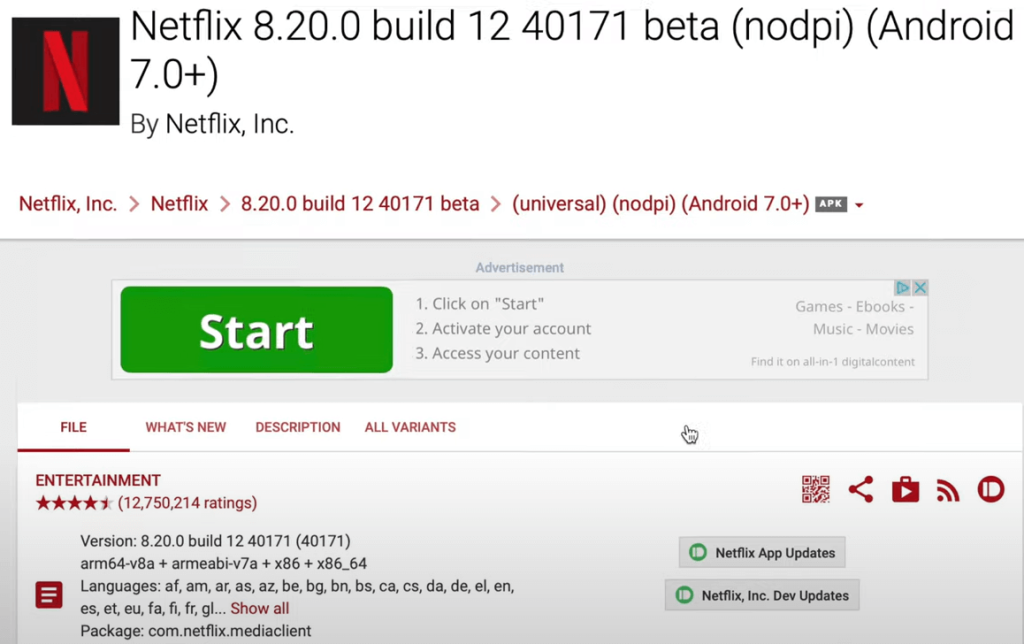
2. In the Terminal window, type ./adb install (for Mac) adb install (for Windows). After that, open the Netflix APK and drag it into the terminal window.
3. Press the Enter key. If you see SUCCESS in the terminal window, it indicates that the Netflix APK is installed successfully on your Peloton.
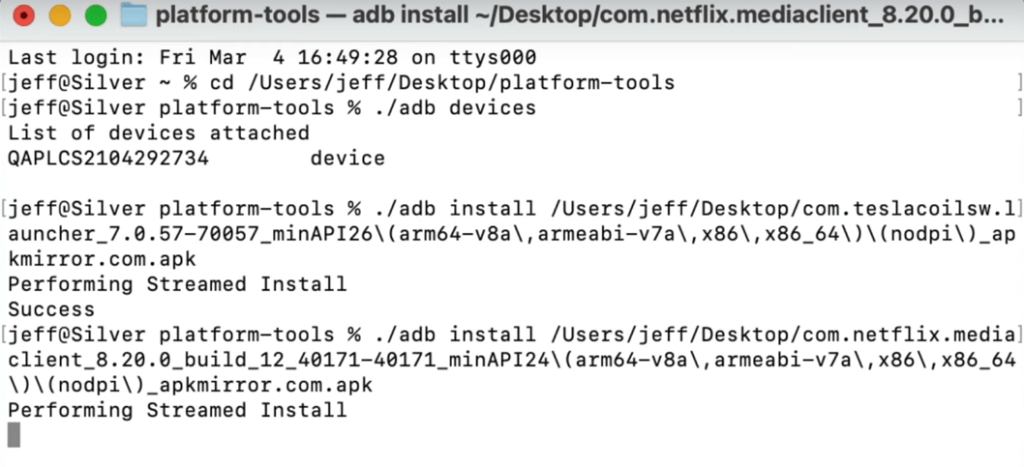
4. After that, open the Nova launcher and the Netflix app will be available there.
5. Open Netflix and watch any series or movies you want.
6. Also, long press the Netflix icon and drag it to the home screen for quick access.
FAQ
Yes, using the WebView Browser Tester app, you can watch YouTube videos on Peloton.