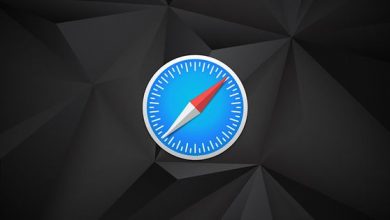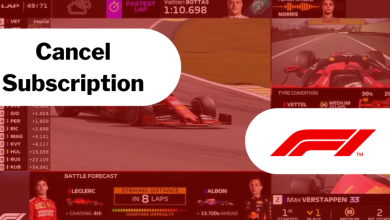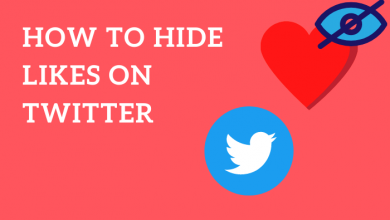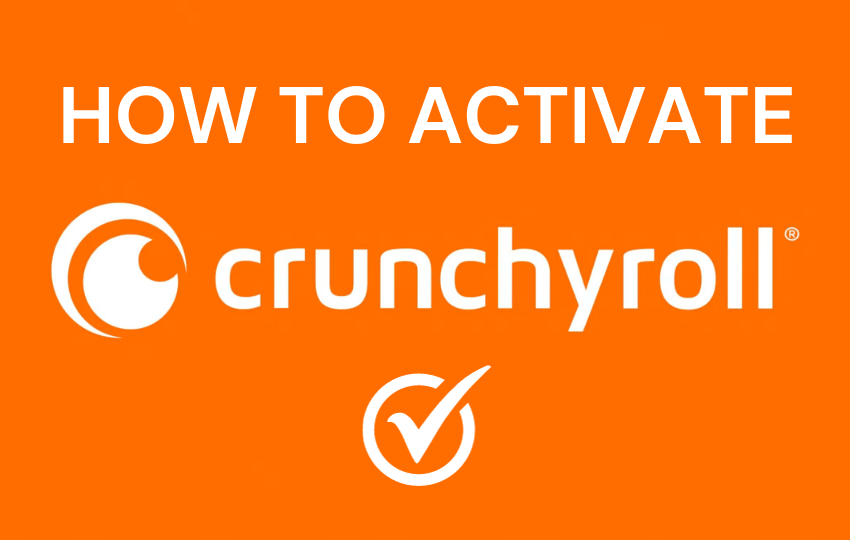Key Highlights
- Android: Click the Menu (Hamburger icon) icon → Tap the Settings option → Select the General feature → Choose the Theme option → Select the Dark check box.
- iPhone: Open the Settings menu → Tap the Display & Brightness feature → Select the Dark option.
Numerous calendar apps are available in the Google Play Store and App Store. However, one of the simplest and lightest calendar apps for the Android smartphone is Google Calendar. The Google Calendar app is filled with the most-advanced features along with the dark mode. Let’s see how to turn on the dark mode on the Google calendar app and website.
Contents
- How to Enable Dark Mode on Google Calender [Android]
- Alternative Method
- How to Enable Dark Mode on Google Calendar [iPhone/iPad]
- Alternative Methods
- How to Enable Google Calendar Dark Mode on Desktop
- Windows
- Mac
- Enabling Dark Theme on Google Calendar Using Extensions
- Dark Mode for Chrome
- Night Eye
- Night Shift Redux
- Frequently Asked Questions
How to Enable Dark Mode on Google Calender [Android]
You can enable the dark theme if you have Google Calendar on Android Nougat and above versions. If you are using the older version, update your Android smartphone to its latest version.
(1) Go to the Google Calendar app on your Android smartphone.
(2) Tap Menu (Hamburger icon) available in the top-left corner.
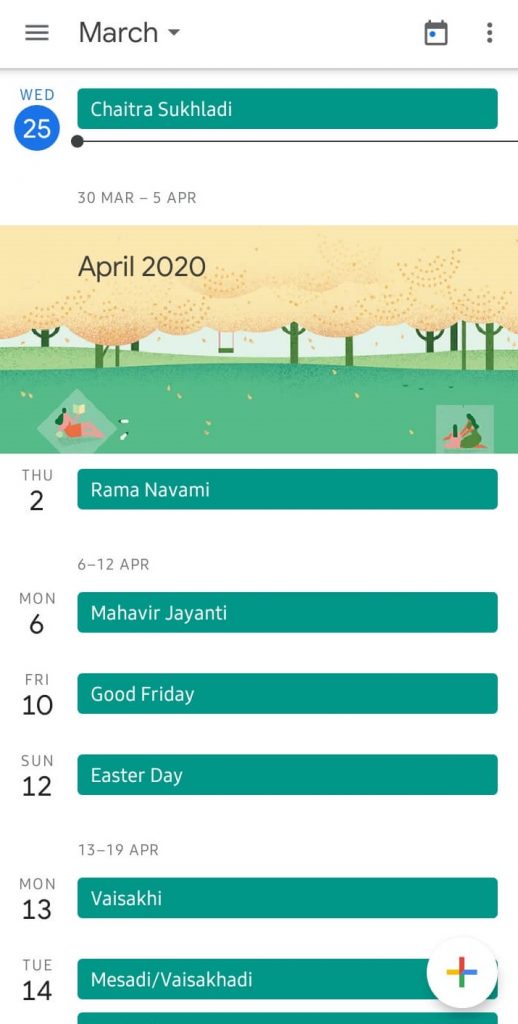
(3) Scroll down to tap Settings from the list of options.

(4) Under Settings, tap General.
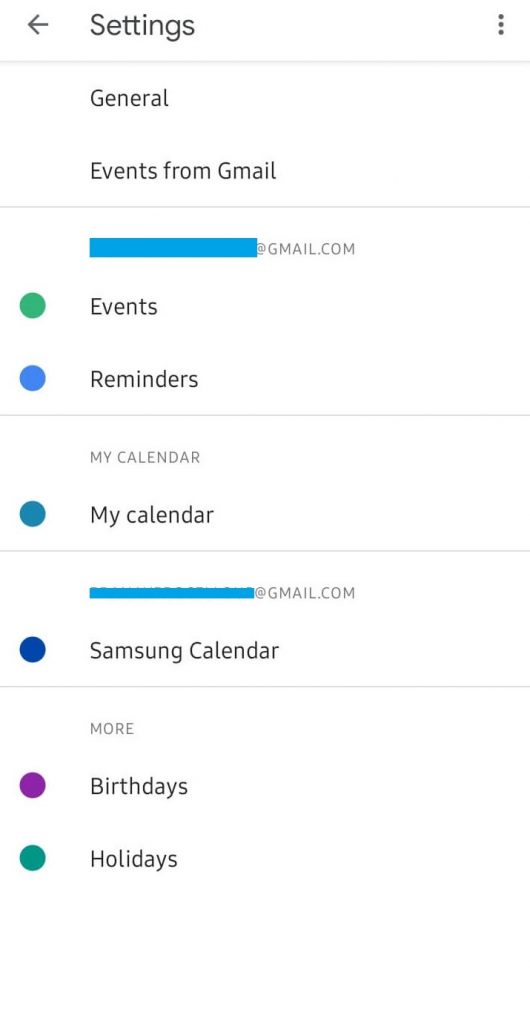
(5) Next, tap Theme.
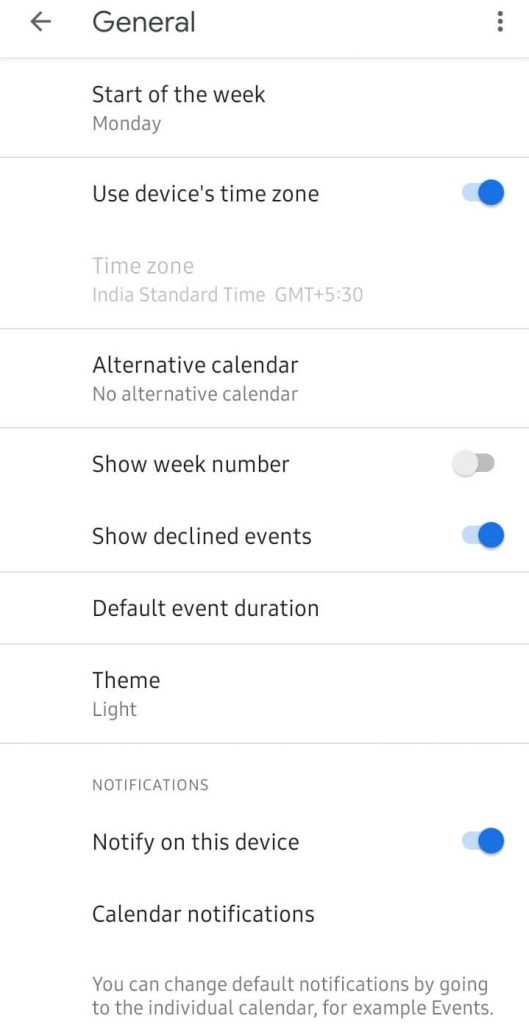
(6) On the pop-up, choose Dark by tapping the radio button.
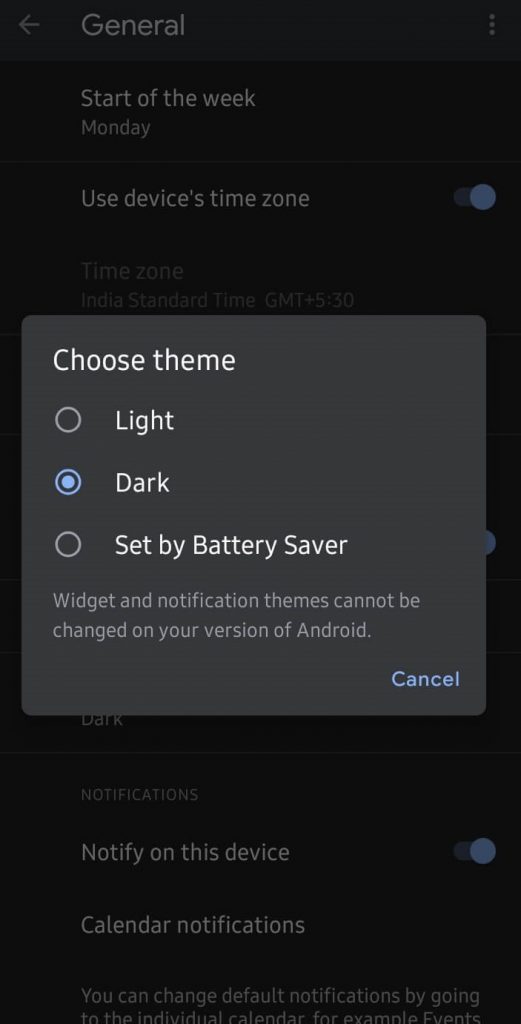
(7) The app will refresh and appear in dark mode.
Alternative Method
(1) Open Settings on your Android smartphone.
(2) Tap Display & Brightness. (The options may differ in smartphones).
(3) Next, tap Dark theme and choose Dark.
By enabling it, the dark theme on Android smartphones will be applied to the Calendar app.
How to Enable Dark Mode on Google Calendar [iPhone/iPad]
Google Calendar hasn’t released official dark theme support for the iOS platform. Therefore, you can turn on the dark mode on your iPhone or iPad using the default settings.
(1) On your iPhone or iPad, launch Settings.
(2) Next, tap Display & Brightness.
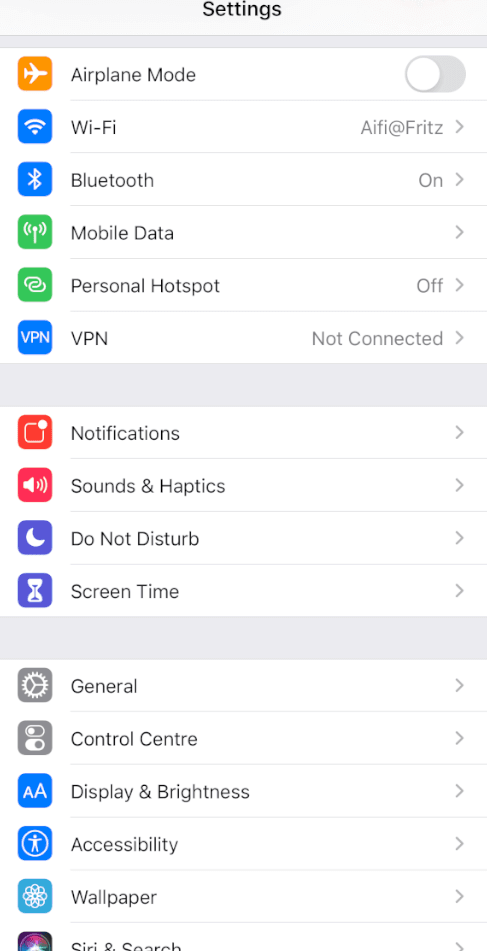
(3) Choose Dark under the Appearance section.
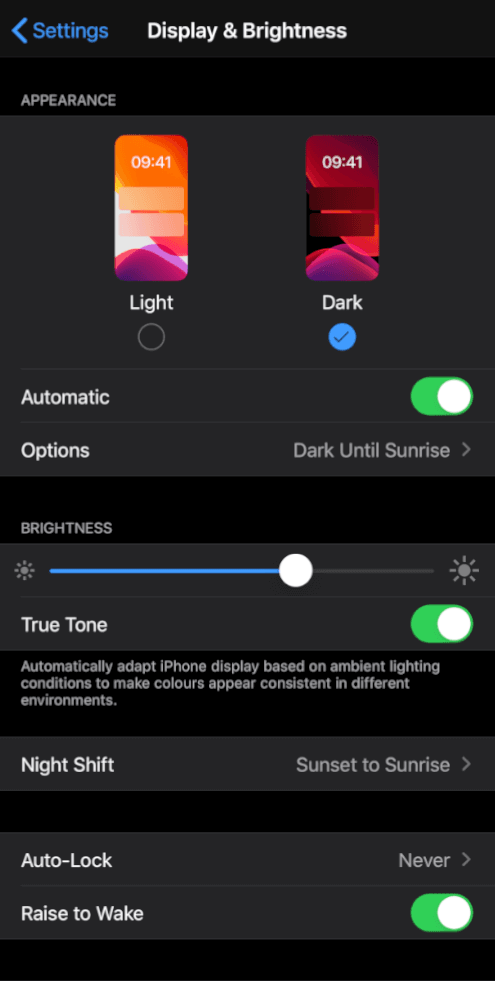
Note: To turn off dark mode, choose Light.
(4) Open the Google Calendar app to access it in night mode.
Alternative Methods
You can enable the dark mode on the Calendar app using Voice commands or Control Centre.
Alternative 1: Use the command, “Hey Siri, turn on dark appearance/dark mode,” to turn on dark mode on iOS.
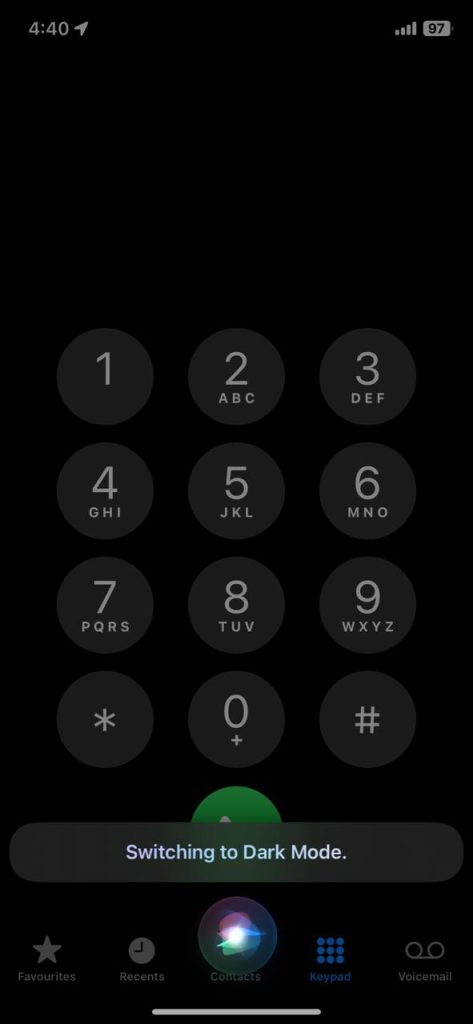
Alternative 2: Open Control Center → Tap the Dark Mode icon. The dark mode is available on the Control Center on the latest iOS devices.
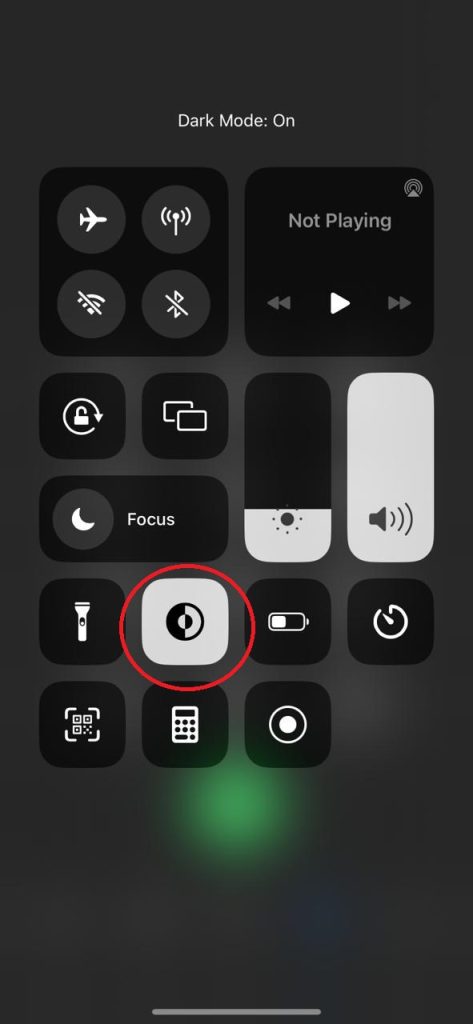
How to Enable Google Calendar Dark Mode on Desktop
Google Calendar is accessible from a desktop or laptop, but it doesn’t support dark themes by default. This, in turn, means you should turn on the night mode on your PC settings and then access the Google Calendar website.
Windows
(1) On Windows PC, press the Notification icon from the bottom right corner and select Night light.
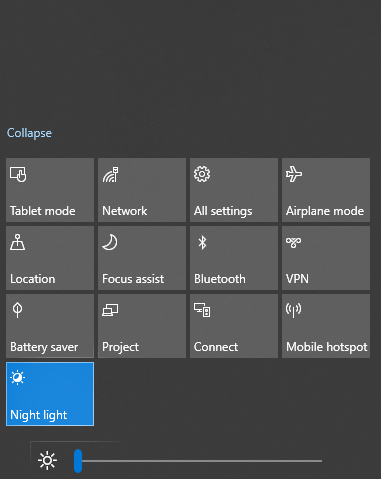
(2) In Windows 11, go to Settings and choose Personalization. Click Colors and select Dark in the Choose your mode menu.
(3) Then, access the Google Calendar webpage. You will get the dark theme.
Mac
(1) Click the Apple menu → System Preferences.
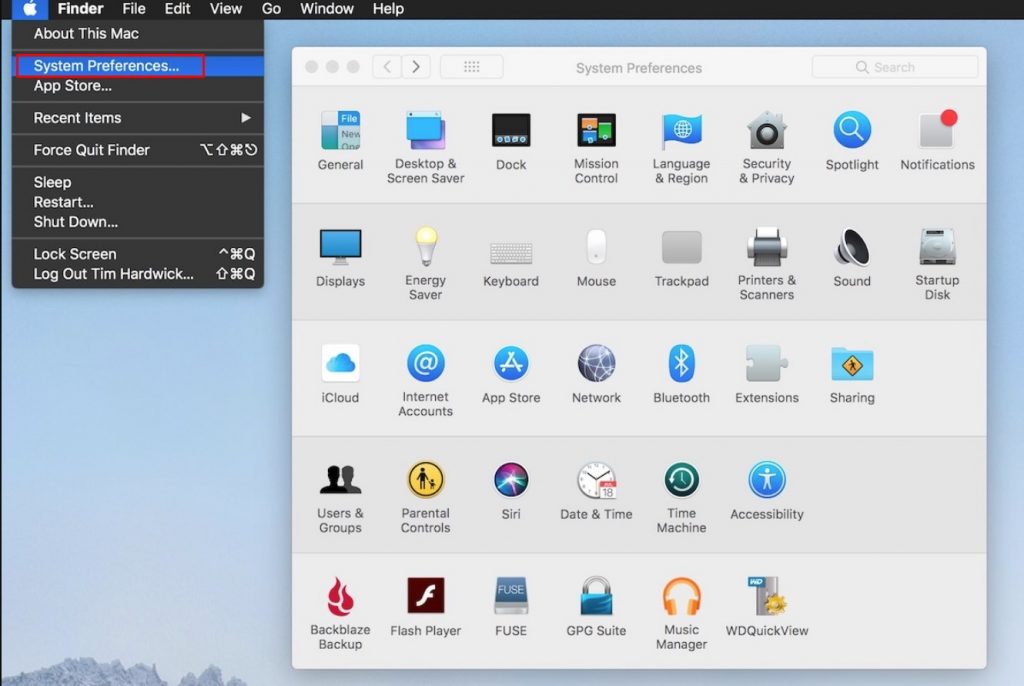
(2) Under System Preferences, click General → Dark under Appearance.
(3) Now, open the Google Calendar webpage to get the dark theme.
Enabling Dark Theme on Google Calendar Using Extensions
If the system-wide dark theme is not reflected on the Google Calendar website, you need to use browser extensions. You can install any of the dark theme extensions on Chrome to get the dark mode. Some popular dark theme extensions are Dark Mode for Chrome, Night Eye, and Night Shift Redux.
Dark Mode for Chrome

Dark Mode for Chrome is a feature dark theme extension available in the Chrome Web Store. The extension is used by more than 5 million users. You can easily switch between dark and light themes with a single tap. The extension is supported on all the websites. Using the Dark Mode for Chrome, you can use the Google Calendar on the night theme with ease.
Night Eye
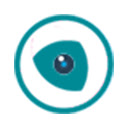
The Dark Mode extension by Night Eye is one of the popular dark theme extensions. The extension is available in the Chrome Web Store, Mozilla Add-Ons Store, Edge Add-ons Store, and Safari browser. Using the extension, you can customize the settings like opacity and the color tone of the dark mode. You can even schedule the dark mode based on your preferences.
Night Shift Redux
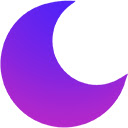
Night Shift Redux is one of the newest dark theme extensions in the Chrome Web Store, yet it is so popular. Having more than 2 million users, it is one of the simplest dark theme extensions for the Chrome browser. Using the Night Shift Redux, you can enable the dark theme on almost every website. The extension is most suited for reading purposes.
Apart from the above-mentioned extensions, you can also consider the other dark mode extensions on Chrome.
Tip: If you are using Firefox, check our curated list of the best dark mode extensions for Firefox.
Frequently Asked Questions
For past events, the Google Calendar app will decrease the brightness. In this way, you can easily recognize past events and focus on upcoming events.