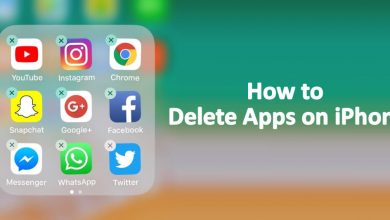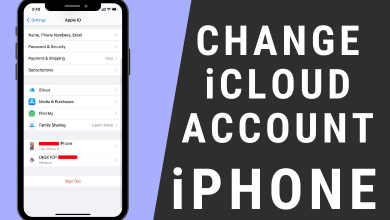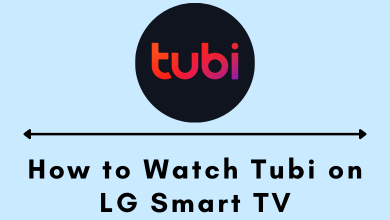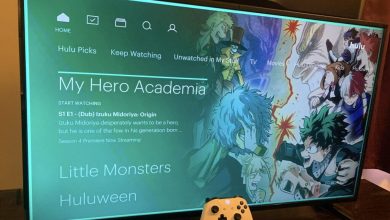Like other devices, PS5 (PlayStation 5) may be subject to temporary bugs and other issues. You can fix it easily by following a few basic troubleshooting solutions. If it fails to fix the issue, you need to reset the PS5 gaming console to its factory settings.
It will remove all the data from your PlayStation, including the installed games. After resetting, you must set up the device again to play your favorite games.
Tip! Before resetting, try to update your PS5 firmware and check whether the issue is fixed.
Contents
- Why You Need to Reset PlayStation 5
- How to Hard Reset PlayStation 5 to Factory Settings With Controller
- How to Factory Reset PS5 Without Losing Data
- How to Factory Reset PS5 Without Controller
- Using an External Keyboard or Mouse
- Using PlayStation Remote Play App
- How to Backup Your PlayStation 5 Data
- Frequently Asked Questions
Why You Need to Reset PlayStation 5
Here are a few reasons that you consider resetting the console firmware.
- When the performance of the device is slower than usual.
- If you are going to sell your console.
- If you had an overheating issue on PS5.
- When it throws a software bug after updating to the latest software version.
- If your console is not connecting with your controller.
- If your device doesn’t respond and not connecting to the WiFi network.
How to Hard Reset PlayStation 5 to Factory Settings With Controller
A hard reset will bring your console back to its original state, and all your saved data will be deleted.
[1]. Launch your PS5 console and connect it to a stable WiFi network.
[2]. From the home screen, navigate to the Settings option.
[3]. Click System under the Settings menu.
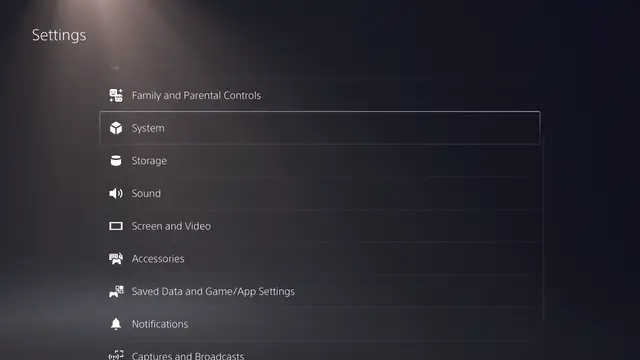
[4]. Next, select System Software on the left side.
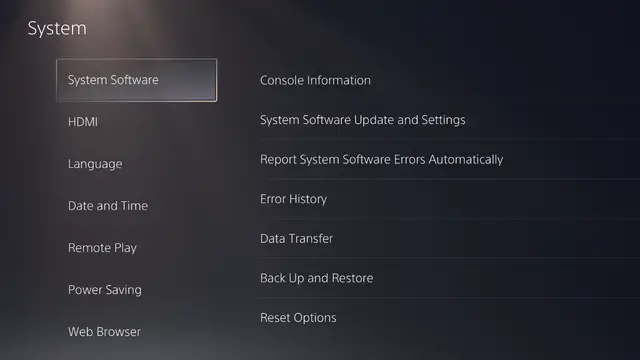
[5]. Choose Reset Options from the menu list.
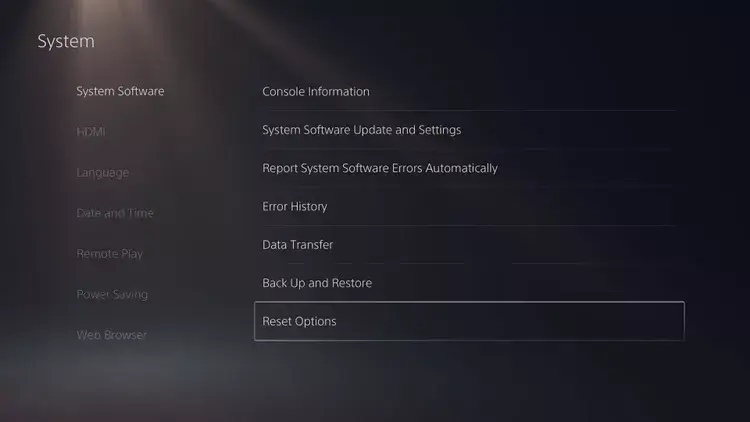
[6]. Under Reset Options, select Reset Your Console.
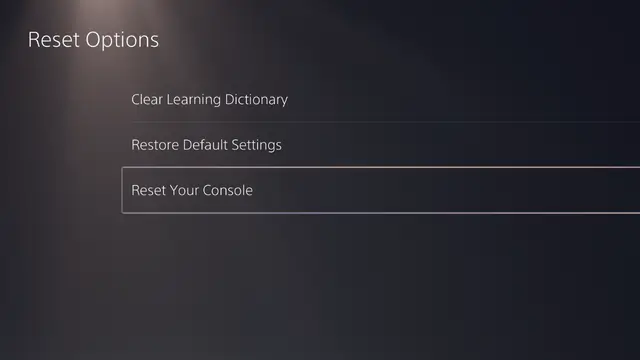
[7]. Finally, click on the Reset option.
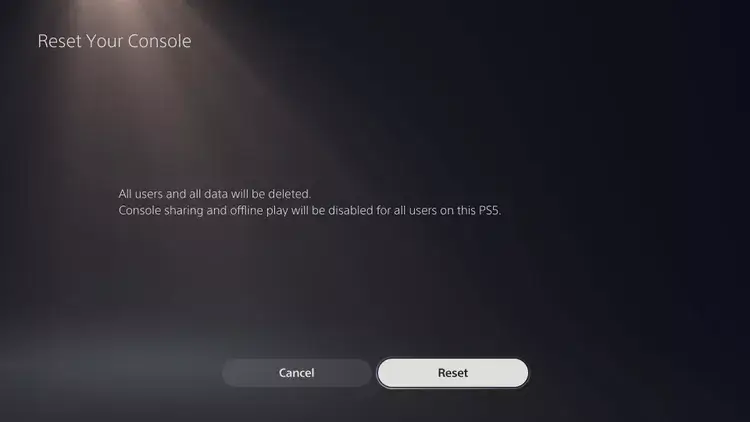
Now, your PlayStation 5 console will restart automatically to reset the firmware. After resetting, go through the setup process.
How to Factory Reset PS5 Without Losing Data
If you don’t want to lose the data, reset the console from safe mode. By doing so, all the data will remain on the console after the reset.
[1]. Turn off your PS5 console by pressing the Power button. Hold down the power button till you hear the second beep sound.
[2]. Connect your controller to the console with the USB cable. Then, press the PS button on your controller.
[3]. Your PS5 will enter into safe mode. Select Reset PS5 from the menu list and wait until the console restarts normally.
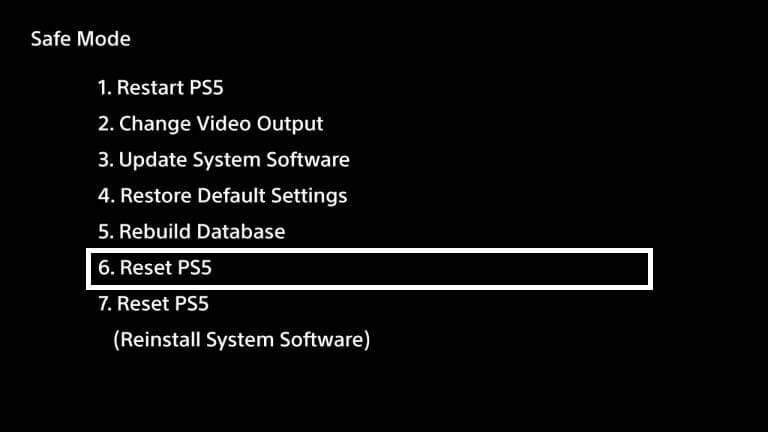
How to Factory Reset PS5 Without Controller
Sometimes, your controller may work properly with your console. In that situation, you can reset the console by using your smartphone or keyboard & mouse.
Using an External Keyboard or Mouse
You can connect only a wired keyboard and mouse to your console. Connect the USB-powered mouse and keyboard on the back side of the console and access the settings to reset the firmware.
Using PlayStation Remote Play App
Another possible to control your console could be by installing PS Remote Play on your Android (Play Store) or iPhone (App Store).
Launch the app and ensure that both devices (smartphone & console) are connected to the same WiFi. Sign in to the PSN account that you synced on the console. The app will search for the console connected to the same account.
Select your PS5 and navigate to the settings with the help of remote controls on the app.
How to Backup Your PlayStation 5 Data
As we mentioned earlier, a hard reset will remove all the data from the console. For that, PlayStation provides a built-in option to back up the data before resetting.
[1]. From the home screen, go to Settings → System.
[2]. Click on the Back Up and Restore → Back Up Your PS5 option.
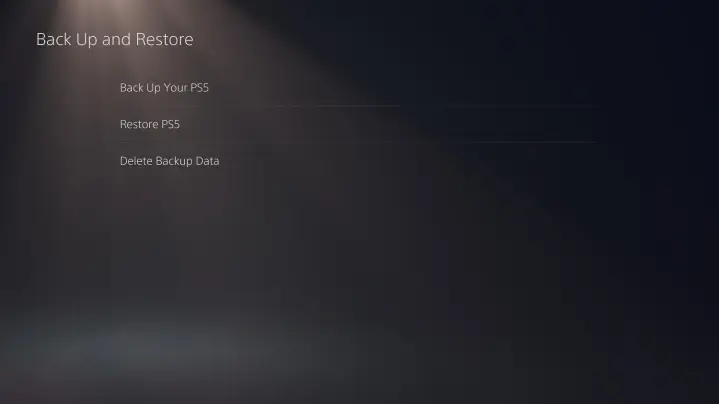
[3]. Now, connect an external storage device: flash drive or external hard drive.
[4]. That’s it. All your data will be stored on your removable device.
Frequently Asked Questions
On the back side of the controller, look for a small hole next to the Sony logo. With the help of a paper clip, long press the button to reset the controller.