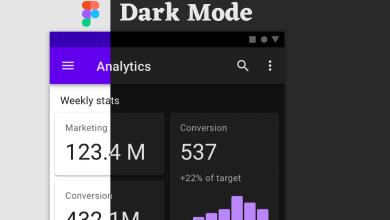Key Highlights
- Using Settings: Open Settings → Display & Brightness → Appearance → Dark.
- Ask the Siri voice assistant to enable dark mode by saying, “Hey Siri, turn on dark mode.”
- Open the Control Centre and tap the Dark mode shortcut.
iPhone models are the secure ones to use. If you have an iPhone running on iOS 13 & later, you can enable and use dark mode on your device. The dark mode changes the background appearance from a light theme to a dark theme. Enabling the dark mode reduces the eyes strain for users while using the iPhone at night time. According to reports, the dark mode also saves battery life.
Contents
How to Turn On Dark Mode on iPhone
There are different ways to enable dark mode on your iPhone. You can enable it easily from the control center or device settings. You can also ask Siri voice assistant to turn on the dark background.
Using Settings
(1) On your iPhone, open Settings from the apps section.
(2) Select Display & Brightness option.
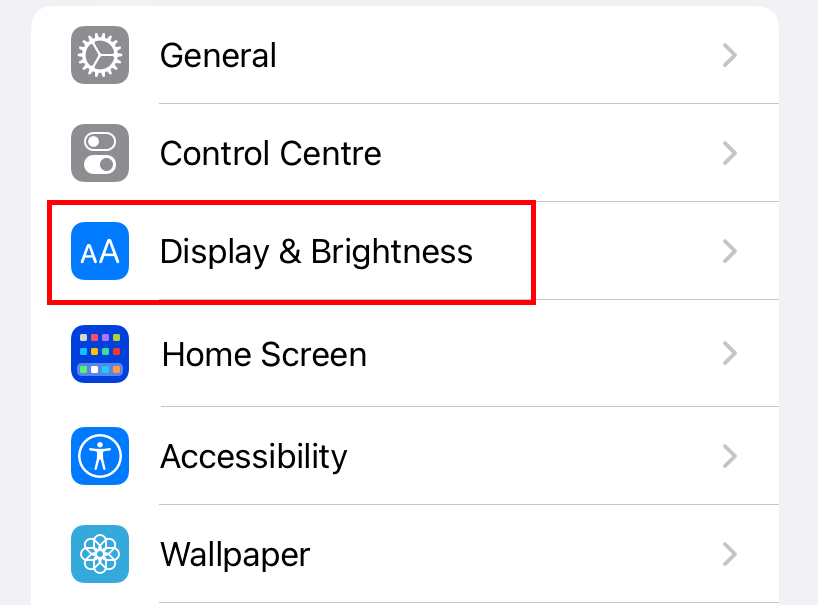
(3) Choose Dark under the Appearance section to turn on the dark mode.
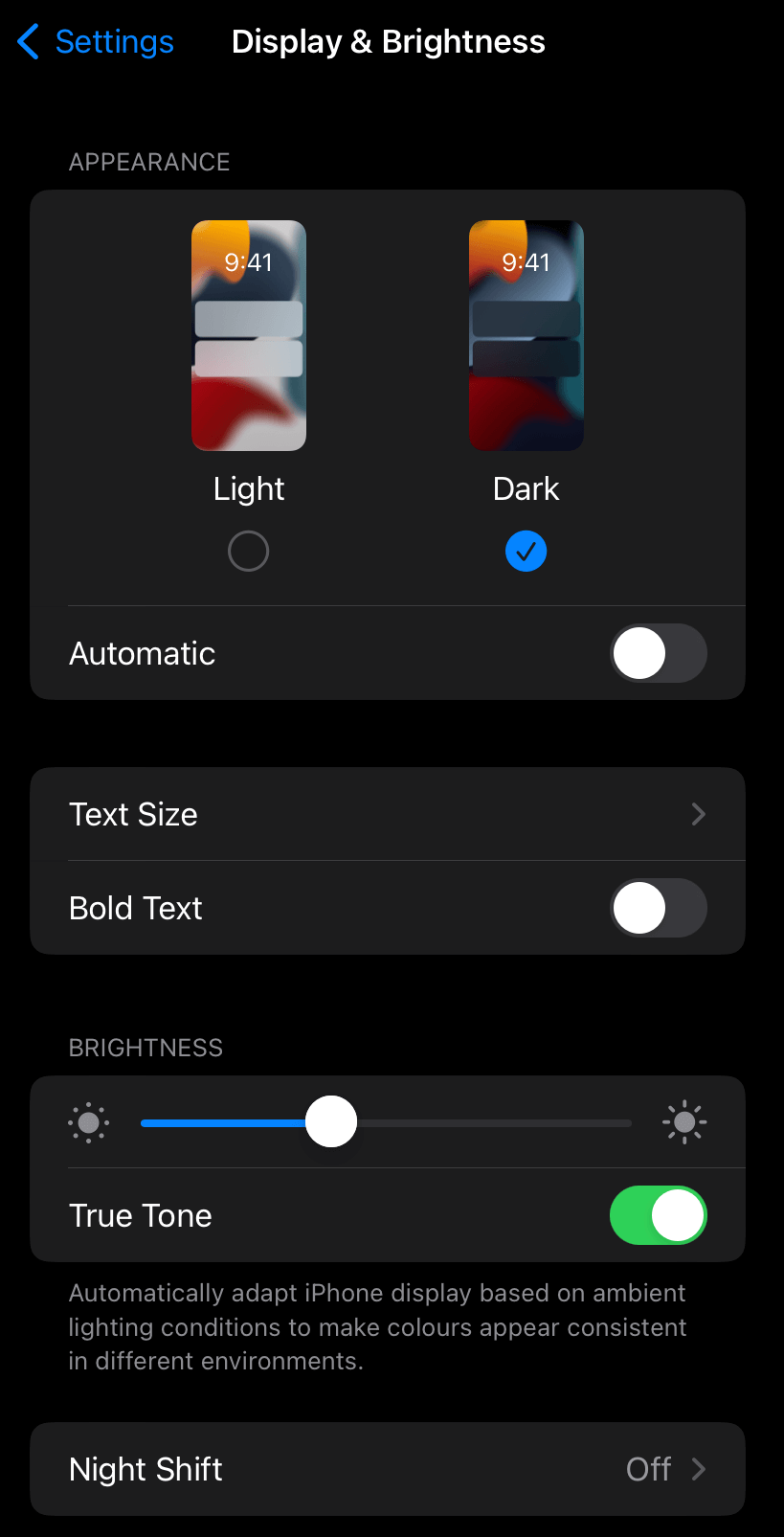
(4) To turn off the dark mode, choose the Light option.
Using Siri
- Provoke your Siri assistant by assistant, “Hey Siri” and then say “Turn on the Dark Mode” or “Turn on Dark Appearance.”
- To turn off the dark mode, say, “Turn off dark mode,” or “Turn off dark appearance.”
Using Control Center
Instead of using the system settings or voice assistant, a simple tap on the Dark Mode shortcut from the control center will enable the feature.
First, you must bring the dark mode shortcut to the iPhone Control center.
(1) Open device Settings.
(2) Select the Control Centre option.
(3) Under the MORE CONTROLS option, tap the + icon before the dark mode option.
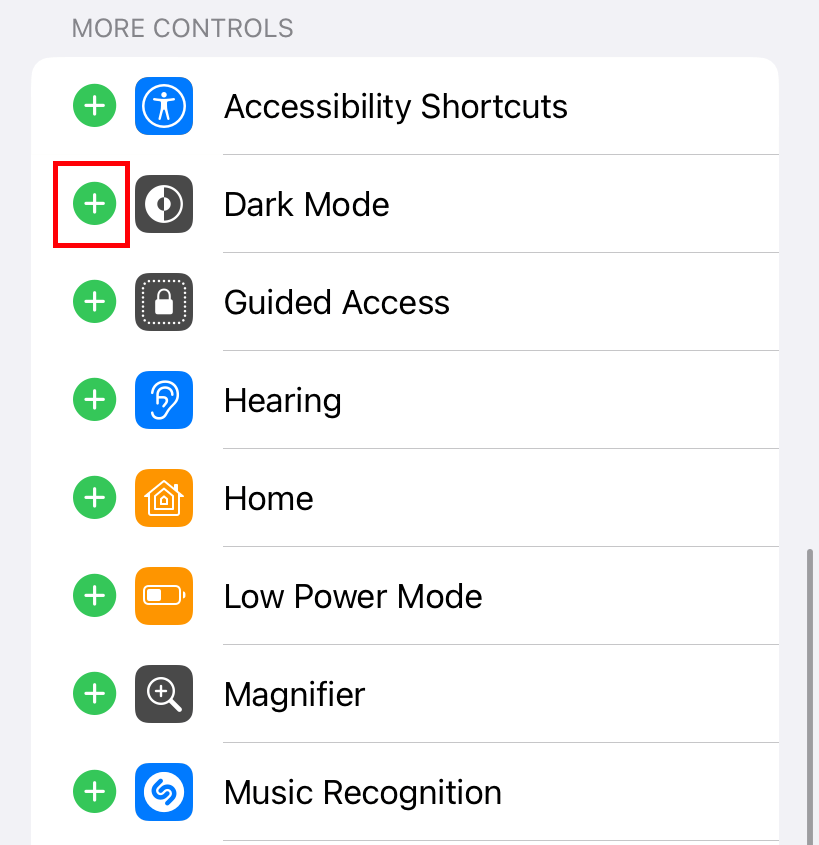
(4) Open the Control Centre and tap the Dark Mode icon to bring the dark background.
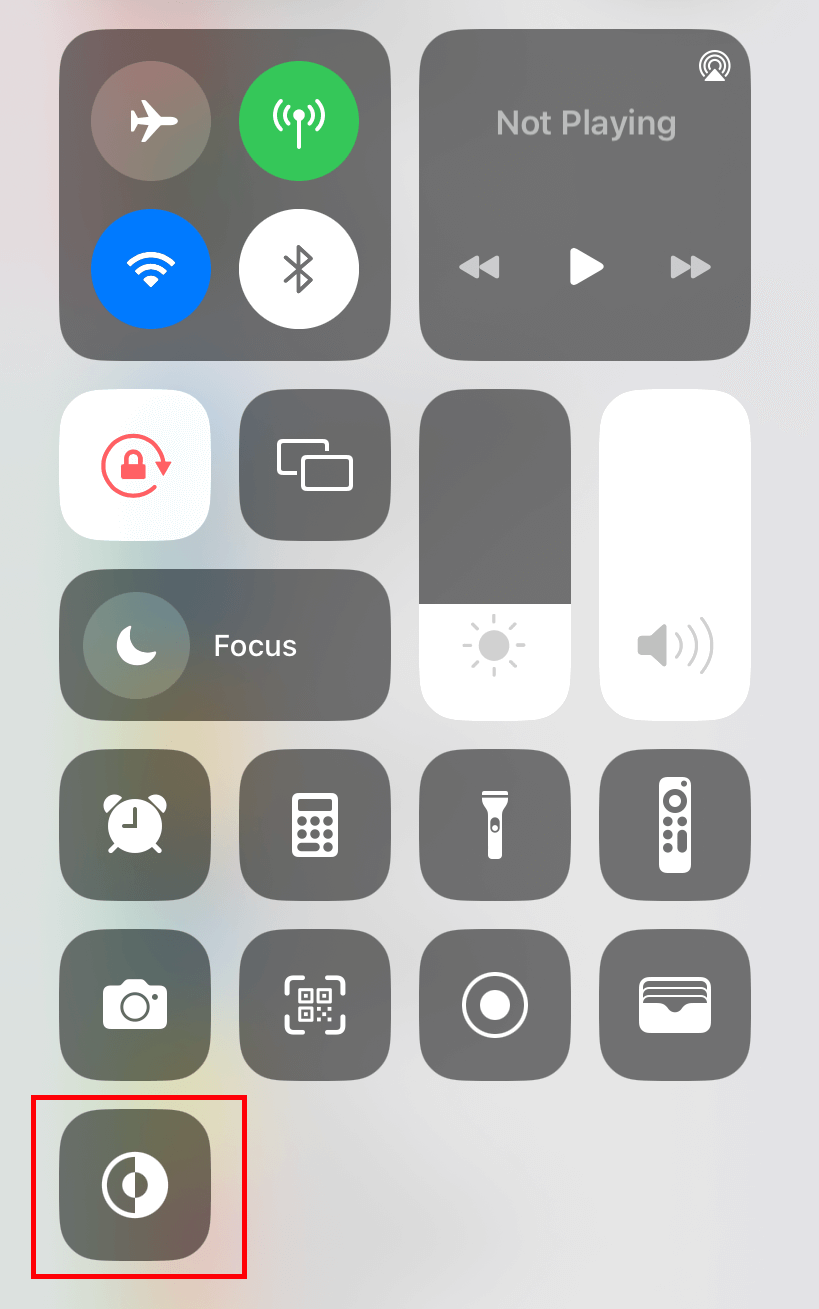
Schedule Automatic Dark Mode on iPhone
You can also configure the iPhone to enable the dark mode automatically at a particular time.
(1) Open Settings → Display & Brightness.
(2) Under the Appearance section, turn on the Automatic toggle.
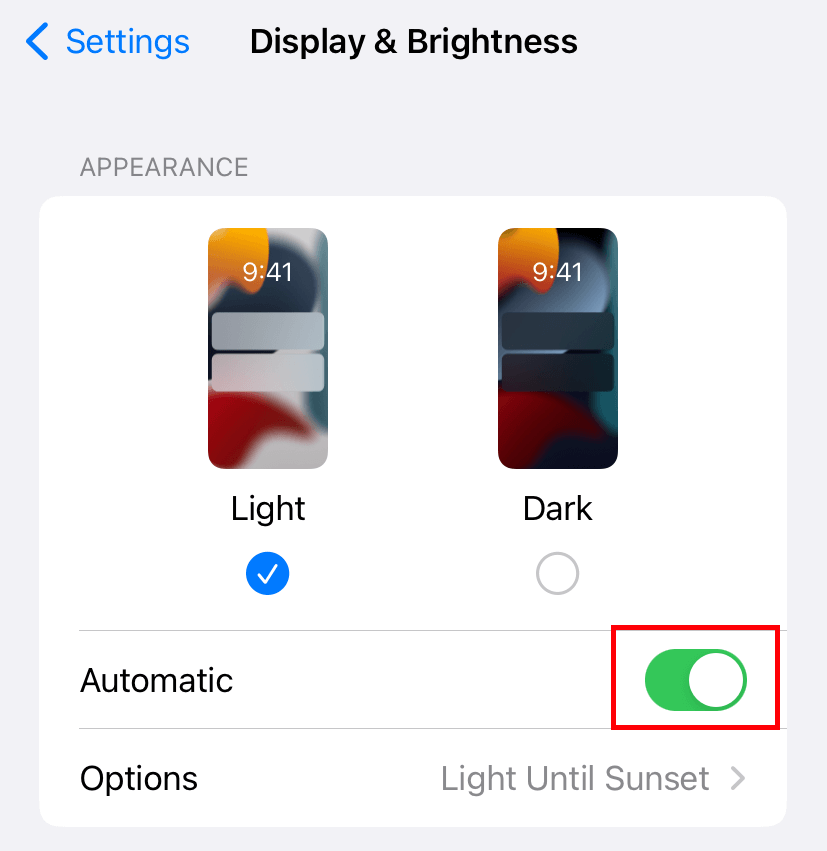
(3) Click on Options and choose Sunset to Sunrise. It will enable the dark mode during sunset and disable it during sunrise automatically.
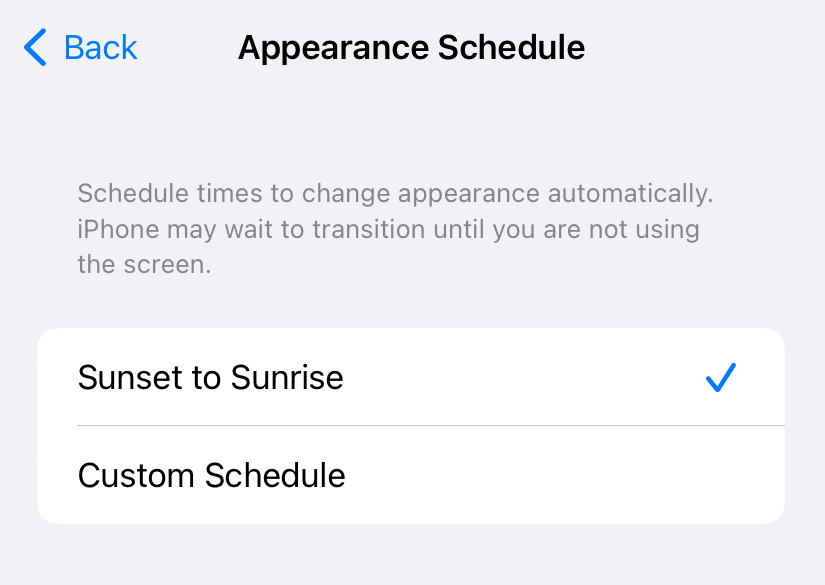
(4) Choose the Custom Schedule option to set your preferred time for the dark mode.
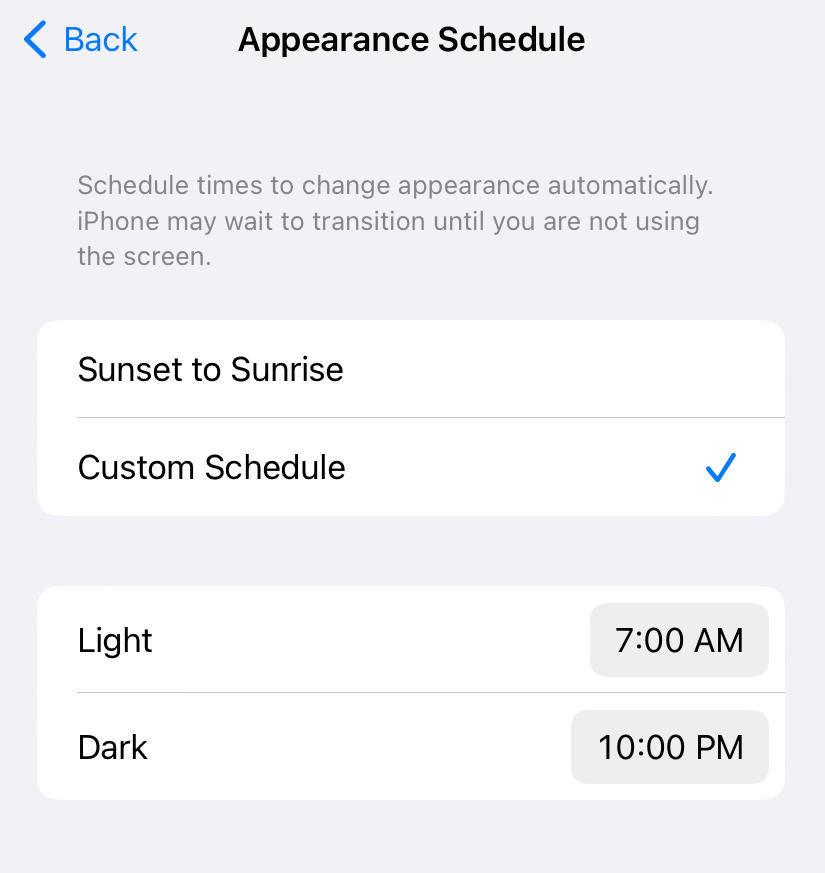
Note – Users can also try dark mode by using dark wallpapers on their iPhones.
If you are an Android user as well, then learn how to enable dark mode on Android.
Frequently Asked Questions
There is no dedicated button or option to use the dark mode on Safari. Enabling the dark mode on device settings will bring the dark mode to the Safari browser.
Yes. Enabling the dark mode will save battery life on your device.
If you had an issue with enabling dark mode,
→Restart your iPhone.
→Update your iPhone firmware to the latest version.
→Connect your iPhone to Windows or Mac and restore the device by using iTunes.