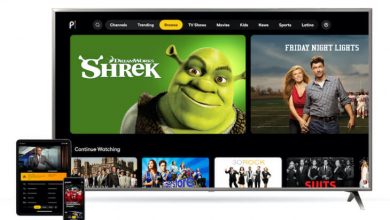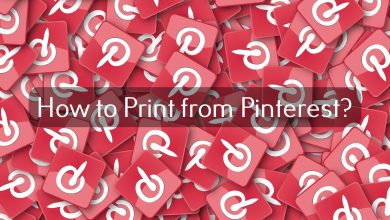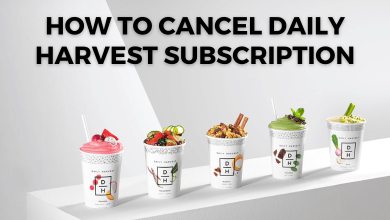Key Highlights
- Update WhatsApp to the latest version to get the new features when released.
- Failing to update the app on the device may not support certain features.
Most users fail to update WhatsApp on their mobile and desktop and face bugs, such as app crashes, compatibility issues, and more while using it. To keep the app stable and prevent bugs, it is suggested to keep it updated whenever possible. Moreover, updating gives special features such as WhatsApp Payments, Community and improves security. To update WhatsApp, you can access the respective app store on your desktop and mobile.
Contents
How to Update WhatsApp on Android Mobile and Tablet
To update apps on your Android device, you must access the Google Play Store.
1. Open Google Play Store on your Android phone.
2. On the search bar, type WhatsApp. Select it from the suggestions.
3. Tap Update to get the latest version of the app.
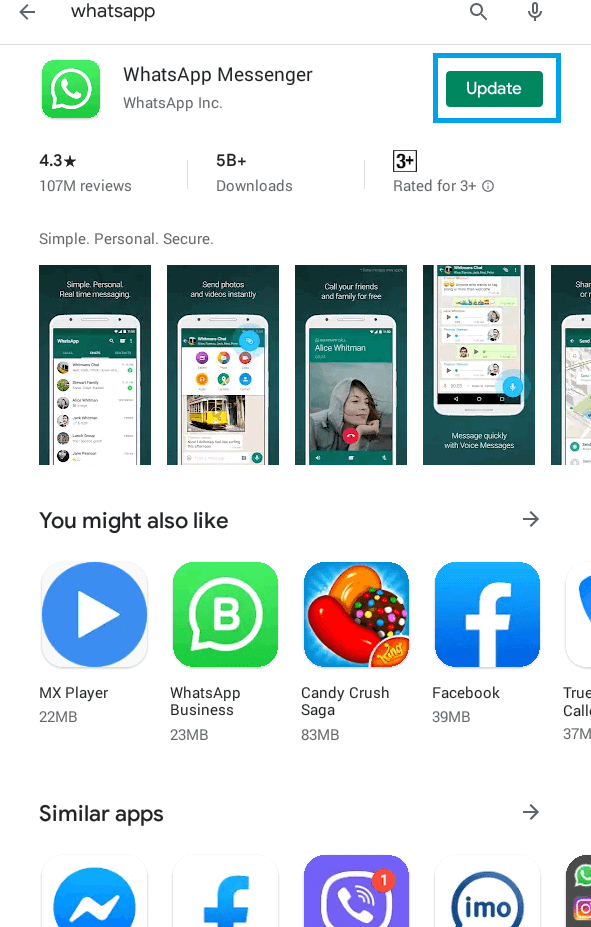
4. You can also enable the auto-update by tapping the three dots on the top right and checking in Enable auto-update box.
Alternative Way to Update on Play Store
1. Tap the Profile icon on the top right.
2. Select Manage apps and devices.
3. Tap Updates available.
4. Find WhatsApp and tap Update near it.
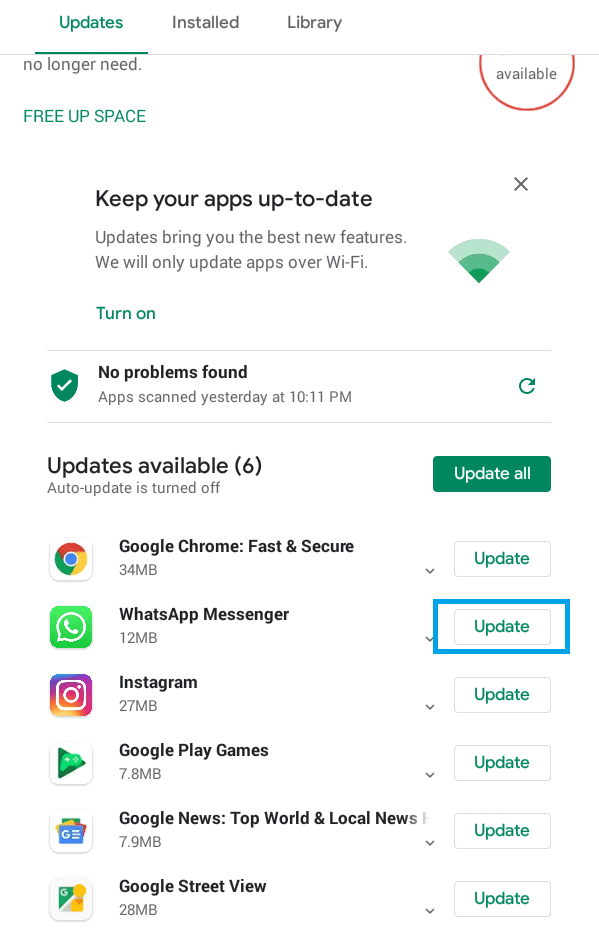
Tips! Clear your WhatsApp cache regularly, which helps it to function smoothly without storage issues.
How to Update WhatsApp on iPhone/iPad
To access the latest version of WhatsApp on iPhone and iPad, you can follow the procedure below.
1. On your iPhone/iPad, open the App Store.
2. Tap the Profile icon in the upper-right corner.
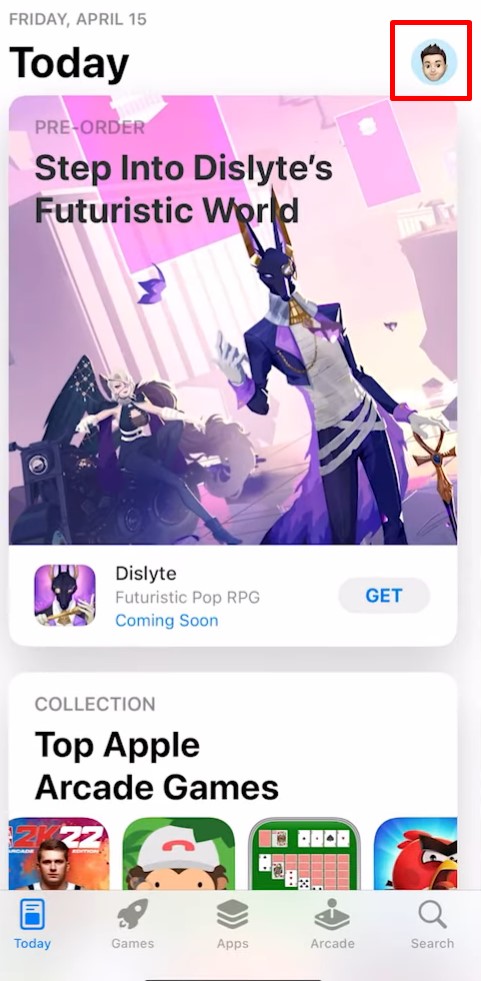
3. Scroll down the section below Upcoming Automatic Updates.
4. Find WhatsApp in the list and tap Update to get the latest version on your iPhone.
Updating WhatsApp on KaiOS
If you use a keypad phone like Jio (Using KaiOS), you can update the app from the Jio Store.
1. Open JioStore or Store from the apps menu.
2. Scroll and choose Social.
3. Click WhatsApp and press OK/Select.
4. Finally, press Update to access the latest features of this app.
How to Update WhatsApp on Windows 10 & 11
Like mobile, you can easily update the app on the desktop (Windows 10 & 11) from the respective desktop store.
1. Go to the Microsoft Store on your desktop.
2. Click Library at the bottom (Books icon).
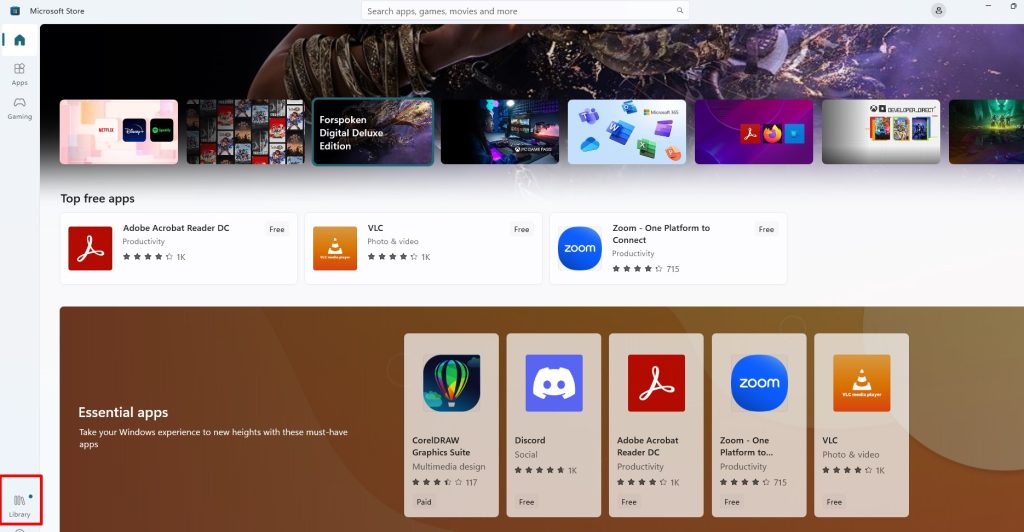
3. Under updates, you can find the WhatsApp app.
4. Click Update near it.
Note: WhatsApp web version gets updated automatically and needs no manual update.
Updating WhatsApp on MacBook
1. Go to Mac App Store on your Mac
2. Click Updates on the left menu.
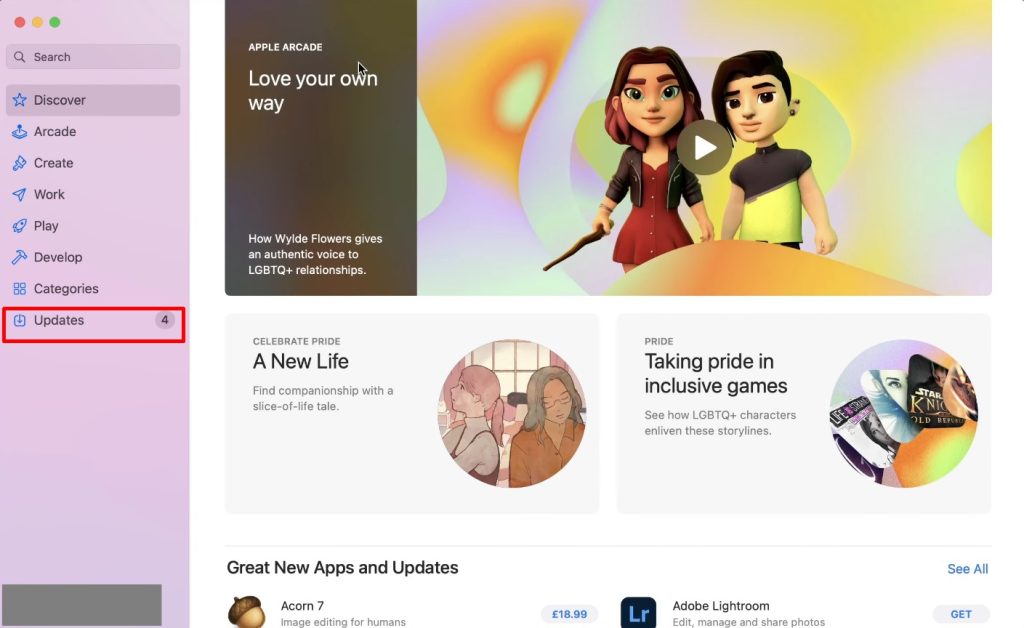
3. Under the Available section, you can find WhatsApp.
4. Click Update. That’s it.