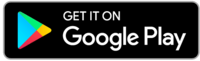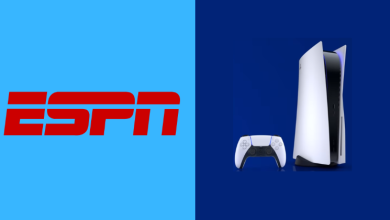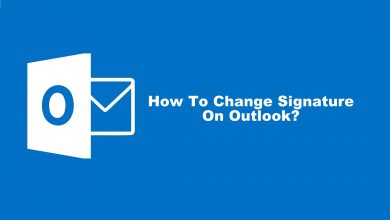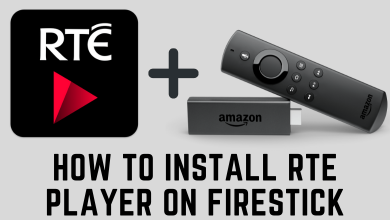Messenger is a dedicated application for communicating with your Facebook friends. Now, it can be also used as the default messaging app on Android and iOS devices with few changes in the settings. The best thing about the Messenger app is that you can customize it according to your preference. For example, you can turn on dark mode to use Facebook Messenger with the Dark mode. It includes both the mobile and desktop versions.
- Mobile: Click on your profile picture → choose Dark Mode → turn on the feature.
- Desktop: Click on your profile picture → choose Preferences → click on Apperance → select Theme → choose the Dark theme.
Contents
Enable Dark Mode on Facebook Messenger [Android & iPhone/iPad]
(1) Open the Facebook Messenger app on your Android or iPhone/iPad.
(2) Ensure that you’re signed in with your Facebook account.
(3) Tap on your Messenger profile picture at the top left corner.
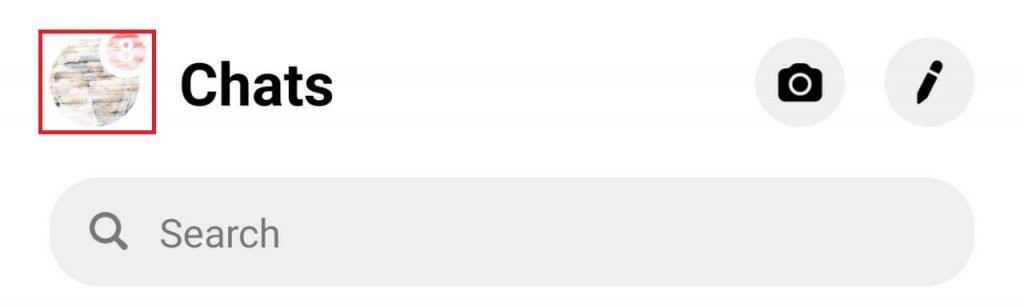
(4) Click on the Dark Mode option.
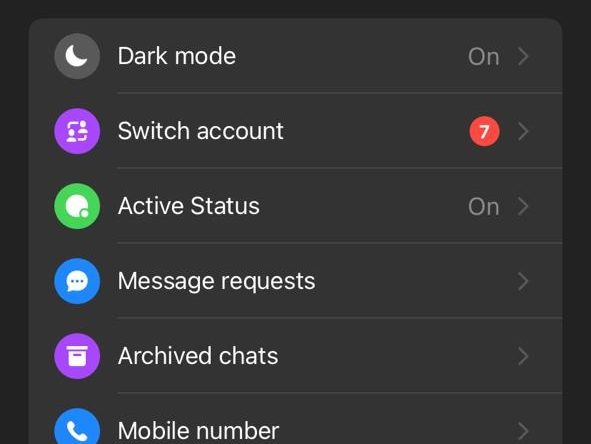
(5) You will get three options: Off, On, and System. Choose the On option.
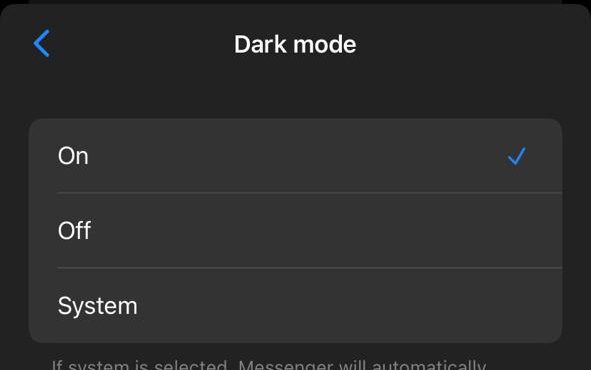
Alternate Way
You can also let the Messenger app follow the system setting. It means the dark mode on Messenger will be turned on automatically whenever you’ve enabled the system-wide dark mode.
(1) Configure Messenger to follow the system settings (click on Messenger profile picture → Dark Mode → System).
(2) Now, enable dark mode on your Android or iPhone.
(3) Launch Messenger, and you can see the app’s dark theme automatically.
Enable Dark Mode on Facebook Messenger [Desktop]
The Messenger app on Windows and Mac also has a built-in setting for dark mode.
(1) Launch the Messenger desktop version on your Windows or Mac computer.
(2) Sign in with your Facebook account.
(3) Select your profile picture on the bottom left corner of the app and choose Preferences.
(4) A Messenger tab will open on the screen. Select the Appearance option.
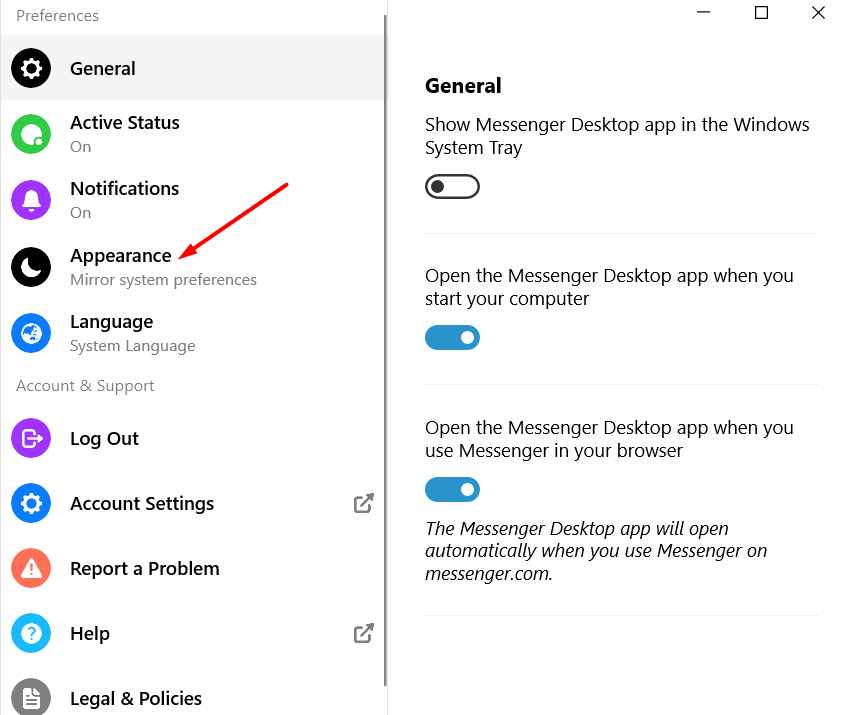
(5) Under the Theme menu, select the Dark option.
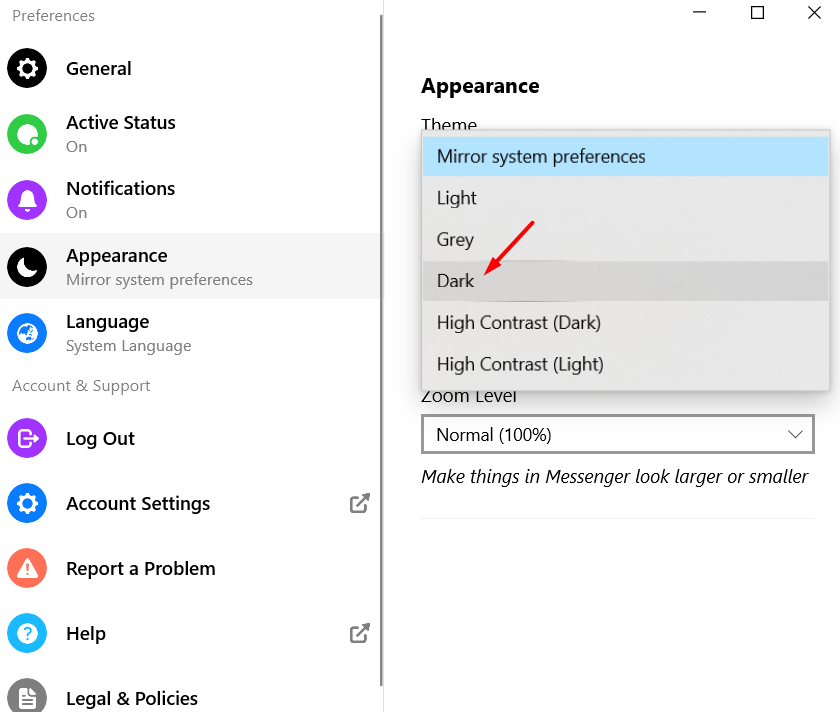
Enable Dark Mode on Messenger [Web Version]
Unlike the desktop and smartphone versions, the Messenger web version doesn’t have an option for a Dark theme. Hence, you need to enable it in other ways.
(1) Open the Chrome browser on your Windows or Mac.
(2) On the URL bar, type chrome://flags/ and hit the Enter key.
(3) Here, find Auto Dark Mode for Web Contents and change its setting from Default to Enabled.
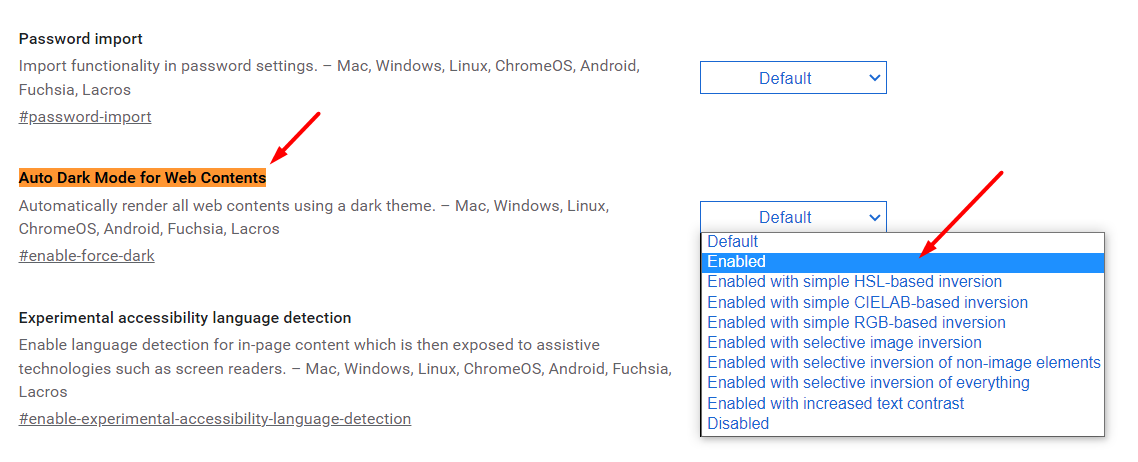
(4) Upon changing the setting, the dark mode will be enabled on your web browser.
(5) Now, open messenger.com and use it with the dark theme.
The Chrome browser also supports a few dark mode extensions to bring the dark theme to the websites. Some of the popular extensions are
- Dark Reader
- Midnight Lizard
- Night Eye
Apart from Chrome browsers, these extensions are also available for other web browsers too.