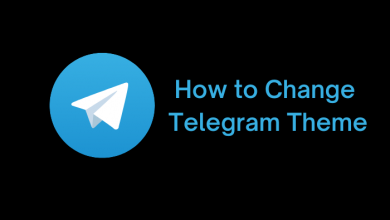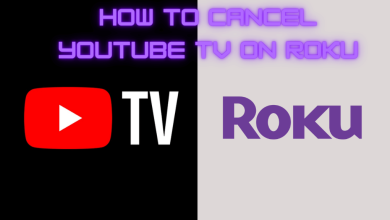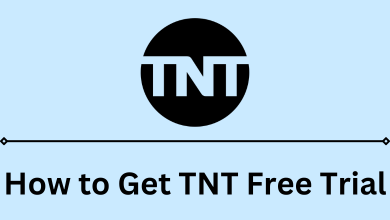Key Highlights
- Samsung TV: Press Smart Hub (On remote) → Apps → Search Crave → Install → Open → Activate → Stream.
If you are based in Canada and looking for the best on-demand video streaming service for Samsung Smart TV, then you must opt for Crave. Crave is one of the best streaming services compared to others, such as Crackle, HGTV, and more. The platform offers TV shows and movies in various genres, like Drama, Comedy, Family, Action, Romance, Horror, etc. In addition, it lets you stream originals from Crave, HBO, Starz, Super Ecran, and Showtime. You can access Crave on your Samsung Smart TV by signing up or through a cable TV provider.
Contents
How to Install Crave on Samsung Smart TV
Before installing the app, we suggest you check the model of your Samsung Smart TV, as Crave doesn’t support 2016 and older models.
1. Turn on and connect your Samsung Smart TV to the WiFi network.
2. Press Home on your Samsung TV remote.
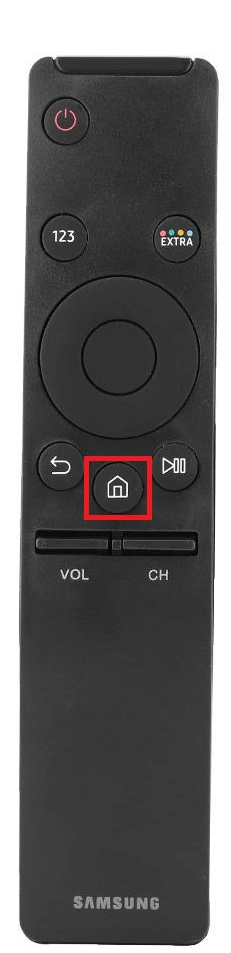
3. Navigate to the Apps section.
Note: You can also find the Crave app in the recommended section.
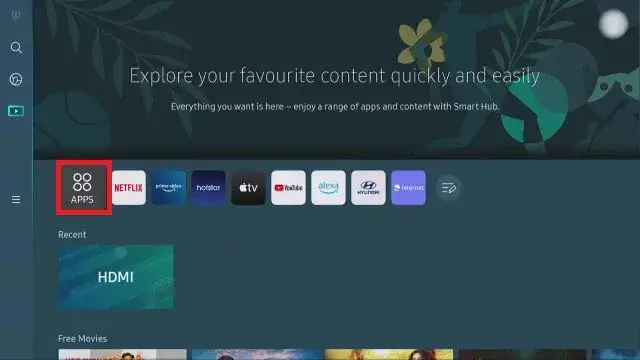
4. Enter Crave (using the on-screen keyboard) in the search bar.
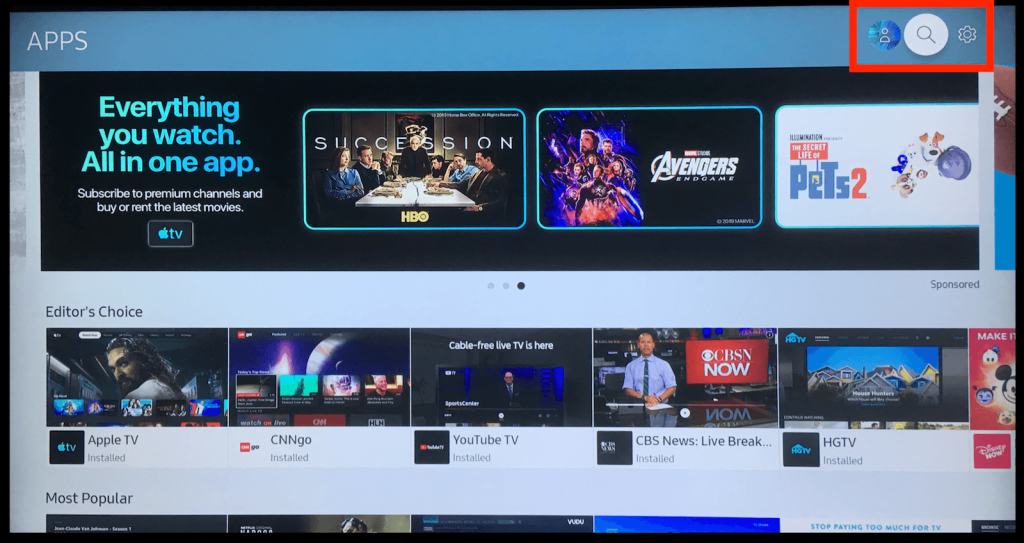
5. Choose the app from the search results and select Install.
6. Once installed, launch the app on your Smart TV.
How to Activate Crave on Samsung Smart TV
1. Launch the Crave app on your Samsung Smart TV.
2. Select Sign in, which is present in the top-right corner.
3. Now, an activation code will appear on the screen.
4. Visit the Crave activation page – https://www.crave.ca/samsung on your smartphone or desktop browser.
5. Enter the code that is displayed on your TV screen.
6. Sign in using the account credentials or TV Provider account if you are a TV Subscriber.
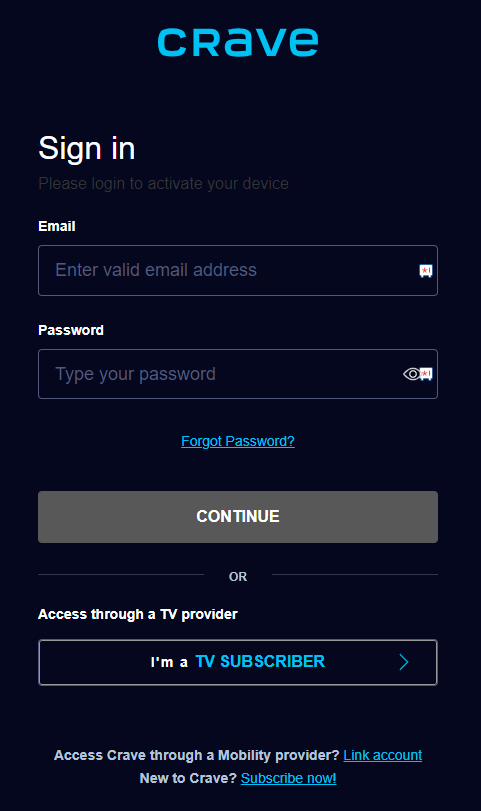
7. Next, the Success message will appear.
8. The app refreshes, and you can stream your favorite content.
How to AirPlay Crave on Samsung Smart TV
Before mirroring the content, enable AirPlay on Samsung Smart TV.
1. Connect your iPhone and Samsung TV to the same WiFi network.
2. Install the Crave app on your smartphone from the App Store.
3. Once installed, launch the app and sign in with your account details.
4. Search your favorite content and start playing it.
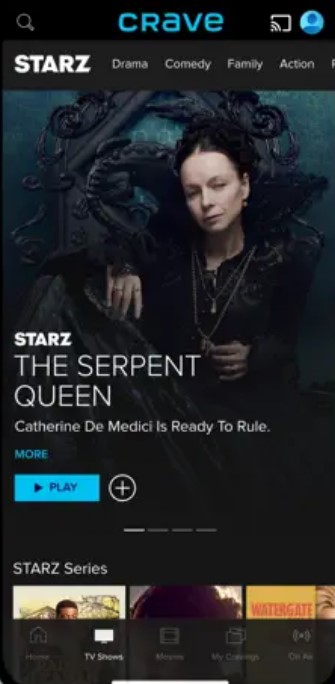
5. Tap the AirPlay icon at the top of the screen.
6. Select your Samsung Smart TV from the list of nearby devices.
7. Once paired, you can stream your favorite videos from Crave on your Samsung Smart TV.
How to Fix the Crave App Not Working on Samsung Smart TV
If the Crave app is not working fine as expected, you can follow the below-mentioned troubleshooting methods to fix the issue.
1. Check the internet speed and restart your router if the speed is sluggish.
2. Ensure you have an active subscription. If the subscription is expired, you need to renew your subscription.
3. Restart Samsung Smart TV and app.
4. Clear the Crave app cache on your Smart TV.
5. Uninstall the Crave app and reinstall it on your TV.
6. Update your Samsung Smart TV and app to the latest firmware.
Crave Subscription Plans
If you don’t have a TV Provider subscription, you can create an account on Crave and subscribe to the premium plans.
| PLANS | PRICING | SIMULTANEOUS STREAMS |
|---|---|---|
| Crave Mobile | $9.99/mon + Tax | 1 |
| Crave Total | $19.99/mon + Tax | 4 |
Popular Shows on Crave
We have listed some popular shows on Crave below.
- Gossip Girl
- This Place Rules
- Friends
- The Bad Guys
- George & Tammy
- The Emperor
- Succession
- Letterkenny
- The Rising
- Euphoria