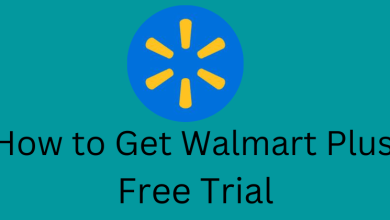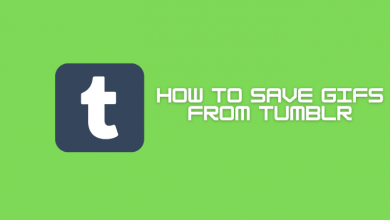HBO Max is a prominent on-demand streaming platform for watching HBO’s original content. Like other platforms, HBO Max stabilizes their platform with frequent updates. However, users still face errors and issues while streaming the content on the HBO Max application. One of the issues users regularly report on reviews and social platforms is the black screen. If you are among the ones undergoing this issue, you can fix the black screen in HBO Max by performing troubleshooting steps.
Contents
- HBO Max Black Screen – General Reasons & Solutions
- Issue 1: Streaming Unavailable Media
- Solution: Try to Stream Other Program
- Issue 2: HBO Max Server-related Issue
- Solution: Check HBO Max Server Status
- Issue 3: Account Gets Corrupted
- Solution: Log Out and Re-login to Your Account
- Mobile
- Desktop
- Issue 4: Slow Internet Connection
- Solution: Check your Internet Connection
- Issue 5: Geographically Restricted Region
- Solution: Disable VPN
- Issue 6: Blocks Content
- Solution: Turn Off your Browser Extension
- Google Chrome
- Mozilla Firefox
- Microsoft Edge
- Safari
- Issue 7: Playback Issues on HBO Max
- Solution: Clear HBO Max App Cache and Data
- iPhone/iPad/Apple TV
- Android
- Issue 8: Outdated App
- Solution: Update the HBO Max app
- Update the HBO Max on iPhone
- Update the HBO Max app on Android
- Issue 9: Technical Glitches and Bugs
- Solution: Update Your Device
- Issue 10: Minor Errors on the App
- Solution: Uninstall and Re-install the HBO Max app
- Issue 11: Other Issue
- Solution: Contact HBO Max Customer Support
HBO Max Black Screen – General Reasons & Solutions
Below are the reasons behind the black screen issue on HBO Max.
- Streaming Unavailable Media
- HBO Max Server-related Issue
- Account Gets Corrupted
- Slow Internet Connection
- Geographically Restricted Region
- Blocks the Content
- Playback Issues on HBO Max
- Outdated App
- Technical Glitches and Bugs
- Minor Errors on the App
- Other Issue
Because of unexpected scenarios, some content may not be available temporarily, so you will get a black screen on the HBO Max application.
Solution: Try to Stream Other Program
If you are streaming the live shows on HBO Max, you will see a black screen. It means that the program is unavailable at a particular time. In that scenario, try to play another show on the HBO Max app and check if it works. If the issue persists, follow the next troubleshooting method.
When you get the black screen on HBO Max, it might also be a server-related issue. Therefore, you can’t play the content when the servers are down.
Solution: Check HBO Max Server Status
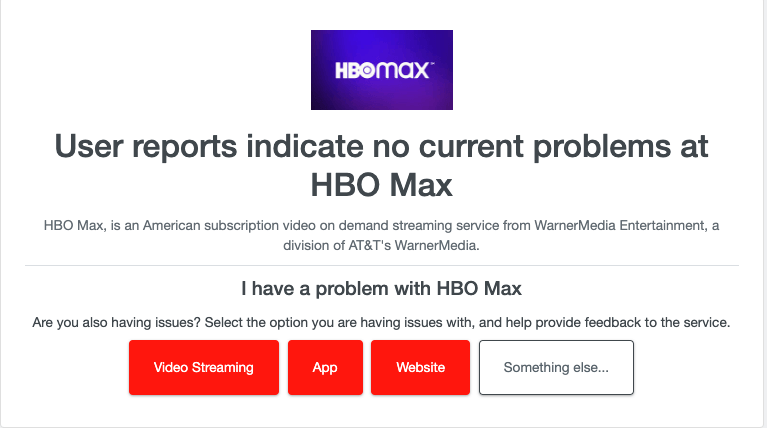
Sometimes, HBO Max servers will be down due to being under maintenance. You can check the status if there is a notification regarding the maintenance on the official site/app. Alternatively, you can confirm by using third-party websites like Downdetector to check the current server status. If the server is down, wait till they rectify the issue. After some time, ensure that the HBO Max app works better. Otherwise, contact the ISP or customer care support.
Issue 3: Account Gets Corrupted
When someone tries logging in to your account with incorrect sign-in credentials, your account and all the user data will get corrupted. You may experience some issues with HBO Max.
Solution: Log Out and Re-login to Your Account
Logging out and in is the easiest way to fix the issue.
Mobile
[1]. Open the HBO Max app on your Android or iPhone.
[2]. Tap the Profile icon and go to Settings.
[3]. On Settings, scroll down and tap Sign Out at the bottom.
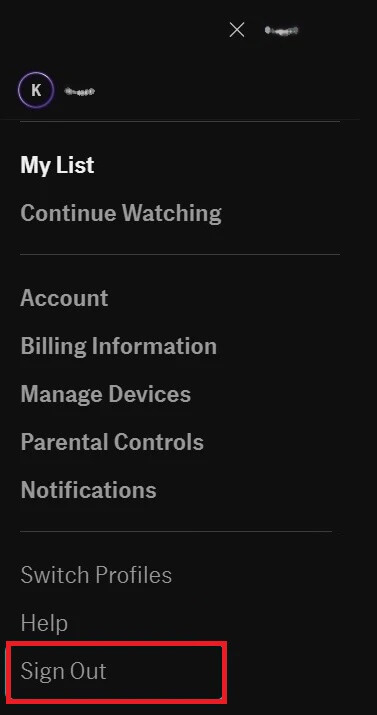
Desktop
[1]. Open the Web browser on your PC and head to the HBO Max site.
[2]. Click the Profile icon at the top right corner of the screen.
[3]. Next, click Sign Out at the bottom to log out of your account from HBO Max.
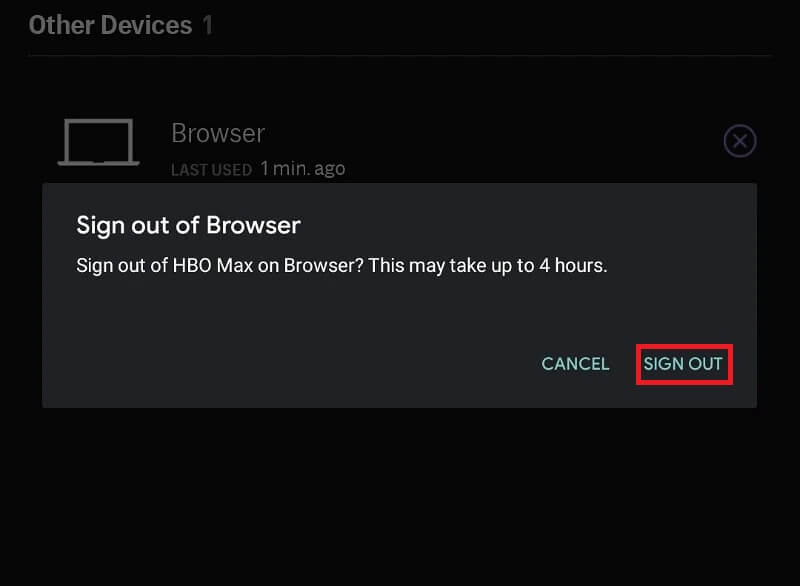
Once you log out from your account, wait up to 2 to 5 minutes and then sign in back to your account. Stream the content on HBO Max and check if it is playing without any issues. If you still see the black screen, try the next troubleshooting method.
Issue 4: Slow Internet Connection
You can’t load any titles when the internet connection is slow. Sluggish internet speed will consume much time to load the content.
Solution: Check your Internet Connection
To stream the HBO Max titles in HD streaming quality, you need at least 5 Mbps of bandwidth. If the bandwidth is less than 5 Mbps, you can’t stream the content, and you will see a black screen. Check if your internet speed is stable to fix this issue. If not, then switch the internet connection to another standard network. Finally, reboot your Router and Modem if the internet speed is low.
Issue 5: Geographically Restricted Region
VPNs could be the main reason for getting the black screen on HBO Max. Some VPNs will change your IP Address to mask your information. However, HBO Max is a geo-restricted app that will work only inside the United States.
Solution: Disable VPN
Turn off the VPN on the desired device to check the issue.
iPhone
[1]. Launch Settings on your iPhone and tap General.
[2]. Tap on VPN & Device management and then select the VPN.
[3]. Toggle the switch to the off position next to the VPN option.
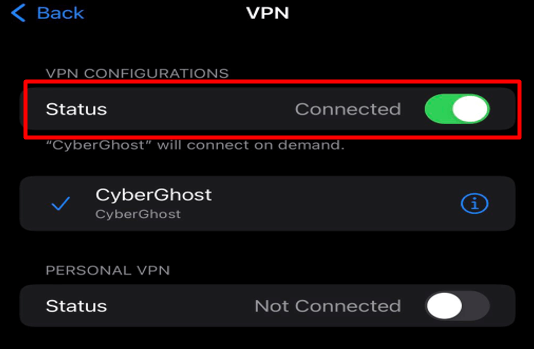
Android
[1]. On your Android phone, go to Settings and choose Network & Internet option.
[2]. Click on the Advanced option.
[3]. Tap on the VPN or search for the active VPN.
[3]. After selecting the VPN, tap Disconnect to disable it.
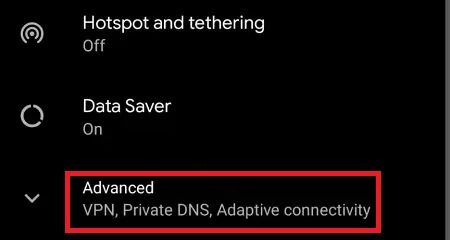
Windows
[1]. Go to Settings and select Network & Internet.
[2]. On the left side panel, select VPN from the menu list.
[3]. Click VPN that you want to disconnect.
[4]. Click Disconnect to disable it.
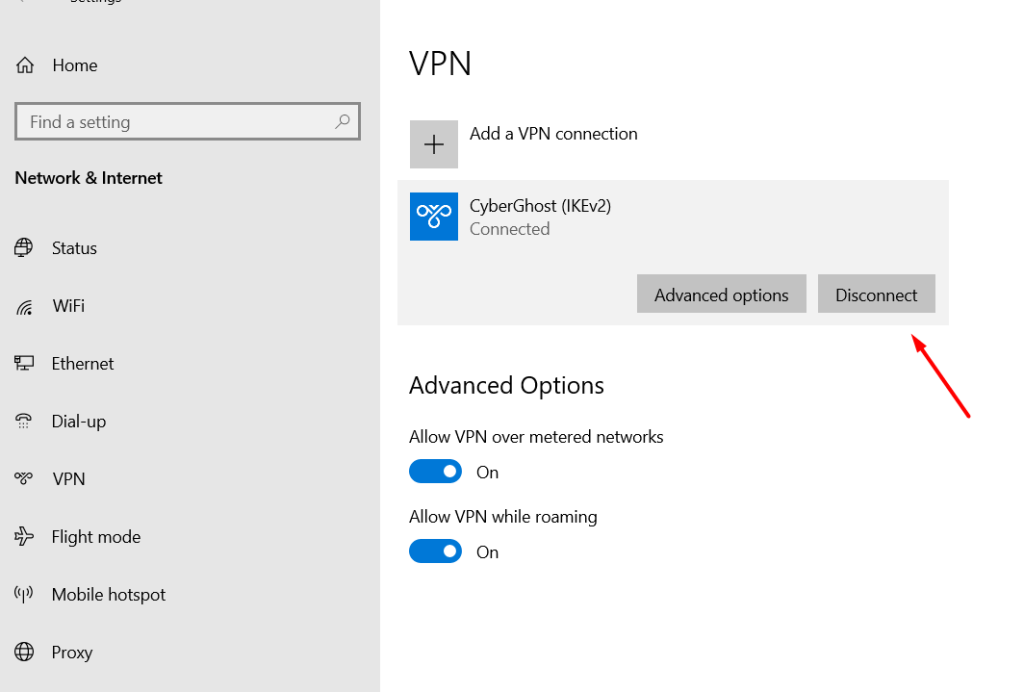
Issue 6: Blocks Content
To stop getting annoying advertisements, you might use extensions to block them. Unfortunately, it will block content on HBO Max and throws a black screen on your PC. You should disable the malicious extension to stream on the HBO Max site.
Solution: Turn Off your Browser Extension
You can easily disable the extension on your browser within a few minutes.
Google Chrome
[1]. Open Google Chrome and click the Customize and Control Google Chrome ⁝ icon at the top right corner of the screen.
[2]. Select More tools from the menu list and then choose Extensions.
[3]. Locate the extension and disable it by toggling the switch off.
[4]. Click Remove to take off the extension.
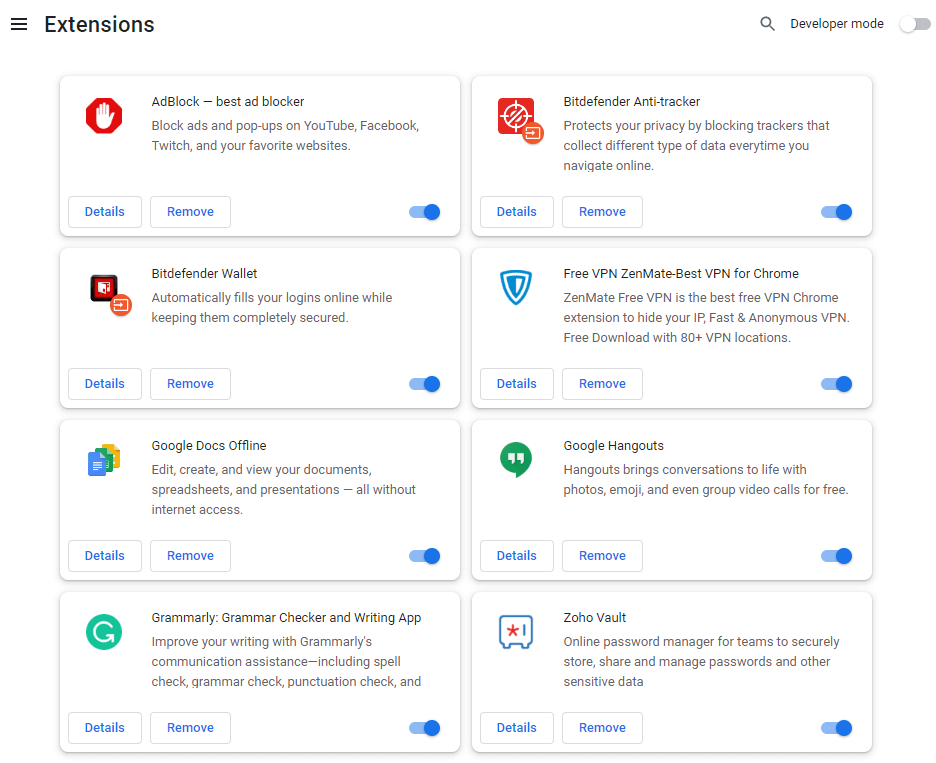
Mozilla Firefox
[1]. Launch Mozilla Firefox on your desktop and click the Hamburger icon (top right).
[2]. Select Add-Ons and themes from the drop-down list.
[3]. Click Extensions on the left side panel.
[4]. Disable the extension that you would like to turn off.
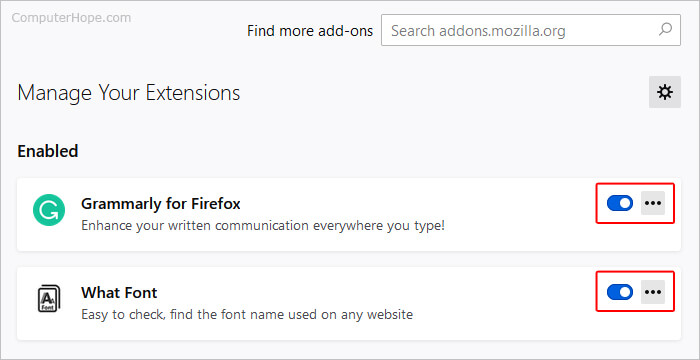
Microsoft Edge
[1]. Open the Microsoft Edge browser on your desktop and click Settings and More.
[2]. Select Extensions from the drop-down menu list.
[3]. On the prompt screen, click Manage extensions.
[4]. From the list of installed extensions, remove or disable the extensions.
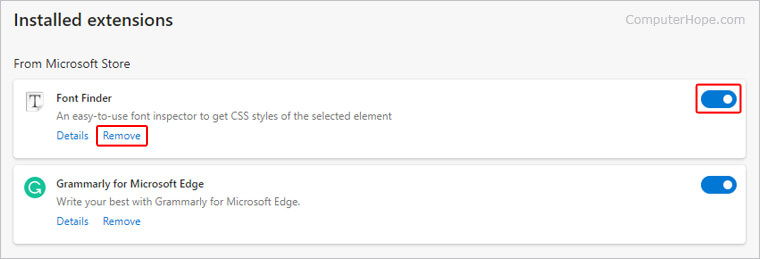
Safari
[1]. Click Safari Selector from the Apple Menu bar and select Preferences.
[2]. Click the Extensions tab and uncheck the boxes near the extensions you like to disable.
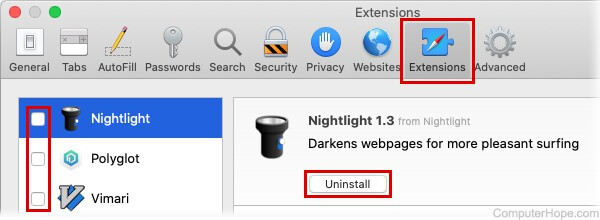
Once done, relaunch the HBO Max app and play the video to check if the issue is fixed. You can follow the other troubleshooting method if the problem persists.
Issue 7: Playback Issues on HBO Max
If the HBO Max app consistently misbehaves when you stream the content, there must be an issue with the app cache. However, caches can accumulate over time and become corrupted. In these times, try clearing the HBO Max app cache on your device.
Solution: Clear HBO Max App Cache and Data
Clearing the HBO Max app cache will help you to run the app more efficiently.
iPhone/iPad/Apple TV
The only way to clear the HBO Max app cache on your iPhone/iPad/Apple TV device is by deleting the app. Re-install the app after some time and check if the screen loads back to normal.
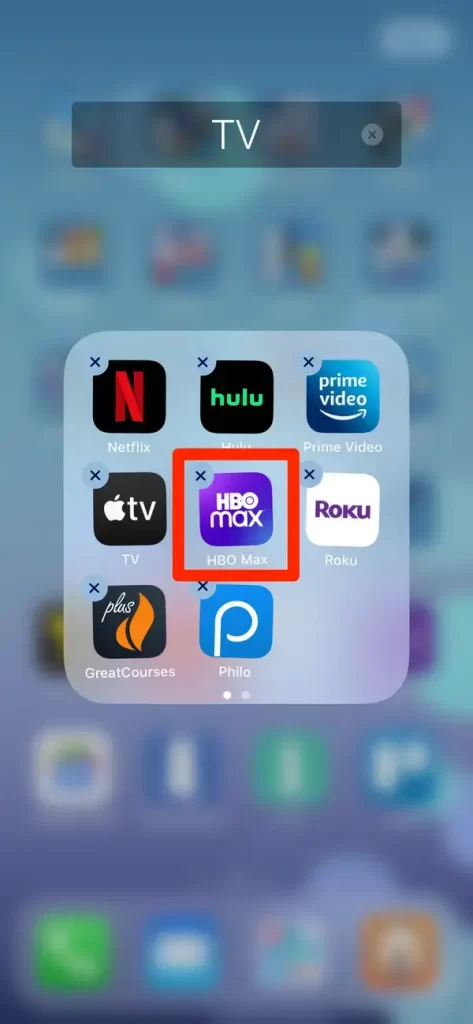
Android
[1]. Go to the Settings app on your Android device.
[2]. Tap Apps and select HBO Max from the list of installed apps.
[3]. Tap Storage.
[4]. At the bottom of the screen, hit the Clear Cache button.
After clearing the cache, launch the HBO Max app and play your favorite content.
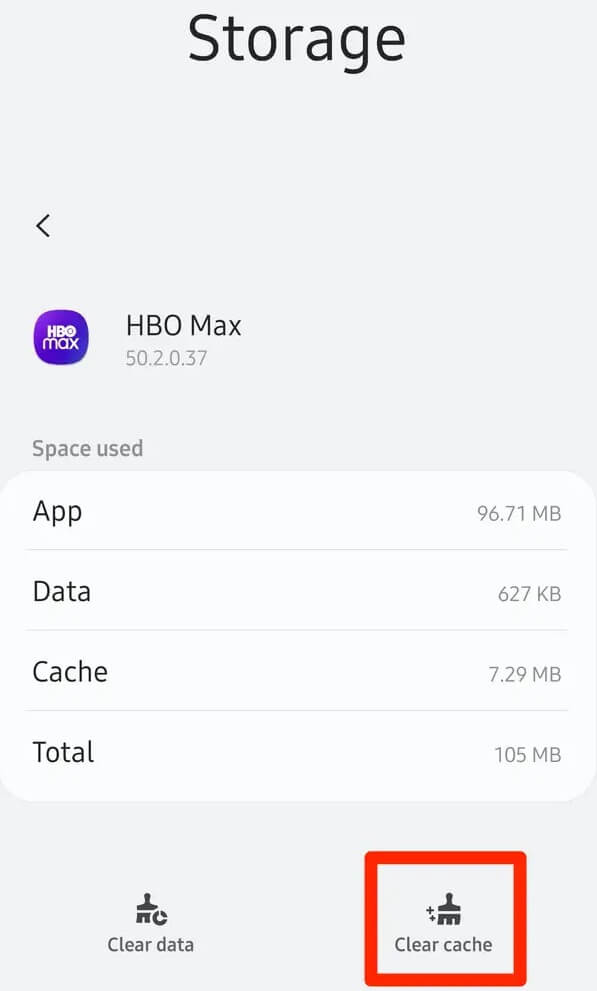
Issue 8: Outdated App
If the app is outdated, you may face issues with the HBO Max app. It doesn’t allow you to access the new features and services when your app is outdated.
Solution: Update the HBO Max app
You can update the HBO Max on your device from the respective store.
Update the HBO Max on iPhone
[1]. Unlock your iPhone and navigate to the App Store.
[2]. Tap your Apple ID at the top right corner of the screen.
[3]. Select the HBO Max app and tap the Update button next to it.
Update the HBO Max app on Android
[1]. Open Google Play Store and tap the Profile icon.
[2]. Click on the Manage apps & devices option and select Updates Available.
[3]. Select the HBO Max app and hit Update to install the latest version.
Issue 9: Technical Glitches and Bugs
The issue might be on your device if you still face the same problem after updating the HBO Max to the latest version. If the device has a minor technical glitch or is not updated with the current version, it will affect some apps installed on it.
Solution: Update Your Device
Updating your device is necessary, as the app will work on your device based on a compatible version.
Update iPhone
[1]. Go to Settings and select General.
[2]. Next, select the Software Update option.
[3]. You can see the current version of iOS, and if the update available, tap Update.
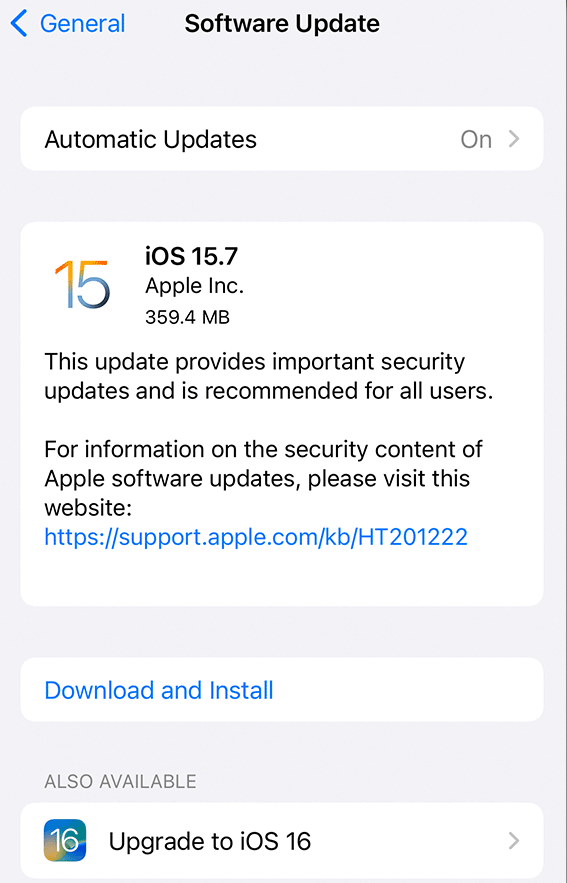
Update Android
[1]. Go to Settings → System.
[2]. Select System Updates and tap Download and Install.
[3]. If your device is updated automatically, you will not see the update.
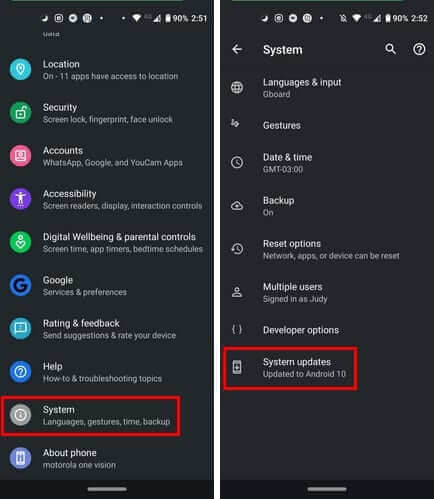
Issue 10: Minor Errors on the App
The HBO Max app may not work properly if minor errors occur while streaming the content. Uninstalling and reinstalling is the best solution to fix the issue. You can restore the app at any time after uninstalling the app.
Solution: Uninstall and Re-install the HBO Max app
Locate the HBO Max app on your smartphone and uninstall it. Now, re-install the HBO Max app on your smartphone from Google Play Store or App Store. After installing the app, sign in to your account and check if the problem is solved.
Issue 11: Other Issue
If you can’t find out why the black screen appears on HBO Max, you should contact HBO Max Customer support.
Solution: Contact HBO Max Customer Support
If any of the above methods will not work out, try contacting the HBO Max Customer Support Executive to resolve the issue. Report your problem to the technical team, who will help you with the solution.