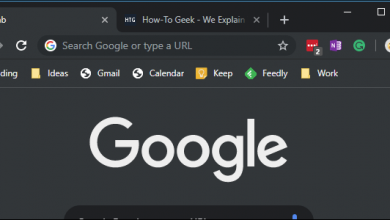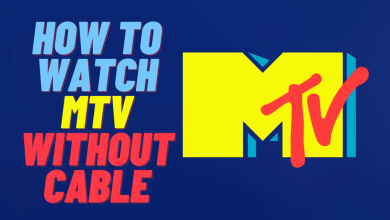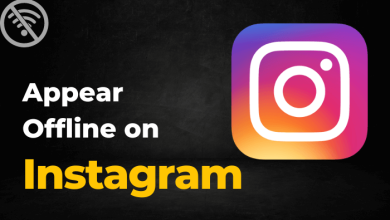Key Highlights
- Mobile: Profile → Appearance → Themes → Dark Theme.
- Desktop: Profile → Preference → Dark Theme.
Signal is one of the trending social media apps among users. Signal offers end-to-end encryption and provides more security features than other apps. Like WhatsApp and Telegram, Signal lets users change the theme of the app to dark mode. If you are bored of using the light theme on your Signal app, you can switch to the dark mode, which reduces your eye strain, saves battery life, and gives a new user experience while using the app.
Contents
How to Enable Dark Mode on Signal Mobile App
1. Launch the Signal app on your smartphone. Make sure that you are using the latest version of the Signal application.
2. Tap the Profile icon at the top of the screen.
3. Scroll down and tap Appearance.
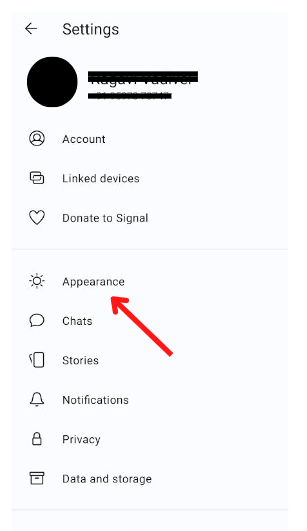
4. Choose Theme from the lists of menus under Appearance.
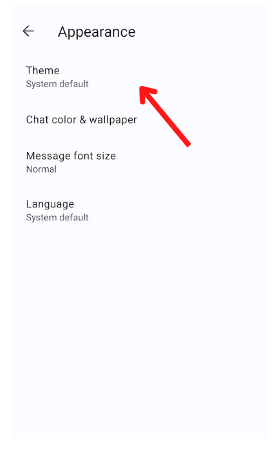
5. Under Theme, choose Dark Mode.
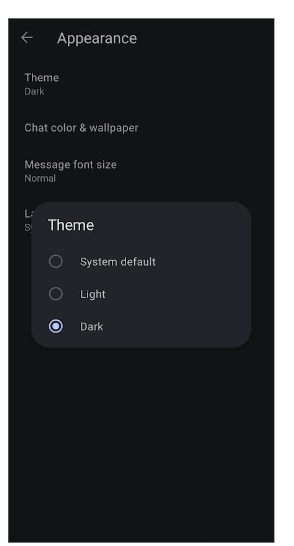
6. The dark theme will be applied in the app.
Alternative Method to Enable Dark Mode on Signal
Using the smartphone’s built-in settings, you can enable the night theme on the Signal app.
Android
1. Open Settings on your Android smartphone.
2. Tap Display, and you can find the Dark Theme under Appearance.
3. Tap the toggle switch to enable the dark theme.
4. Launch the app, and the dark theme will be applied.
iPhone
1. Go to Settings → Display & Brightness.
2. Under Appearance, choose Dark.
How to Enable Dark Mode on Signal [Desktop]
1. Launch the Signal app on your Windows PC or Mac.
2. Click the Profile icon on the top-left near the search bar.
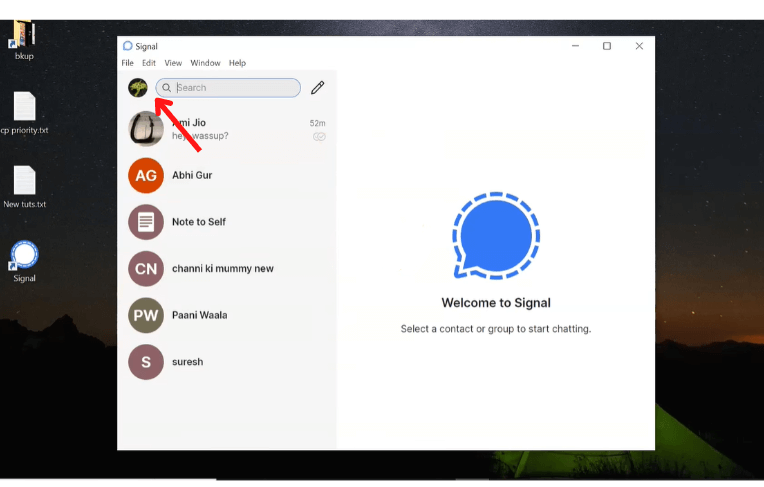
3. From the pop-up, click Preferences which resembles a gear icon.
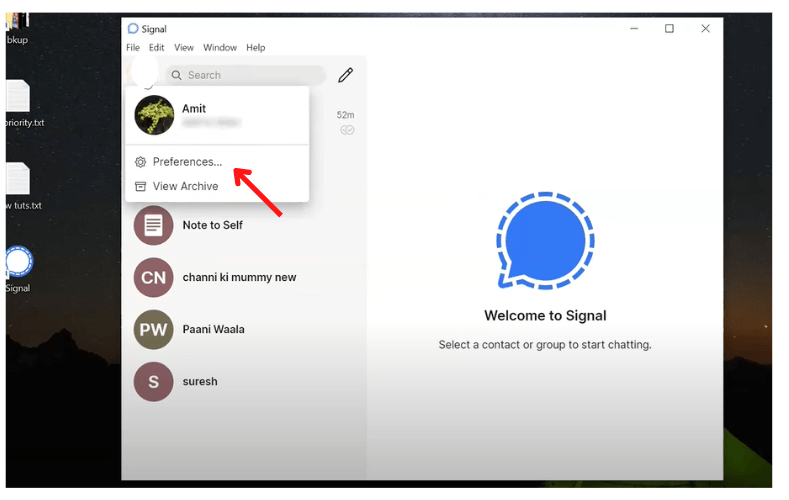
4. Click Dark under Theme.
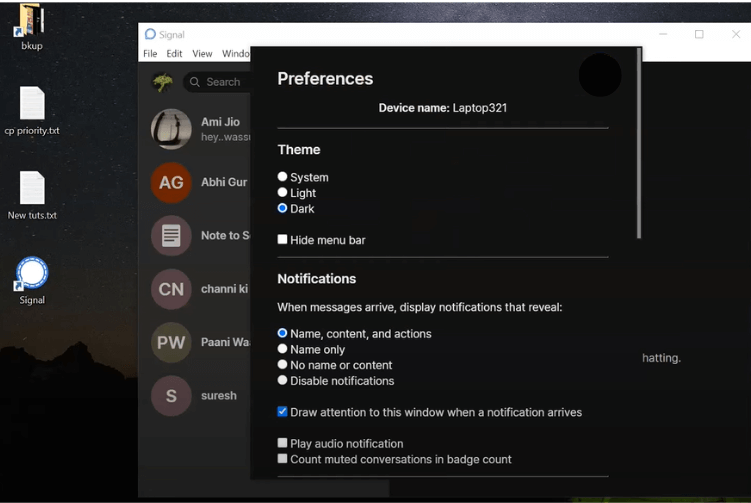
5. Finally, the background theme will turn dark.
Tip! Like Signal, you can enable the dark mode on your Telegram app and get a new user interface experience.
Frequently Asked Questions
The Signal app is free to download and use. You can directly download the app from the respective app stores on your smartphone and desktop.