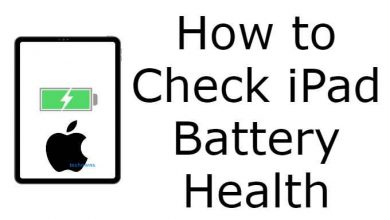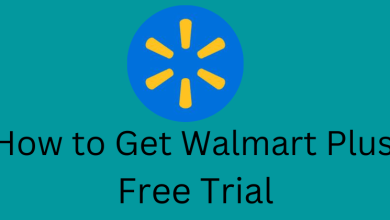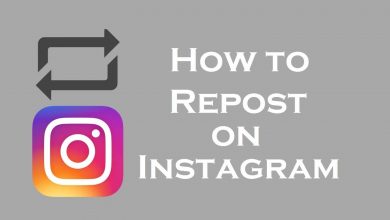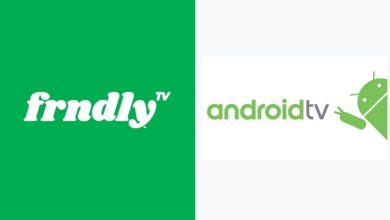Unlike other social media, Discord is an all-in-one platform for voice, video, and text chats, mostly used by gamers worldwide. While using Discord, many users may face technical issues like app crashing, malfunctioning, and freezing. To resolve the issue, you can quickly restart your Discord application by following basic troubleshooting methods.
Contents
- How to Restart Discord on Mobile [iPhone & Android]
- Close & Re-launch Discord App
- Force Stop Discord
- Offload Discord App
- Uninstall and Re-install App
- How to Restart Discord on Mac
- How to Restart Discord on Windows
- Close Discord From Taskbar
- Close Discord on Task Manager
- Clearing Discord and Local App Data
- How to Restart Discord on the Web [Windows & Mac]
- How to Restart a Discord Server
- Alternate Ways to Restart Discord App
How to Restart Discord on Mobile [iPhone & Android]
You can follow the troubleshooting methods to restart the Discord application on your iPhone and Android Device.
Close & Re-launch Discord App
Sometimes a simple close and relaunch Discord app on your smartphone will resolve the issue.
[1] You can use the swipe-up gesture on your iPhone and Android to open the recent menu. Besides, you can also press the Home button twice on old-model smartphones to open the recent menu.
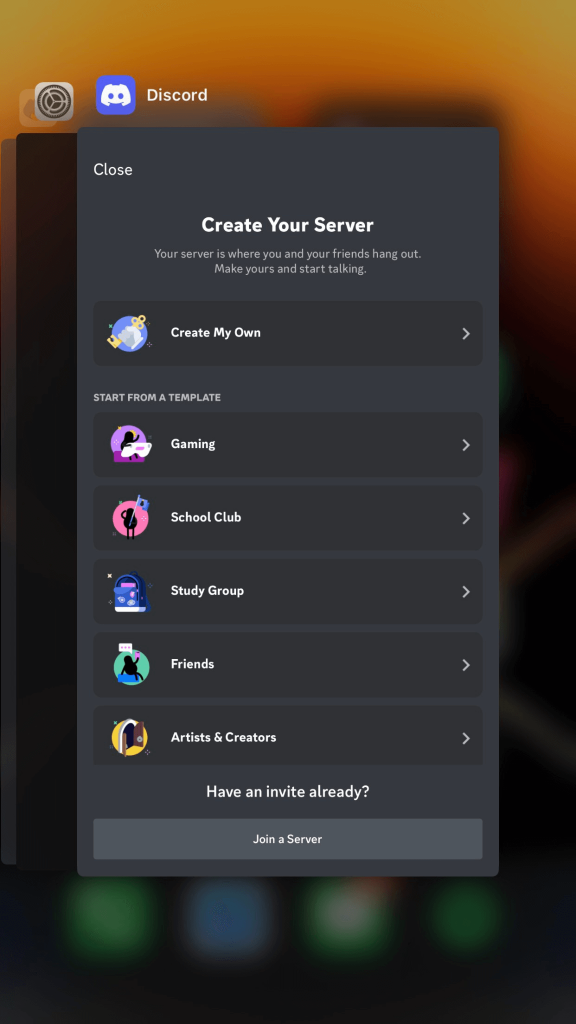
[2] After that, swipe up or right/left to close the recent tab.
[3] Then, relaunch the Discord app.
Force Stop Discord
If you’re using an Android device, you can force stop the Discord application to restart.
[1] Launch your Android smartphone and select Settings.
[2] Under Settings, choose Apps.
[3] From Apps, scroll down and select Discord.
[4] Now, hit Force Stop and open your Discord application to check whether the issue is solved.
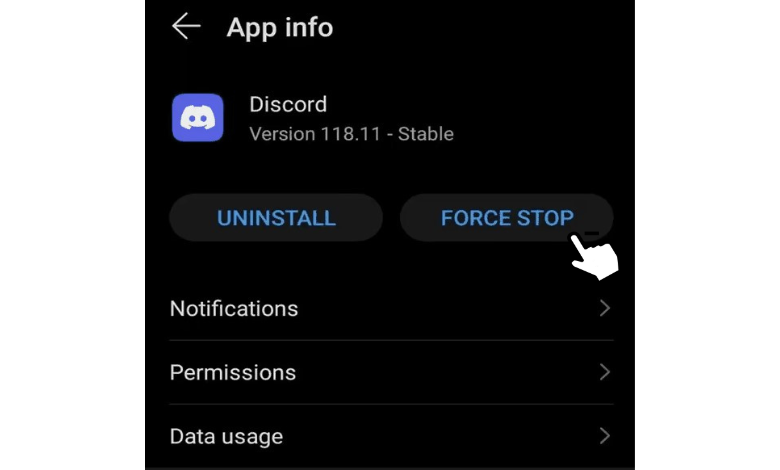
Offload Discord App
If you’re an iOS user, you can also offload the Discord application for restarting. Unlike deleting, only the app will be removed from your device, whereas the data will stay forever.
[1] Unlock your iPhone and navigate Settings.
[2] Under Settings, navigate iPhone Storage.
[3] After that, scroll down and choose Discord from the available apps.
[4] Then, tap Offload App. It removes the app from your device, keeping the data constant.
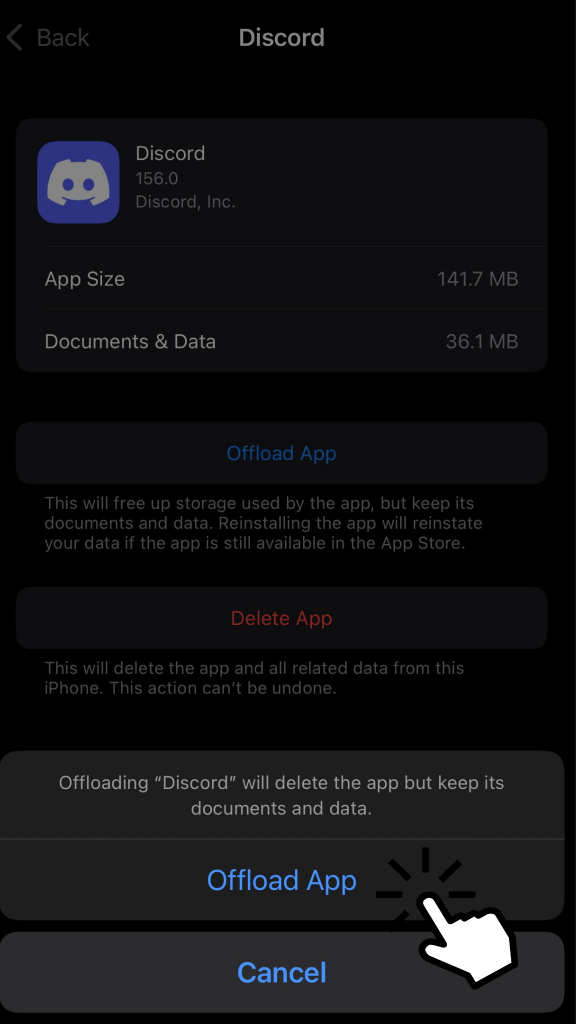
[5] After that, you can re-install Discord on your iPhone to restore your data.
Uninstall and Re-install App
You can also uninstall the Discord application and re-install the app again to initiate the restart.
[1] Navigate to the device’s home screen.
[2] From there, search for the Discord app. Press and hold the app icon. Then, follow the prompts to delete the application.
Note: Deleting an application vary on Android and iPhone.
[3] Once uninstalled, navigate App Store or Play Store to re-install the Discord app.
[4] After that, log in to your account and check whether the issue is solved.
How to Restart Discord on Mac
Initially, try to close and relaunch the Discord application by clicking the cross (X) button top-left corner of your Mac. If it doesn’t solve the error, follow the below steps to restart Discord on your Mac.
[1] While your Discord is open, click the Apple Menu (Apple logo) at the top-left.
[2] Click Force Quit from the list.

[3] Under Force Quit Applications, locate the Discord and hit Force Quit to close the application.
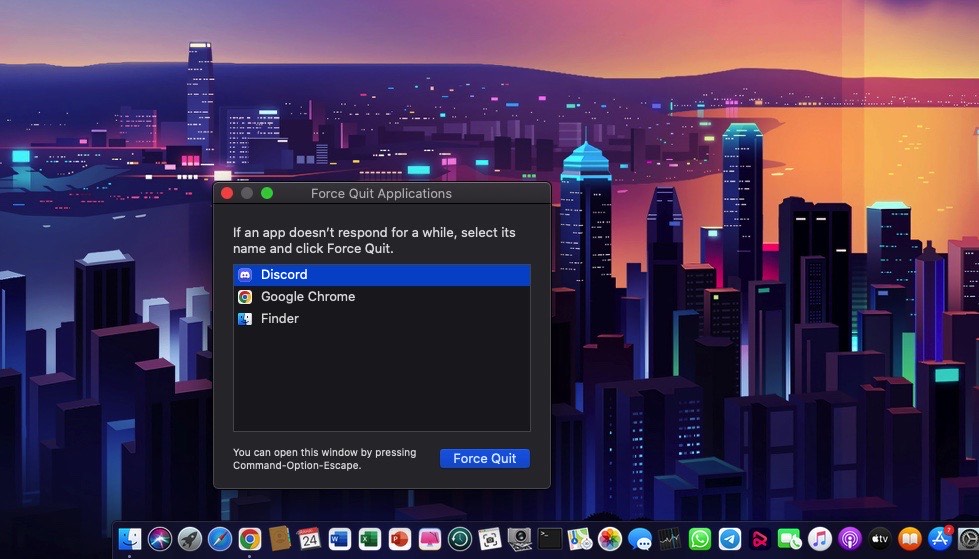
[4] After force quitting the Discord app on your Mac, open the Launchpad on the Dock and select Discord to relaunch the app.
Note: You can also single-click the Discord application on the dock with your two fingers and click Force Quit to restart the app.
How to Restart Discord on Windows
Like Mac, you can press the cross (X) button at the top-right to close the Discord application. Then, relaunch the app to solve the error. If it doesn’t solve, follow the below methods.
Close Discord From Taskbar
[1] Locate the Discord icon in your taskbar and right-click on it.
[2] Click Close Window from the pop-up.
[3] After that, launch the hidden icons list on your taskbar.
[4] Right-click the Discord icon and select Quit Discord to close the program completely.
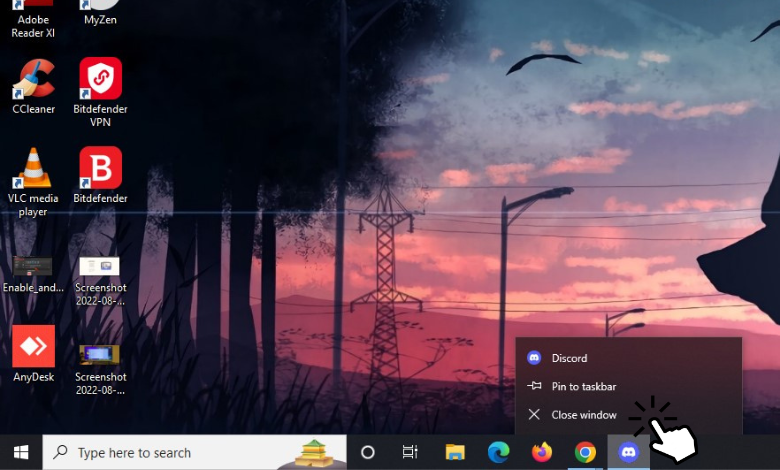
Close Discord on Task Manager
[1] Right-click Start (Windows logo) on the taskbar and select Task Manager.
Note: You can press Ctrl + Alt + Esc keys on your keyboard to launch Task Manager.
[2] Under the Process tab, locate Discord.
[3] Now, right-click the Discord process and hit End Task.
[4] After that, relaunch your Discord app from the Start menu.
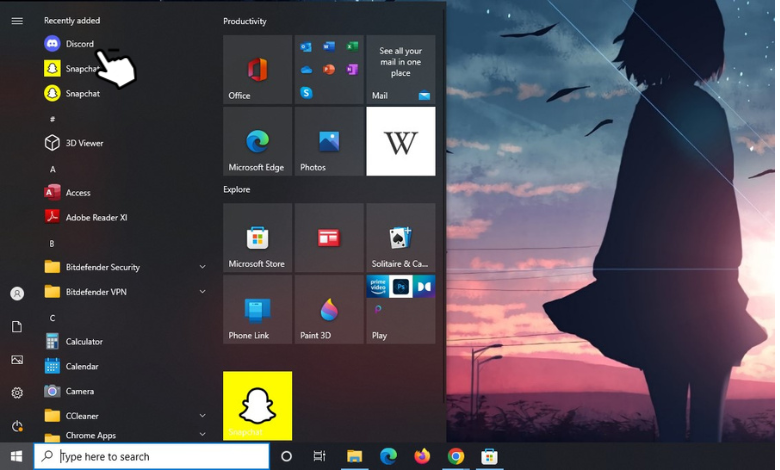
Tip! If you feel bored, you can delete your Discord account and uninstall the app from your smartphone or PC.
Clearing Discord and Local App Data
If Discord is not working fine on your Windows, you can clear the data to bypass the error.
[1] Press Windows + R keys to open the Run command.
[2] In the Open field, enter %appdata% and hit Enter.
[3] Now, a window will pop up on your screen. Select Discord from the list of options.
[4] Then, press Shift + Delete to delete the folder.
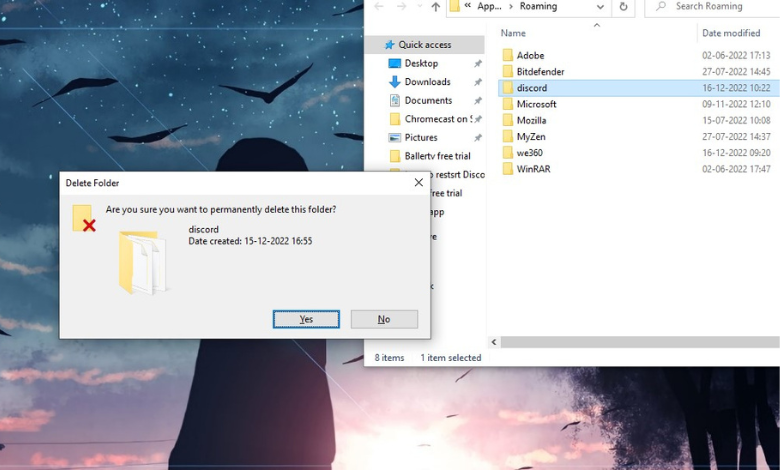
[5] After that, press Windows + R again and enter %localappdata%.
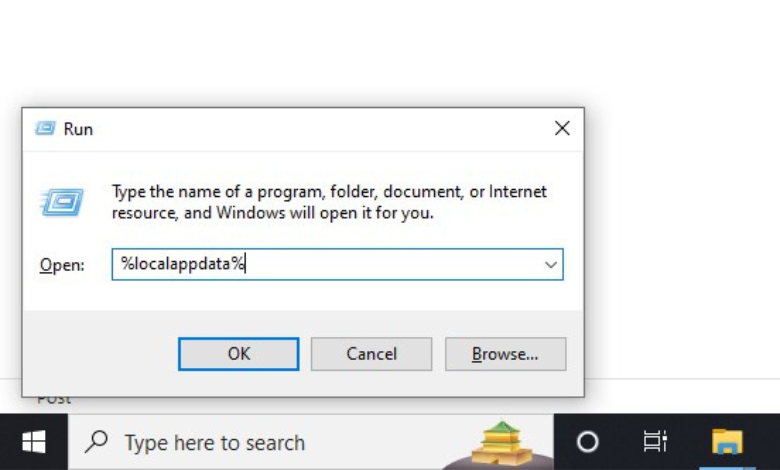
[6] Now, Discord’s local app data will appear on the screen. Press Shift + Delete to erase the data to restart Discord again.
How to Restart Discord on the Web [Windows & Mac]
If you are using Discord on the browser version and not working fine, you can restart the browser to fix the issue.
[1] To restart Discord on the web browser, you can simply refresh the page by clicking Reload icon at the top-left or by pressing Ctrl + F5 for Windows and Command + Shift + R for Mac.
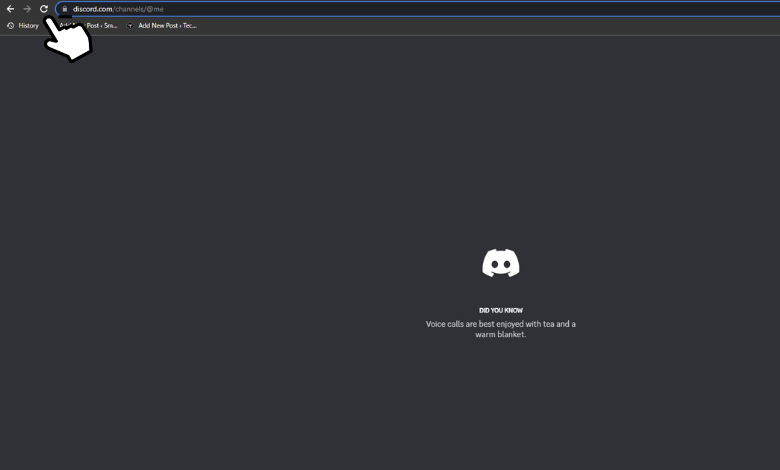
[2] You can also close the web browser on your PC and re-open it to restart the web.
How to Restart a Discord Server
Unfortunately, you can’t restart the server. But you can delete it and create a new server. Deleting a server on Discord is simple.
[1] Launch your Discord app on mobile or desktop and navigate to the server.
[2] Next, tap Menu and choose Settings/Server Settings.
[3] From there, do the following to delete the server on your mobile and desktop:
- Mobile: Overview → Delete Server → Yes
- Desktop: Delete Server → Enter server’s name → Delete Server
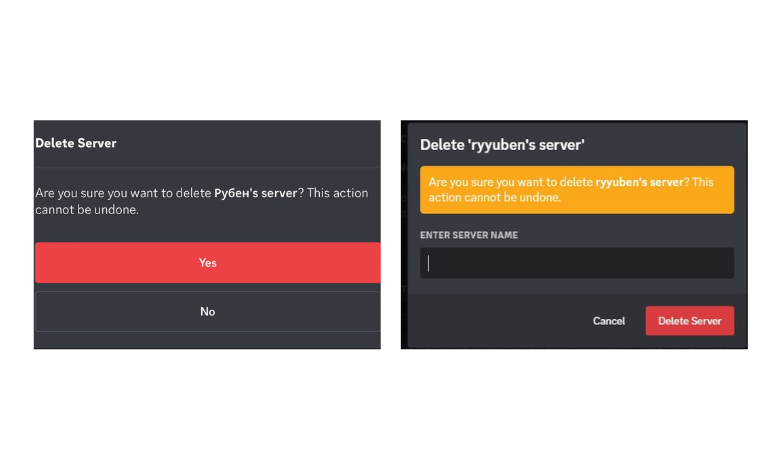
[4] After that, create a new server or join the best Discord servers to continue your chat.
Alternate Ways to Restart Discord App
Besides the above-mentioned methods, you can also follow additional techniques to restart your Discord app on mobile and desktop.
- Restart your device – Sometimes, a temporary bug on your device will restrict Discord’s performance. So, restart your device (Android, iPhone, Mac, and Windows) to resolve the error.
- Update Discord – If you’re using the outdated version of Discord, you may face some issues. So, update the Discord app to its latest version to solve the problem.
- Clear Cache – Large cache files can also cause the server to slow down or become unresponsive. You can clear the Discord cache and launch the app to increase performance.