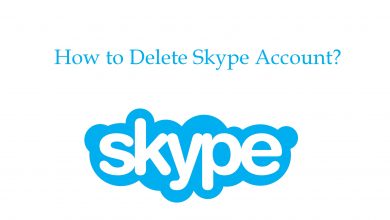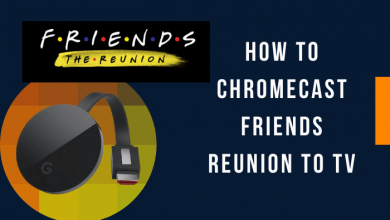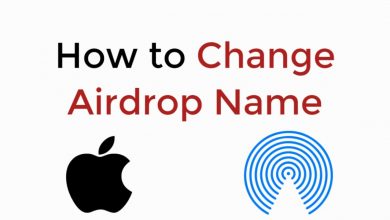Key Highlights
- Android: Settings → Cancel Membership → Cancel Membership.
- iPhone/iPad: Menu → Membership Plans → Manage Plan → Cancel Membership.
- Computer: Settings → Cancel Membership → Cancel → Cancel Membership.
Google offers 15GB storage by default to users to store important information like files, photos, and emails on Google apps (Mail, Drive, & Photos). When the storage is insufficient, users subscribe to the Google One membership to get additional storage with extra benefits. However, if you feel that you no longer need the membership or the subscription price is higher, you can cancel Google One anytime from your smartphone or PC.
Contents
How to Cancel Google One Subscription on iPhone/iPad
[1] Unlock your iPhone and open the Google One app.
[2] Tap Menu (Hamburger icon) on the top left and go to Membership plans.
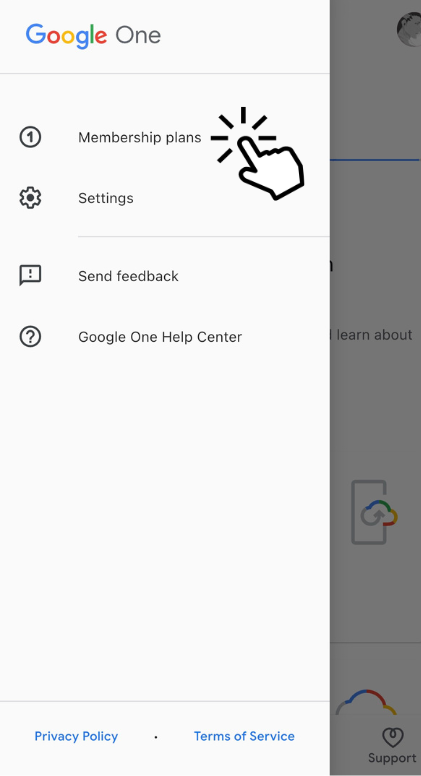
[3] Next, tap Manage Plan and choose Cancel membership.
[4] When asked for confirmation, tap Cancel Membership from the pop-up to terminate the plan.
Note: You can cancel the membership by contacting Google Expert via Chat, phone, or Email.
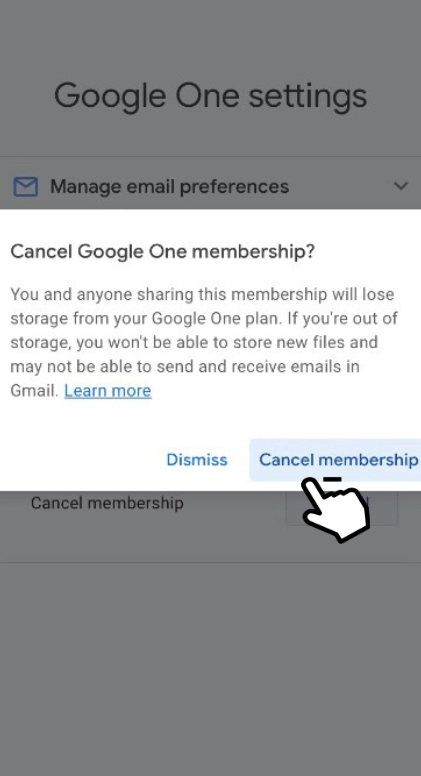
[5] Finally, you will receive a confirmation of the termination of your membership plan.
How to Cancel Google One Subscription on Android
[1] Launch the Google One app on your smartphone.
[2] Navigate to the Settings tab at the top-right corner of the screen.
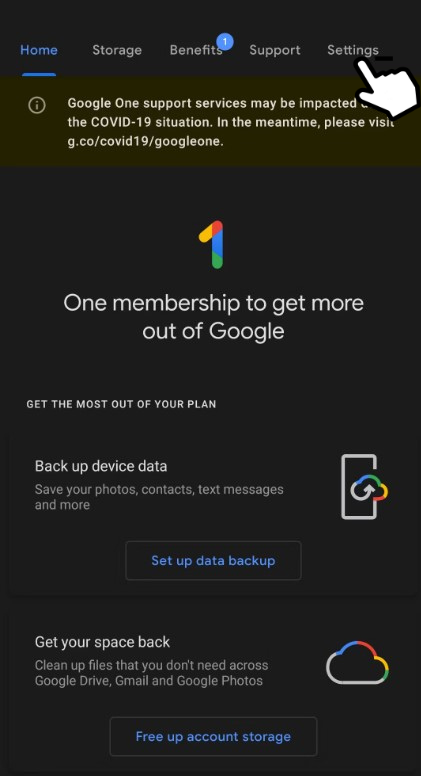
[3] Under Settings. Choose Cancel Membership.
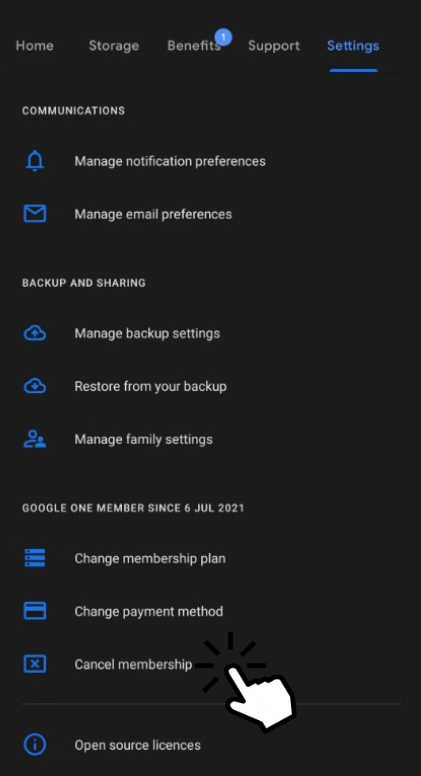
[4] Then, hit Cancel Membership in the confirmation pop-up.
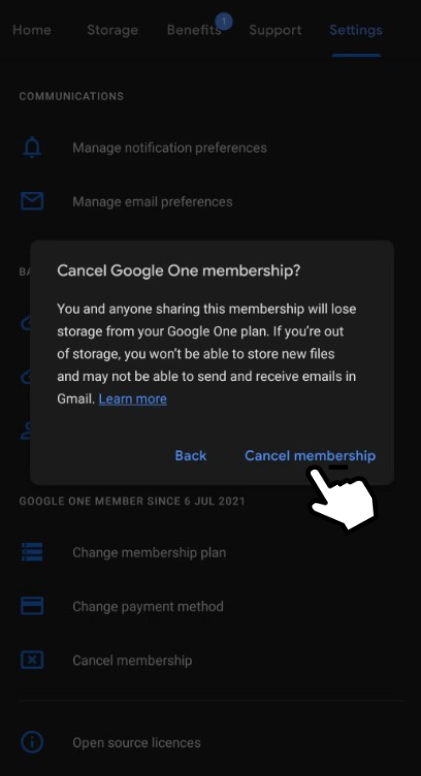
How to Cancel Google One Subscription on Desktop
[1] Open the default browser on your Mac/Windows PC and visit Google One’s Home page.
[2] Click Settings (Gear icon) at the top-right.
[3] Next, click Cancel Membership.
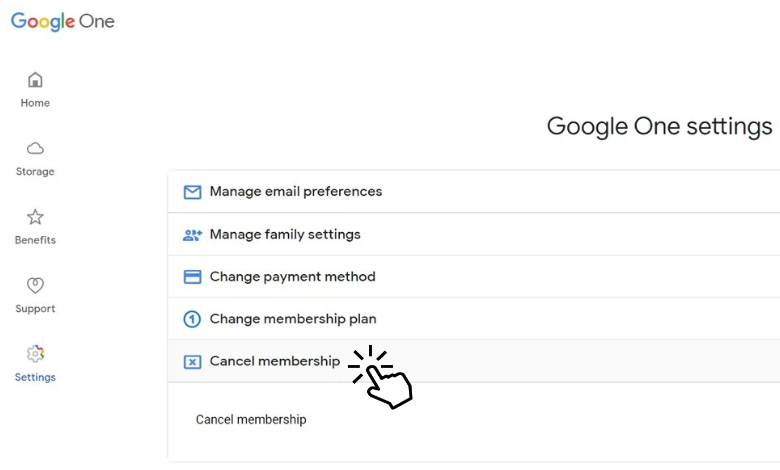
[4] Then, click Cancel Membership on confirmation to end the subscription.
Canceling Google One Subscription via App Stores
Alternatively, If you have issues with the Google One app, you can terminate the subscription via the device’s app store (Play Store/App Store).
[1] Launch your smartphone and navigate to the respective app store [App Store/Play Store].
[2] From there, follow the below steps to cancel your membership.
- App Store: Profile → Subscriptions → Google One → Cancel Subscription → Confirm.
- Google Play Store: Account → Payments & Subscriptions → Subscriptions → Google One → Cancel Subscription → Cancel.
What Happens If I Cancel my Google One Subscription?
The benefits will not be canceled immediately. You can utilize the benefits till the end of the billing period. However, once the billing date ends, the benefits will be canceled.
[1] When you terminate the membership, the benefits will be stopped.
[2] The storage will be turned to default 15GB.
[3] The auto-renewal subscription to the membership will be canceled permanently.