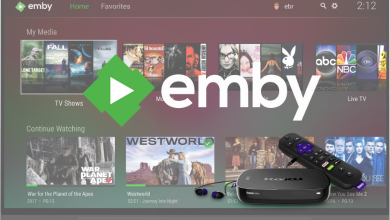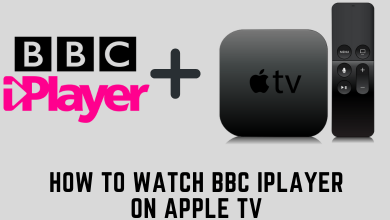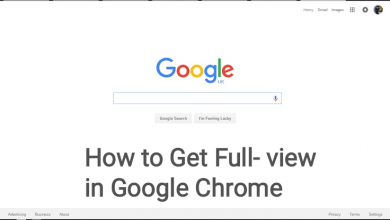Key Highlights
- Crunchyroll is available for free installation on Hisense Smart TV.
- To get Crunchyroll on any Hisense TV OS: Go to the respective App Store → Search for Crunchyroll → Install → Open → Activate → Log In → Done.
This article describes installing Crunchyroll on all Hisense Smart TV models. We have also explained how to activate the Crunchyroll app on Hisense TV.
Contents
How to Get Crunchyroll on Hisense Smart TV
The Crunchyroll app installation method will vary depending on the TV’s operating system.
Hisense Android / Google TV
1. Switch on your Hisense TV and connect it to the WiFi network.
2. On the Home screen, click Apps and select Google Play Store. For Google TV, click Apps and select Search for apps and games.
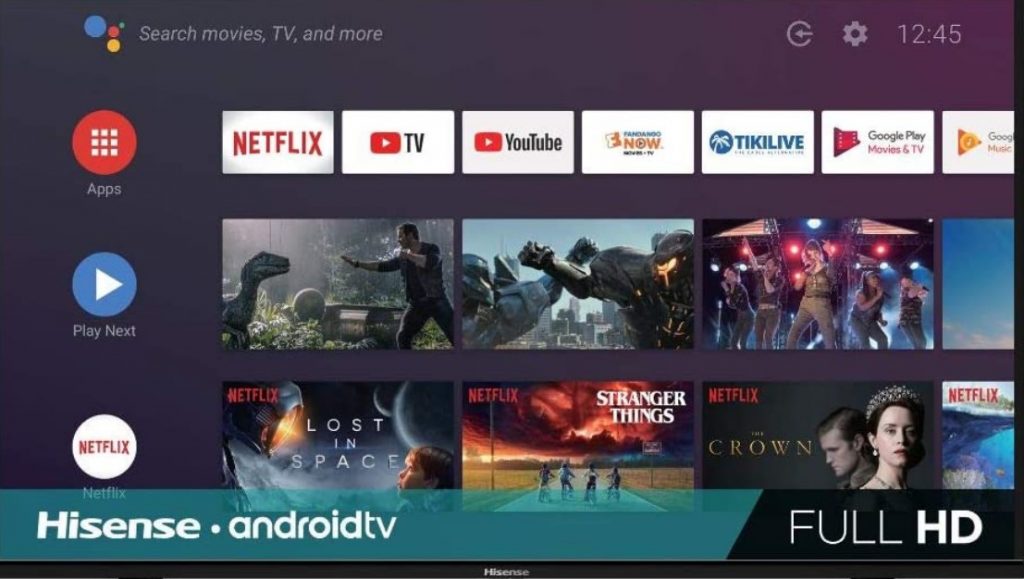
3. Search for Crunchyroll and select the app from the suggestions.
4. Click Install to get the Crunchyroll app on your Smart TV.
5. Once installed, select Open to launch it.
Hisense Roku TV
1. Turn on your Hisense Roku TV and press Home on the remote to view the Home screen.
2. Select Streaming Channels and choose Search Channels.
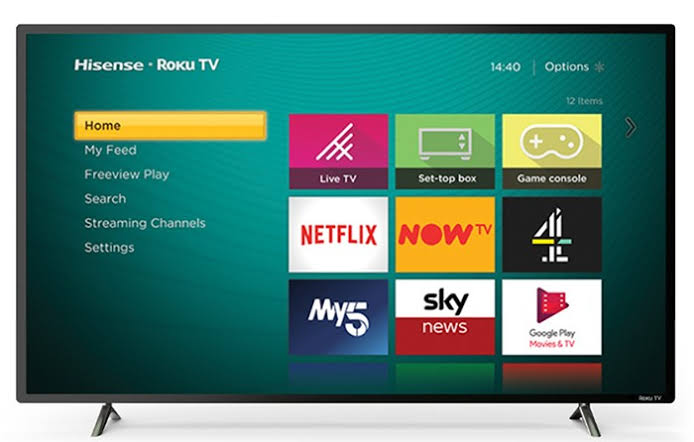
3. In the search bar, enter Crunchyroll and search for the app.
4. Choose the Crunchyroll app from the search results and click Add Channel.
5. Once installed, click OK from the prompt. Then, click Go to channel to run the app.
Hisense Fire TV
1. Switch on the Hisense Fire TV and connect it to WiFi.
2. Go to the home page, click Find, and choose the Search icon.
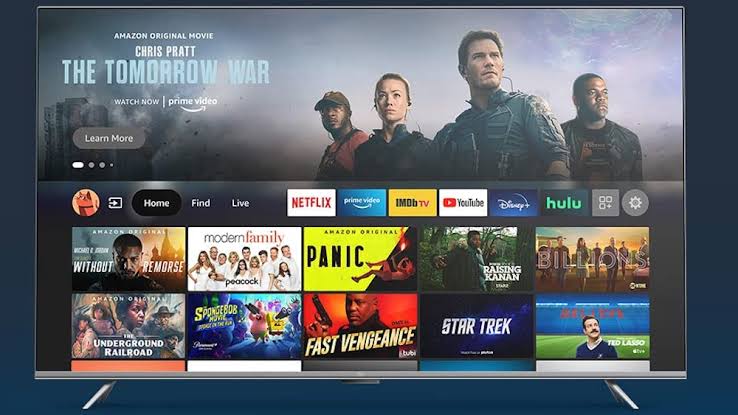
3. Enter Crunchyroll using the on-screen keypad and search for the app.
4. Select the Crunchyroll app and click Get or Download to install the app.
Hisense VIDAA TV
1. Switch on your Vidaa TV and select My Apps (top-left).
2. Select App Store and look for Crunchyroll in the desired category, or select Search (Glass icon) in the top-right to find the app.
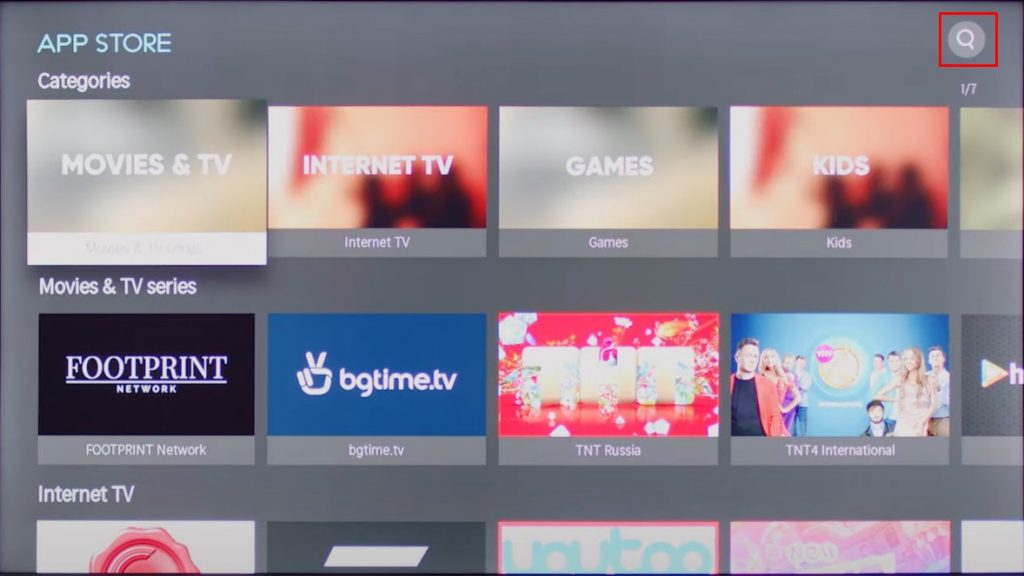
3. Select the Crunchyroll app and click Install to begin the installation.
Can You Install Crunchyroll on Hisense XClass TV?
No. Crunchyroll is not listed in the pre-installed apps of XClass TV. So, it is impossible to install or sideload the app. If you are still desperate to watch anime on your Hisense XClass TV, you can cast Crunchyroll using your phone. For wireless streaming, you have to connect the Hisense TV to the same WiFi as your phone.
How to Activate Crunchyroll on Hisense Smart TV
Once you have installed the app, you must activate the Crunchyroll app to stream your favorite content on your Smart TV.
1. Launch the Crunchyroll app on your TV and select Log In.
2. Choose Log in with Activation Code and note the 6-digit code.
3. From a mobile or PC, visit crunchyroll.com/activate.
4. Sign in with your Crunchyroll account, input the activation code, and click Activate.
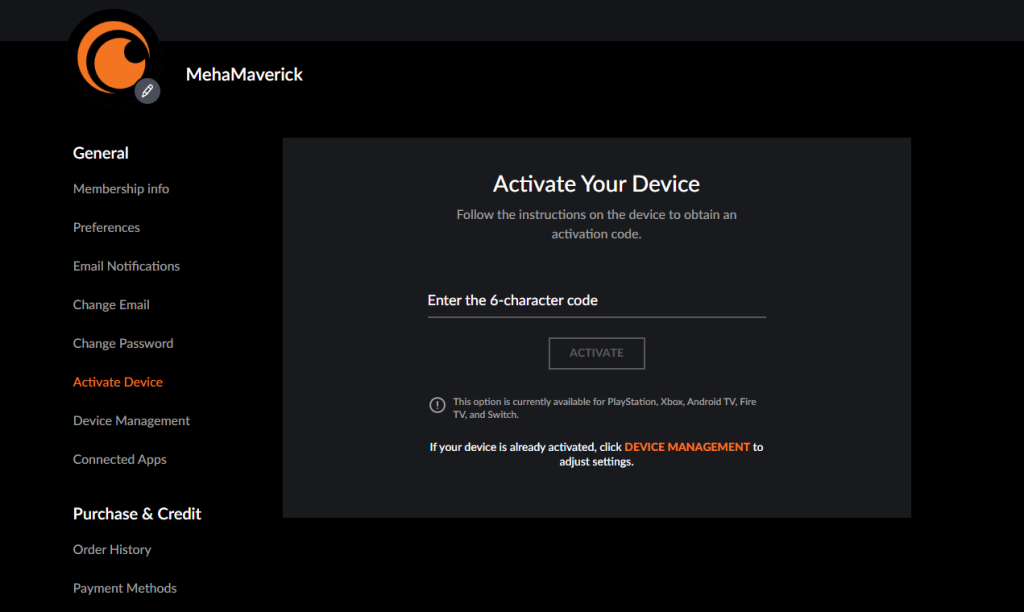
5. Once activated, the app will refresh on your TV, and you can watch the content.
FAQ
It is because of a weak internet connection, cached data, outdated firmware, and the app, etc. To fix this, connect your TV to stable WiFi, restart the TV, and update the TV and the app.
If you have outdated TV firmware, you may not get the Crunchyroll app. Update the Hisense TV to the latest version and try again.