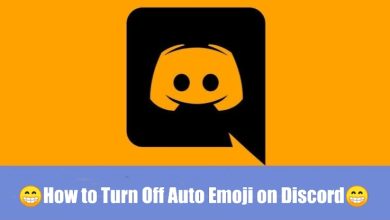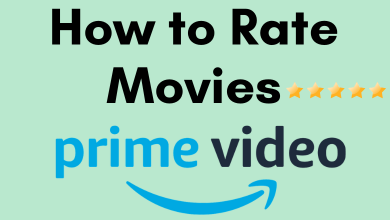Key Highlights
- Get The Cowboy Channel Plus from the Channel Store on your Roku.
- You can also screen mirror The Cowboy Channel Plus content using a phone.
This article describes installing and using The Cowboy Channel Plus app on Roku. In addition, you will learn the procedure to stream The Cowboy Channel Plus content using screen mirroring.
Contents
How to Add The Cowboy Channel Plus on Roku
The Cowboy Channel Plus is accessible with a premium subscription. If you are a new user, visit cowboychannelsplus.com/#plans to create a new account and subscribe to its plan.
1. Connect your Roku to a WiFi once you turn it on.
2. Go to the Roku home screen, click Streaming Channels, and select Search Channels.
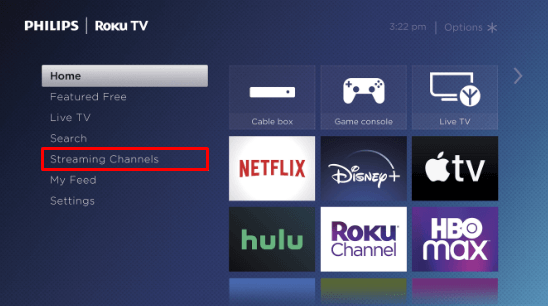
3. Enter The Cowboy Channel Plus using the on-screen keypad and search for the app.
4. Select the The Cowboy Channel Plus app and tap the +Add Channel button.
5. After the installation, click OK from the prompt and tap Go to Channel to launch the app.
6. Once you open the app, click Sign In and enter your registered credentials.
7. When the homepage appears, play the desired content and watch it on your Roku device.
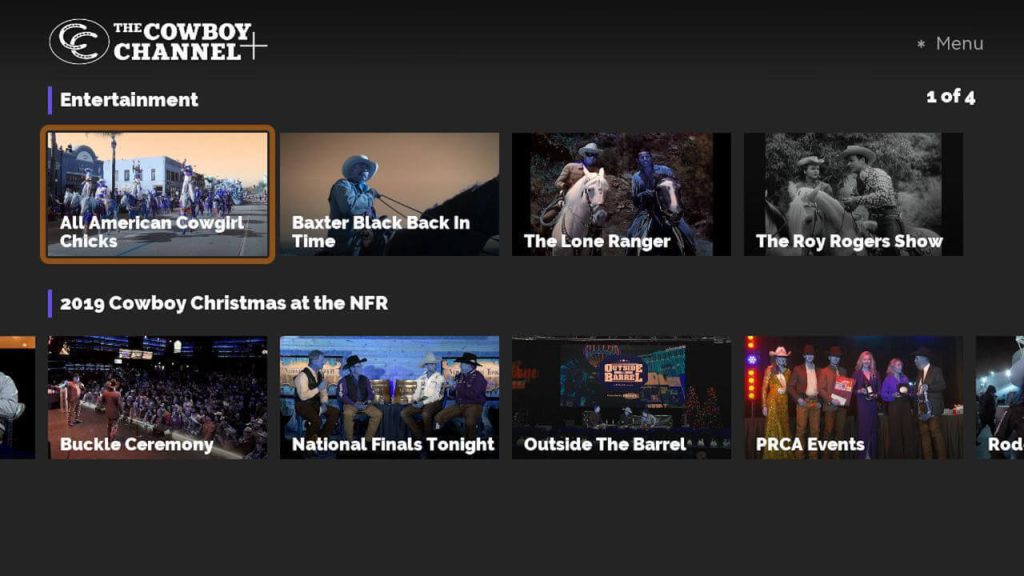
How to Screen Mirror The Cowboy Channel Plus on Roku
For screen mirroring, you need to tweak some settings on your Roku device. If you use an Android, enable screen mirroring mode on Roku. If you use an iPhone/iPad, turn on AirPlay on Roku.
1. Connect your Roku to WiFi, which should be identical to your smartphone.
2. Get The Cowboy Channel Plus on your smartphone from the Play Store or App Store.
3. Run The Cowboy Channel Plus app and sign in with your subscribed account.
4. Play the desired content and click the Cast icon. If you use an iPhone, tap the AirPlay icon.
Note: If you can’t find the AirPlay icon in the app, go to your device’s Control Center and select the Screen Mirroring option.
5. Select your Roku device to stream the content.
FAQ
Yes. If you are a Sling TV user, subscribe to the Heartland Extra add-on and watch The Cowboy Channel.
No. The Cowboy Channel is unavailable on Amazon Prime.