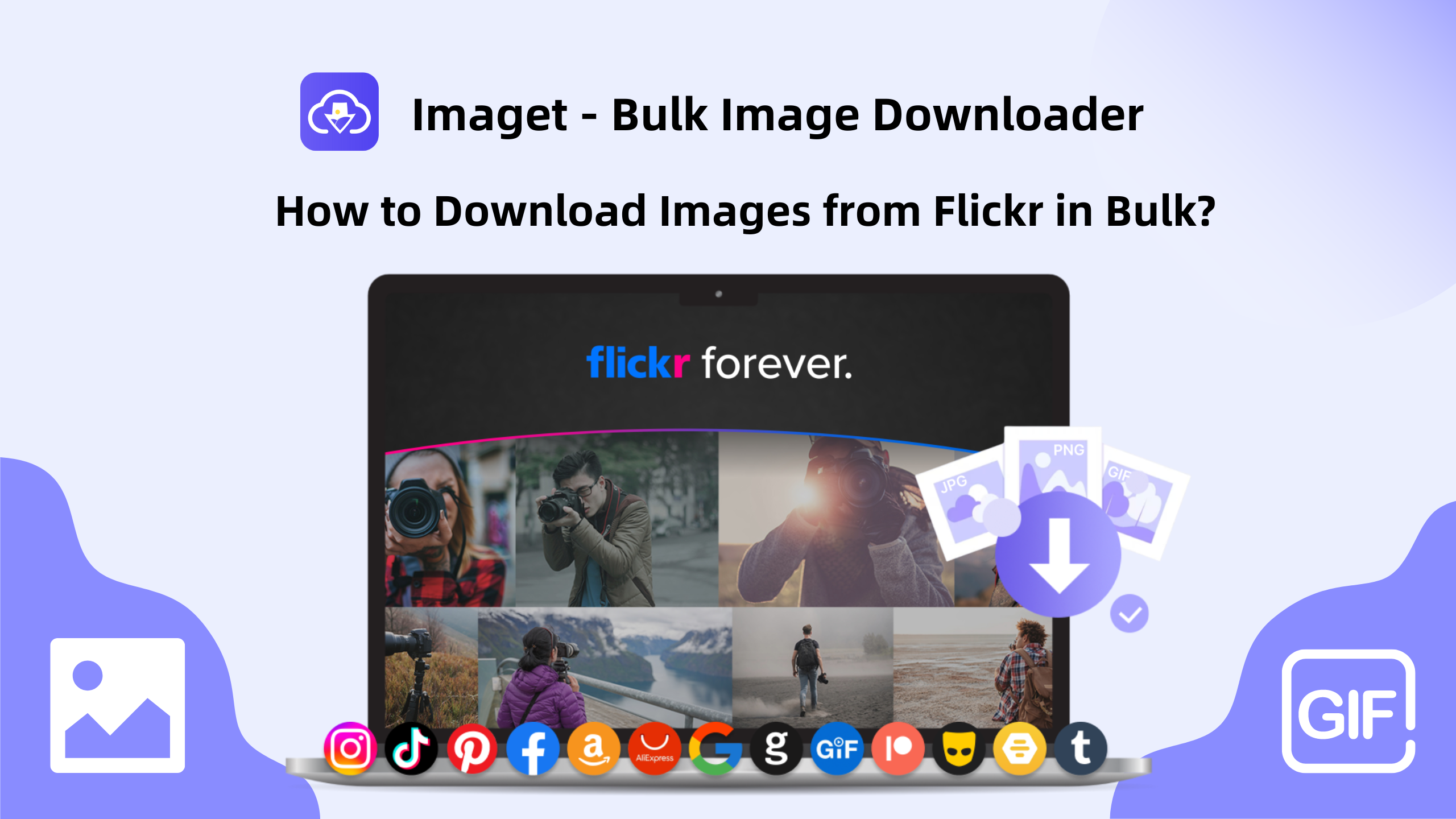Lensa is a photo and video editing app currently trending among people. Compared to other editing apps, Lensa offers more editing features with filters and effects. But, there are certain occasions where users face the issue of the Lensa app not working on their smartphones (Andriod and iPhone). Fortunately, you can fix the issue by performing the troubleshooting steps we have explained in this article.
Contents
- Why Lensa App is Not Working
- Issue 1: Server Downtime
- Solution: Check the Server Status
- Issue 2: Corrupted Caches
- Solution: Clear the Lensa App Cache
- On Android:
- On iPhone:
- Issue 3: Outdated App
- Solution: Update the Lensa App
- On Android
- On iPhone
- Issue 4: Slow and Unstable Internet connection
- Solution: Try Using a Different Internet Connection
- Issue 5: Minor Technical Glitches and Bugs
- Solution: Restart your Smartphone
- Frequently Asked Question
Why Lensa App is Not Working
Some of the possible reasons behind the Lensa app not working on the smartphone are:
- Server Downtime
- Corrupted Caches
- Outdated App
- Slow and Unstable Internet connection
- Technical Glitches and Bugs
Issue 1: Server Downtime
At times, your Lensa app may stop working while using the filters. Server downtime may be one of the reasons for the cause of this issue. This server downtime occurs when the development team works on a fix or launches the update.
Solution: Check the Server Status
Check if there is an official announcement regarding the server down issue. If so, wait for a few hours till the problem is resolved from the server side. Then launch the app and ensure that the Lensa app is working without any issues. Alternatively, you can check the server’s current status from updownradar.com.
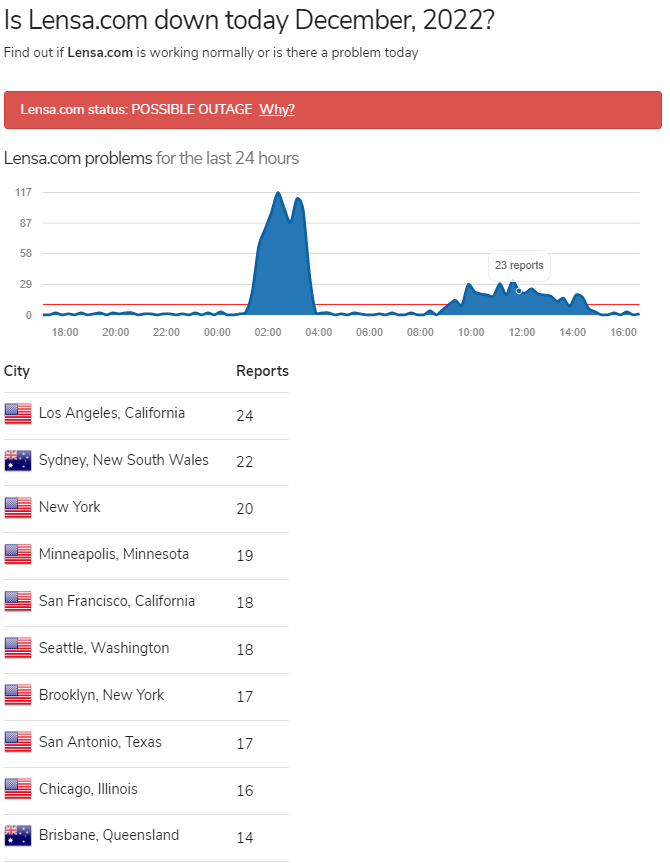
Issue 2: Corrupted Caches
Caches generally store too much data in the app. It leads to glitches and corrupts your files leading to the app crash. In such cases, the Lensa app may not work fine as expected.
Solution: Clear the Lensa App Cache
Clearing the app cache will help your application run better on your smartphone. It is important to clear the app cache frequently on your mobile device to enhance its performance. Flushing out the cache will not delete the data and information of your app.
On Android:
[1]. On your Android phone, navigate to Settings → Storage.
[2]. Select Apps from the list. It will take you to the list of installed apps.
[3]. Choose the Lensa app and tap Clear Cache.
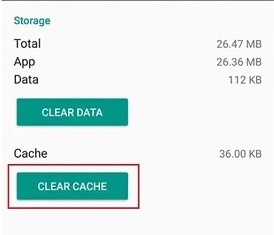
[4]. Tap Ok to confirm the action.
On iPhone:
To clear the app cache on your iPhone, offload the Lensa App and reinstall it. [Settings → General → iPhone Storage → Lensa app → Offload App].
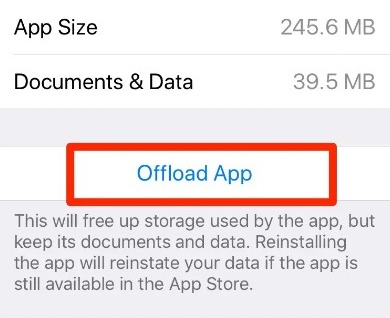
Note: Offloading the app will keep your data and information. However, you can restore the data when you reinstall the app.
Issue 3: Outdated App
Sometimes, the outdated app may throw some errors and stops working. If you don’t update your app regularly, it can’t adapt to the new features and improve performance. Apart from that, it may lead to security risks and lacks ransomware protection.
Solution: Update the Lensa App
You can check for the new release version and easily update the apps on your Android and iPhone from the respective app store.
On Android
[1]. Launch the Google Play Store app on your Android phone.
[2]. At the top right corner, tap the Profile icon.
[3]. Tap Manage apps & devices → Updates Available.
[4]. Search Lensa and tap Update to get the latest version.
On iPhone
[1]. Unlock your iPhone and go to App Store.
[2]. At the top right corner, hit on your Apple ID.
[3]. Scroll down and tap Update next to Lensa app to update only that app.
Issue 4: Slow and Unstable Internet connection
When the internet connection is slow and unstable, the app will be unreachable and may not work. Sluggish internet will access more time to load the content on the app, and your work tasks can be disrupted.
Solution: Try Using a Different Internet Connection
Check if the internet connection speed is stable. If not, try switching the network connection from your mobile network to a WiFi connection. Restart your Router or Modem if there are any issues with it.
Issue 5: Minor Technical Glitches and Bugs
Your smartphone may have minor technical errors and bugs. Due to this, some apps on your device may misbehave. In this scenario, restart your Smartphone and check if the Lensa app is working fine without any issues.
Solution: Restart your Smartphone
On Android: Press and hold the power button for up to 5 – 10 seconds and select Power Off to shut down. Press the Power button again to restart your Android phone.
On iPhone: Press and hold the Volume and side button till the power-off slider appears. Drag the slider from left to right to turn off your iPhone. Again press the volume and side button to restart your device.
Tip! You can cancel the Lensa subscription anytime if unsatisfied with the app features.
Frequently Asked Question
The Lensa is free, and you can install the app from the Play Store or App Store. In addition, Lensa offers a free trial for 7 days to new users to experience the app’s premium features.