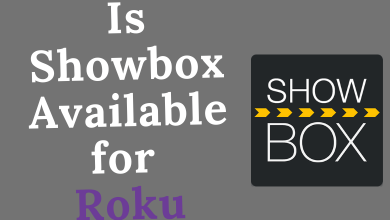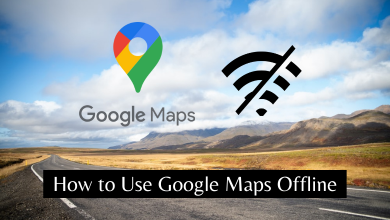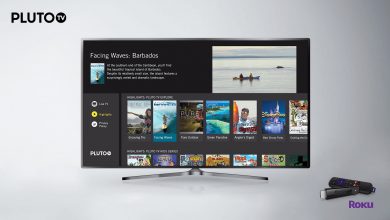Disney Plus is the widely used streaming platform among teens and kids in the United States. Though Disney Plus is used by most users, they still face issues especially the error codes. The Disney Plus Error Code 73 is the most frequently faced error code among users. As Disney Plus is geo-restricted, they face this issue when people trying to access the content from the unsupported country or region.
Contents
- Why Disney Plus Error Code 73 Occurs
- How to Fix Disney Plus Error Code 73
- Solution 1: Disable your VPN service
- Solution 2: Try Using a Different VPN
- Solution 3: Enable Location Service on your Smartphone
- Enable Location Service on iPhone
- Enable Location Service on Android
- Solution 4: Checking Internet connection
- Solution 5: Check the IP Address
- Solution 6: Turn Off the Antivirus Software
- Solution 7: Try Using a Different DNS server
- Solution 8: Contact Customer Support and ISP
- Frequently Asked Questions
Why Disney Plus Error Code 73 Occurs
The major reason for the Disney Plus Error Code 73 is streaming the content from an unsupported country. Whenever you launch Disney Plus and stream the content, the platform checks for the location. If it has detected using VPN, the error code appears. There are other specific reasons where the error code appears, like poor internet connection and issues with servers.
How to Fix Disney Plus Error Code 73
You can follow the eight troubleshooting methods to fix the error code on Disney Plus.
Solution 1: Disable your VPN service
At times, VPN may cause some issues while streaming Disney Plus. In such cases, turn off your current VPN and close all the background running apps.
[1]. Launch the Run Utility window, and press the Windows + R hotkeys on your keyboard.
[2]. Type Control and click the OK button.
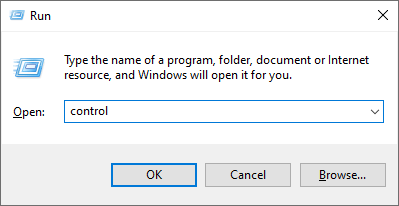
[3]. On the Control Panel Window, select Network and Internet.
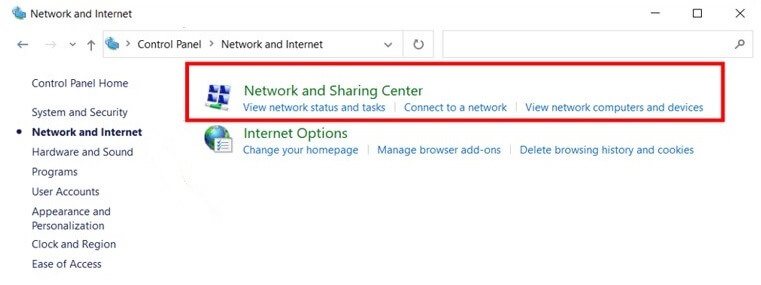
[4]. Choose the VPN that you are accessing to stream Disney Plus content.
[5]. Click Change Settings of this connection on the Network Tasks.
[6]. At the top of the window, click Networking and select Uninstall.
[7]. Click Yes, when asked for confirmation.
After disabling the VPN, check if the error code is fixed. If not, then follow the potential troubleshooting methods one after another.
Solution 2: Try Using a Different VPN
Disney Plus is the geo-restricted service, and if you want to stream it on your unsupported location, you can use the best suitable VPN service given below.
- ExpressVPN
- Surf Shark
- Pure VPN
- Nord VPN
- Proton VPN
- Atlas VPN
- Mullvad VPN
- Tunnel Bear
- IPVN
- Private Internet Access
- CyberGhost VPN
- Hotspot Shield
- Hide.me
- WindScribe
- IP Vanish
- Bitdefender VPN
- Strong VPN
- Norton VPN
Solution 3: Enable Location Service on your Smartphone
Enable the location service, if you are using the Disney+ app on your smartphone. It is important to verify the location to access the app.
Enable Location Service on iPhone
[1]. Unlock your iPhone and navigate to Settings.
[2]. Scroll and tap Privacy → Location Services.
[3]. Turn on the Location Services by tapping the toggle switch.
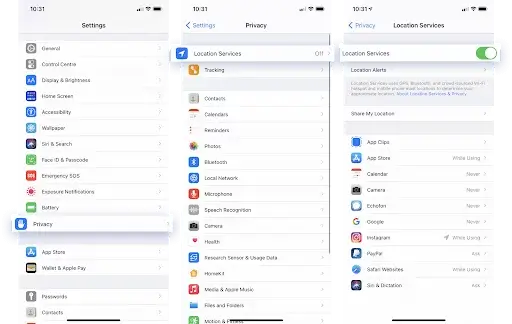
Enable Location Service on Android
[1]. Go to the Settings app on your Android Phone or Tablet.
[2]. From the list, select Security & Privacy.
[3]. Under Security Status, click Location Access and turn on Access my location.
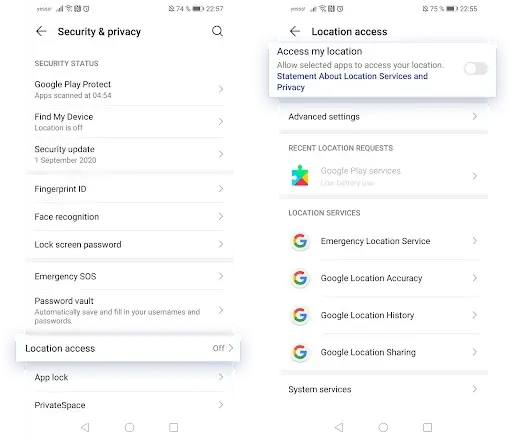
After enabling the location service, launch the Disney Plus app and check if the issue is resolved. Otherwise, try out the next method.
Solution 4: Checking Internet connection
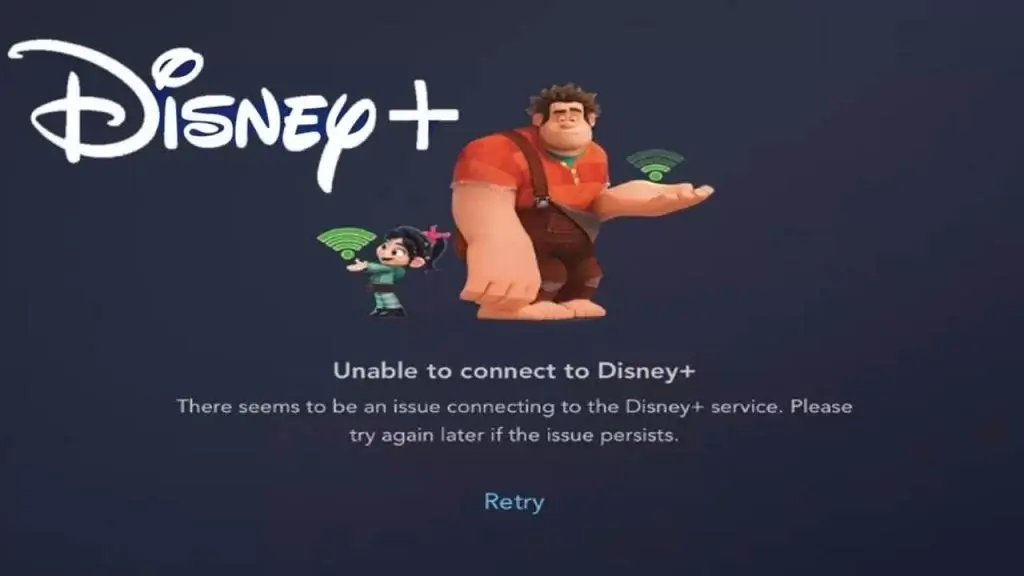
The other main reason for getting the error code is due to the poor and unstable internet connection. To stream the content, you need a stable internet connection with a minimum speed of 5Mbps. Therefore, restart your Modem and Router to fix the connection.
Solution 5: Check the IP Address
Make sure that your IP address location is accurate. If your location is not correct, change your IP address to another. Turn off the VPN service and recheck the IP address.
[1]. On your PC, open the browser and visit https://whatismyipaddress.com/.
[2]. You can see the IP address on the screen. If it does not appear, enter your IP address.
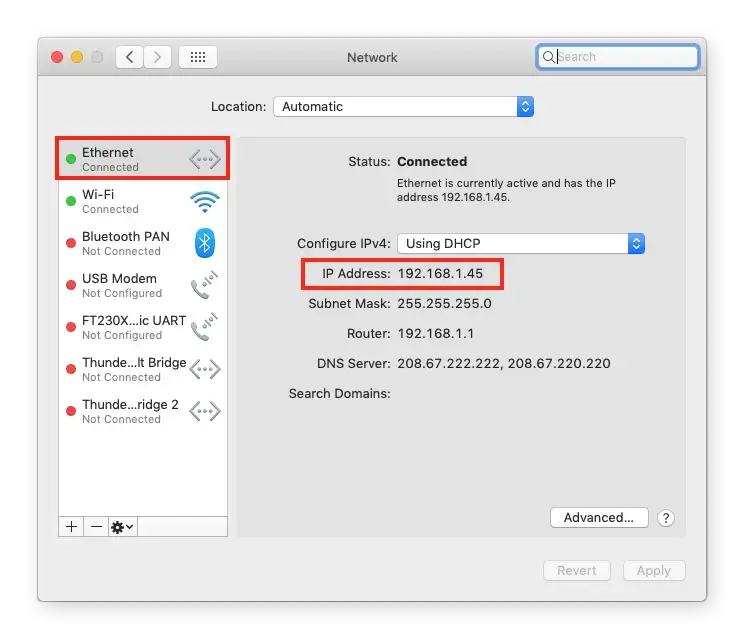
[3]. Scroll down to check the IP address, country, and other information.
[4]. If you’re using the VPN service, disconnect it and check if the IP address shows the correct location. You can even contact the Internet Service Provider for assistance.
Once done, check if the error is fixed. If it doesn’t work, try following other fixes.
Solution 6: Turn Off the Antivirus Software
Antivirus protects your device from some viruses and removes malware. Sometimes, it can also impact the streaming service including Disney Plus. In that case, disable the antivirus software.
[1]. From the Start menu, click Settings.
[2]. Choose Privacy & Security and select Windows Security.
[3]. Click Threat & Virus Protection from the list.

[4]. On the left side panel, select Virus & Treat Protection settings or click Manage Settings on the right.
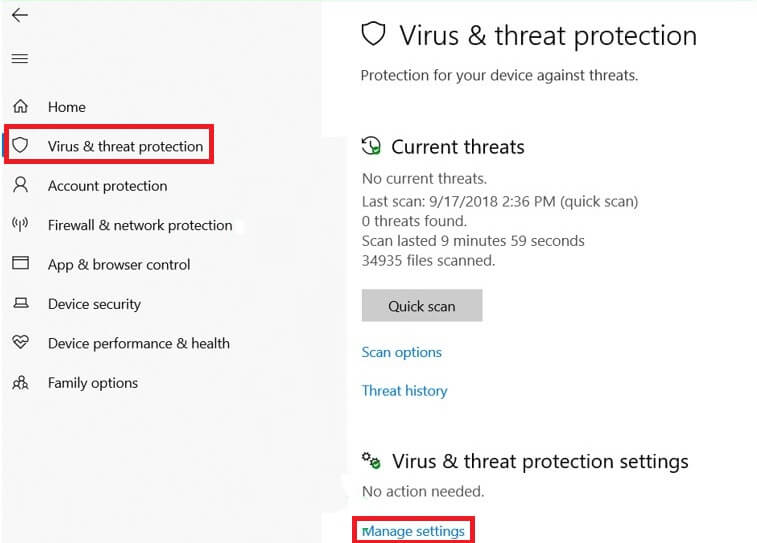
[5]. Now, disable Real-time protection and try to stream the Disney Plus content.
Solution 7: Try Using a Different DNS server
Change the DNS server settings to fix the error code 73 on Disney Plus.
[1]. Press the Windows + R keys on your keyboard.
[2]. On the Run Utility, type control and click OK to open the Control Panel application.
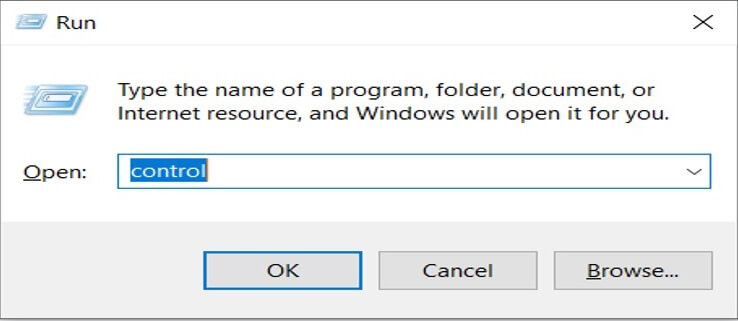
[3]. Click Network and Internet and choose Network and Sharing Center.
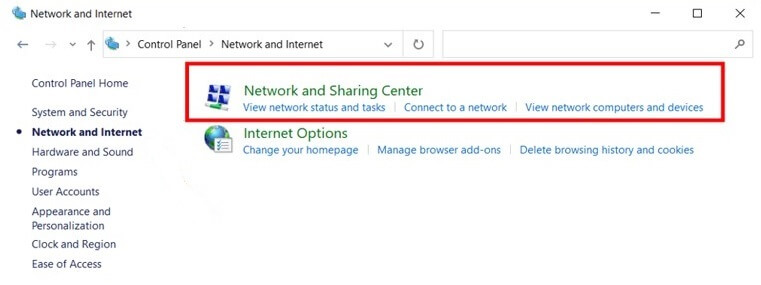
[4]. On the left side panel, hit the Change Adapter Setting hyperlink to open a new window.
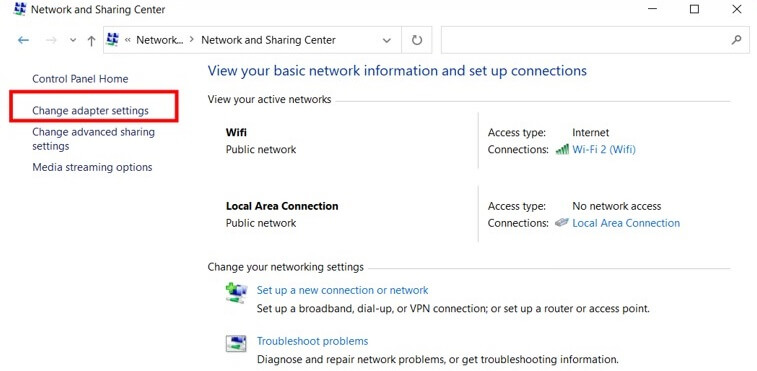
[5]. Select and right-click on the connection that you are accessing and select Properties.
[6]. Scroll down and select Internet Protocol Version 4 (TCP/IPv4). After selecting it, hit the Properties button.
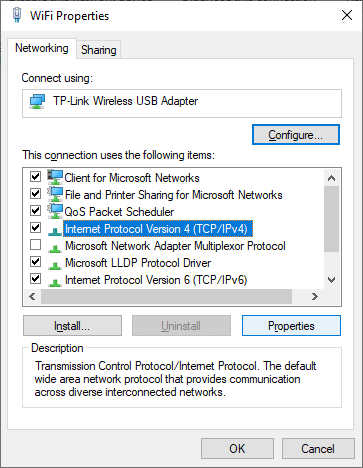
[7]. Under the General tab, click Use the following DNS server addresses.
[8]. Now, enter 1.1.1.1 in the Preferred DND server field and enter 1.0.0.1 in the Alternative DNS server field.
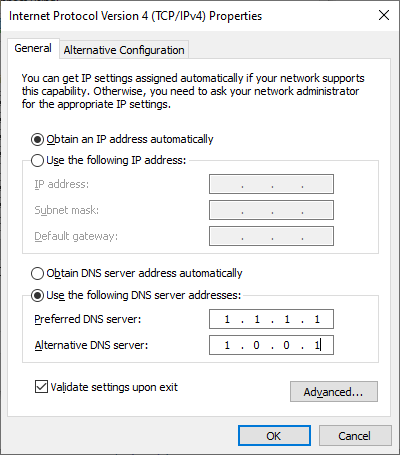
[9]. Click OK at the bottom to save the changes.
Now launch the Disney Plus application and check if the error code disappears. Otherwise, try out the last method given below.
Solution 8: Contact Customer Support and ISP
If any of the above troubleshooting methods haven’t given you a hand, contact Disney Plus Customer Support to solve the problem. From your registered mobile number, contact the customer support team and request them to fix the issue. You can also contact the Internet Service Provider to verify your location.
Frequently Asked Questions
When Disney Plus undergoes a certain issue, it throws an error message. You can identify the reason for the error messages and perform the troubleshooting step to fix the issue.