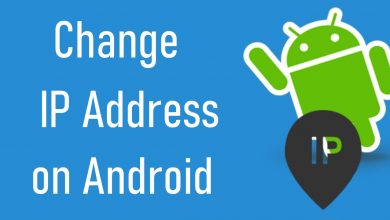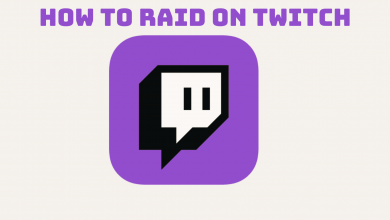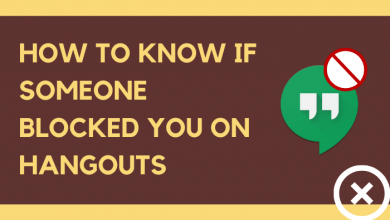Key Highlights
- Desktop: Profile → My Stuff → Continue Watching → Edit → Remove.
- Mobile: Profile → Continue Watching → Swipe left → Remove.
- Smart TV: Profile → My Stuff → Continue Watching → Edit → Remove.
HBO Max is the most affordable streaming platform to watch blockbuster movies, series, epic originals, and more. If you have watched a series or content and left halfway, you can continue watching it from the duration where you left, available in the Continue Watching section. However, if you don’t watch again, you can clear the items manually from the Continue Watching list on your HBO Max account. You can remove the content from the list on your smartphone, PC, and Smart TV.
Contents
How to Clear Continue Watching on HBO Max [Desktop]
The steps to remove the content from Continue Watching are similar for Windows and Mac.
1. Launch the default browser on the desktop, visit HBO Max and sign in using the account credentials or TV Provider.
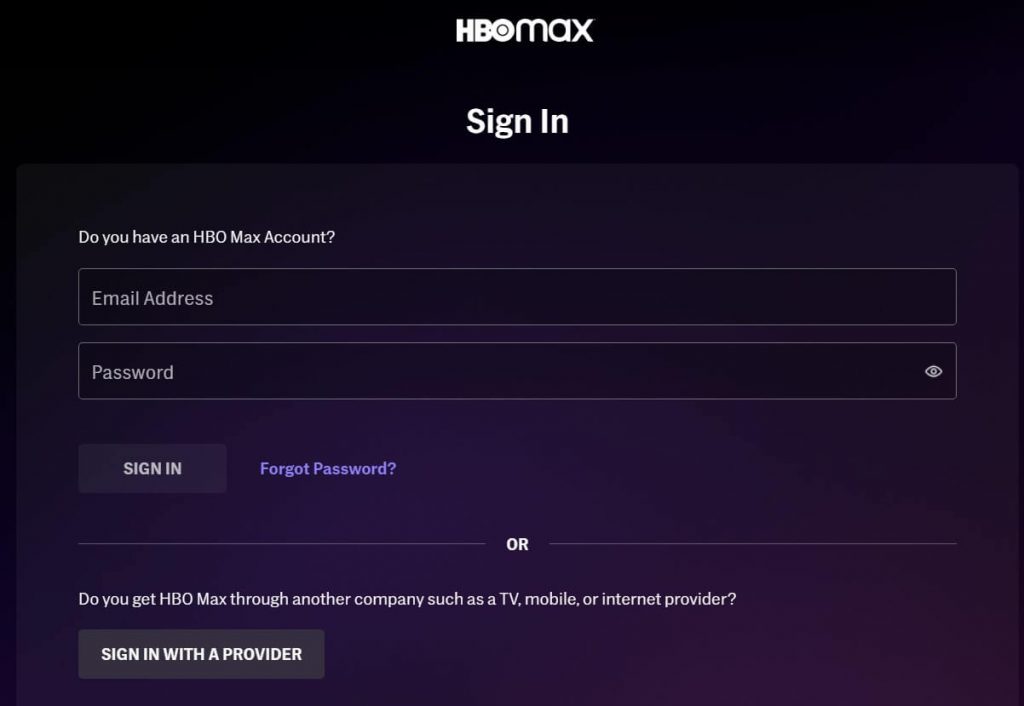
2. Click the Profile icon (top-right).
3. From the drop-down, click My Stuff from the list of menus.
4. Click the Continue Watching section and choose Edit.
5. Choose the items and click Remove to clear the desired one.
Note: If you wish to clear the whole list, click Clear All → Done to save the changes.
Tip! You must Activate HBO Max to stream your favorite content on your Smart TV.
How to Clear Continue Watching on HBO Max [Mobile]
You can clear the Continue Watching tiles on the mobile app of HBO Max.
1. Launch the HBO Max app on your smartphone.
2. Tap the Profile icon (top-right).
3. Next, tap the Continue Watching section.
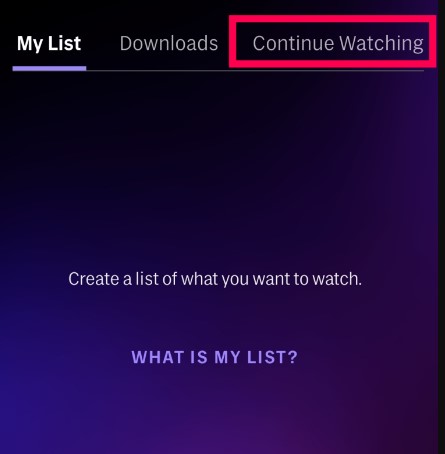
4. Press the desired content and swipe left to get X (Remove icon).
5. Tap X to remove the content from the lists. Also, you can tap Edit → Clear All to remove all the pending content. After that, tap Done to save the changes.
Tip! You can add HBO Max to YouTube TV to watch on-demand content like Max Originals, reality shows, and more.
How to Clear Continue Watching on Smart TV
If you have installed HBO Max on your Smart TV, you can quickly remove the Continue Watching lists.
1. Turn on your Smart TV, and open the HBO Max app.
2. Select the Profile icon (top-left) using the TV remote.
3. Next, select Continue Watching → Edit.
4. Select Remove to clear the content from the lists. You can also select Clear All to remove all the contents.
How to Create My Watchlist on HBO Max After Clearing
After clearing the continue watching lists, you can create a new watch list for your HBO Max.
1. Go to your HBO Max account on any device.
2. Select the content you wish to add to the list.
3. Next, select + Add to My List button.
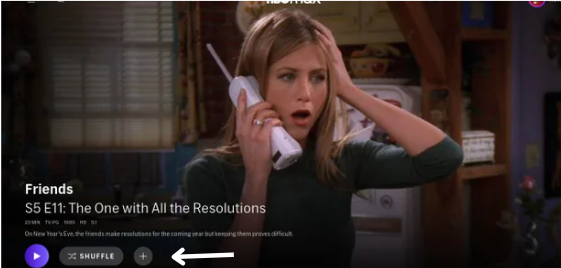
4. Select the Profile icon and navigate to the My Lists section to access the content.
Tip! If you are unsatisfied or decide to switch to other streaming platforms, you cancel your HBO Max subscription anytime from your mobile, desktop, or TV provider.