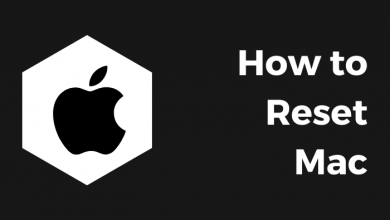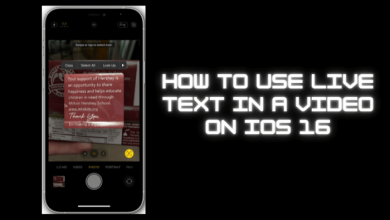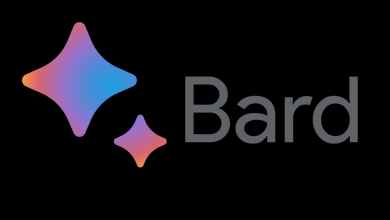Key Highlights
- Cancel Subscription: Login → Settings → Deactivate Your Plan → Cancel → Cancel Anyway → Deactivate Now.
- Cancel Account: You can contact EveryPlate Customer Service via Live Chat or Phone Call to terminate your account
- Cancel Order: Login → Choose the week → Click the date when you receive the order → Pause Week.
Though several food delivery services are available, people prefer to prepare food in their homes. Most people have subscribed to EveryPlate, a one-stop destination to get all the ingredients at affordable prices. With the EveryPlate subscription, you will get the ingredients and the weekly menu to cook. Sometimes, if you aren’t satisfied with the ingredients or recipes, you can easily cancel your EveryPlate subscription in three different ways.
Contents
How to Cancel EveryPlate Subscription via Website [Desktop]
First, ensure that you are terminating the subscription before the 5 days of the delivery.
1. Open the browser on your PC, visit EveryPlate’s official site, and log in.
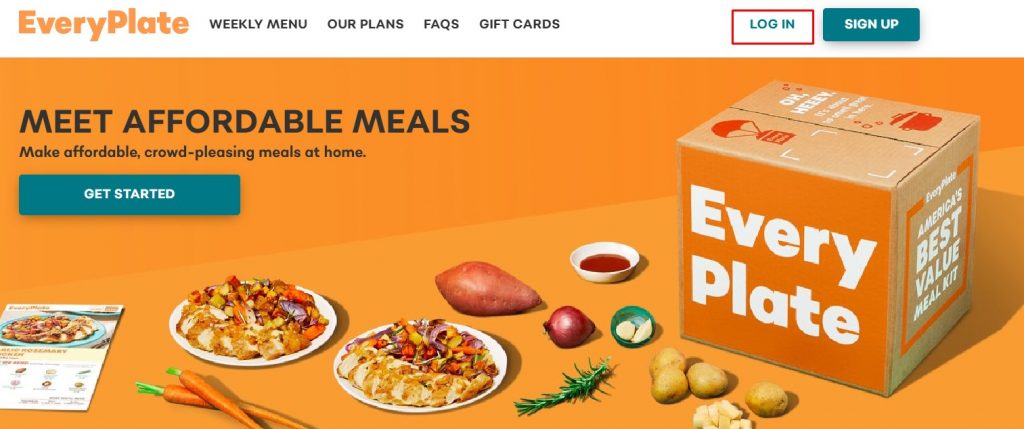
2. Click Settings (top right) and choose Deactivate Your Plan.
3. On the next page, click Cancel → Cancel Anyway to move on to the next step.
4. Now, choose the reason for your cancelation and click Deactivate Now.
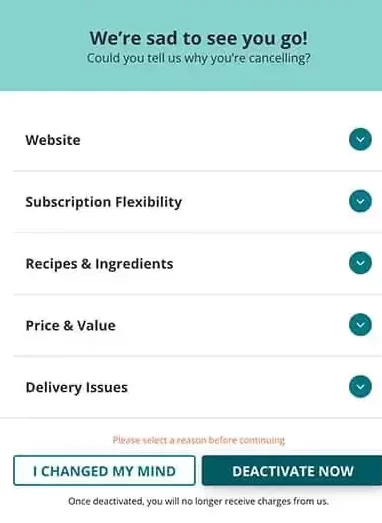
5. The EveryPlate subscription will be canceled permanently.
Alternative Method to Cancel EveryPlate Subscription
You can also terminate your EveryPlate subscription in alternative ways via phone call or live chat.
Phone Call – You can contact the EveryPlate Customer Service helpline at +1 973-210-4915 to terminate your subscription. Also, note that you can the Customer Service through a phone call only from Monday to Friday (06:00 AM – 11:00 PM EST).
Live Chat – You can contact EveryPlate Customer Service via live chat. Visit everyplate.com/contact, click the Chat icon at the bottom-right and initiate the process for terminating the subscription.
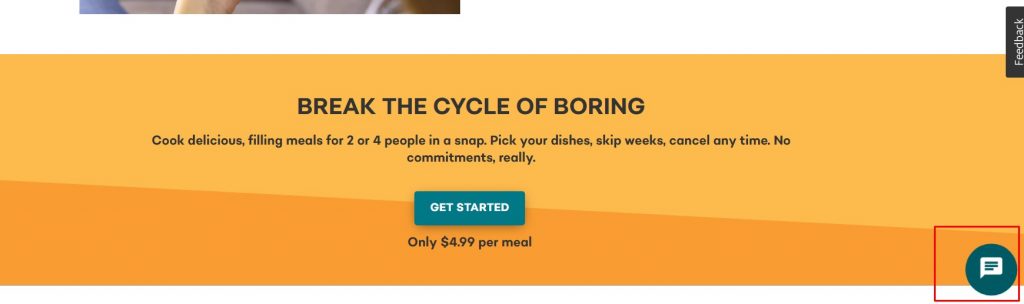
Note: You can delete your EveryPlate account via Phone Call or Live Chat.
How to Cancel EveryPlate Subscription via Mobile
You can terminate the EveryPlate subscription from your smartphone too.
Android
1. Go to the PlayStore on your smartphone and tap the Profile icon (top-right).
2. Tap Payments & subscriptions → Subscriptions → Choose EveryPlate.
3. Now, tap Cancel Subscription at the bottom.
4. Select the reason for your cancelation and hit Continue.
5. Lastly, tap Cancel to remove the subscription from EveryPlate.
iPhone
1. Unlock your iPhone and tap Settings.
2. Tap on your Name → Subscriptions → EveryPlate.
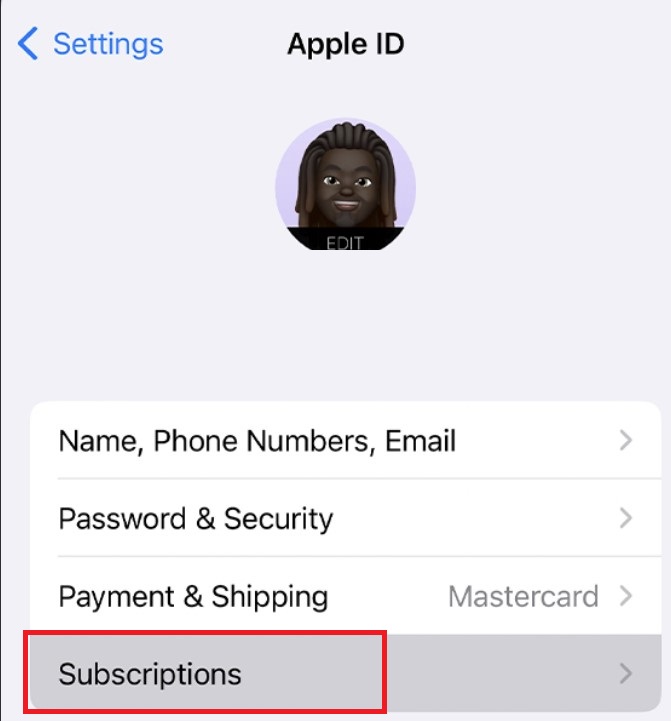
3. Now, tap Cancel Subscription at the bottom to terminate the service.
Note: You can cancel the subscription on PayPal if you have made the payment for the subscription through it.
How to Cancel EveryPlate Order
Canceling the order on EveryPlate is simple.
1. Sign in to your EveryPlate account on the browser.
2. Choose the particular week you wish to stop canceling the order, and click the particular day.
3. Now, click Pause Week to cancel the order.
Note: No charges will be applied when you pause the order on a particular week. Also, remember that once you have confirmed the order, it can’t be paused.