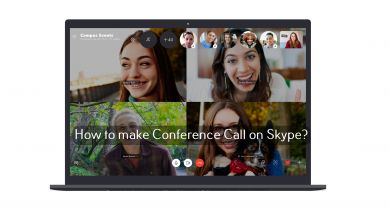If you aren’t unaware of Pinterest, then you have so far missed out viewing great inspirations. It is one-of-its-kind of social networking tool that lets users discover and save information on the web using images, GIFs and videos. If you want to know more about Pinterest and how to use it, then you shall proceed into the section below.
Contents
- What is Pinterest?
- Know these Pinterest Features!
- Pins
- Home Feed
- Boards
- Profile
- How to Use Pinterest?
- Step 1: Create a Pinterest Account
- Step 2: Create your Profile Settings
- Step 3: Create a Pinterest Board
- Step 4: Create a Pin
- Step 5: Repin from your Feed
- Step 6: Like & Comment
- Step 7: Upload a Pin
- Step 8: Look for Pinterest Audience
- Step 9: Follow Boards
- Step 10: Check for Pinterest Notifications
- Tips to use Pinterest for Business
What is Pinterest?
Pinterest is all about creative ideas. In other words, it is a visual discovery engine where users share their ideas and find inspiration. It is the choice of 300 million active users since August 2019. It is a great platform to explore and get creative ideas for the different need of yours. So, you will definitely find inspiration for other needs of your on Pinterest. Under one-roof, you will get lifestyle inspirations for fashion, fitness, cooking, design, photo, travel, beauty, wedding, DIY, and more. The possibilities are endless and you may follow topics to get recommendations and trending contents. It also lets you save the ideas, organize and share it with others.
Know these Pinterest Features!
Pins
Pins are the nothing but the ideas that any Pinterest users create and post on the web. It may be a photo, video, GIF, note, and anything more. Clicking the Pin will take you to its website and you can buy it from there.
Use the red Save button to save the Pins you have discovered. Pins are shareable and you can send it to anyone privately or on the group.
Home Feed
Based on your recent activity, the home feed will have all the Pins, people and brands you love. Also, it will show Pins from the people, topic and boards you follow. Use the search bar to find new ideas or boards.
Boards
All the Pins you save will be collectively stored on the boards. You can provide the name to your boards and keep them organized as per your wish. If you want to organize Pins within boards, then create board sections. To find more ideas, you can invite people on Pinterest to collaborate on Group boards.
Profile
Profile on this app will show who you are and what you do on Pinterest. It will hold all the Pins you have saved, boards you have created, Pins you used on your profile. You will find your followers and who or what you follow like topics, boards, etc. The Pinterest profile will be visible to all while the secret boards will be hidden. Only you can see it when you view from your profile.
How to Use Pinterest?
It is indeed important to know the procedure to get started with Pinterest access all its features.
Step 1: Create a Pinterest Account
To try new ideas from Pinterest, creating an account is the primary thing. Visit https://www.pinterest.com. It supports creating an account for personal as well as business needs. Click on Sign Up option to create a personal Pinterest account or tap on Create Business Account to get a business account.
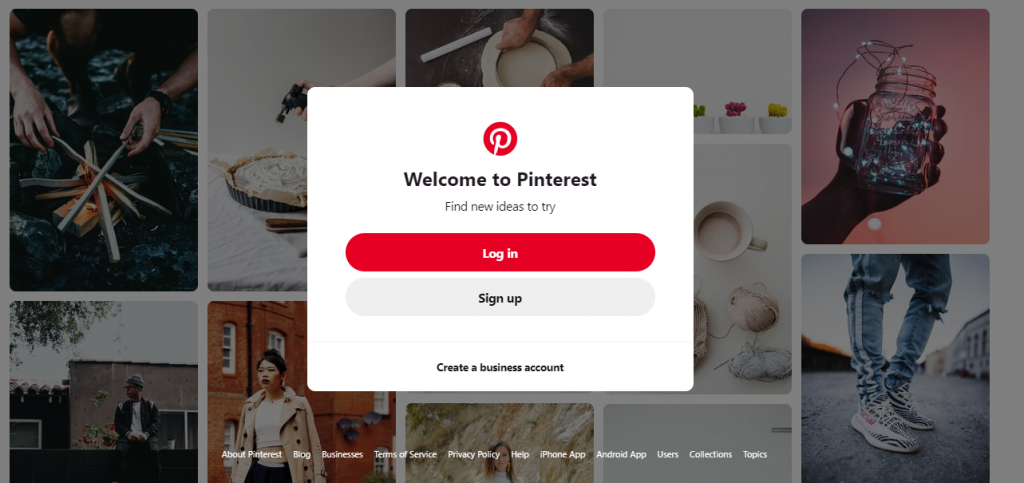
For creating a personal account, it asks your email id, age and password. You can opt to continue with your Facebook or Google account also.
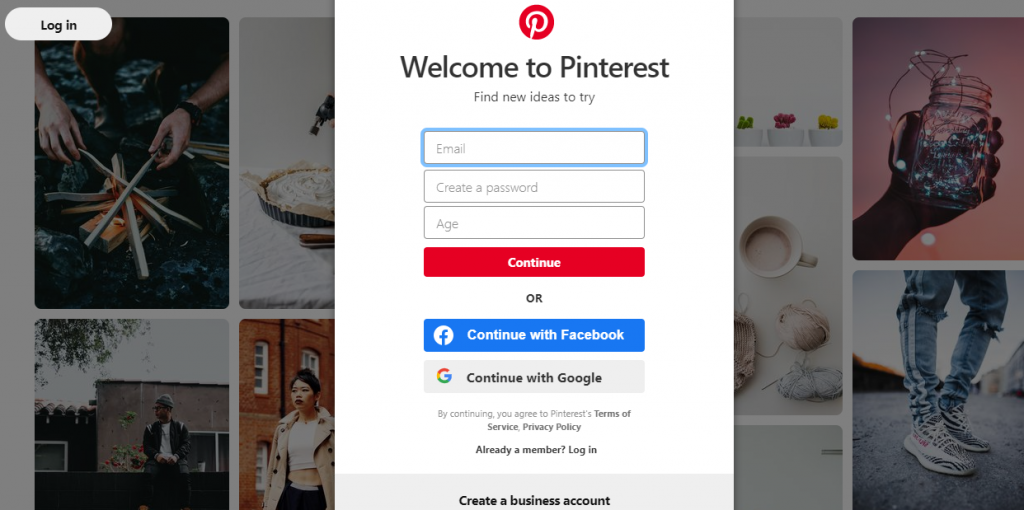
If in case, it is a business account, then your email id and password is enough. It is recommended to create a Pinterest business account to get most of it.
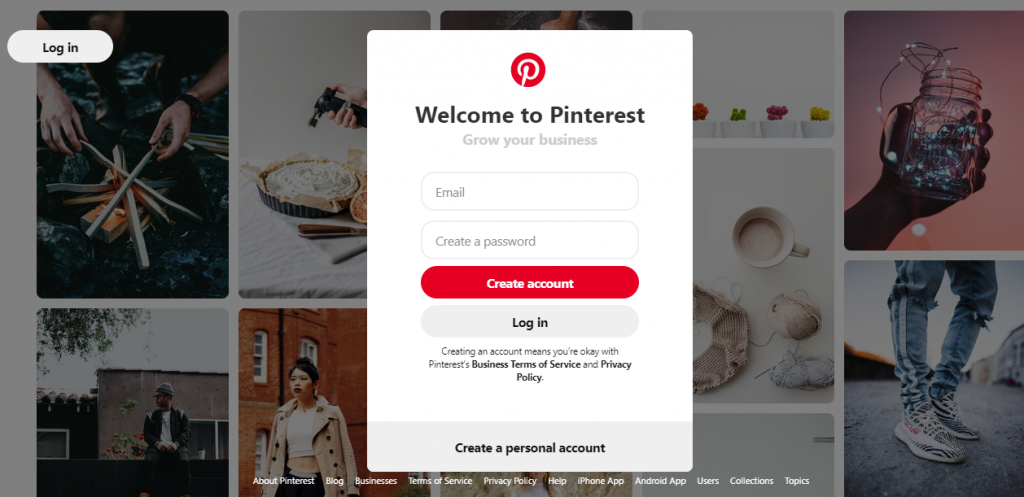
Step 2: Create your Profile Settings
The next step is to complete the profile settings. Provide your name or business name. If you have access to other social networking apps like Twitter, Instagram, etc., then it is a good deal to use the same username on your Pinterest account. This will bring common users to you. Add a profile photo, description, location and save settings.
Step 3: Create a Pinterest Board
Navigate to your profile and click Boards pane and then click the Red plus icon. This will create a board on Pinterest. Now, provide a name to it and click on Create.
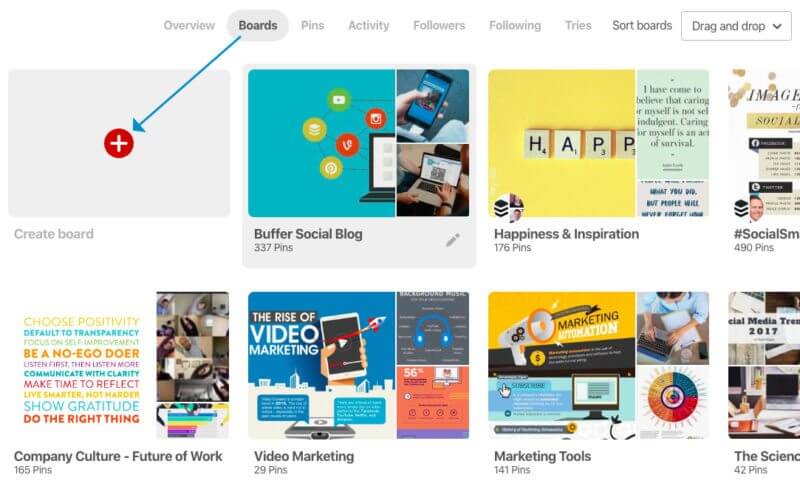
If you want it to hide, then press the toggle button next to Secret. This will show the board only to you.
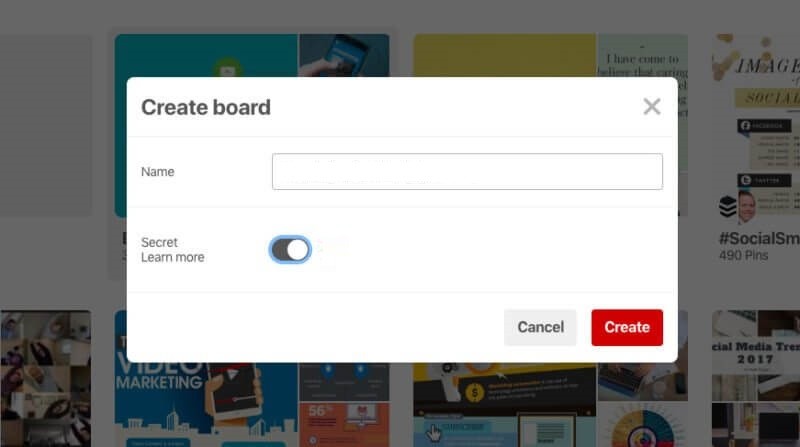
Tip: If you are not interested in a board anymore. You can delete the board anytime.
Step 4: Create a Pin
To add a Pin to the board, click on the Pin It button shown on the bookmark bar or on the website. On the pop-up, select the image you want to Pin. Then choose the drop-down to select a board in which you want to add the Pin and then add a description of the image.
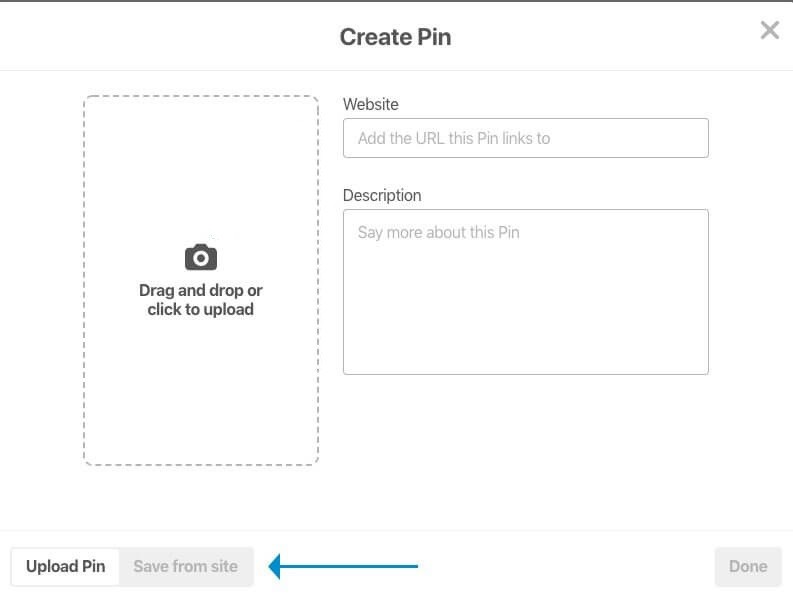
Step 5: Repin from your Feed
Pinterest lets you save the Pin posted by your follower into your boards. To do it, just hover the Pin to select the repin. Now, click on the Pin It button and select the board to which you want to save it.
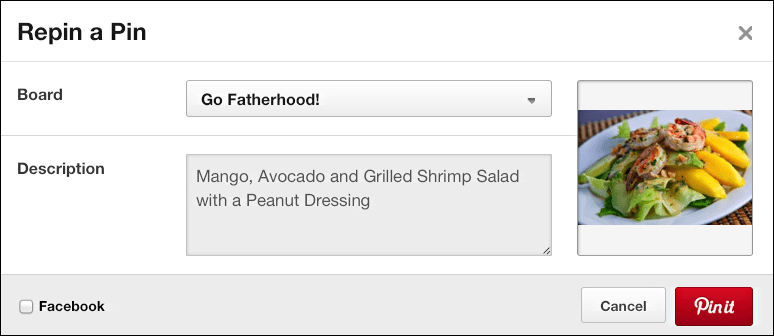
Step 6: Like & Comment
If you like Pins of others but don’t want to Pin It, then use Like button. The original user of this Pin you liked will be able to see who has liked the Pin. Similarly, you can add comments to the Pins of others by clicking on the comment button.
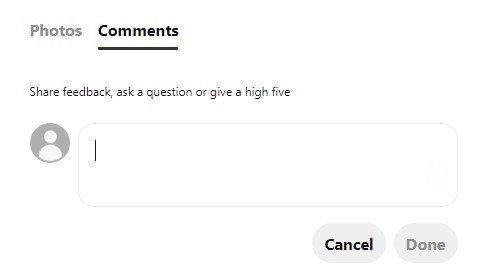
Step 7: Upload a Pin
If you have a Pin to upload on Pinterest, then go to the feed and click on Add+ button from the top-right corner. On the pop-up, you can add a pin by pasting the URL of the website or upload photos from your drive. If you have uploaded wrong pins, you can easily delete pins on Pinterest.
Step 8: Look for Pinterest Audience
It is important to target audience on Pinterest like any other social platform. So, you can connect with any active niche group with engaged users to get connected with the audience. This will let your Pins reach lots of users as per the Pinterest algorithm. Be patient to reach out to a large number of audience as your Pins will grow over every day, week, month and years.
Step 9: Follow Boards
Use Pinterest to follow boards. This will fill your feed and you will get something inspiring Pins. It supports choosing boards manually and it will provide suggestions over time. Make a note that following an account will lead to following all the boards it has. Use the search bar to look for people, topic, and ideas to follow on Pinterest.
Step 10: Check for Pinterest Notifications
Click on the speech bubble icon to check for the message alerts on your Pinterest account. It will alert you with new followers, your following activity, and friends activity.
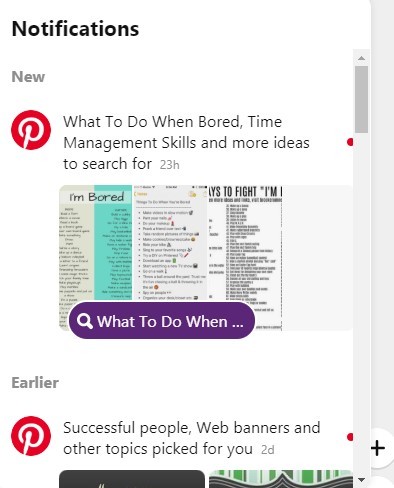
Tip: You have to increase followers on Pinterest to gain more recognition and appreciation for your ideas.
Tips to use Pinterest for Business
Ensure you have the following points in mind before using Pinterest for your business needs.
- Pin unique and eye-catchy high-resolution photos.
- Choose vertical aspect ratio ideally 2:3 ration.
- It recommends adding a simple copy to the photo.
- Build a brand with credibility to promote it better.
- Provide multiple images as Pins so the users will come back again.
- Use discoverable keywords and use it on title and description.
- Provide a description that hints your website objective.
- Add relevant hashtags of up to 20.
- Include a link on your Pin that directs followers to land on original source page.
- You can link multiple Pins to the same description to improve SEO.
- Provide a strategic name to your boards on Pinterest.
- Collaborate with other Pinners by joining the Group boards.
That’s all about using Pinterest. Follow all the steps and tips carefully to reach out to more number of Pinners and followers.
Did we miss any important tips above? Bring it to our knowledge as comments. For useful article updates, connect with us through Facebook and Twitter page.