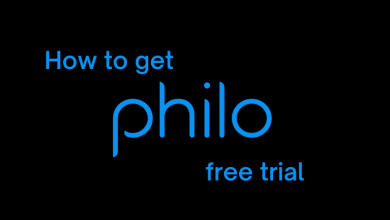Key Highlights
- You can activate the TOD app using the six-digit code.
- Go to the TOD Activation website and enter the code.
When I installed and opened the TOD app on my Samsung Smart TV, I got a six-digit code. As a streaming enthusiast, I handled this strange situation pretty well. If you don’t know what to do with that six-digit code and how to proceed further, this article is for you. The six-digit code is the activation code to activate the TOD app.
The TOD app for streaming devices and Smart TVs won’t offer the built-in Sign-in screen. You have to enter the code on the TOD activation website and sign in with your account. To make your process easier, I have structured this article with detailed instructions on how to activate the TOD app.
Contents
How to Activate TOD on Your Device
[1] First, you must install the TOD app on your streaming device from their respective store. If you’re a new user, use our installation guides to install the app.
| Apple TV | 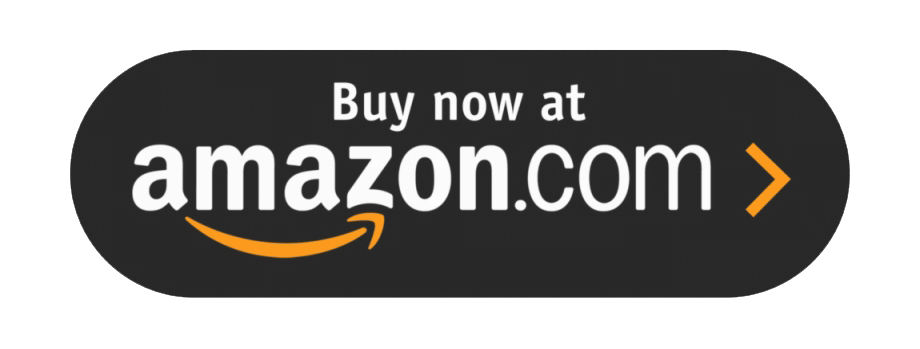 | TOD on Apple TV |
| LG Smart TV | 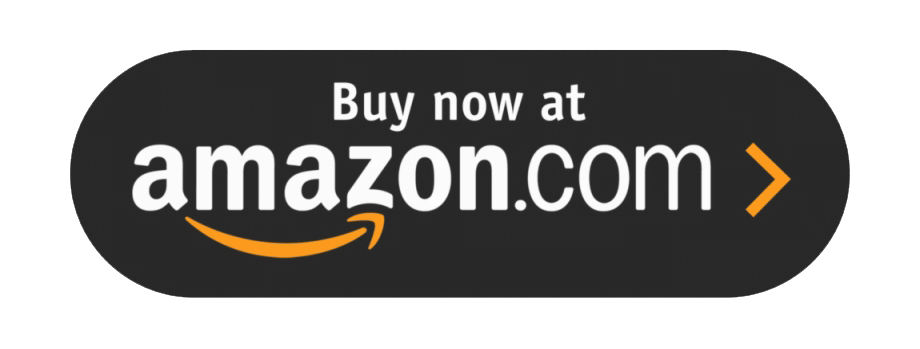 | TOD on LG Smart TV |
| Samsung Smart TV | 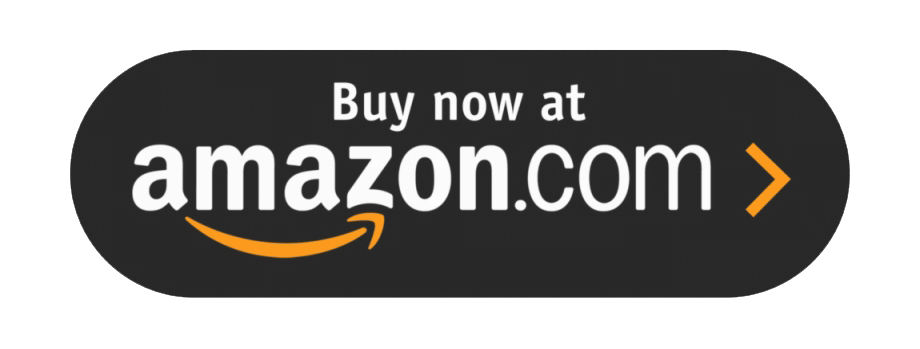 | TOD on Samsung TV |
[2] After installing the app, launch it and click the Sign In option.
[3] A six-digit code and an activation link will appear on the screen.
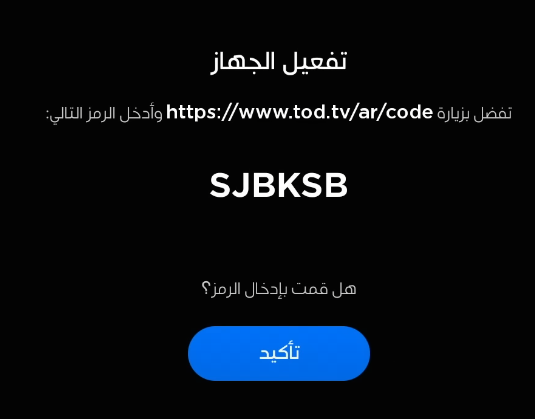
[4] Now, open the web browser on your PC or smartphone and go to the TOD Activation site (https://www.tod.tv/ar/code).
[5] Log in to your account by entering the necessary login credentials.
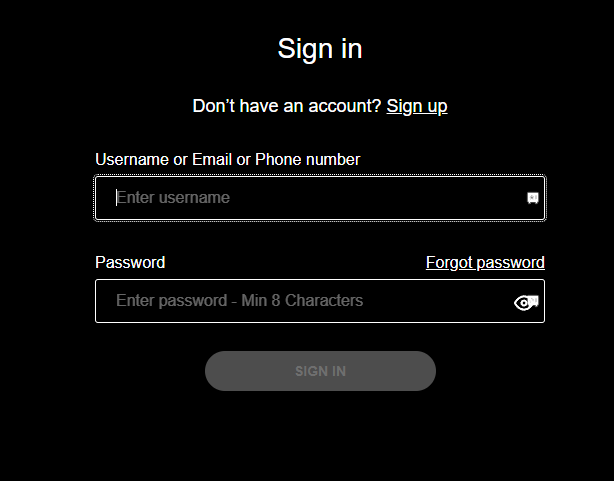
[6] Enter the code displayed on the TV screen and activate the device.
[7] After successful activation, you can stream the TOD content on your streaming device.
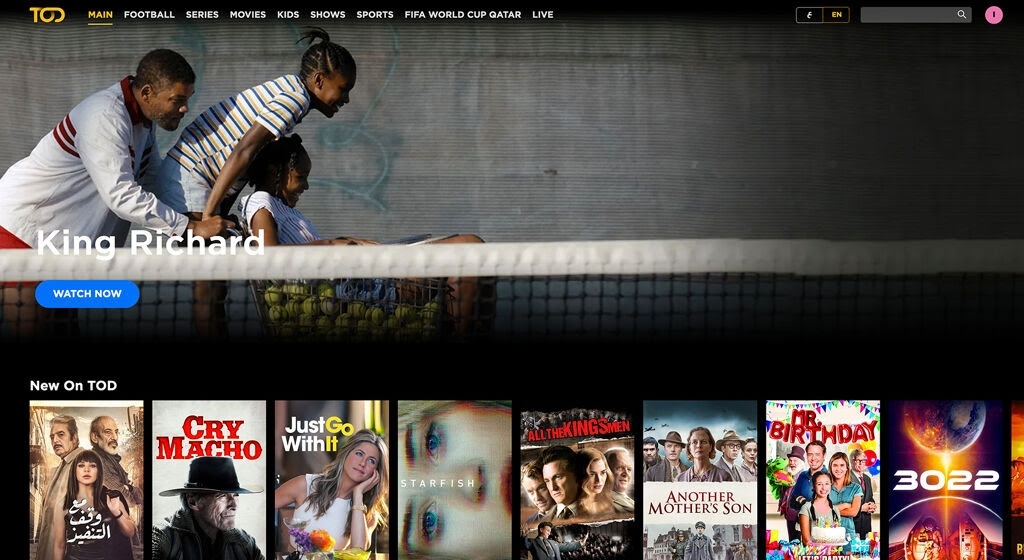
How to Sign Up for a New Account on TOD
If you don’t have an account on TOD, use the below guide to create a new account. TOD offers three different subscription plans. In addition, you will get a 7-day free trial.
- Entertainment Pack- $7/mon
- Sports Pack- $12/mon
- All in One Pack- $18/month
[1] Using the PC or smartphone browser, go to the TOD website.
[2] Click the Subscribe button in the top right of the screen.
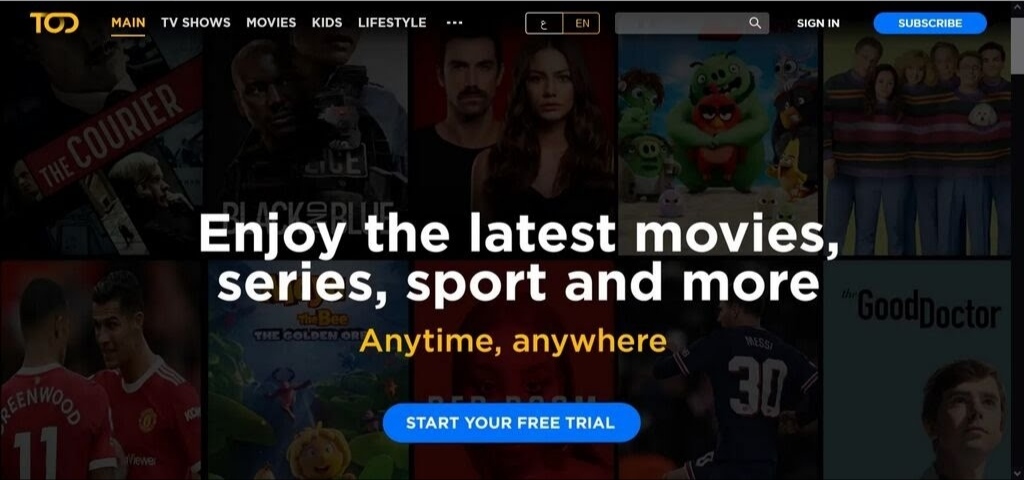
[3] In the next screen, choose the subscription plan that you want.
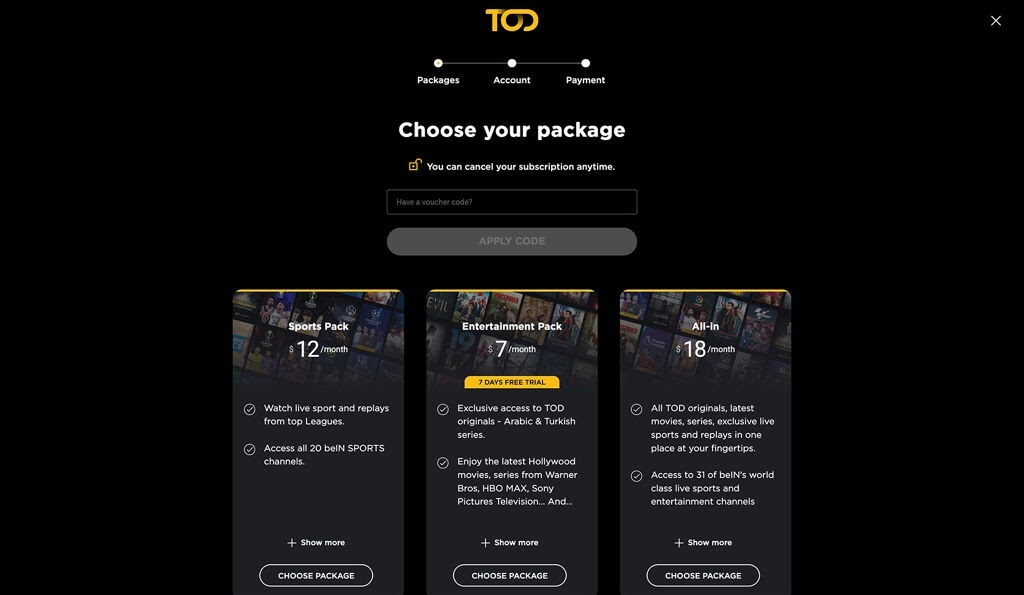
[4] Enter your payment details of your Credit/Debit card or Paypal account.
[5] Enter the Email address & password and click the Continue button.
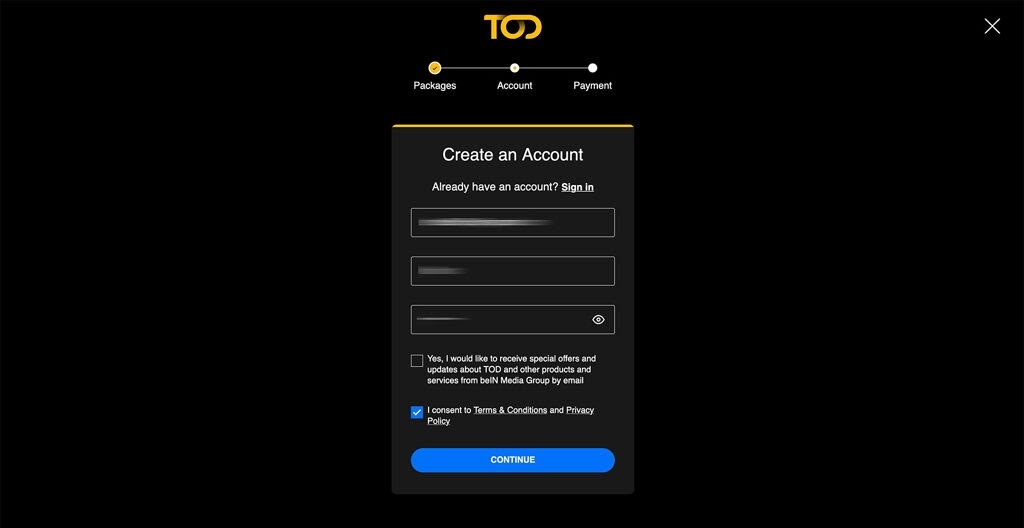
[6] The verification code will be sent to the registered Email address.
[7] Copy and paste the code in the given box and click the Create Account option to complete the sign-in process.
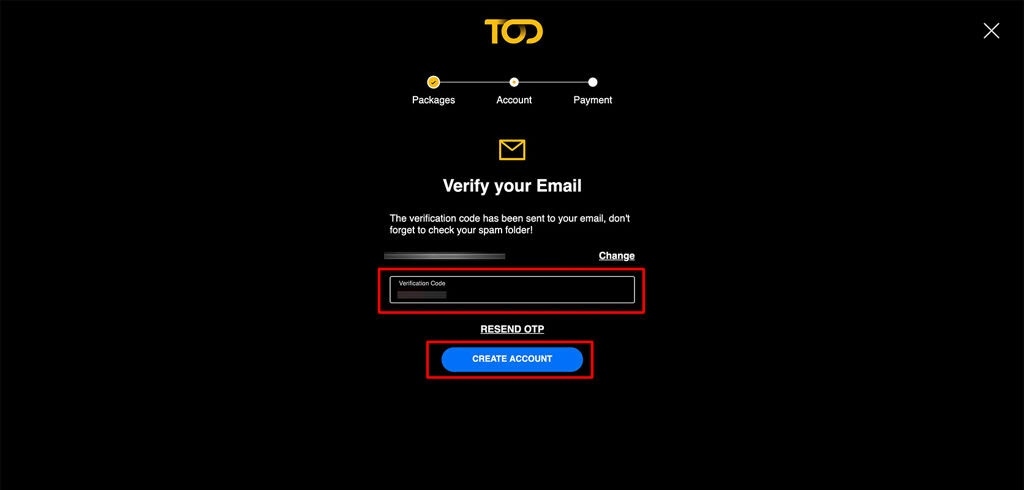
Note: If you want to create a free account, just skip the payment step.
Frequently Asked Questions
->Log in to your TOD account on a browser.
->Click the My Account option and choose Subscription.
->Finally, tap the Cancel Subscription button.