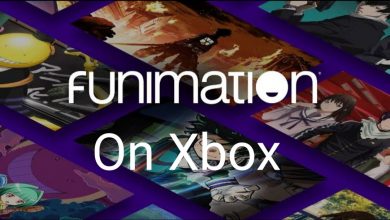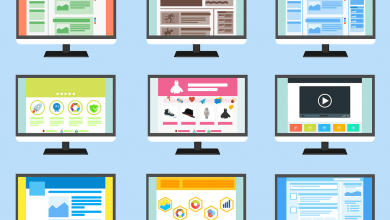Key Highlights
- Snapchat App → Record a video → Swipe left → Find Reverse filter → Save or Send a reversed video.
Besides Facebook and Instagram, Snapchat is one of the most used apps among teenagers to share videos and photos online. With short snaps, you can update your daily activities with your friends to maintain streaks between them. However, if you are bored with old filters, try using the reverse filter to make your video reverse and share it with your friends on Snapchat.
Contents
How to Reverse a Video on Snapchat [Android/iPhone]
[1] Launch the Snapchat app on your smartphone [Android/iPhone].
[2] Navigate to the Snapchat home screen.
[3] From there, press and hold the Record button to record a video you want.
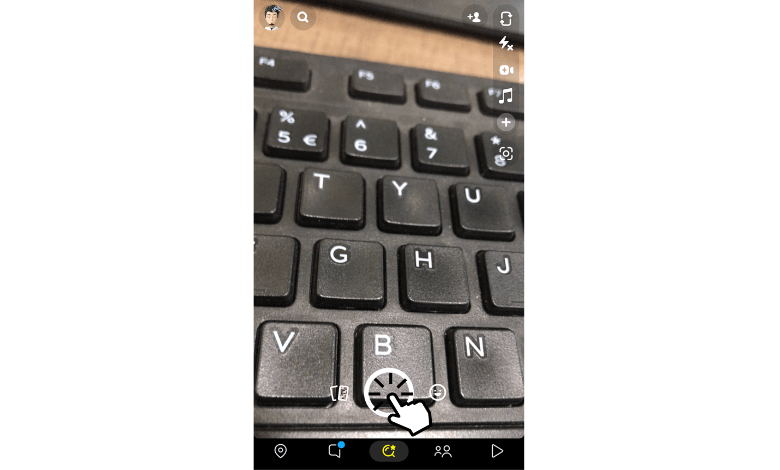
[4] Release the Record button to complete the recording.
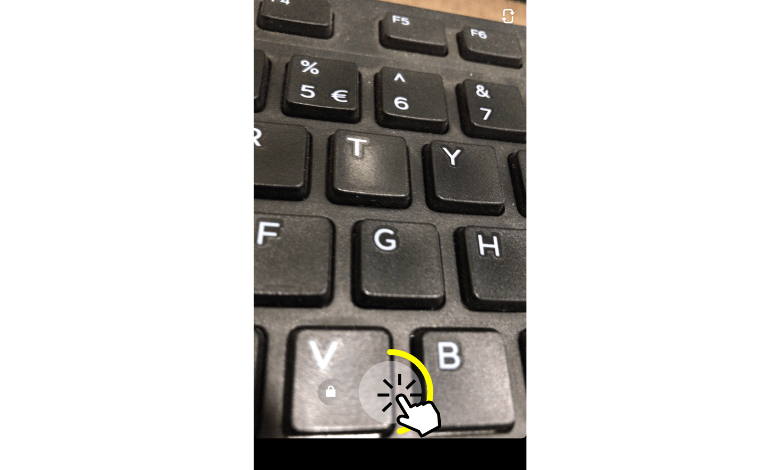
[5] After that, swipe left from the preview page to find icons at the bottom of the screen containing various filters and effects.
[6] Among them, swipe until you find the Reverse filter. This effect is displayed with an arrow pointing to the left.
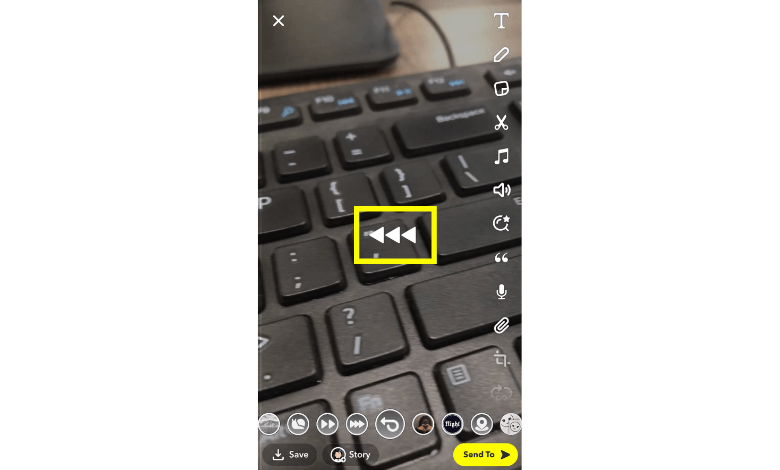
[7] Once you find the Reverse filter, the effect will automatically apply to the video.
[8] Finally, click Send to and share it with your friends as a snap or upload the video to your Story.
[9] You can also click the Save button to save the reverse video into your camera roll on Snapchat.
Tips: If you accidentally uploaded a wrong video, you can delete your Snapchat story just before someone views them.
How to Reverse a Saved Video on Snapchat
[1] After saving a video on Snapchat, navigate to the home screen.
[2] Click the Photos icon beside the record button to open Snapchat Memories.
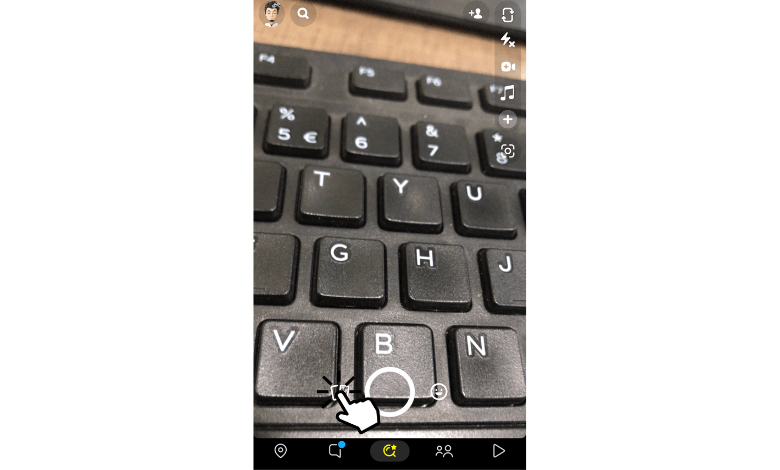
[3] Under Snaps, choose the video that you want in reverse.
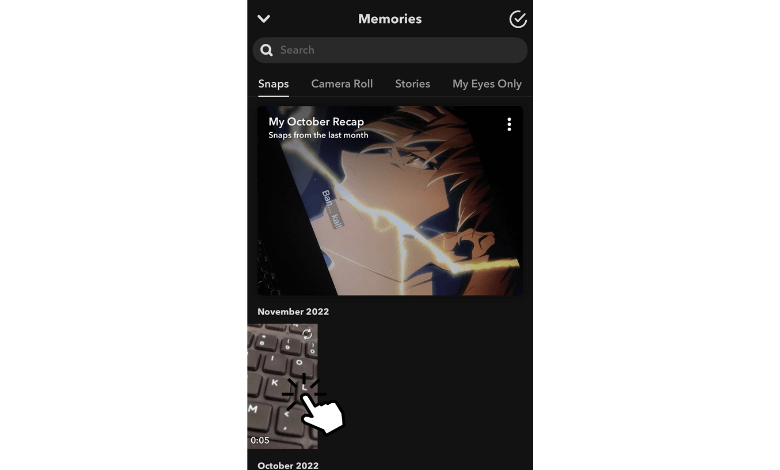
[4] Once selected, click the Menu (three dots) icon at the top of your screen.
[5] Then, click Edit Snap from the given options.
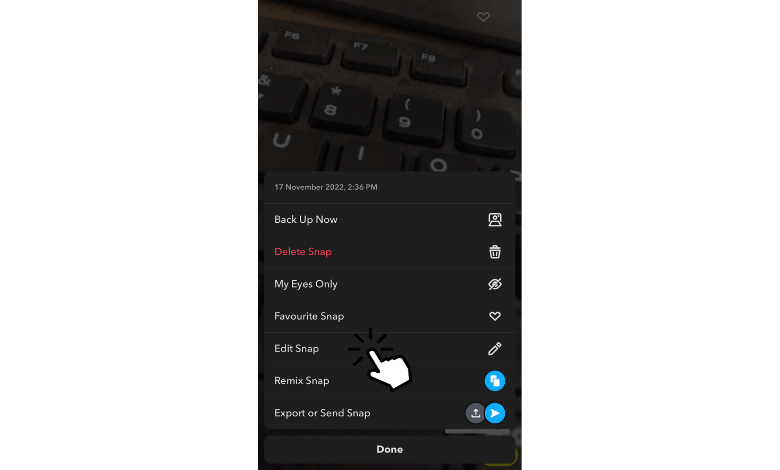
[6] Now, swipe left and find the Reverse filter and select the option to apply the reverse filter effect on your selected video.
How to Fix Snapchat Filters Not Working
If the reverse or any other filter not working properly on Snapchat, you can proceed with some troubleshooting methods to resolve the issue.
- Check your internet connection and make sure the upload speed is above 5Mbps.
- Clear the Snapchat cache to quickly load the contents.
- Restart your device to eliminate temporary bugs and glitches.
- Update the Snapchat app if it’s outdated.
- Log out from your Snapchat account and re-login to fix the issue.
After proceeding with all the necessary steps, you can reverse a video and share it with your friends on Snapchat.
FAQ
After recording your video, click the “Loop” icon and select the “Bounce” option to make a boomerang on Snapchat.