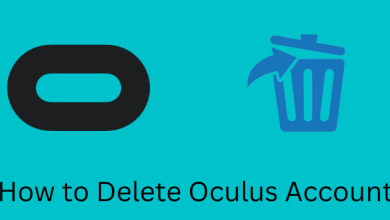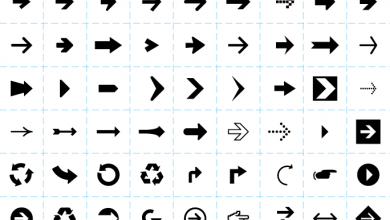Key Highlights
- New Samsung TV models: Turn on/off Sleep Timer from System Manager settings.
- Old Samsung TV models: Go to System settings to enable or disable Sleep Timer.
- Samsung 7 Series LCD: Navigate to Time settings to set a sleep timer.
In this article, we have demonstrated the steps to enable Sleep Timer to turn off your Samsung Smart TV after a time interval. Since the procedure differs for older and newer models, we have explained both methods for a better understanding.
Contents
How to Enable Sleep Timer on Samsung Smart TV With Remote
The steps to toggle the sleep timer on/off differ based on the Smart TV model.
For Newer Samsung TV Models
1. Turn on your Samsung Smart TV and press Home on the TV remote.
2. Navigate to Settings on the home screen or press the Settings button on the remote.
3. In the Settings menu, click General → System Manager.

4. In the next screen, select Time and tap the Sleep Timer option.
5. Click the duration for turning off your TV after being idle for a particular time. You can set the timer for 30, 60, 90, 120, and 180 minutes.
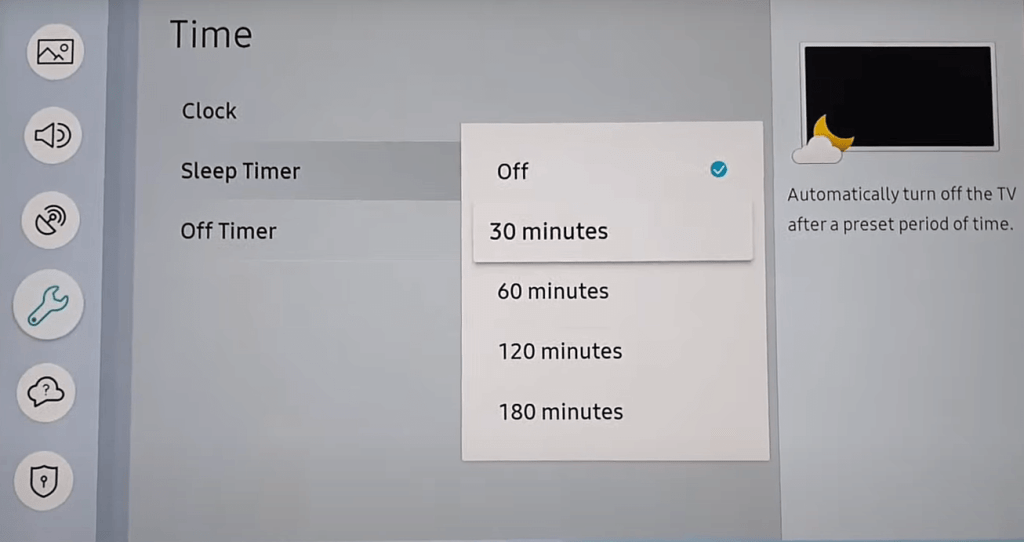
Note: To turn off the Sleep Timer on your TV, click the Off option in the pop-up menu.
For Older Samsung TV Models
1. Press the Menu button on the remote control.
2. Click System and select Time.
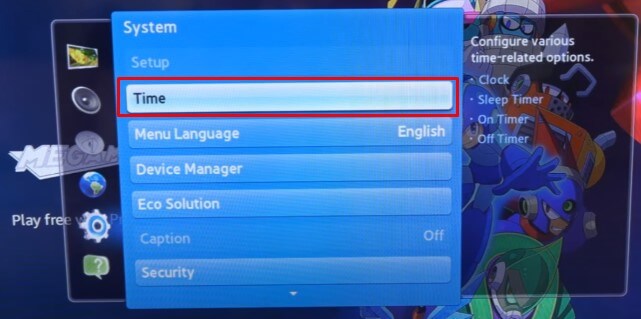
3. Then, select Sleep Timer and choose the specific time of your choice. To turn off the timer, click the Off option.
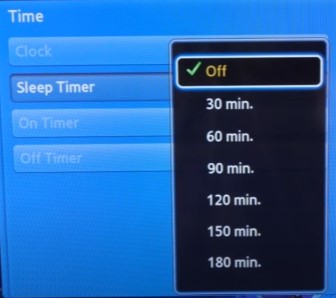
For Samsung 7 Series LCD TV Models
1. Press Menu on the remote to launch the options.
2. Using the navigation keys ▲ or ▼ choose Setup, and press Enter.
3. Choose Time using the navigation keys and press Enter.
4. Select Sleep Timer and choose the desired time.
5. Once you have chosen the time, press Exit.
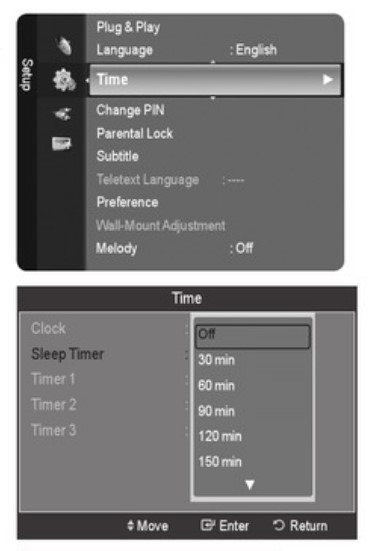
How to Set Sleep Timer on Samsung TV Without Remote
If the Samsung TV remote has been broken or misplaced somewhere, you can use the SmartThings app to operate the TV virtually from your phone. To use the SmartThings app, connect the Samsung TV to WiFi, which should be identical to your phone. Once the TV is paired with SmartThings, use the remote control to go to settings, click Sleep Timer, and choose a set amount of time.
Frequently Asked Questions
If the Timer is not working, update the Samsung TV and restart it. Then, go to TV settings, set a timer, and check if it works.