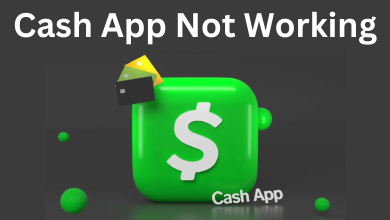With Amazon Prime Video, you can stream your favorite content, available in various genres. There are times when you would left watching your favorite movie mid-way. Amazon Prime collects the content left the mid-way and displays it as a tile under Continue Watching on the Home screen whenever you log in. It is one of the common features available on streaming platforms. If you are interested in watching the content further, you can quickly clear the Continue Watching on Amazon Prime Video within a few seconds.
Unfortunately, you can clear the Continue Watching tiles only on the browser version of the Amazon Prime Video. Though the mobile app shows Continue Watching tiles, you can only hide them instead of removing them.
Contents
How to Clear Continue Watching on Amazon Prime
[1] Open the browser on Windows PC/Mac and go to the official website of Amazon Prime Video.
[2] Enter your email address and password, and click Sign In to access your account. On the Home page, you can see the tiles of Continue Watching.
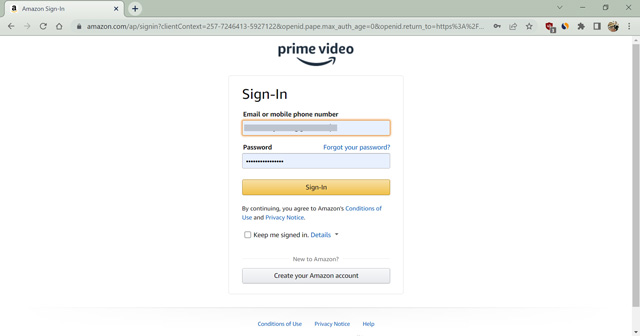
[3] Click Edit, which is parallel to the Continue Watching section.
[4] Now, you can see the cross-mark icon on the tile. Click on it.
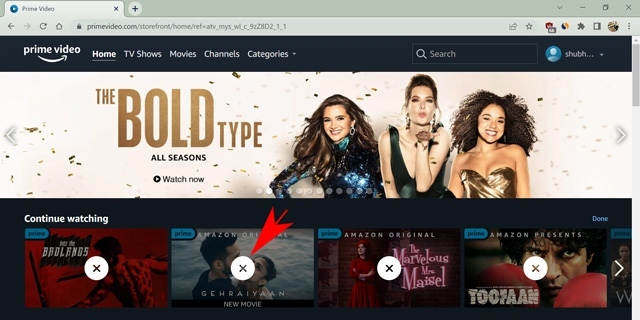
[5] Finally, click Done once you have removed the desired tiles from the lists of Continue Watching.
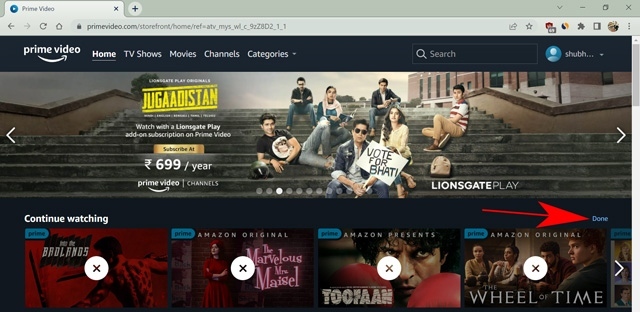
Note: You will still get the movie recommendations even after clearing the lists of Continue Watching. If you are not interested in getting the recommendations anymore, you must clear the watch history on the platform.
How to Clear Watchlist on Amazon Prime Video
Watchlist is a feature where you can add movies or series to the list that you will watch later. This feature is similar to the Wishlist on e-Commerce platforms. If you don’t like to have the Watchlist, you can clear them on smartphone/desktop app and browser version.
Web Version
[1] Go to the Amazon Prime website and log in to your account.
[2] Click the Profile icon (Top right).
[3] From the list of menus, click Your Watchlist and choose the title that you want to remove
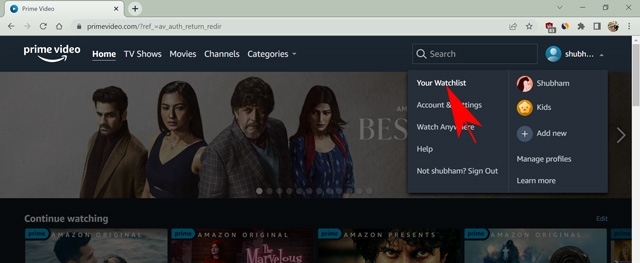
[4] Now, click the List icon which will permanently remove the content titles from your Watchlist.
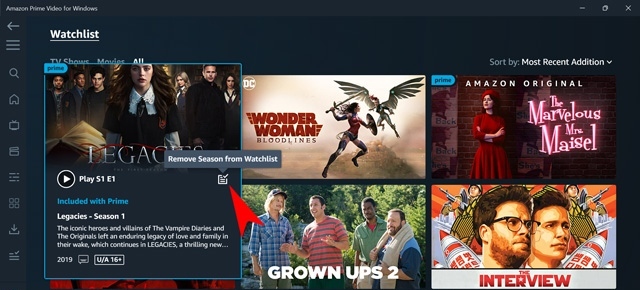
Desktop App
[1] Open the Prime video app and log in to your account.
[2] Click three vertical lines (Hamburger icon) in the top left.
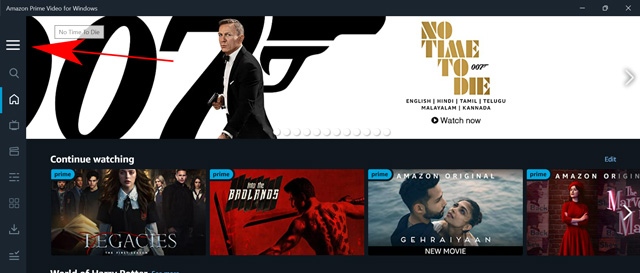
[3] Select Watchlist.
[4] Choose the desired title you want to remove, and click the List icon to remove the titles.
Mobile App
[1] Launch the Prime video app on your Android/iPhone and log in to your accont.
[2] Tap My Stuff in the bottom of the screen.
[3] You can see the titles that you have added in your Watchlist.
[4] Further, tap the three vertical dots near the titles.
[5] In the list of menus, select Remove from Watchlist.
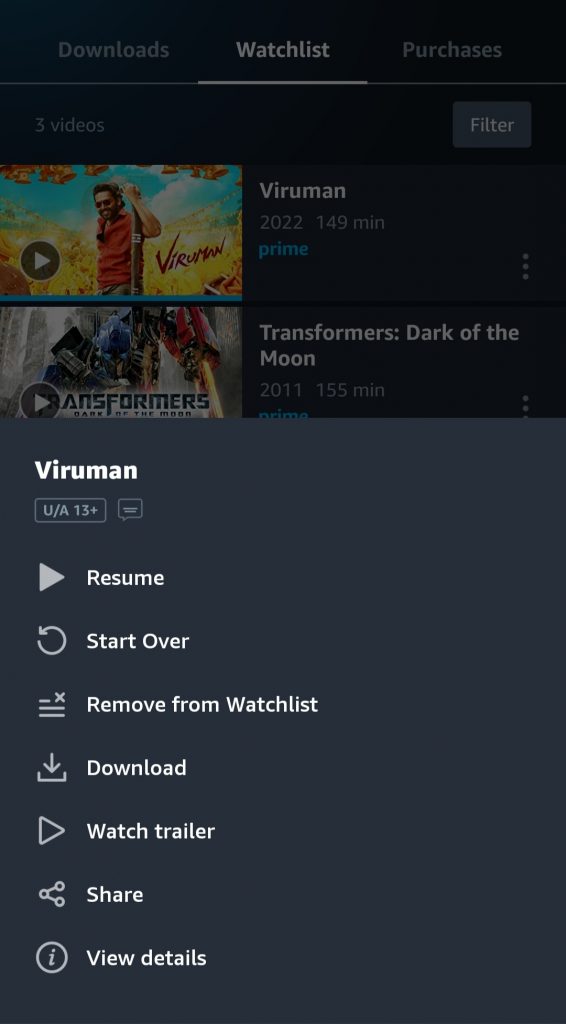
Frequently Asked Questions
Yes. You can get the Amazon Prime Video on PS4 by installing the app directly from the PlayStation Store.