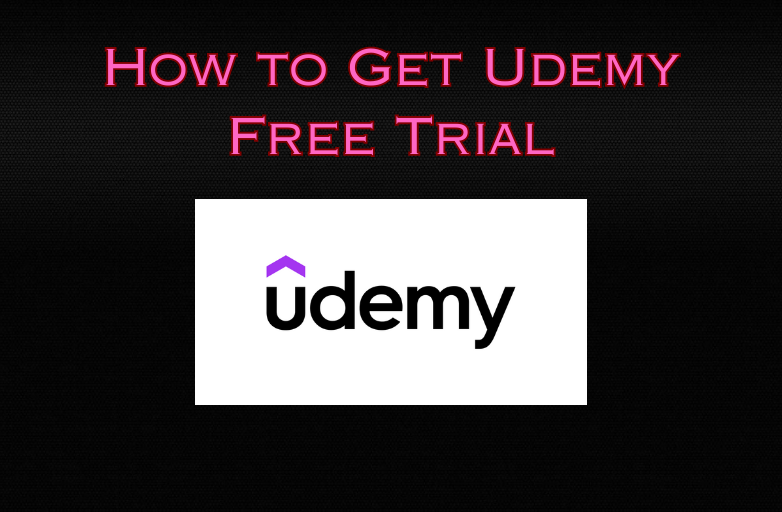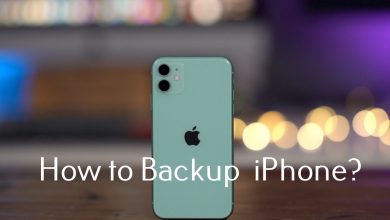Key Highlights
- Desktop: Click Review → Track Changes → Turn off.
- Browser: Click Review → Track Changes → Turn off (From the drop-down).
- Mobile: Tap the Pen icon → Launch Ribbon → Review → Track Changes → Turn off.
Microsoft Word offers the feature to undo the changes when you commit an error in the document. Like Google Docs, Microsoft Word can track changes in the document when you have shared it with your colleagues. In addition, the track changes let you know the edits and changes made in the document. Moreover, you can turn off the track changes anytime in Microsoft Word.
Contents
How to Turn Off Track Changes on Desktop
1. First, launch the Microsoft Word document on Windows or Mac.
2. Then, navigate to the Menu bar and click the Review tab.
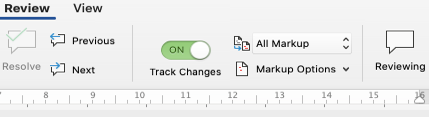
3. You can see the Track Changes turned on. Click the toggle switch to turn it off.
4. Once you have turned off the feature, Microsoft Word stops noting the changes.
Tips! You can insert emojis in a Word document using the shortcut keys and menus to make the content more attractive.
How to Turn Off Track Changes on Web
You can still turn off the track changes in Word documents even if you use it in the Web version.
1. Click the Review tab → Select Track Changes.
2. From the drop-down list, click Off to disable the track changes.
How to Turn Off Track Changes on Mobile (Android & iPhone)
1. To turn off Track changes in your mobile app (Android & iPhone), tap the Pen icon at the top and launch the ribbon.
2. Select Review from the available options.
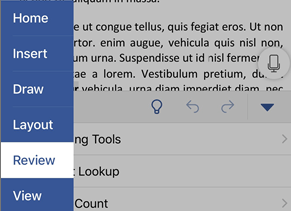
3. Scroll down and tap Track Changes.
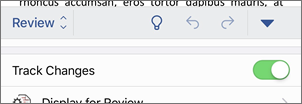
4. Finally, tap the toggle switch to turn off the Track changes.
Tips! You can enable the dark mode on Microsoft Word in simple steps for a different working experience.
Why Can’t I Turn Off Track Changes
If you can’t able to disable Track Changes in a Word document, you might have enabled the Lock Tracking feature. Therefore, disabling the Lock Tracking enable you to disable the Track changes. Also, note that you need to enter the password (Set early while enabling Lock Tracking) to unlock it.
1. Under the Review tab of Microsoft word, you can find the Track Changes at the bottom.
2. Then, click Lock Tracking under the drop-down menu.
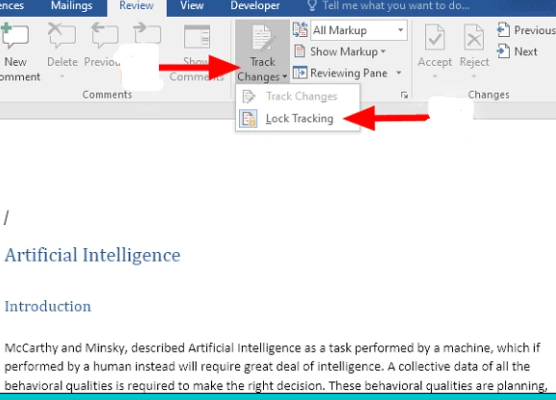
3. Now, the Unlock Tracking box will appear on your screen.
4. Enter the password and click OK.
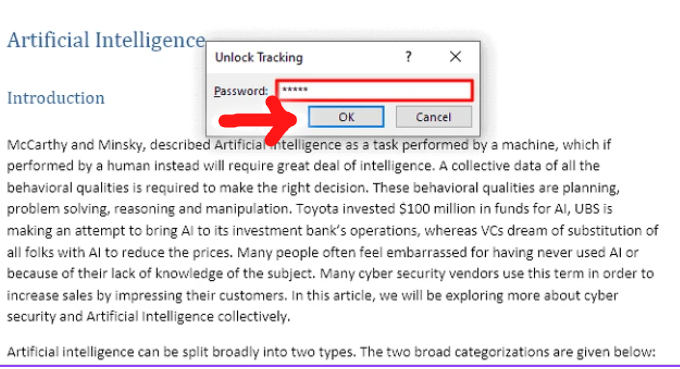
Note: You can also use the keyboard shortcut Ctrl + Shift + E to disable the track changes.
Frequently Asked Questions
To lock Track Changes on Mac, click Review → Protect → Protect Document. Next, enter your password twice in the input field and click OK.
The best alternatives to Microsoft Word are WPS Office, Google Docs, Dropbox, Zoho Writer, and more.