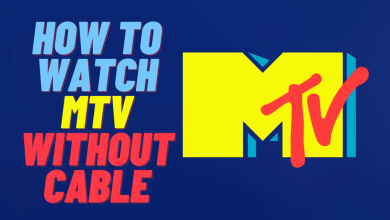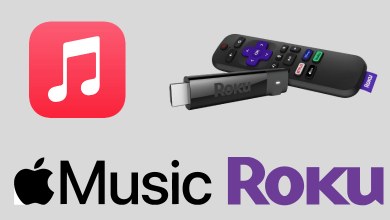Key Highlights
- On Google Pixel Watch: Turn on watch → Settings → Display → Always-On Display → Turn off.
- Pixel Watch app: Watch Preferences→ Display & Gestures → Always-On Screen → Turn off.
Nowadays, people are using Smart Watches more than Analog watches. With Smartwatch, you can make calls, text messages, analyze heart rate, and more. Besides popular brands like Garmin, Apple, and Amazfit, Google has also released a Smartwatch called Google Pixel Watch with numerous features. Our technical experts have found that the battery draining is more on Google Pixel Watch due to the Always-On Display (AOD), and this feature is enabled by default. To save battery life, you can disable the Always-On Display on Google Pixel Watch either on the Watch settings or the Pixel Watch app on your smartphone.
Contents
How to Turn Off Always-On Display on Google Pixel Watch
[1] Tap the screen of the Google Pixel Watch to turn it on.
[2] Like Android smartphones, pull down the Control Panel and tap Settings (Gear icon).
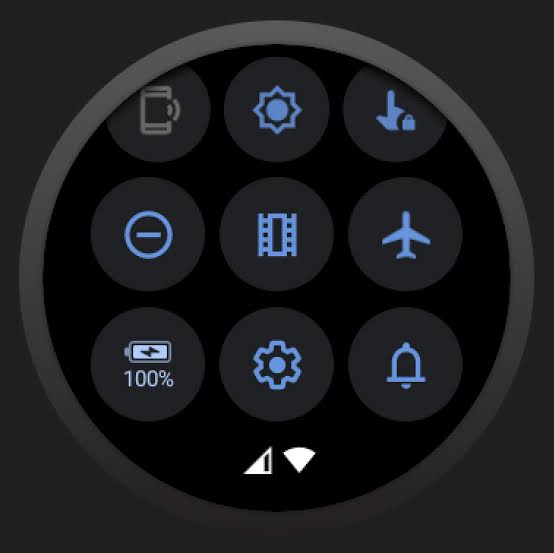
[3] Under Settings, go to Display.
[4] Move down through the menus and find the Always-On Display feature.
[5] Turn off the toggle switch by tapping on it.
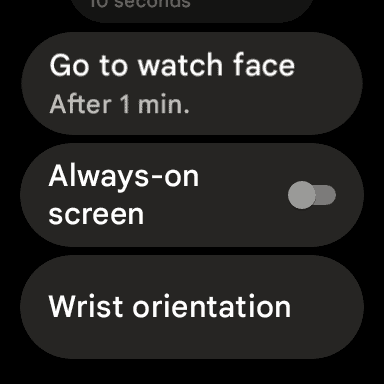
[6] If you want to turn it on, tap the toggle again, and the Always-On Display will turn on.
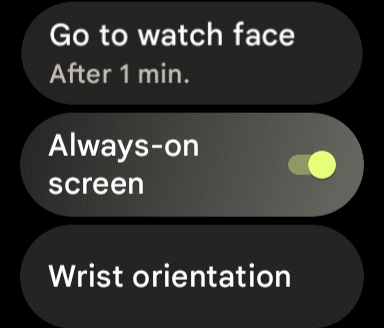
Tips! You can install Facebook Messenger on your Apple Watch to text messages to your friends within seconds.
How to Disable Turn Off Always-On Screen Using Google Pixel Watch App
Alternatively, you can pair the Google Pixel Watch app with your Android smartphone to turn off the Always-On Screen.
[1] On your Android smartphone, open the Google Pixel Watch app and pair it with your Pixel Watch.
[2] Under Settings, tap Watch Preferences.
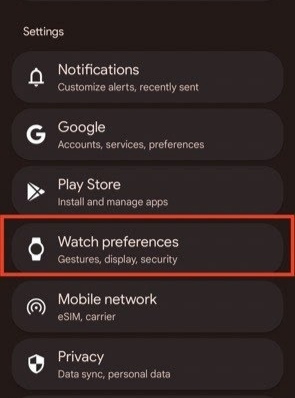
[3] Then, go to Display & Gestures.
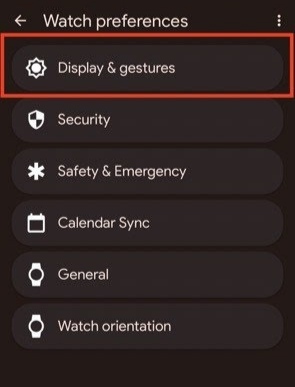
[4] You can find the Always-on screen and tap the toggle to turn it off.
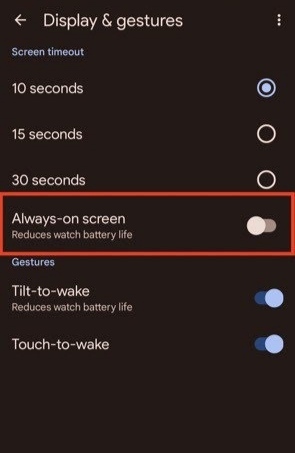
[5] The changes will be automatically saved and updated on your Pixel Watch.
Tips! You can free up space on your Apple Watch to use it more efficiently and smoothly without facing issues.
Frequently Asked Questions
Yes. You can disable the Always-On Display on your Apple Watch. Go to Settings on the Apple Watch → Display & Brightness → Always On → Turn it off.