Disney Plus has a native application for Vizio Smart TV (SmartCast version), where you can watch a collection of Marvel movies, original series, documentaries, and more on 4K quality. On the other side, you need to install the Disney+ app for the older versions of Vizio TV (VIA / VIA+ platforms). By signing in and activating the Disney Plus application, you can stream the latest and trending content from famous studios, like Pixar, Star Wars, Marvel, and National Geographic. The platform offers both individual and bundle plans to users. When you purchase the bundle plans, you get Hulu and ESPN+ as additional content along with Disney+. You can’t sign up and use Disney Plus for free as the platform doesn’t offer a free trial to users.
Contents
How to Stream Disney Plus on Vizio Smart TV (SmartCast)
On the latest models of Vizio Smart TV, you will get Disney+ and other popular streaming apps natively.
1. Turn on your Vizio TV and press the Home button to get the home screen.
2. Open the Disney+ app present on the home screen.
3. After you launch the app, you can see the Log In option. Click it.
4. You will get an 8-digit activation code on the screen.
5. Head to the activation site of Disney+ on your PC or mobile browser.
6. Enter the 8-digit activation code and sign in using the credentials.
7. Once done, the app screen refreshes on your Smart TV.
How to Get Disney Plus on Vizio Smart TV (Earlier Models)
The earlier models come without the SmartCast feature lets you download the app from the official store.
1. Press the V button on the TV remote to open the App Store.

2. Look for the Disney+ app. Use the arrow keys to navigate between the apps.
3. Once you find the app, follow the steps below based on your TV model.
- VIA – Tap OK on the remote and choose Install App.
- VIA+ – Long press the OK button on the remote, to add it to the My Apps list.
4. When the app is installed, it will be available on the My Apps tab. Open the app.
5. Select Log In on the Disney+ app screen.
6. Once you activate the service, you can start watching the movies and series.
How to Cast Disney Plus on Vizio Smartcast TV
Even though you can’t install any apps on Vizio Smartcast TVs, you can cast the app content from your smartphone. As the SmartCast TV has a built-in Chromecast, you can cast from your Android smartphone and iPhone.
1. Open the Disney+ app on your smartphone.
2. Click the Cast icon on the top-right of the app screen.
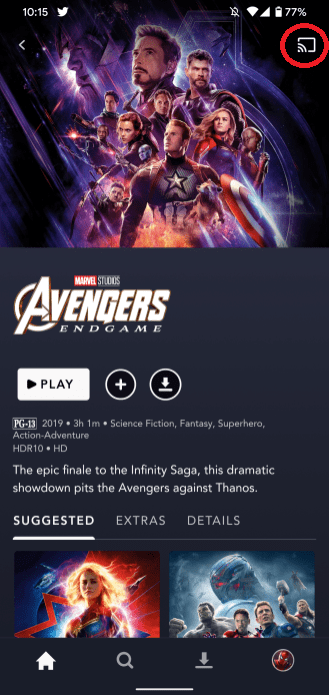
3. The Vizio Smartcast TV will appear. Tap on it to make the casting.
4. Now, play any video. It will be cast on your Smartcast TV.
How to AirPlay Disney Plus to Vizio SmartCast TV
Before you mirror the content, you must turn on AirPlay on your Vizio Smart TV. Also, ensure to connect your iPhone to the WiFi network to which your Vizio TV has connected.
1. Press the Home button on the Vizio TV remote.
2. Head to Extras and choose Apple AirPlay.
3. Select ON to enable the feature.
4. Launch the Disney+ app on your iPhone from the App Store.
5. Play the content you like to mirror.
6. Tap the AirPlay icon and select your Vizio TV.
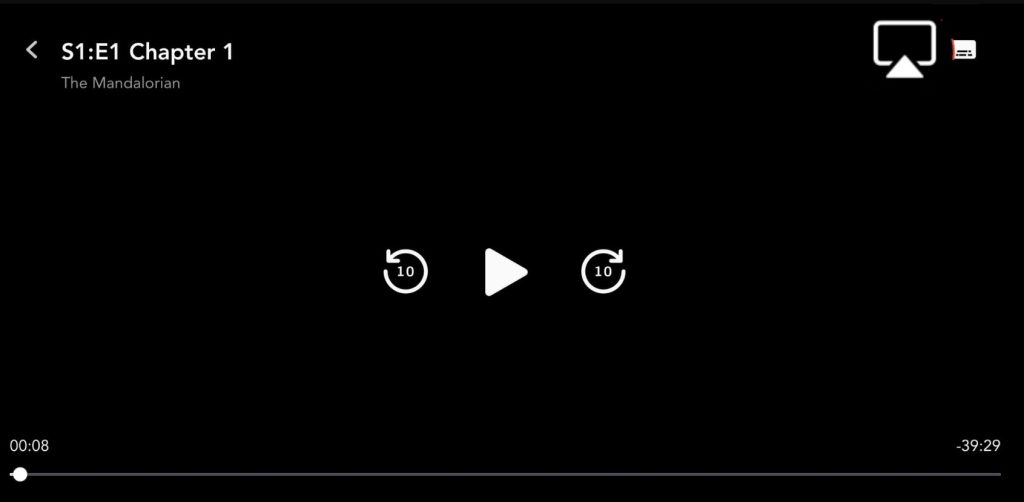
7. Once the devices get paired, you can see the content streaming on TV.
Disney Plus: Plans & Pricing
Disney Plus offers two subscription plans to users. You must purchase a membership from the below plan to access the content. By purchasing the premium plan, you can stream the content simultaneously on up to 4 devices.
| PLANS | PRICING PER MONTH |
|---|---|
| Basic | $7.99 |
| Premium | $10.99 |
Apart from the above plans, you can also choose the Bundle plans to get additional add-ons like Hulu and ESPN+
Disney Bundle Plans
| PLANS | WHAT YOU GET | PRICING PER MONTH |
|---|---|---|
| Duo Basic | Hulu & Disney+ (With Ads) | $9.99 |
| Trio Basic | Hulu [+] Disney+ [+] ESPN+ (With Ads) | $12.99 |
| Trio Premium | Hulu (No Ads) [+] Disney+ (No Ads) [+] ESPN+ | $19.99 |
How to Troubleshoot Disney Plus Not Working on Vizio TV
If the Disney Plus app stops working on your Vizio Smart TV because of network or compatibility issues, you can resolve the app issues by following the below fixes.
Internet Speed – If the internet speed falls below the required speed of 5 Mbps, you might not be able to stream the content.
Server Down – When the Disney Plus server goes down, you can’t access the content or load the app. Hence, check the official Twitter handle for Disney+ to know about the issue. You must wait for a while to get resolved from the streaming side.
Restart Disney+ – Reboot the Disney+ app to fix if you face any minor technical glitches like the app getting stuck, screen freezing, and more.
Reboot Vizio TV – You can restart your Vizio Smart TV if the app takes time to load the content or stuck frequently.
Update Disney+ – Try updating the Disney+ app to the latest version, if it is outdated or incompatible (VIA / VIA+ models).
Upgrade Vizo TV – Using the outdated OS of your Smart TV, will not be suitable for the app to perform smoothly. Hence, upgrade your Vizio TV to the recently released firmware.
Reset Vizio TV – If the Disney+ app doesn’t work smoothly still, you can prefer to reset your Vizio TV to the factory settings.
FAQ
If your Vizio TV is outdated, you can’t find the Disney Plus app as the platform supports TV models after 2016.
Like mobile and PC, you can log out of Disney+ on Vizio TV. Press the Left navigation button on the Vizio TV remote → Select Settings from the left pane → Select Log out under Settings.
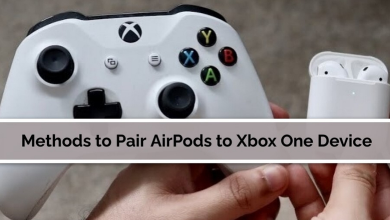

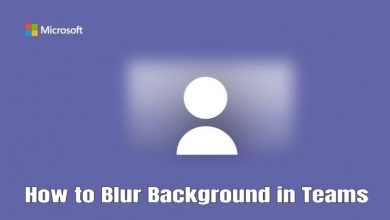
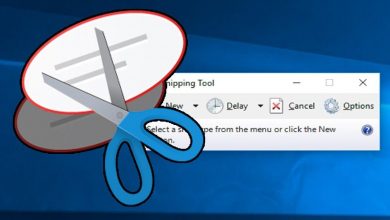
I have a Smart tv vizio and already have Disney + app installed but is not working its not opening at all. I was able to opened it but resting to cast another app I did a hard restart and now It’s not opening at all. I tried to cast with airplay but my iPhone is not recognizing my tv. None of the iPhones in home. All are connected at the same WiFi. I tried with vizio app and I’m not able to paired it neither. If you have any suggestions I’ll appreciate it.
Thanks
The issue is with the TV, I recommended you to Hard reset the TV. All issues will be cleared, sometimes it might be even the insufficient memory problem. Try it out and let me know.