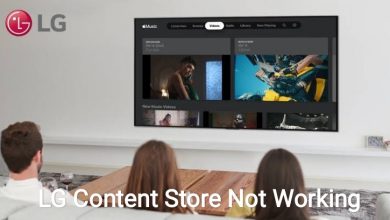Key Highlights
- Android/iPhone: Launch WhatsApp → Calls → Create call link → Call type → Copy the link → Share.
Though there are rivals to the WhatsApp application, none can bring the features and interface of WhatsApp. The platform releases updates frequently to improve the user experience. Recently, WhatsApp has rolled out a new feature on Android and iPhone, where you can share WhatsApp Call links with your friends in WhatsApp and other apps too. In addition, it lets you choose the call type you like to contact them. However, unlike other video calling apps like Skype, Microsoft Teams, etc., WhatsApp allows any user to participate in the call using the link.
You can easily create a WhatsApp link on the application within a few seconds. Before creating a link, ensure to update your WhatsApp on your smartphone. Also, note to create the WhatsApp Call link, you need to be connected to a stable internet connection.
[1] Launch the WhatsApp application on your Android or iPhone.
[2] Tap the Calls tab.
[3] In the Calls section, you can see the Create Call Link and call history below it. Tap Create Call Link.
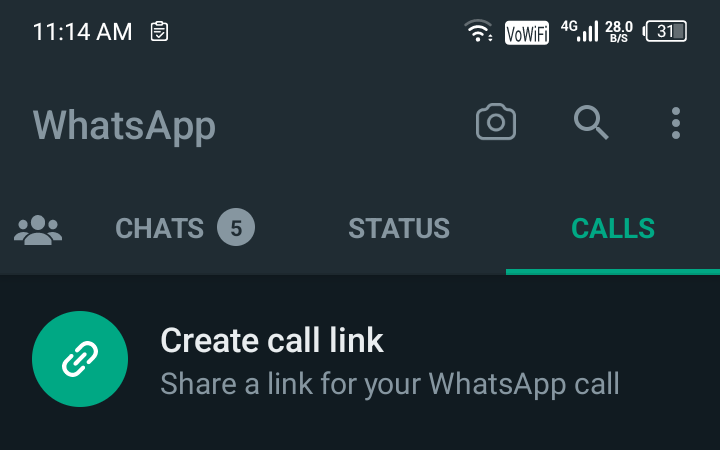
[4] You can see the WhatsApp Call link available at the top.
Note: You can easily share the link with a long press.
[5] Next, choose the Call type, Video or Voice.
Note: The call link changes depending on the call type you choose.
[6] Once you have chosen the call type, tap any available options.
Send link via WhatsApp – You can use the option to send through the contacts on WhatsApp.
Copy link – You can copy the link and share it on other apps like Gmail, etc.
Share link – Similar to Copy link, you can share the link with your friends on other platforms.
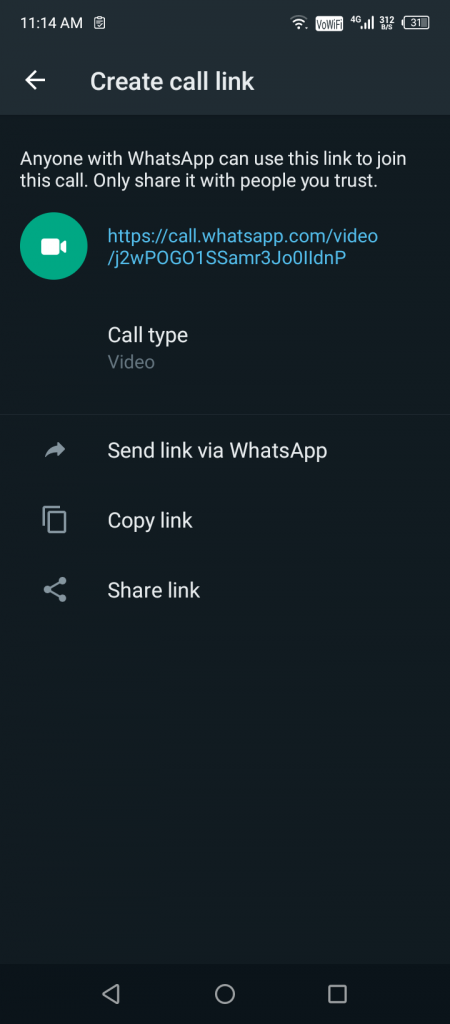
[7] By sharing the call link, you can get into the conversation simultaneously without any delays.
Frequently Asked Questions
Yes. You can Chromecast WhatApp video calls to the smart TV. Though WhatsApp doesn’t have the in-built cast feature, you can use the Cast menu on Android or Screen mirroring on iPhone to Chromecast.