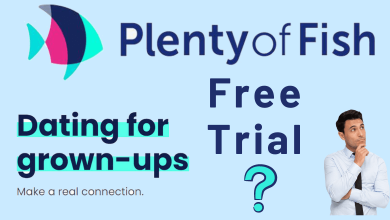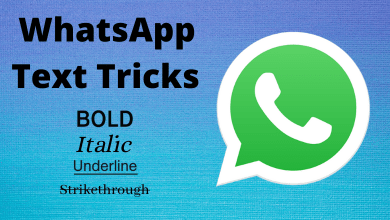Key Highlights
- Mobile: Menu → Settings & privacy → Settings → Access and control → Deactivation and deletion → Delete account → Continue to account deletion.
- Desktop: Settings and privacy → Settings → Your Facebook information → Deactivation and deletion → Delete account → Continue to account deletion.
Facebook is a widely used social media app by users worldwide. It is one of the earliest social media platforms that every user uses, especially to find friends, chat, and have community purposes. Today, Facebook has brought a lot of features, such as Reels, Stories, Fantasy Games, and more. Though there are numerous features, users still have concerns regarding privacy and security. If you don’t need the Facebook account anymore or have privacy issues, you can delete your Facebook account permanently from your mobile app or desktop version. Moreover, Facebook allows users to deactivate their accounts if they like to take a break temporarily from the platform instead of deleting them.
Contents
Facebook Account Deactivation & Deletion – A Closer Look
Those users of Facebook can choose between deactivating and deleting options to stay away from Facebook.
Deactivating is a process in which a Facebook account gets disabled till you login it again. This means you can go back and access your account at any time after deactivation. Upon deactivating Facebook, your profile will be hidden. But your username will still be available on your friend lists. Further, your photos, posts, and videos will remain on your account. So, this is a temporary ban, and you can still use the Facebook login while using other apps.
Deleting a Facebook account means this process is irreversible. This is a forever case, and you cannot regain your account access. With this, you will lose your profile, photos, videos, and all other data you have added to your account. You cannot use Facebook login with other apps. So, deleting a Facebook account is a permanent process, and make sure you do it if you no longer want to use it.
How to Delete Facebook Account
You can permanently delete your Facebook account using the mobile app or desktop.
Using Mobile
1. Launch the Facebook app on your smartphone.
2. Tap the Hamburger menu (top-right) and scroll down to the bottom.
3. Tap the Settings & privacy drop-down and choose Settings.
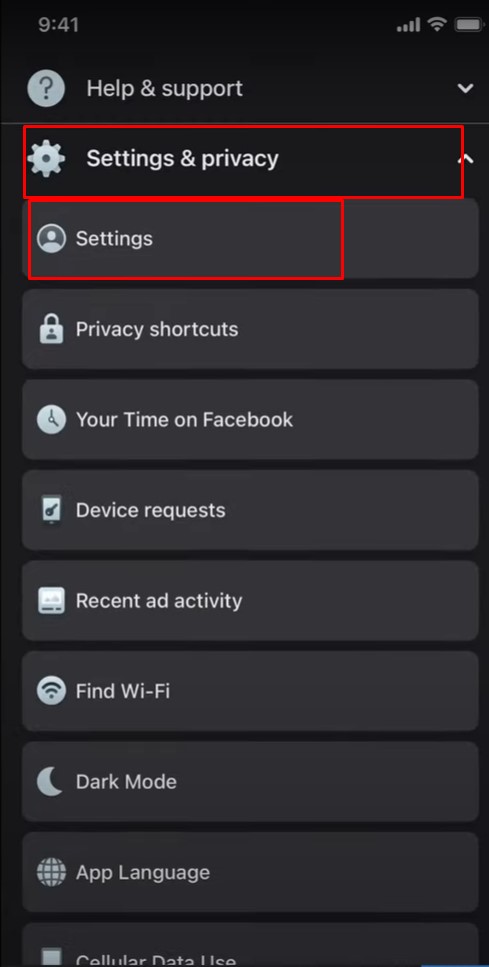
4. Under Account, tap Access and Control.
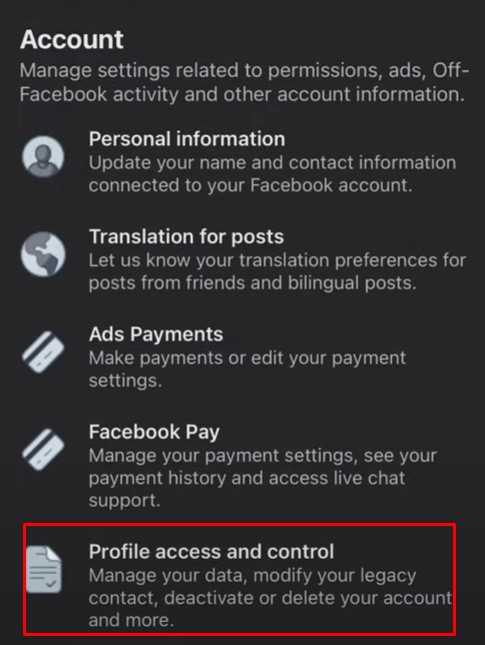
5. Select Deactivation and Deletion.
6. Next, select Delete account → Continue to account deletion.
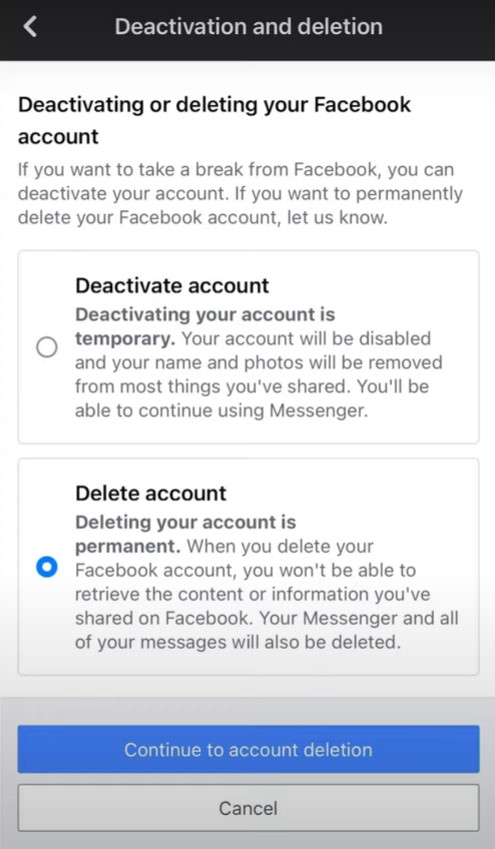
7. Now, follow the on-screen steps, and you will be required to enter the account password.
8. Tap Continue to delete your account permanently from the platform.
Note: We recommend downloading information like photos and videos from Facebook before deleting it. Because you won’t be able to retrieve it after deleting your Facebook account forever. Choose Download your Information option to do it.
Using Desktop
You can even terminate your Facebook account permanently using a desktop.
[1] Open the default browser on your Mac/Windows and log in to your Facebook account.
[2] Click the drop-down near the Profile picture.
[3] Choose Settings and privacy → Settings.
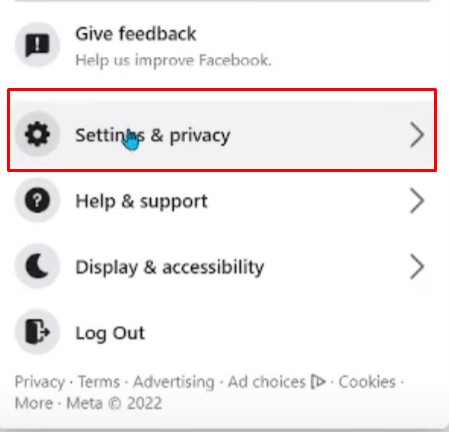
[4] Go to Your Facebook information and click Deactivation and deletion.
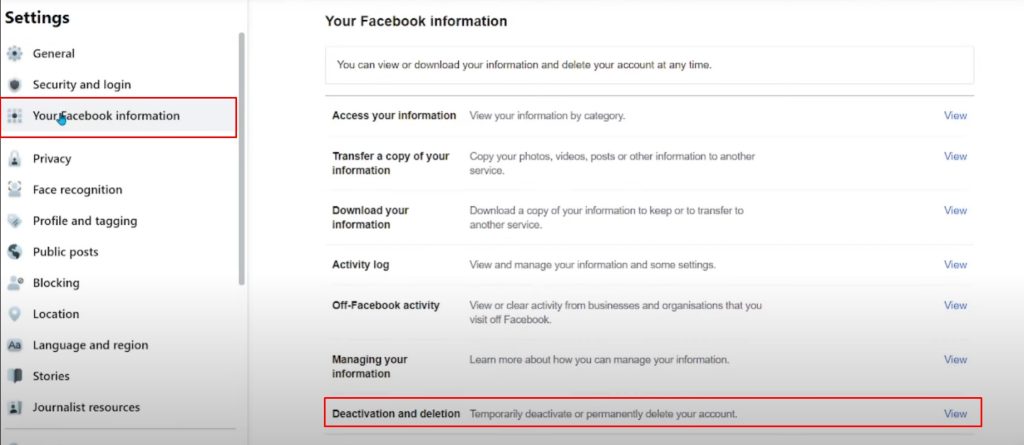
[5] From the options, select Delete account and click Continue to account deletion.
[6] Finally, choose Delete account again.
[7] Enter the password and select Continue to proceed with the account deletion.
Tip! You can permanently delete a Facebook group on your smartphone and mobile if you no longer need it.
How to Deactivate Facebook Account
If you are about to take a temporary break from Facebook, you can deactivate your Facebook account (mobile & desktop )instead of deleting it.
Using Mobile
1. Launch the Facebook app on your smartphone.
2. Tap the Hamburger menu and tap the Settings & privacy drop-down at the bottom.
3. Tap Settings and choose Access & Control under Account.
4. Choose Deactivation and deletion.
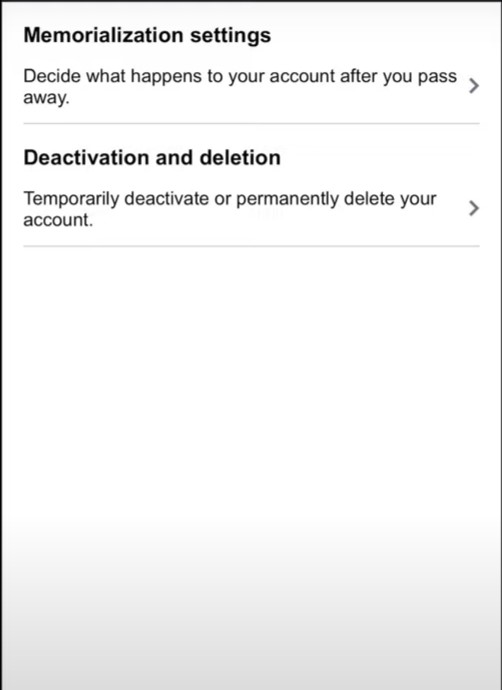
5. Select Deactivate account → Continue to account deactivation.
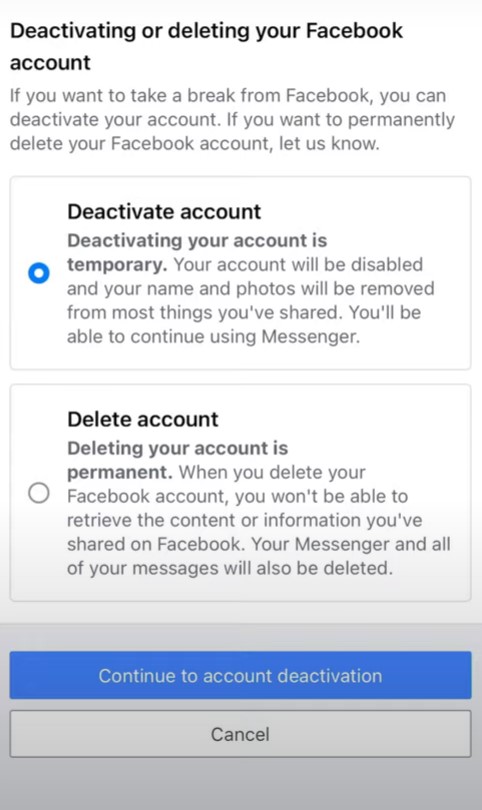
6. Type your account’s password, and tap Continue to proceed with the deactivation.
Using Desktop
[1] On your Facebook home page, click the drop-down near the Profile icon.
[2] Click Settings & privacy → Settings.
[3] Select Privacy and choose Your Facebook information.
[4] Further, select Deactivation and deletion.
[5] Now, choose Deactivate account → Continue to Account Deactivation.
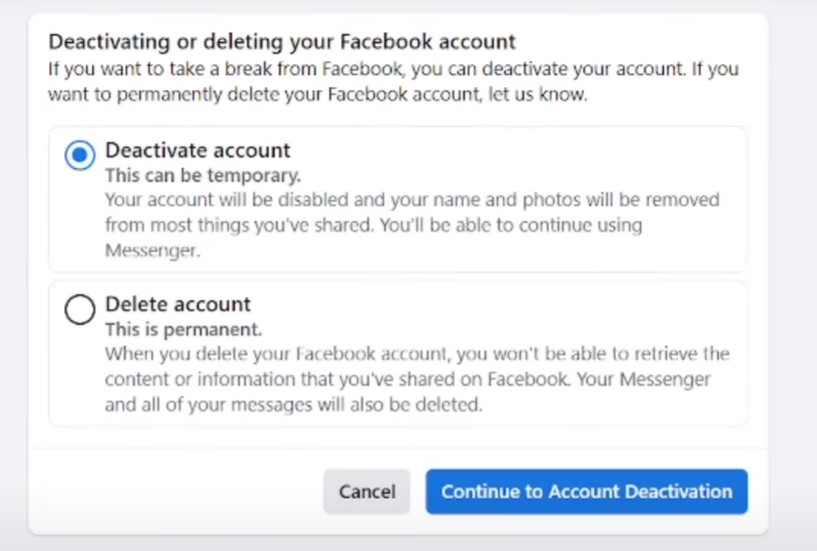
[6] Finally, proceed with the steps to deactivate your account temporarily.
Tip! You can delete your Facebook search history permanently from the platform if you have privacy concerns.