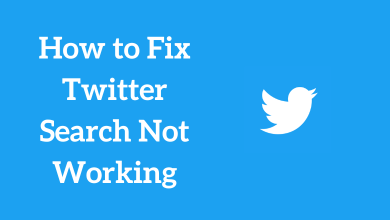Key Highlights
- Browser: Visit tradingview.com → Account icon → Account and Billing → Cancel Auto Renewal → Continue to Cancel → Choose a reason → Yes, Cancel me.
- Android: Open Play Store → Profile icon → Payments and Subscriptions → Subscriptions → TradingView → Cancel Subscription.
- iPhone: Open App Store → Profile icon → Subscriptions → TradingView → Cancel Subscription.
TradingView is a technical analysis tool for investors and traders. It offers many features for its users with the basic free version. But if you want to access the additional features, you need to get the premium features. The subscription will be auto-renewed every month. If you are unsatisfied with the features of TradingView, you need to cancel its subscription manually. Deleting the TradingView app from your mobile will not cancel the subscription.
As a new user, you can get a 30-day free trial on Tradingview to test the premium version features.
Contents
How to Cancel TradingView Subscription Using a Browser
1. Open a web browser and visit https://tradingview.com.
2. Log in to your account and tap on your profile icon.
3. Tap on the Account and Billing option.
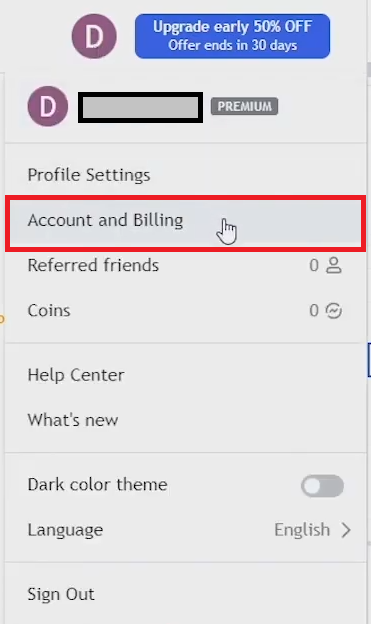
4. Go to the My Plan section and tap the Cancel auto renewal button. If you have opted for a free trial on TradingView, tap on the Cancel trial button.
5. On the next page, tap the Continue to Cancel option.
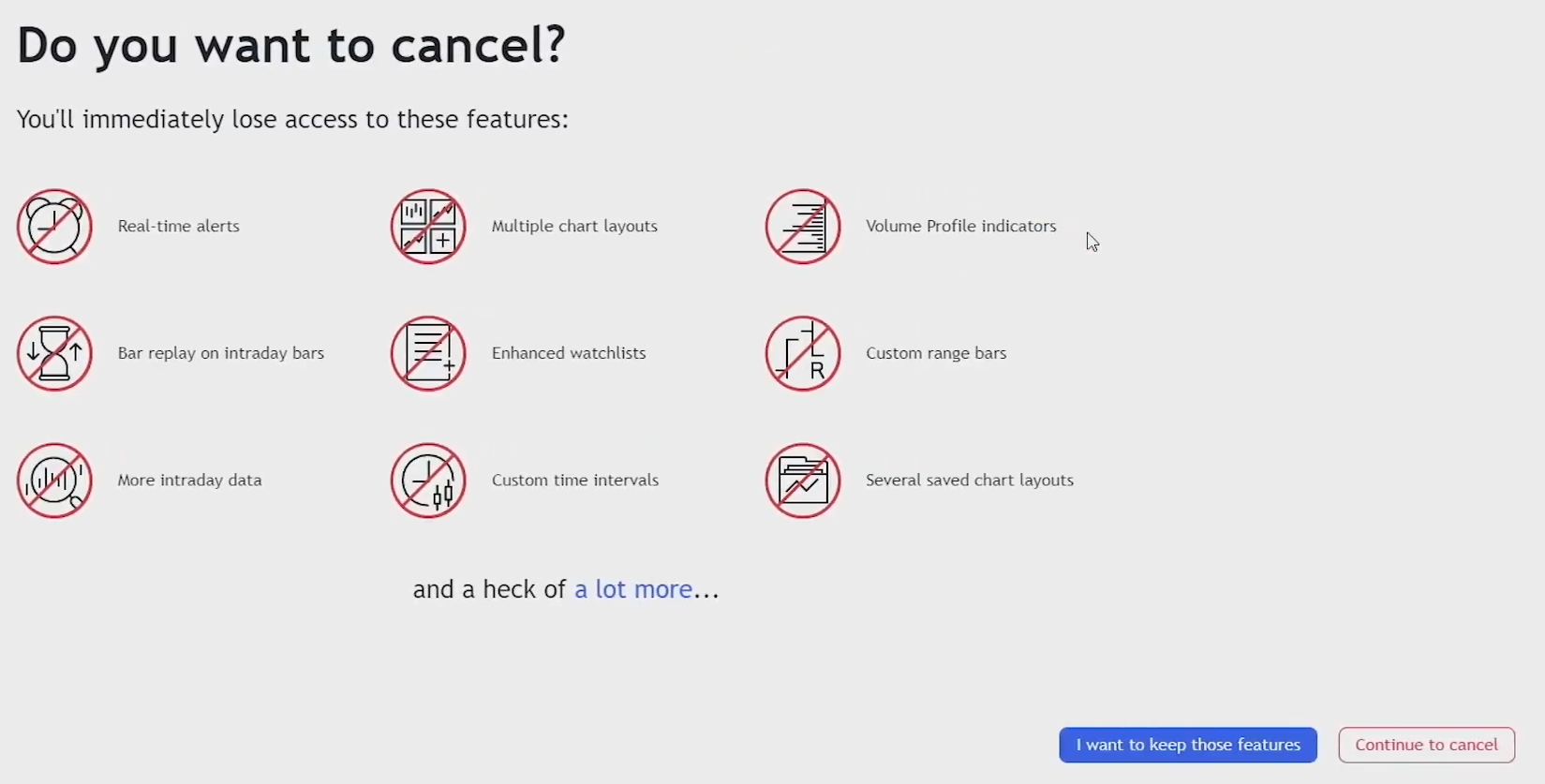
6. Choose a reason for cancellation and click on Continue to cancel.
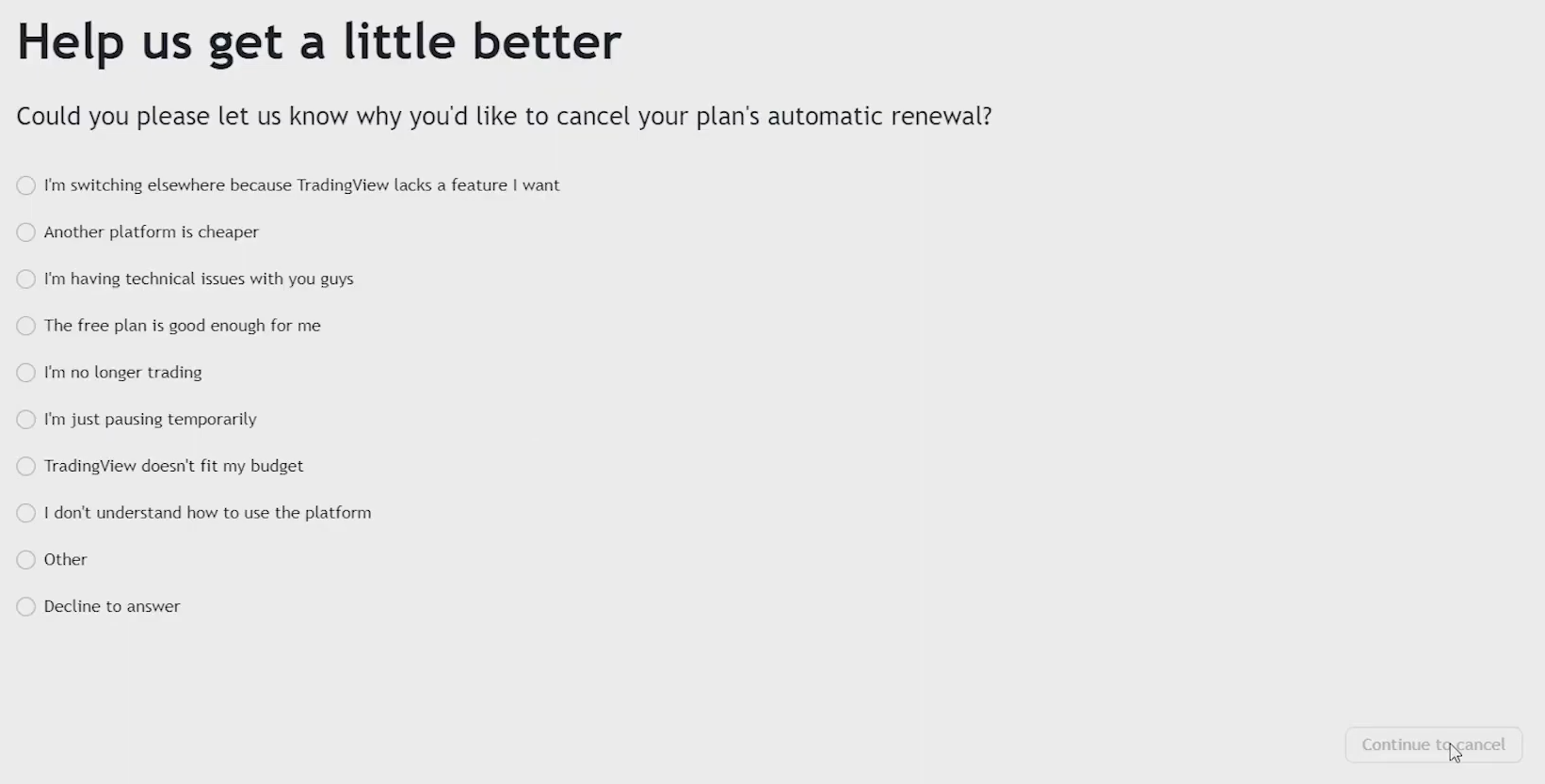
7. On the next page, tap the Yes, cancel me button.
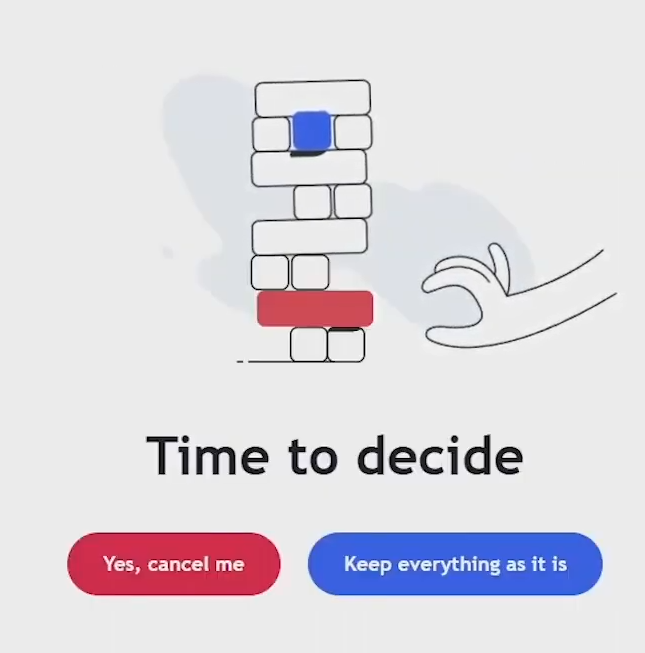
How to Cancel TradingView Subscription on Android & iPhone
Those who signed up for TradingView via the mobile app on Android & iPhone must cancel the service within the app store of the device.
Google Play Store [Android]
- Open Google Play Store and tap the Profile Picture.
- Choose Payments & subscriptions → Subscriptions.
- Select TradingView and tap on the Cancel Subscription option.
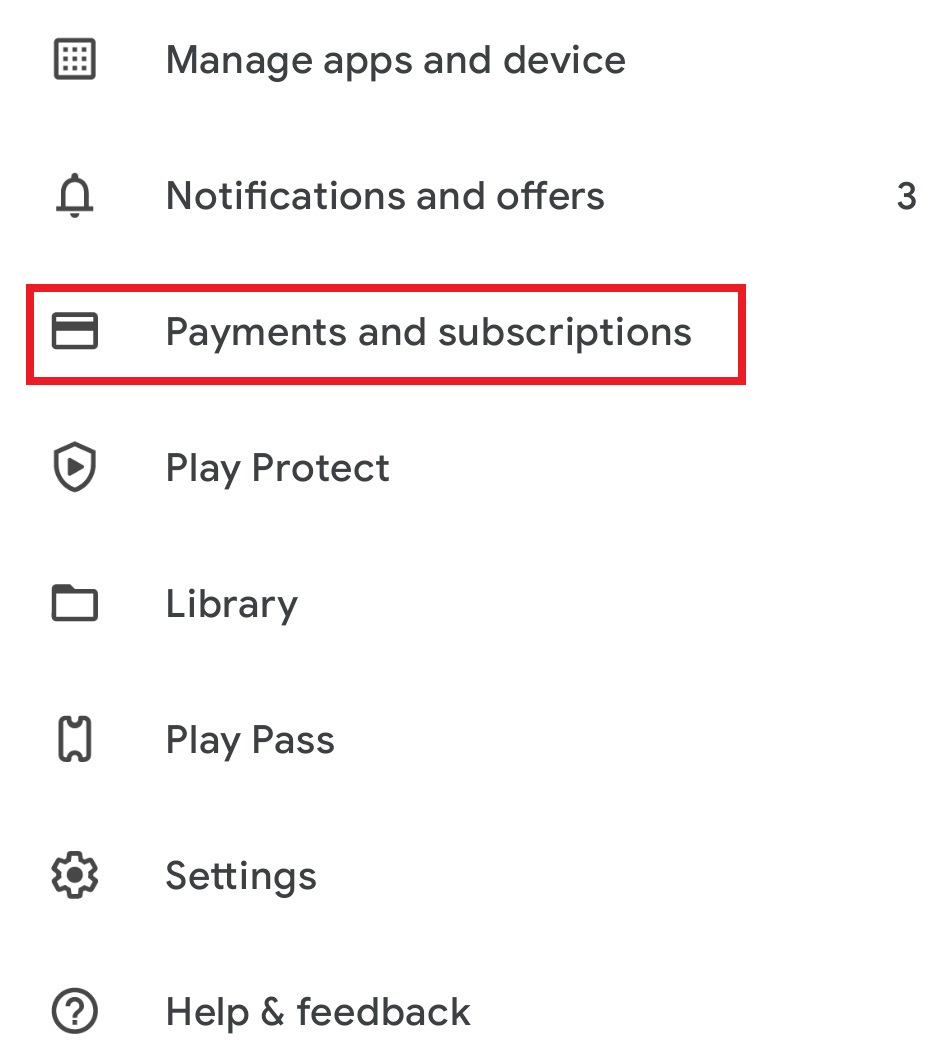
App Store [iPhone]
- Open App Store and tap the profile icon.
- Choose Subscriptions → TradingView.
- Select the Cancel Subscription button.
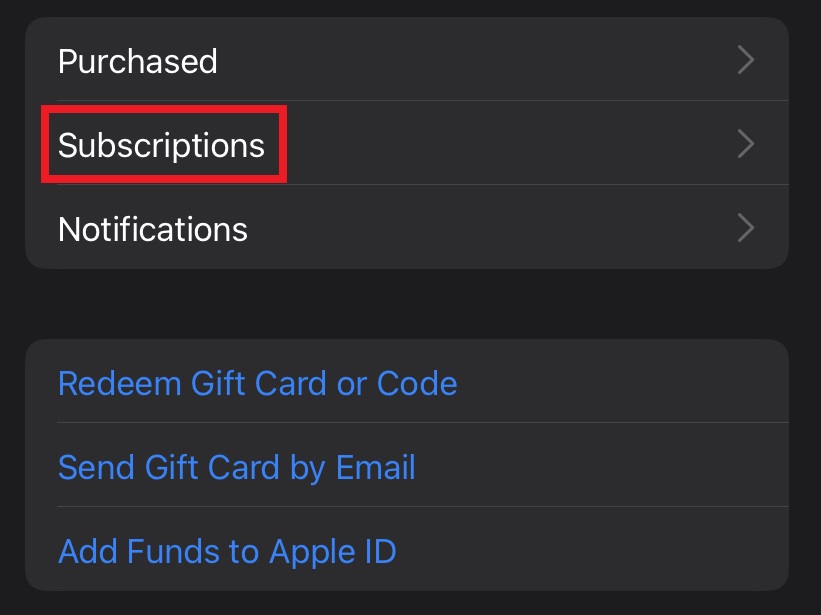
Does TradingView Offer Refunds?
No. TradingView didn’t offer refunds when you canceled the subscription. Instead, you can enjoy the benefits of a TradingView premium subscription till the end of the billing date.
Tips! You can enable dark mode on TradingView when you want to analyze the trades in low-light conditions.
Frequently Asked Questions
To delete or deactivate your TradingView account,
1. Log into your account on a web browser.
2. Tap on your profile icon → Profile settings → Account Deletion.
Your account will be deleted after 30 days.
Yes. Apart from credit cards, TradingView also accepts Visa and MasterCard debit cards. Or, you can use Google Play or Apple payments on your mobile to sign up for TradingView.
If you purchased your TradingView subscription via the Android app, you could pause the subscription.