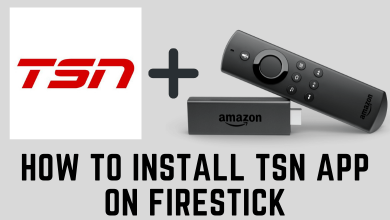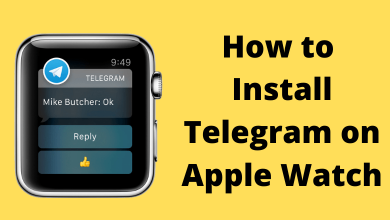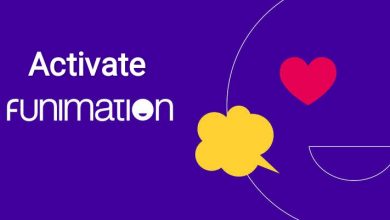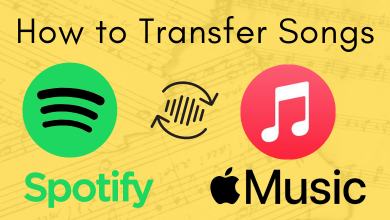Generally, Smart TV causes issues or minor bugs rarely compared to other devices. The issues in Smart TV are commonly caused due to the installation of third-party apps, outdated firmware, and more. These issues can be solved by troubleshooting methods. If it is not resolved, you must perform a factory reset. If you are using a Sharp Smart TV and facing issues even after performing troubleshooting methods, you must reset your Smart TV to the default factory settings.
Once you have decided to reset your Sharp TV, remember that you may lose the channels, apps, and other data permanently after resetting. Moreover, the reset will make your Smart TV afresh, similar to the time of purchase.
Contents
How to Soft Reset Sharp Smart TV
1: Turn on your Sharp Smart TV and press Menu on the remote.
2: Move down through the menu using the navigation button and select Setup.
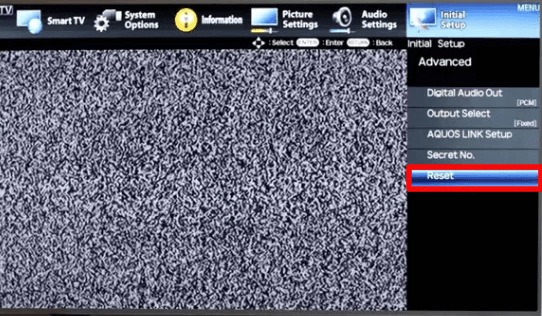
3: Choose Reset from the menu.
4: You need to enter the Passcode to initiate the reset. Enter the passcode and proceed by pressing YES on the remote.
5: The reset process will be initiated.
How to Hard Reset Sharp Smart TV
If your Sharp Smart TV remote is not working or is lost, you can perform the reset using the TV buttons. You can perform the Hard reset in two ways.
Using Secret Menu
1: First, unplug the power cable from the socket.
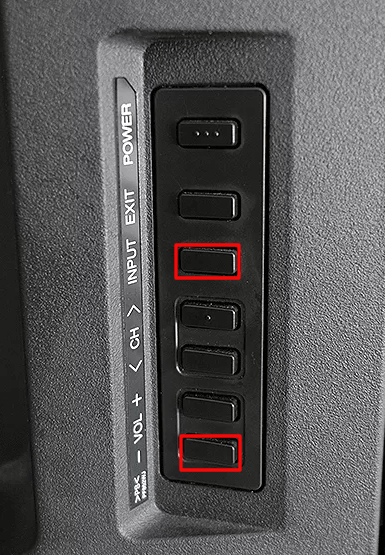
2: Press the Volume Down and Input buttons simultaneously (Back of your Smart TV).
3: Keep pressing, plug the power cable into the TV and turn it on. Stop pressing the buttons when you see a Blue box on the screen.
4: Now, press the Volume Down and Channel Down buttons on the TV to move to the next step.
5: Using the remote, navigate to Industry INIT and press the Right navigation button on the remote to enable the feature.
6: After turning it on, press Enter to activate Industry INIT.
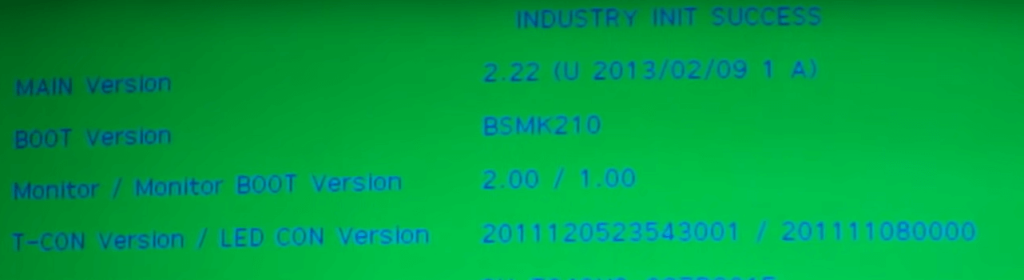
7: Wait till the screen turns Green and a message that says INIT Success.
Finally, plug out the power cable and wait for a few seconds. Plug the cable back into your TV and turn it on. This will reset your Smart TV to factory reset.
Using Service Mode
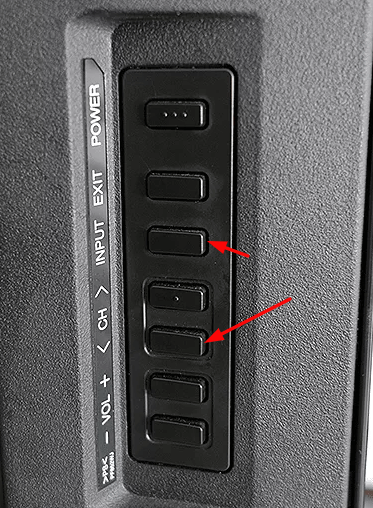
1: Unplug the TV from the power Socket and press the Chanel Down and Input buttons on the TV.
2: Press the button and plug the cable back into your TV.
3: Stop pressing the buttons when you see the Service mode on the TV screen.
4: Under Service Mode, select Factory reset to initiate the reset process.
How to Reset Sharp Android TV
1: Press Settings on the remote and select More Settings.
2: Under More Settings, select Device Preference → Reset.
3: Next, select Factory Data Reset and choose Erase Everything.
4: Now, you will be required to enter the PIN.
5: Enter the PIN displayed on the TV screen using the remote and select OK.

6: The Smart TV will get reset and restarts automatically.
Tip! Like Sharp TV, you can reset your Hisense Smart TV to factory settings when the device is not working fine as expected.
How to Reset Sharp Roku TV
You can also perform reset the settings to default on your Roku TV.
1: Turn on your Sharp Roku TV and navigate to Settings.
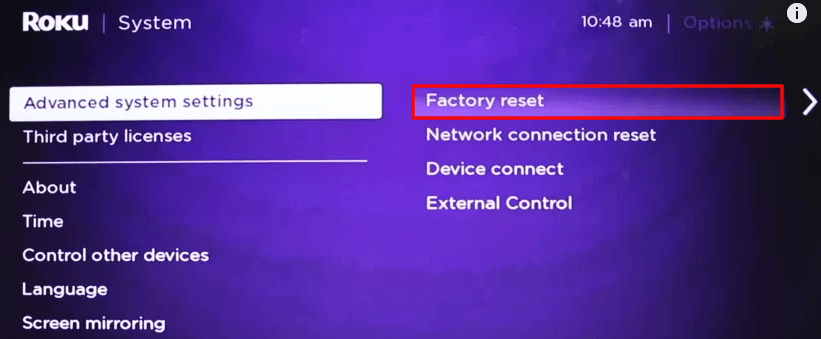
2: Under Settings, go down and select System.
3: Next, select Advanced System Settings → Factory reset.
4: Finally, select Factory Reset Everything to start the process.
Frequently Asked Questions
If your TV remote is not working fine, take a paper clip, press Reset at the back of your Smart TV, and hold it for 20 seconds to perform a reset. You can find the reset button near the HDMI cable area.