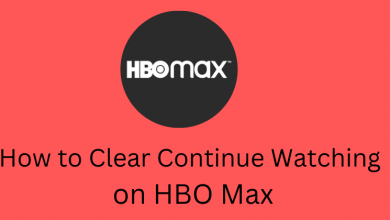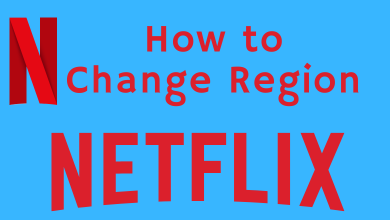Key Highlights
- App/Website: Search for profile → Tap the three-dots icon → Choose Report or block → Click on Block → Confirm your action.
Linkedin is a social media platform people use to improve and maintain their career reputation. Large Businesses use Linkedin Premium to hire people and post ads for marketing purposes. Sometimes you may get an invitation or connection request from an unknown person you don’t wish to connect with. So to stop this, you can block the unknown Linkedin profiles that send you invitations.
Contents
How to Block Someone on Linkedin Using Android or iPhone
1: Open the Linkedin app on your Android or iOS device.
2: Inside the app, search for the profile that you wanna block.
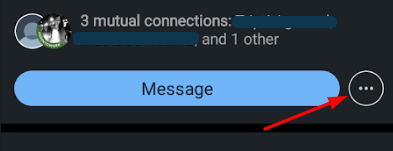
3: In the next step, click on the horizontal dots under the person’s profile.
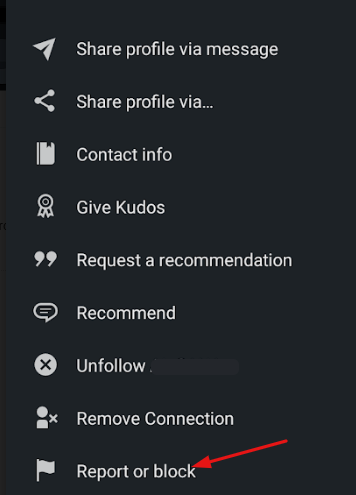
4: In the pop-up, select the Report/Block option at the bottom.
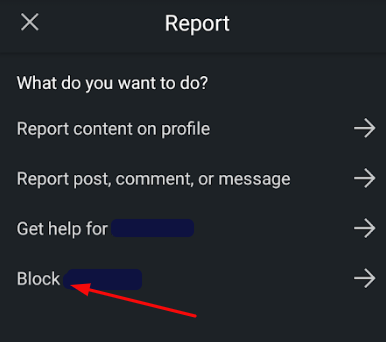
5: Now, select the Block (Profile Name) option.
6: Click the Block button again for confirmation.
How to Block a Person on Linkedin Using a Web Browser
1: In a web browser, visit the Linkedin website and sign in to your account.
2: Search for the profile that you wanna block.
3: Under the profile, click the More button and select the Report/Block option from the pop-up.
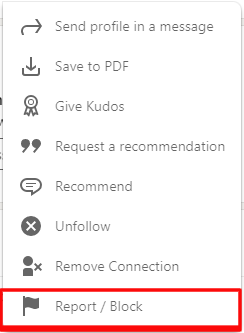
4: Click on the Block (Profile name) option.
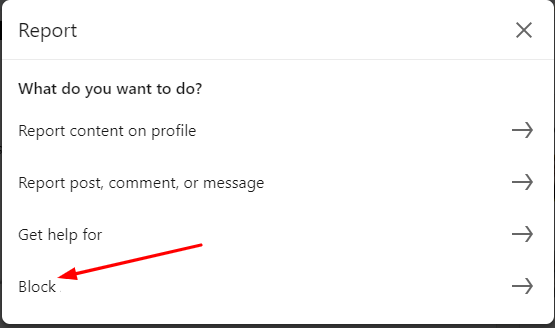
5: For confirmation, click the Block button again to finish the process.
Tips! You must cancel your LinkedIn premium subscription manually when you decide to leave the platform.
How to Unblock a Linkedin Profile
If you have blocked a person by mistake, you can unblock them easily by navigating to your account settings.
Web
1: Log in with your Linkedin account on a browser and select the Settings and Privacy option from the profile menu.
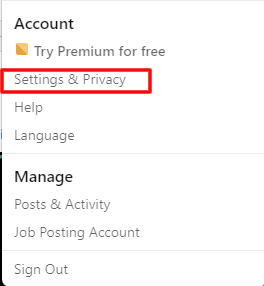
2: Select the Visibility option under Settings.
3: Under the Visibility tab, select the blocking option and tap on the Change button.
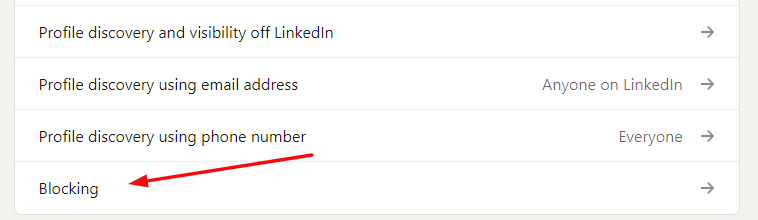
4: Select the Unblock button near the profile you want.
App
1: Open the Linkedin app on your device and click on the profile icon to select the Settings option.
2: Select the Visibility option and select the blocking option.
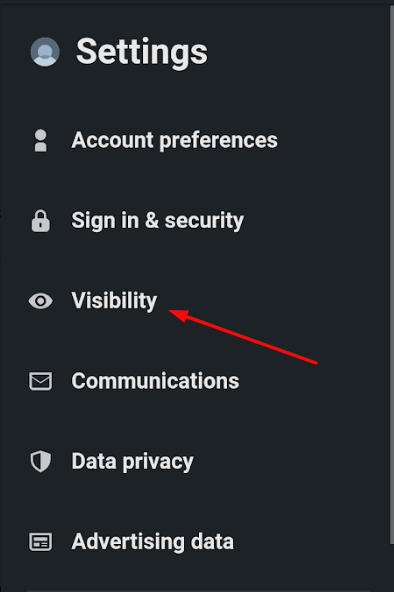
3: In the next step, find the profile you wanna unblock and click Unblock button.
If you want, you can temporarily deactivate your LinkedIn account to stop getting unwanted job alerts.
Frequently Asked Questions
Select Profile icon → Settings & Privacy → Profile viewing option → Anonymous Linkedin member.
No, you can’t ban someone from commenting on a company page. But you can remove the comments posted on your company page.
→Go to the comments and click on the three dots.
→Choose Delete and confirm it.