Key Highlights
- The Sky Go app is unavailable for LG Smart TV in the LG Content Store.
- Go to the Sky Go website using a web browser to stream the content.
- Watch Sky Go on LG TV using Cast and AirPlay methods.
You can stream Sky Go on LG Smart TV using a built-in web browser by visiting its website. Besides that, you can watch Sky Go on LG TV wirelessly using Google Cast and Apple AirPlay. Alternatively, you can access Sky Go on Apple TV, PlayStation 4/5, and Xbox. Install the Sky Go app on any preferred device, connect it to your LG Smart TV, and stream live TV and on-demand content.
In this article, I have explained all the possible methods to stream Sky Go on an LG Smart TV.
Contents
How to Stream Sky Go on LG TV using Web Browser
[1] Turn on your LG Smart TV and connect it to WiFi.
[2] Press the Home key on the remote to view the home page.
[3] From the home screen launcher, open the Web Browser app.
[4] Go to (sky.com/watch/sky-go) and tap Sign in at the upper right.
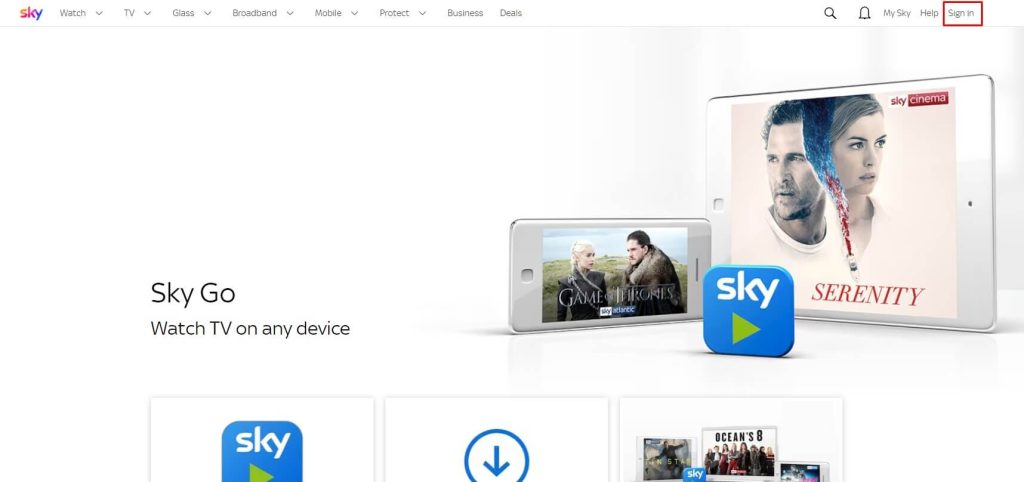
[5] Sign in with your Sky TV account to continue.
[6] Play the desired content and watch it on a big screen.
How to Cast Sky Go to LG Smart TV
You can directly cast to an LG TV if it has Chromecast built-in. Otherwise, plug a Chromecast device into an LG TV and set it up for wireless casting.
Cast Sky Go from Android
[1] Connect your LG Smart TV and Android smartphone to the same WiFi.
[2] Open the Play Store and install the Sky Go app on your mobile.
[3] Launch the Sky Go app and log in with your account details.
[4] Play any video or TV channel in the app.
[5] Swipe down the Control Panel and tap the Cast icon.
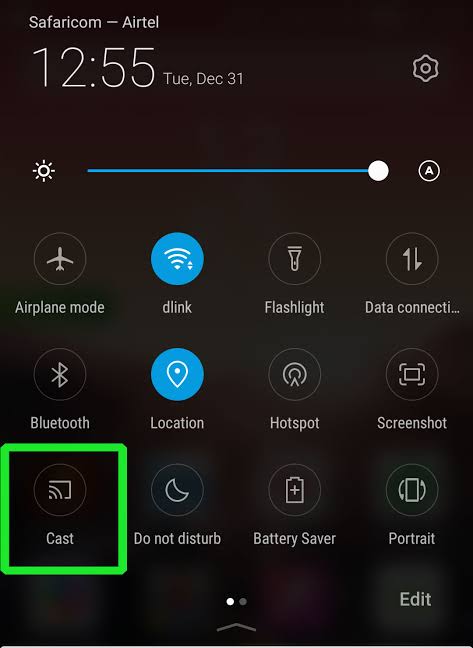
[6] From the list of devices, select your LG Smart TV.
That’s it. The selected video will play on your smart TV.
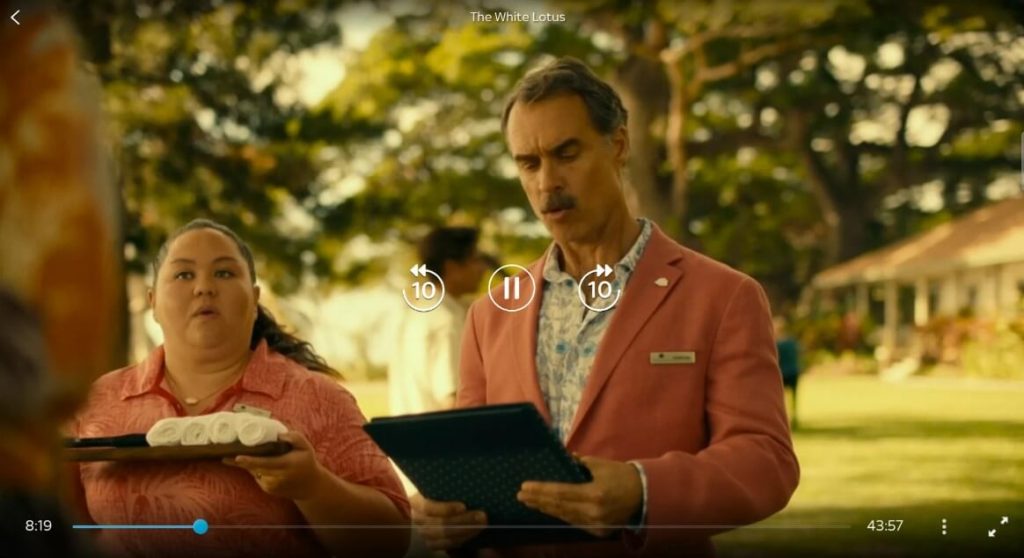
Cast Sky Go Using Windows
[1] Connect your LG Smart TV and PC to the same WiFi.
[2] Open Google Chrome on Windows and go to (sky.com/watch/sky-go).
[3] Click Sign In and log in to your Sky TV credentials.
[4] Play the desired content, right-click on the screen, and click Cast.
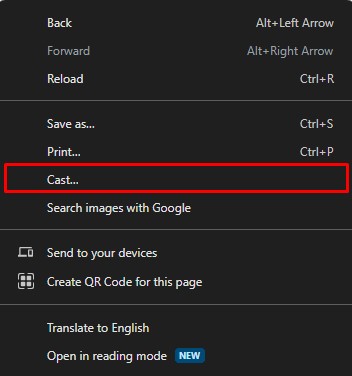
[5] Choose your Chromecast-connected LG Smart TV. Click Source → Cast Tab.
Your PC screen is mirrored to the LG TV. Start streaming the Sky Go content.
How to AirPlay Sky Go to LG Smart TV Using iPhone
[1] Turn on AirPlay on the LG Smart TV.
[2] Ensure your iPhone and LG Smart TV are connected to the same WiFi.
[3] Get the Sky Go app on your iPhone by visiting the App Store.
[4] Swipe down the Control Center to tap the Screen Mirroring icon.
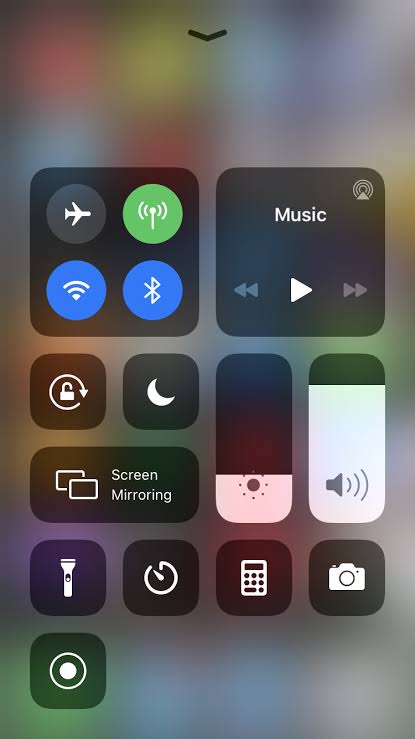
[5] From the available list, select your LG Smart TV.
[6] Upon connecting, play the video in the Sky Go app and stream it on your bigger TV screen.
How to Watch Sky Go on LG TV Using a Streaming Device
If you can’t be able to cast or AirPlay, you can try the alternative way by connecting streaming devices like Roku, Firestick, Chromecast, and Apple TV to your smart TV. Based on your convenience, you can install Sky Go on your preferred streaming device and watch it on the TV.
- Sky Go on Apple TV
- Sky Go on Roku
- Sky Go on Chromecast
- Sky Go on Firestick
FAQ
Sky Go is compatible with various devices, such as smartphones (Android & iOS), tablets (Android & iOS), Mac, Windows, and streaming devices.
No. Unfortunately, you can’t stream Sky Go without Sky TV credentials.
Install the NOW app on your LG Smart TV to stream 11 Sky Sports channels.



