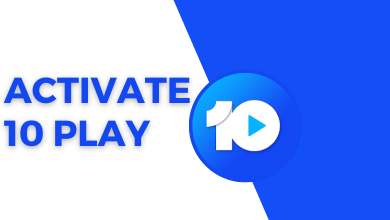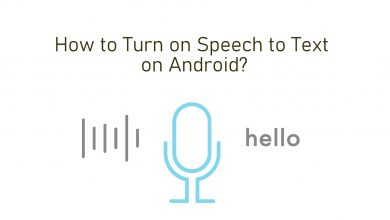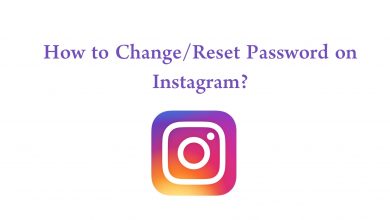Key Highlights
- Website/App: Login → Menu → My Account → Subscription → View membership plan details → Cancel subscription.
- iOS/iPadOS: Settings → Apple ID → Subscriptions → Cerebral → Cancel subscription.
- Play Store: Account → Payments & Subscriptions → Cerebral → Cancel subscription.
- Mac: Account Settings → Subscriptions → Manage → Edit → Cancel subscription.
- PayPal: Settings → Payments → Manage Automatic Payments → Cancel.
Cerebral is one of the therapeutic platforms that offer treatments for your depression, anxiety, insomnia, etc. If you are subscribed and no longer needed the premium services, you can cancel your Cerebral subscription anytime from your smartphone or PC.
Contents
How to Cancel Subscription on Cerebral App or Website
1. Open the browser on your PC, visit https://cerebral.com/ or launch the app.
2. Login to your Cerebral account using the credentials.
3. Go to Menu → My Account.
4. Under Subscription, click View membership plan details.
5. Tap or click Cancel Subscription.
Note: You can also reach Cerebral Customer service [email protected] if you need assistance canceling the account or subscription.
Remember that you need to cancel the subscription 24 hours before the renewal date. Once the amount is charged, you won’t be refunded.
How to Cancel Cerebral Subscription on iOS/ iPadOS
Similar to the Android app, you can’t terminate your Cerebral subscription within the app.
1. Unlock your iPhone, go to Settings (iPhone) and tap on your Apple ID.
2. Next, select Subscriptions from the list of menus.
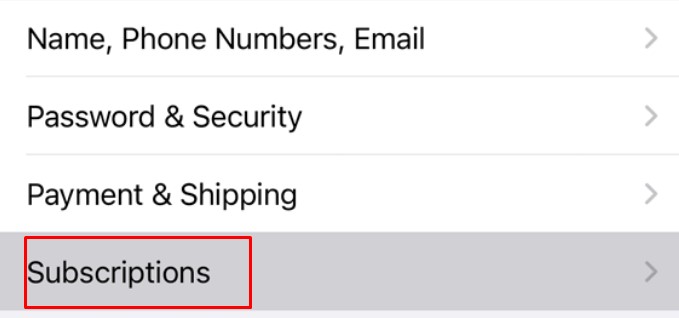
3. Tap Cerebral, from your subscriptions.
4. Scroll down and tap Cancel Subscription.
5. Further, tap Confirm to terminate your subscription permanently.
How to Cancel Cerebral Subscription on Play Store
Unfortunately, you can’t cancel the subscription within the Cerebral app. Therefore, to cancel you should go to the Play Store. Moreover, you can cancel it from your smartphone and PC.
Smartphone
1. Launch the Play Store on your smartphone.
2. Tap the Account (top right) → Payments & Subscriptions → Cerebral.
3. Further, tap Cancel Subscription.
4. Choose the reason for your cancelation and tap Continue.
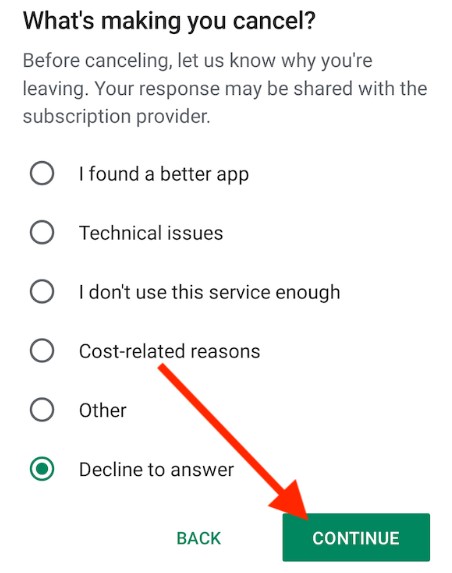
5. Again, tap Cancel Subscription to terminate the plan from the platform.
PC
1. Visit the official site of the Play Store.
2. Click the Account icon (top left) → Payments & Subscriptions.
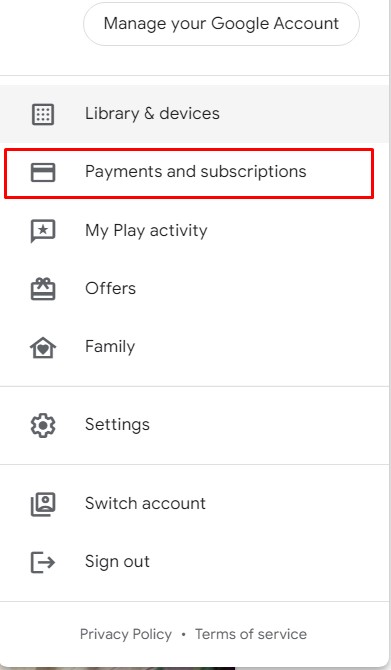
3. Next, click Subscriptions.
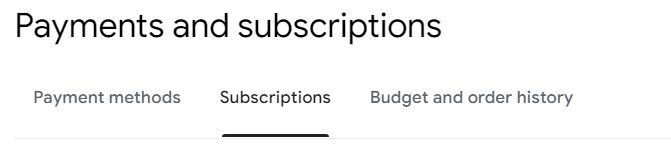
4. Find Cerebral, click Manage → Cancel Subscription.
5. Click Yes on the confirmation.
How to Cancel Cerebral Subscription on Mac
1. Launch the Mac App Store.
2. Click Sign In and go to Account Settings.
3. Go to Subscriptions and click Manage.
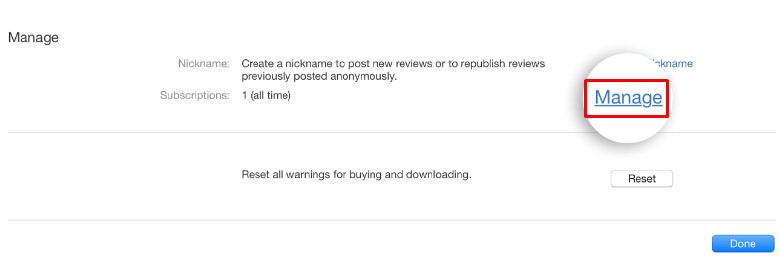
4. Click Edit near the Subscriptions.
5. Lastly, click Cancel Subscription.
How to Cancel Cerebral Subscription on PayPal
1. Sign in to your PayPal account.
2. Go to Settings → Payments
3. Click Manage Automatic Payments.
4. In the list of subscriptions, find Cerebral and click Cancel Automatic Payments.
5. Click Done to confirm the subscription cancelation.
Tips! You can switch to some of the best alternatives of PayPal if you are not unsatisfied with the product and services.
Frequently Asked Questions
Deleting your Cerebral account doesn’t terminate your subscription. Hence, you need to cancel the subscription before deleting the account.