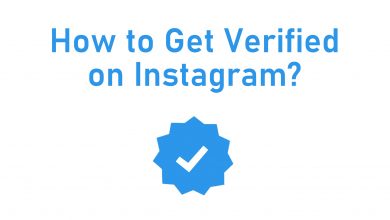Key Highlights
- Enable Dark Mode on Android/iPhone: Discord app → Profile icon → App Settings → Appearance → Theme → Dark.
- Enable Dark Mode on Web Version/Desktop: Discord → User Settings → Appearance → Theme → Dark.
Discord is an application for gamers who like to communicate with their fellow players via Discord voice chat. One of the best features is that you can also shift to dark mode on the Discord app. Shifting to dark mode makes you read the content in a better way, a better theme for those who are sensitive to bright light. In addition to that, the dark mode also saves your device battery in long time usage.
Discord server allows you to collaborate, share, have meetings, and chat with your friends in group chat. With the custom moderation tools, you can organize meetings for a local book club around the world. Upon using these features on the Discord app for a while, you might be experiencing eye strain. You can reduce that by switching to the dark mode.
Contents
How to Enable Discord Dark Mode on Android & iPhone
[1] Install the Discord app from the PlayStore or App Store on your Android or iPhone smartphone.
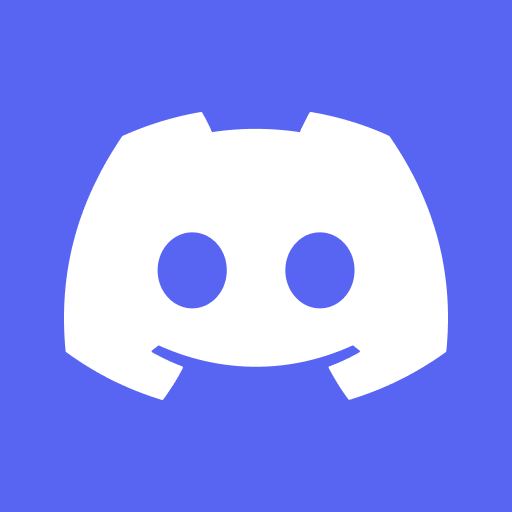
[2] Launch the app and ensure that you are logged in.
[3] Tap your profile icon on the top right corner of the home page.
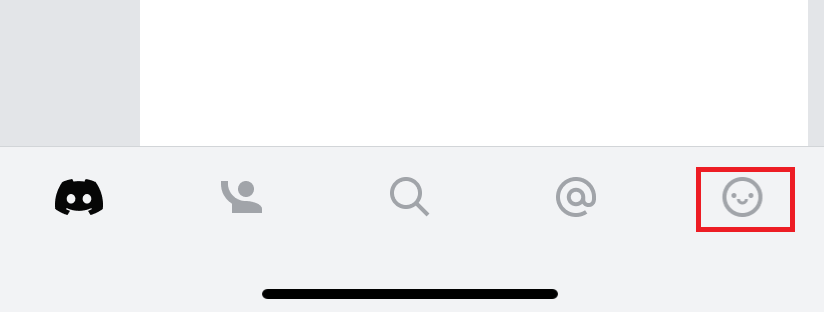
[4] On the profile page, scroll down to App Settings and then choose the Appearance menu.
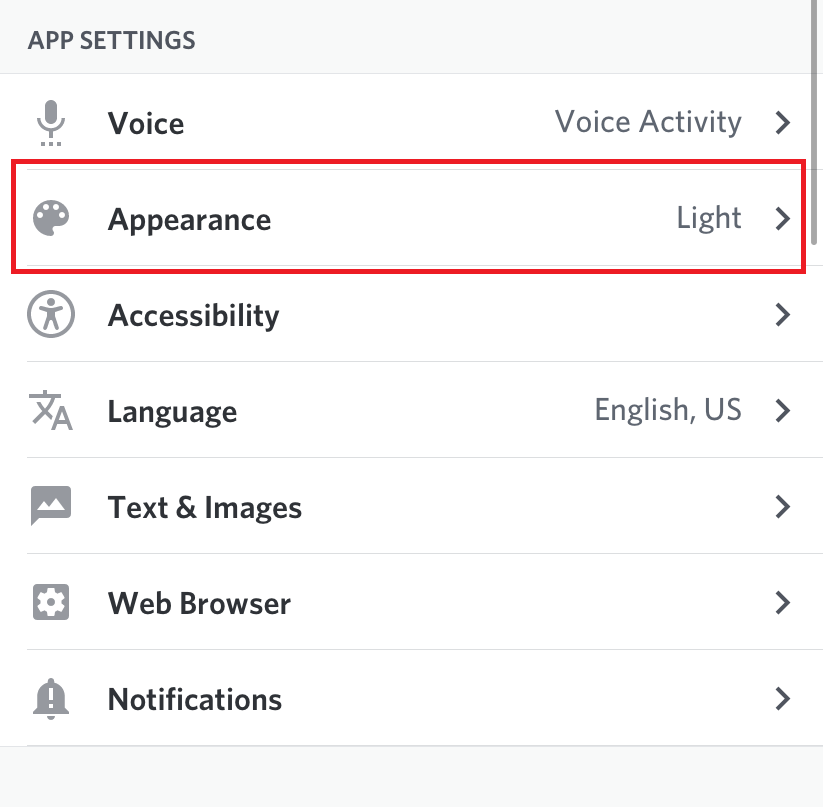
[6] Under the THEME section, choose the Dark option.
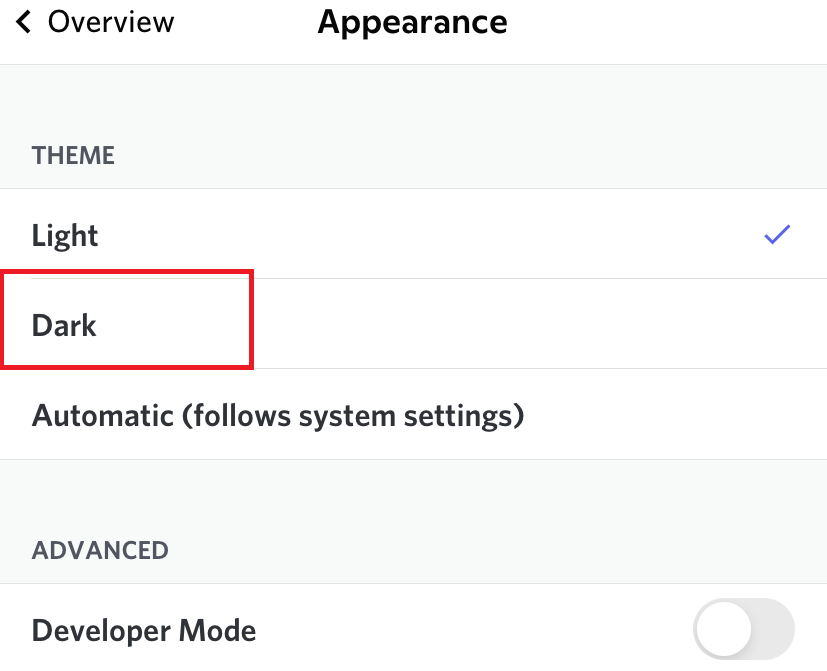
[7] The appearance of the Discord app will change from a light theme to a dark theme.
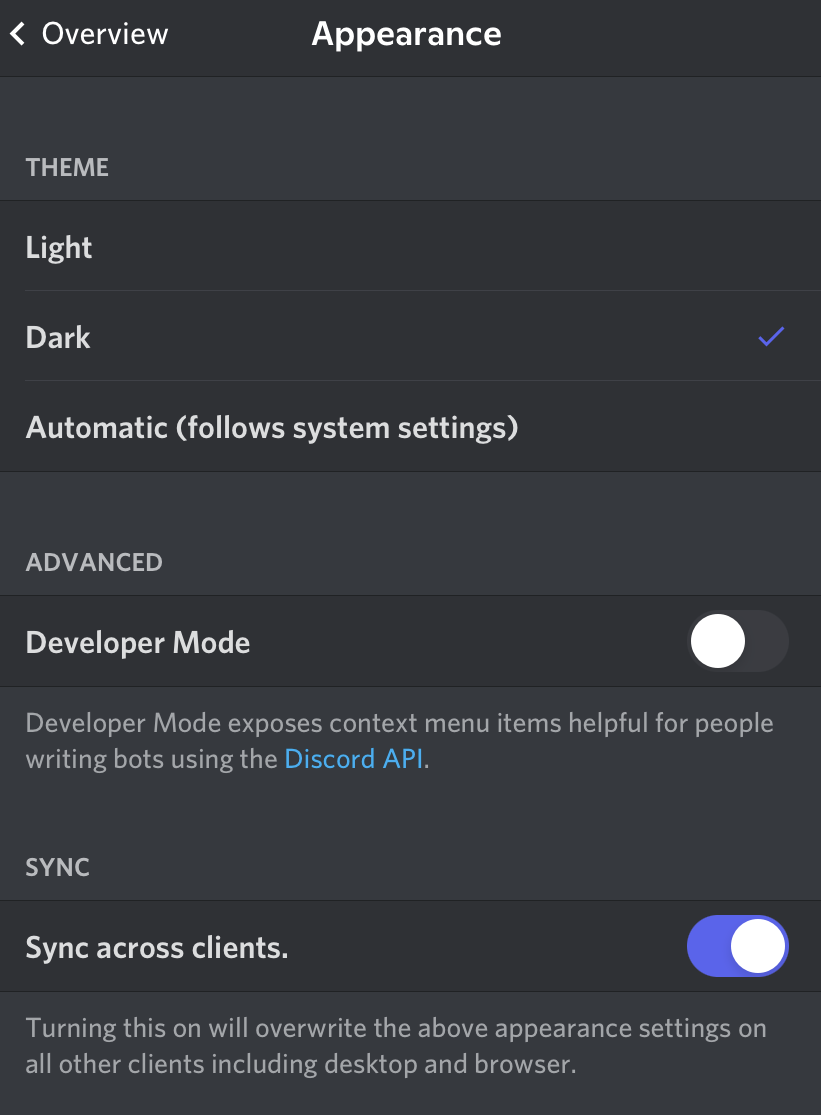
Alternate Way
For this method, your Smartphone must run on the iOS 13 or Android 10 operating system. Hence, update your iPhone and Android to get this feature.
[1] Launch the Discord app and let it follow the system settings [Profile icon → App Settings → Appearance → THEME → Automatic].
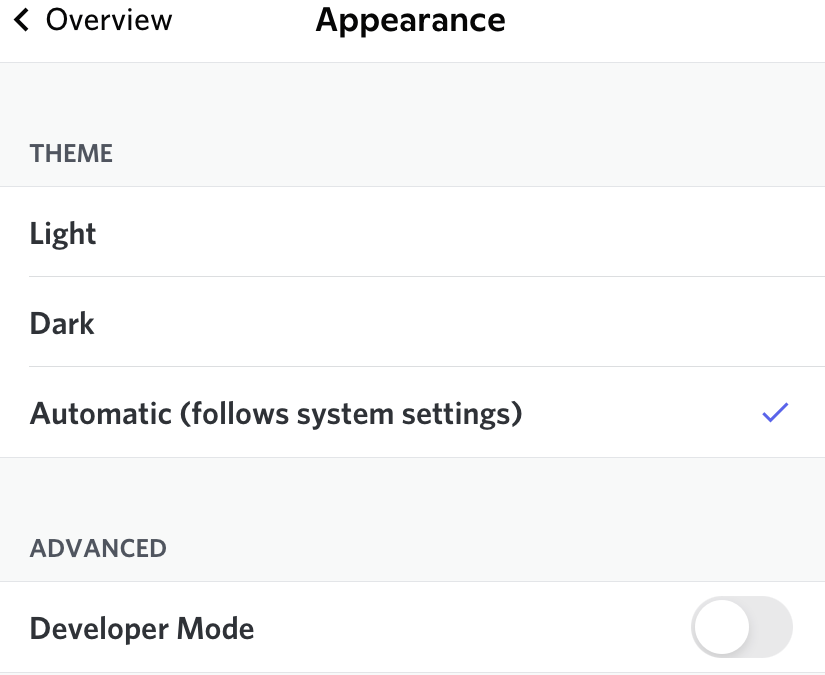
[2] Now, enable system-wide dark mode on your Android or iPhone.
[3] Launch the Discord app and use it with a dark appearance.
How to Turn on Dark Mode on Discord [Desktop & Web Version]
The interface of the Discord Web version and the Desktop app looks similar. So, the step to enable the dark theme is the same in both versions.
[1] Visit the Discord official website (https://discord.com/) on your Desktop.
[2] On the bottom left corner, tap the User Settings icon.
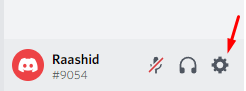
[3] Tap the Appearance option on the left side menu pane.
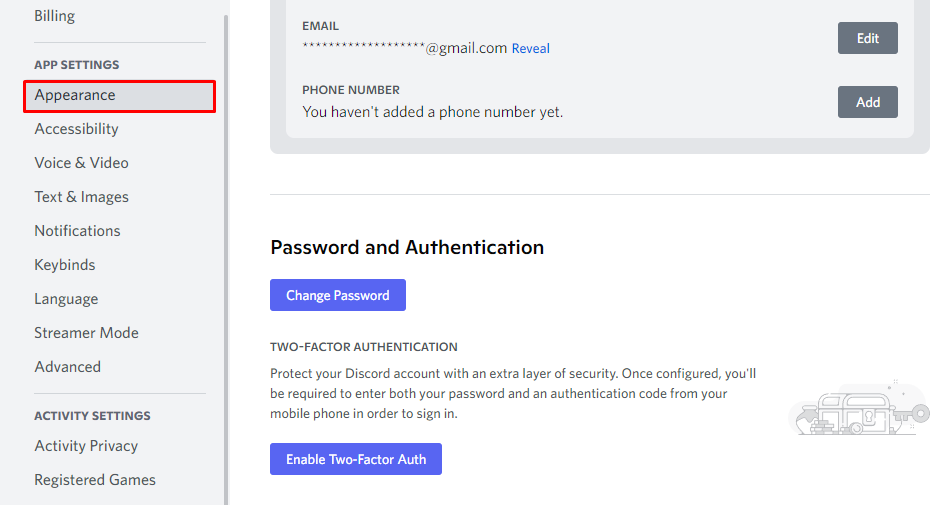
[4] Under the Theme section, select the Dark option.
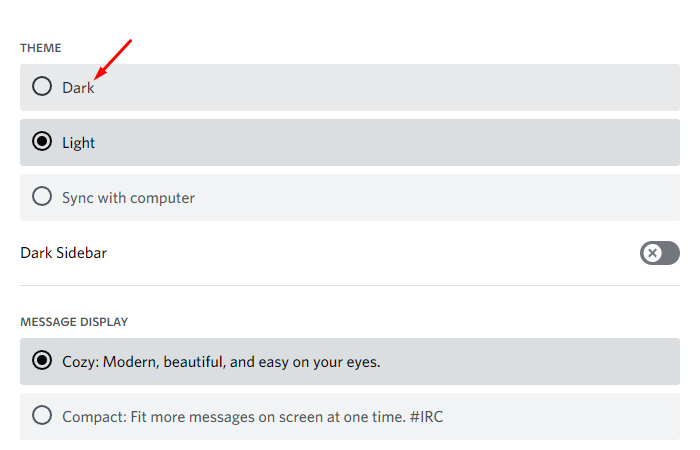
Tips! You can enable developer mode on Discord to unlock more features like copying server ID, channel, and more.
How to Get AMOLED Optimized Mode on Discord
To get a darker theme than the standard dark mode theme, you can enable the AMOLED Optimised mode on the app. This mode is available for smartphone app alone.
1. Launch the Discord app on any of the smartphones (Android or iOS).
2. Click on the Profile icon located at the right bottom of the screen.
3. Tap the App Settings and hit Appearance.
4. Go to Theme, and you will find the Dark theme.
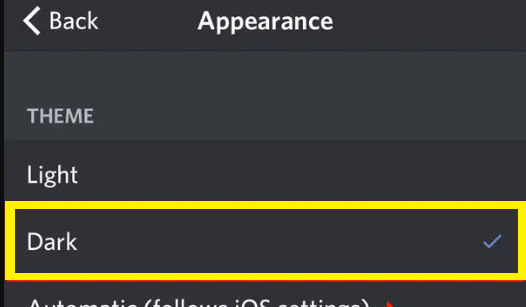
5. Tap the Dark theme ten times, and you will get the AMOLED Mode.
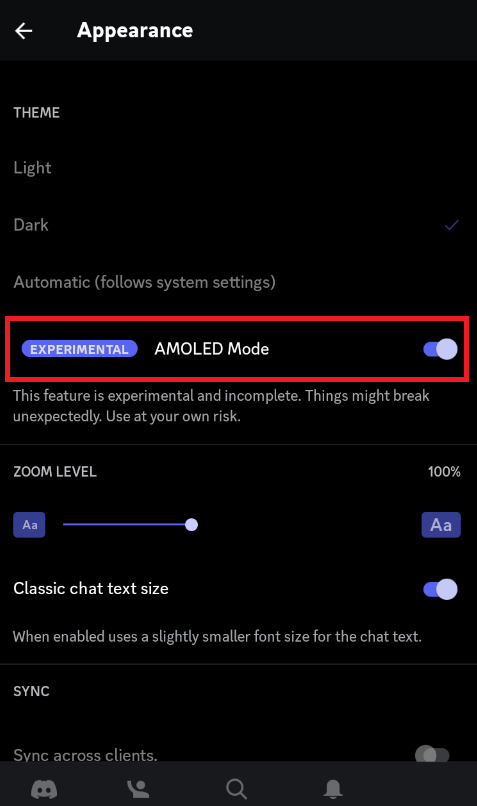
6. Toggle On the AMOLED Mode option. You will get the better dark mode theme.
How to Fix Dark Mode Not Working on Discord
You may find difficulties in using the dark mode on Discord sometimes. You can avoid those issues by using the below troubleshooting tricks.
- Try to re-enable the dark mode on the app.
- Clear the excessive cache data of the Discord app.
- Update the Discord app to the most recent version.
- Delete your Discord account and create a new account.
- Restart the Discord app for better performance.
FAQ
The app’s dark mode color code is #36393f.
Yes. Enabling the dark mode on Discord also saves your device battery. Also, it depends on the device’s battery capacity.
The dark theme on Discord makes the content read in a better way and saves your device battery. It reduces eye strain, and you can use the app for long hours without any issues.
Yes. You can enable AMOLED dark mode in the Discord app to get an even darker dark mode.