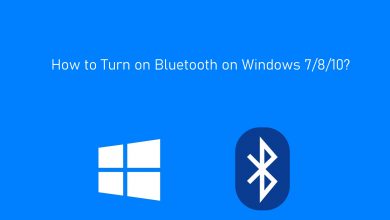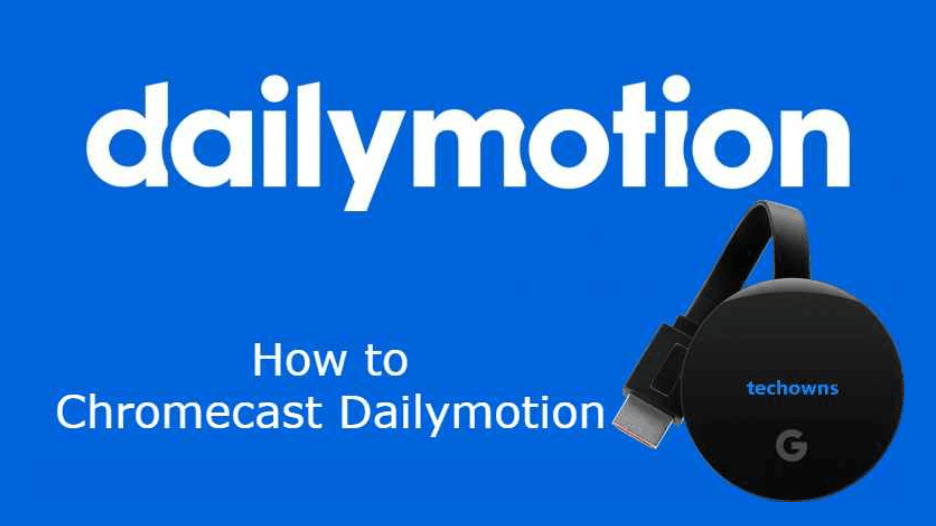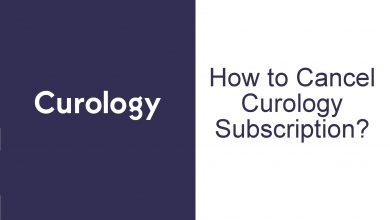Key Highlights
- To install Discovery Plus on Samsung TV: Select Apps tile → Search icon → Discovery Plus → Click Install → Select Open.
- To Cast Discovery Plus to Samsung TV: Install the Discovery Plus app → Sign in → Notification Panel → Cast icon → Select Samsung Smart TV → Play video.
- To AirPlay Discovery Plus to Samsung TV: Install the Discovery Plus app → Sign in → Play any video → Click AirPlay icon → Select Samsung Smart TV.
Discovery Plus or Discovery+ is an online video streaming app and a premium subscription-based service. It allows you to stream a massive collection of shows, originals, documentaries, and many more in HD quality. If you have a Samsung Smart TV released in 2017 and later, you can directly install Discovery Plus and watch your favorite titles. Additionally, you can cast the AirPlay Discovery Plus app from mobile phones and watch its content on your Samsung TV to bypass the installation process.
This article describes the methodology to watch Discovery+ on supported Samsung Smart TV models using all the above-mentioned methods. You can even get troubleshooting methods to fix issues on the app here.
Contents
How to Install Discovery Plus on Samsung Smart TV
Before proceeding to the installation process, make sure you have an active subscription to any Discovery Plus plan. If not, go to Discovery+’s official website and sign up for the service. The base plan starts at $4.99 per month. If you are a new subscriber, you can get a Discovery Plus free trial for 7 days as well.
If you have finished subscribing or are already an existing user, proceed to the app installation using the following steps.
1. Turn on your Samsung Smart TV and set up the WiFi connection.
2. On your Smart TV remote, Press the Smart Hub button.
3. From the home screen, click the Apps tile.
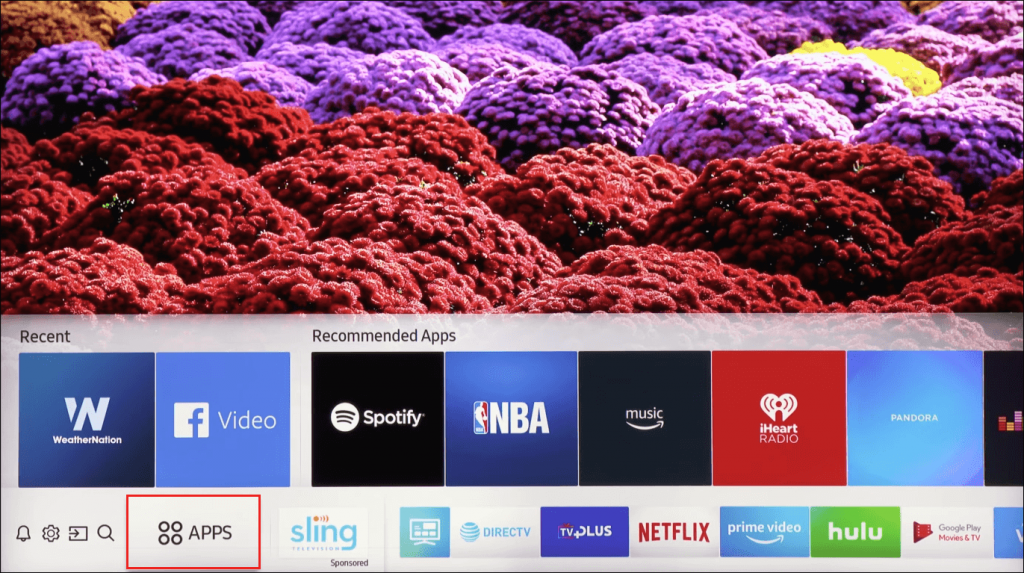
4. Navigate to the Search icon at the top right corner of the screen.
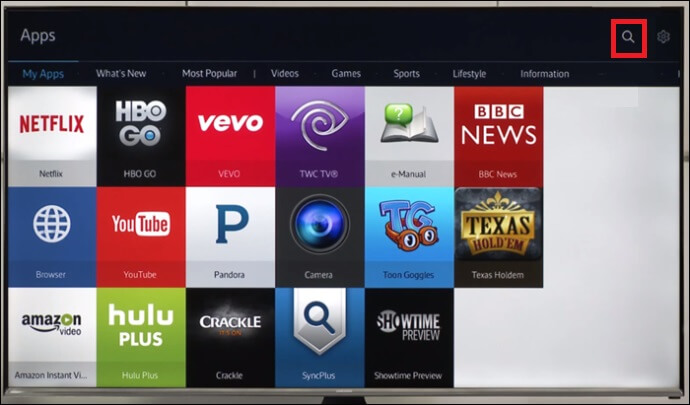
5. Type Discovery Plus on the search bar using the on-screen virtual keyboard.
6. Select the app from the search result and tap the Install button to download the app.
7. Tap Open to launch the app and sign in to your account using the necessary credentials.
8. Now, you can stream any video on the Discovery+ app on your Samsung Smart TV.
How to Cast Discovery Plus on Samsung Smart TV
1. Connect your Samsung Smart TV and Android phone to the same WiFi network.
2. On your Android Phone, go to Google Play Store.
3. Search the Discovery Plus app and tap Install to download it.
4. Launch the app on your Android phone and sign in to your account.
5. Swipe down to open the Notification Panel from the top and tap the Cast icon.
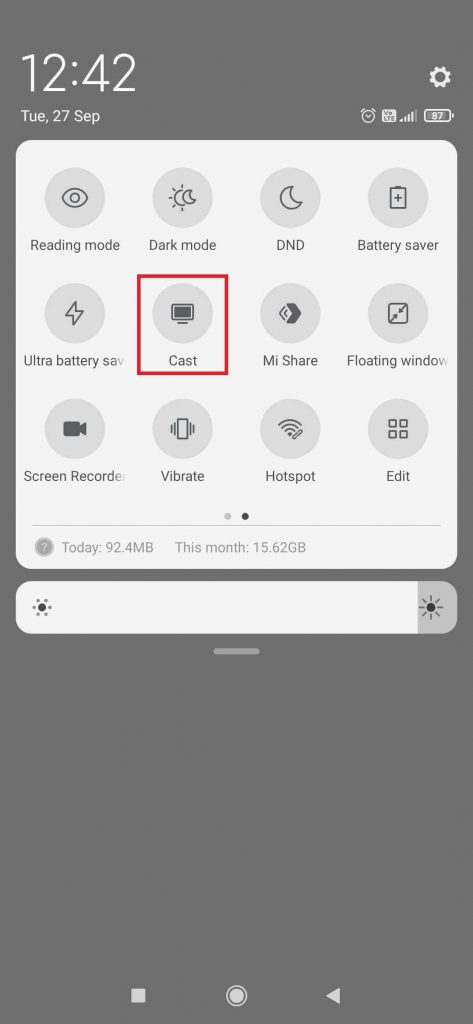
6. Select your Samsung Smart TV from the list of available devices.
7. Choose the video on the Discovery Plus app, and it will appear on your TV Screen.
How to AirPlay Discovery Plus on Samsung Smart TV
1. First of all, enable the AirPlay option on Samsung TV.
2. Go to the App Store on your iPhone after connecting it to the WIFI network to which Samsung TV is also connected.
3. Search the Discovery Plus app and tap Get to download.
4. Sign in to your Discovery Plus account and choose any video on the app.
5. Then, tap on the AirPlay icon.
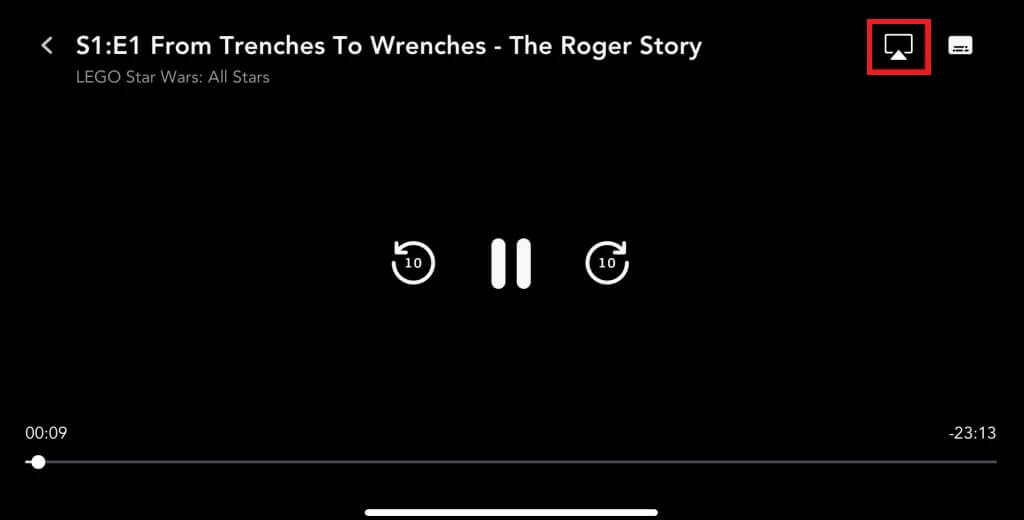
6. Select your Samsung Smart TV from the list of available devices.
7. The video will reflect on your Samsung Smart TV screen.
How to Fix Discovery+ Not Working Issue on Samsung Smart TV?
If the Discovery+ app is not working on your Samsung Smart TV, then it is due to user-side errors and technical faults. The solutions that might help you during those tough times are given below.
- Check the internet connection
- Restart your Samsung Smart TV and Discovery Plus app once
- Update the Discovery Plus app
- Verify whether your Discovery Plus subscription is active once.
- Uninstall and reinstall the Discovery Plus app
Frequently Asked Questions
Check if the Discovery+ app is supported on your Samsung Smart TV model. If it is incompatible, you cannot install the app directly on your TV.