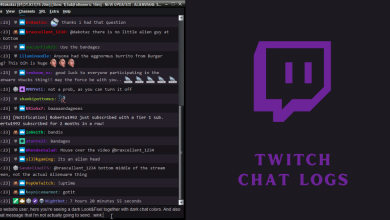TikTok is a famous social media app worldwide for short music videos. It offers a simple and standard video-sharing platform with plenty of filters and edits to add to the videos. It also has a DM feature through which you can send messages to your friends. However, a few TikTok users complain that the messages are not sending or working properly. Luckily, we have a lot of solutions that help us to fix the issue quickly.
Contents
How to Fix TikTok Messages Not Working
Some of the common reasons for Messages not working on TikTok could be
- Slow internet connection
- Corrupted cache and cookie data of TikTok
- Using the old version of the TikTok app
- The downfall of TikTok servers
Regardless of the reason, the issue could be fixed easily with simple troubleshooting solutions on the TikTok app.
- Check the internet connection
- Restart the app and device
- Check TikTok servers
- Verify the phone number
- Clear cache and cookies
- Update TikTok app
- Check privacy settings
- Re-install the TikTok app
- Contact the TikTok support center
Check the Internet Connection
Checking your internet connection is the first solution that you need to solve this issue. Swift to mobile data or vice versa to check whether the issue is with the particular network. If your internet speed is low, you will probably get those errors.

So it is important to check your internet quality. If your connection is slow, restart your router or contact your Internet service provider to fix the issue.
Restart the App and Device
The error may occur to a temporary malfunction of your device. So restarting the app and device will help to fix all these temporary issues. Force close the TikTok app and then restart the iPhone or Android that you’re using.
After restarting the device, launch the TikTok app and check whether the messages are working. If it is not working, move to the next solution.
Check TikTok Server
Sometimes, when the server is down or under maintenance, you will face certain issues. So, check the status of the TikTok servers. To check the server, you can use the third-party service called Downdetector. If the server is down, you need to simply wait until it is fixed by the TikTok developers.
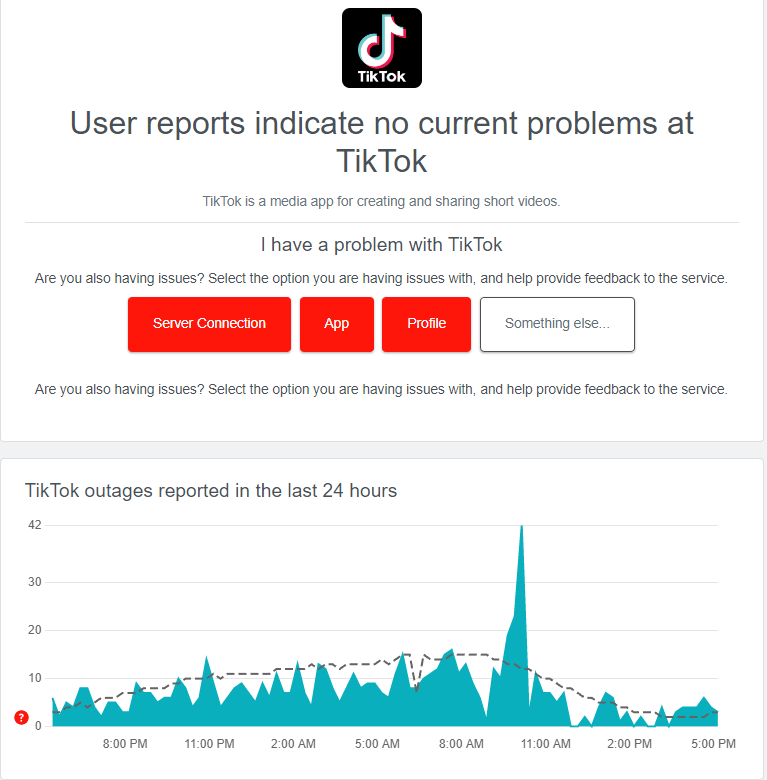
If the issue is not with the server, ensure you’re signed in with the correct phone number.
Verify the Phone Number
To create an account or to use the message feature, you need to verify your phone number. So, if TikTok Messages are not working, check whether your number is verified by TikTok.
[1] On the TikTok application, go to your Profile section and select the Options button.
[2] Select the Manage Account tab and select Phone Number.
[3] Choose your country or region and enter your mobile number.
[4] TikTok will send you the verification code. Enter it.
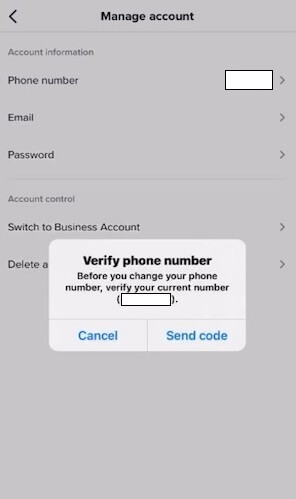
[5] Once the phone number is verified, send the message and see if the TikTok message is working or not.
Check Privacy Settings
When the message is not working, then you can adjust your privacy settings. TikTok has an option to limit who can send them personal text. If the person has limited who can send the text, you can’t send the message to the respective person.
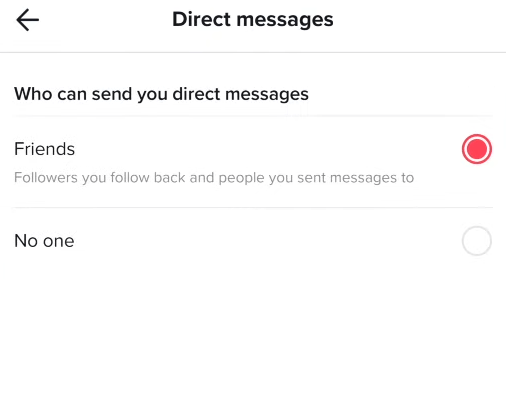
You have three options in TikTok under the “Who can send you direct message” section: No One, Friends, and Everyone. So, ask your friend to check the settings. Also, if the person has blocked you, you will not be able to send the message to them.
Clear Cache and Cookies
The temporary bugs and glitches are the main reason behind the message not working error. So clearing the cache files on the TikTok app is essential for proper functioning.
[1] Open the TikTok app and tap the Profile icon.
[2] Click the Three horizontal icons and select the Settings & Privacy option.
[3] Choose Free Up Space and tap Clear.
[4] To confirm, tap Clear and see if the message is working or not.
Update TikTok App
If you’re using an older version app, then it probably leads to some errors or glitches. So, you must update TikTok regularly whenever there is a new version available.
On Android:
[1] Open the Play Store on your device and select the Profile tab.
[2] Select Manage Apps & Device tab and go to the Update Available section.
[3] Find TikTok and if the Update option is available, tap on it to update the app.
On iPhone:
[1] On your iOS device, launch App Store and navigate to the Profile tab.
[2] You will see the list of installed apps. Find the TikTok app.
[3] Click the Install button, and it will update the app to the latest version.
Re-Install Again
When you get the error, even after updating the app, then it is better to delete the app and install it again on your device. Long press the TikTok app icon on your smartphone and uninstall it from your device. Restart the device and head to the respective app store to install the app again. Login to your TikTok account and check whether the messages feature is working.
Contact Support Team
Most of the time, the above-listed troubleshooting solutions will help you to fix the error. If it does not help you, then you can directly contact the TikTok Support Team, and they will help you in fixing it.