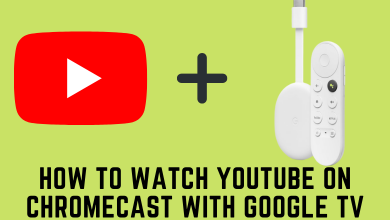Key Highlights
- Android: Apple Music app → three-dotted icon → Settings → Theme → Dark.
- iPhone/iPad: Device Settings → Display & Brightness → Appearance → Dark → Open Apple Music.
- Web Player: Opera Browser → Apple Music Website → Settings icon → Theme → Dark.
- Windows: System Settings → Personalization → Colors → Choose your mode → Dark → Launch iTunes.
- Mac: Apple icon → Personalization → General → Appearance → Dark → Open iTunes.
Dark Mode is one of the features that everyone will look to get on all social media and streaming apps. When it comes to Apple Music, the Android version only has the built-in dark mode setting. On other platforms like iPhone, Mac, and Windows, you need to use the built-in system settings to bring the dark mode on this popular music streaming application.
Contents
How to Enable Apple Music Dark Mode on Android
[1] Open the Apple Music app on your Android phone.
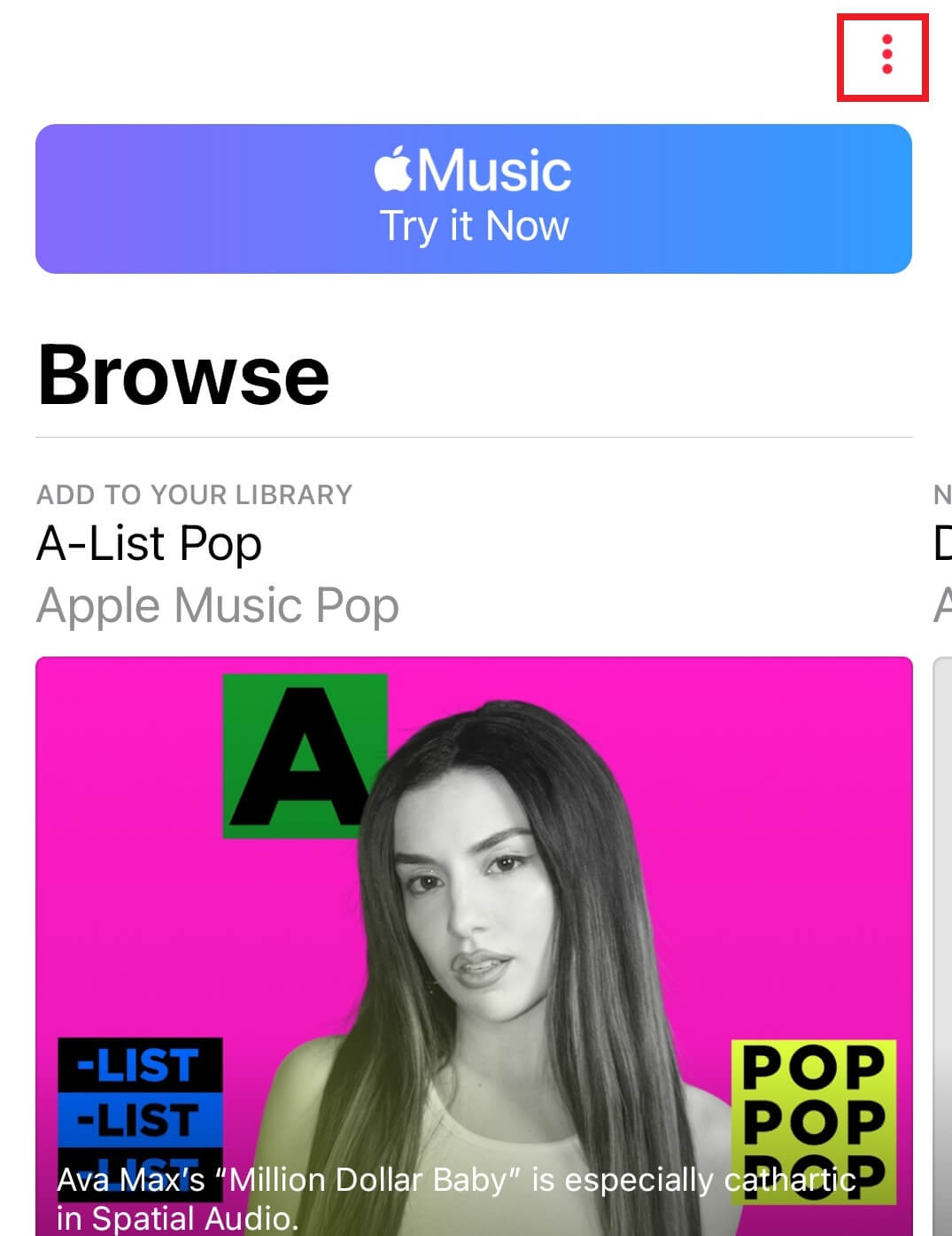
[2] Select the three-dotted icon at the top right corner and choose the Settings option.
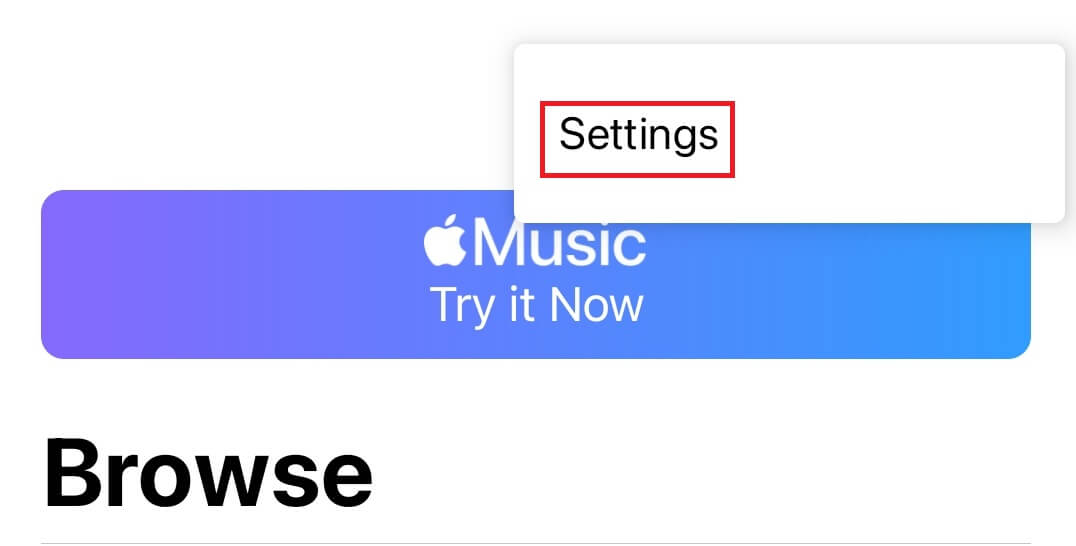
[3] Under the Display section, click the Theme option.
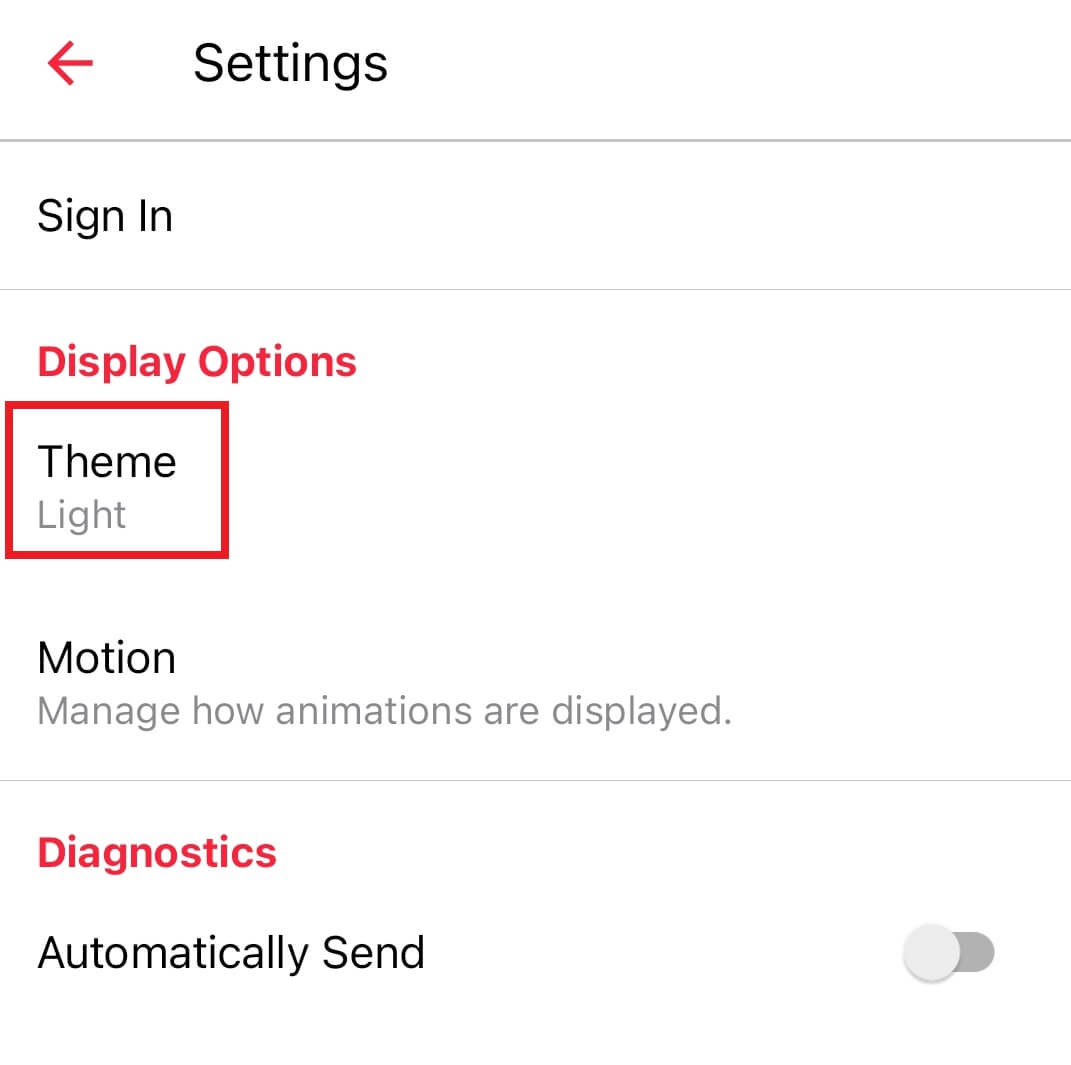
[4] Tap the Dark to enable the dark mode.
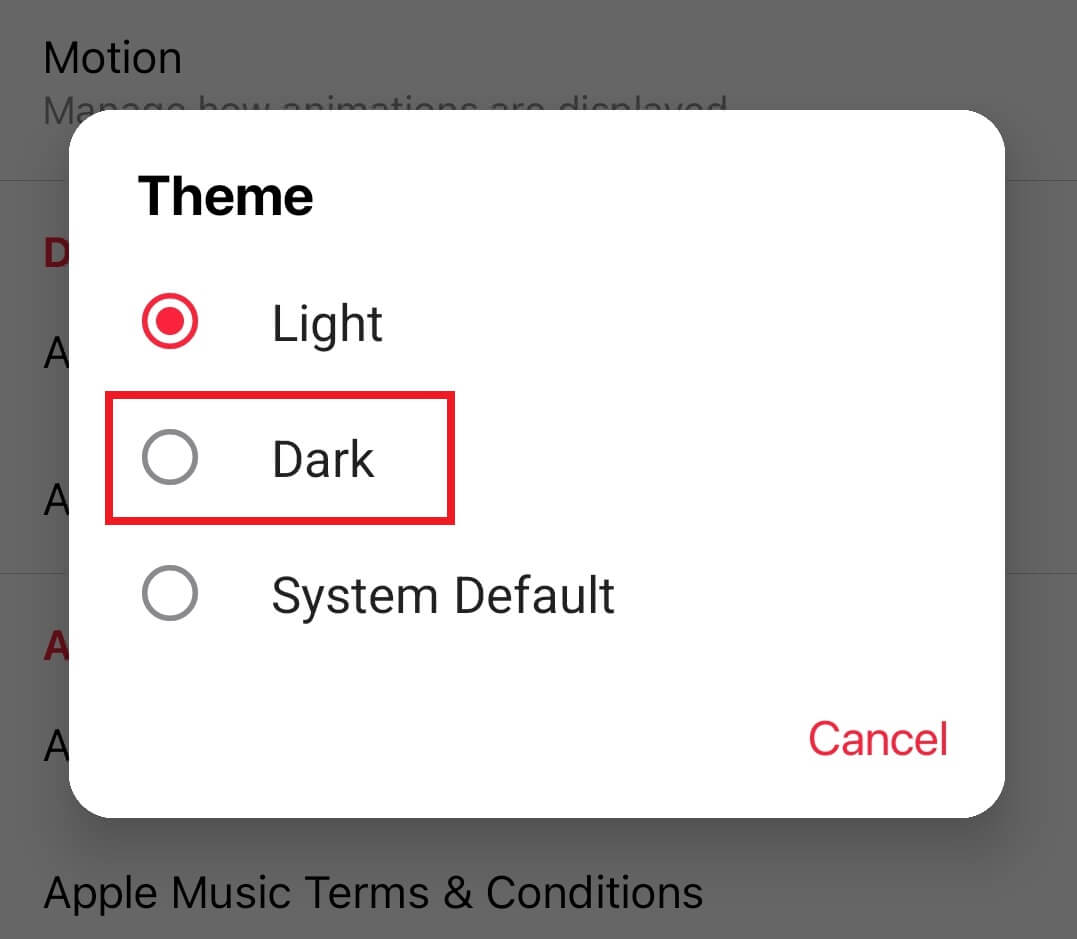
[5] The background of the Apple Music will change from light color or dark black.
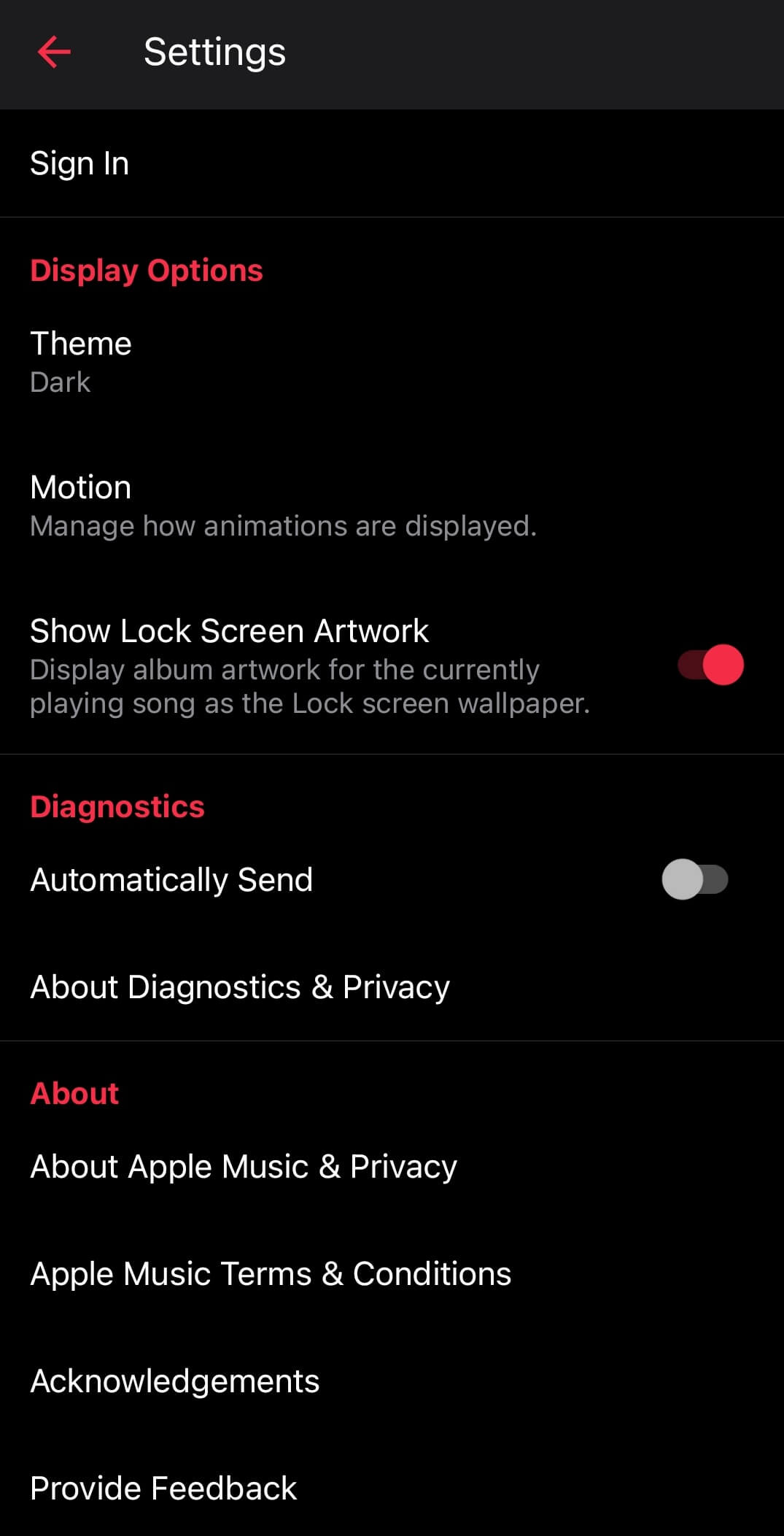
How to Enable Apple Music Dark Mode on iPhone and iPad
In the iOS version, you can’t use the built-in dark mode option. You must use the device’s settings or control center to enable the dark mode.
[1] Open Settings on your iPhone and select the Display & Brightness option.
[2] Under the APPEARANCE section, choose the Dark option.
[3] After enabling the dark theme, launch Apple Music, which will automatically follow the system settings.
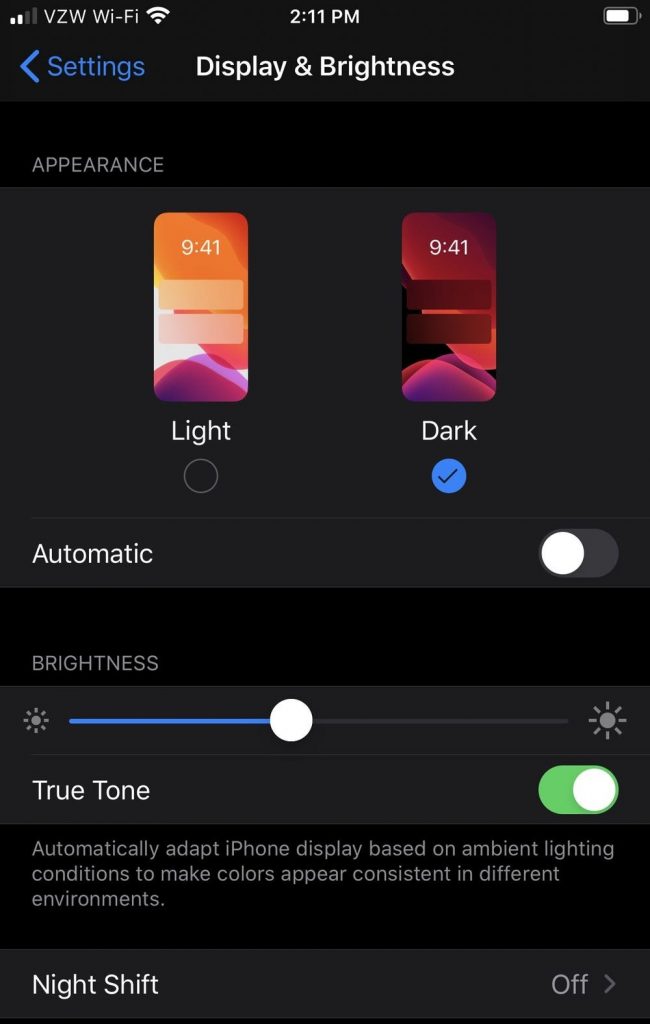
How to Enable Apple Music Dark Mode on Web Player
The best way to bring the dark mode on the web version of Apple Music is to use the Opera browser. Unlike other browsers, you can enable dark mode on Opera without extensions.
[1] Install the Opera browser on your PC and launch the browser.
[2] Open the web version of Apple Music (https://music.apple.com/) and log in to your account.
[3] On the top right corner of the browser, select the Settings icon and choose the Dark option under the Appearance section.
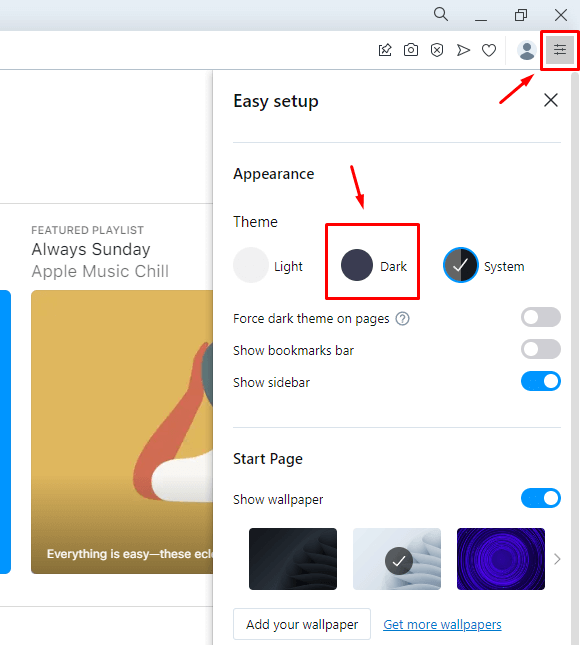
How to Enable Apple Music Dark Mode on Windows 10/11 PC
[1] Go to the Settings menu on your Windows PC.
[2] Select Personalization on the left-side pane.
[3] Select the Colors option.
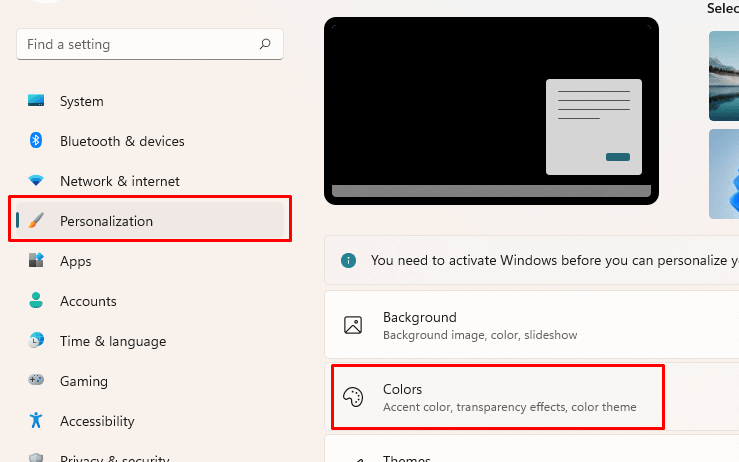
[4] Under the Choose your mode section, select the Dark option.
[5] Now, launch the iTunes media player on Windows, and the dark mode will appear automatically.
How to Enable Apple Music Dark Mode on Mac
[1] On the home screen of the Mac, tap the Apple icon and select the System Preferences option.
[2] On the next screen, select the General option.
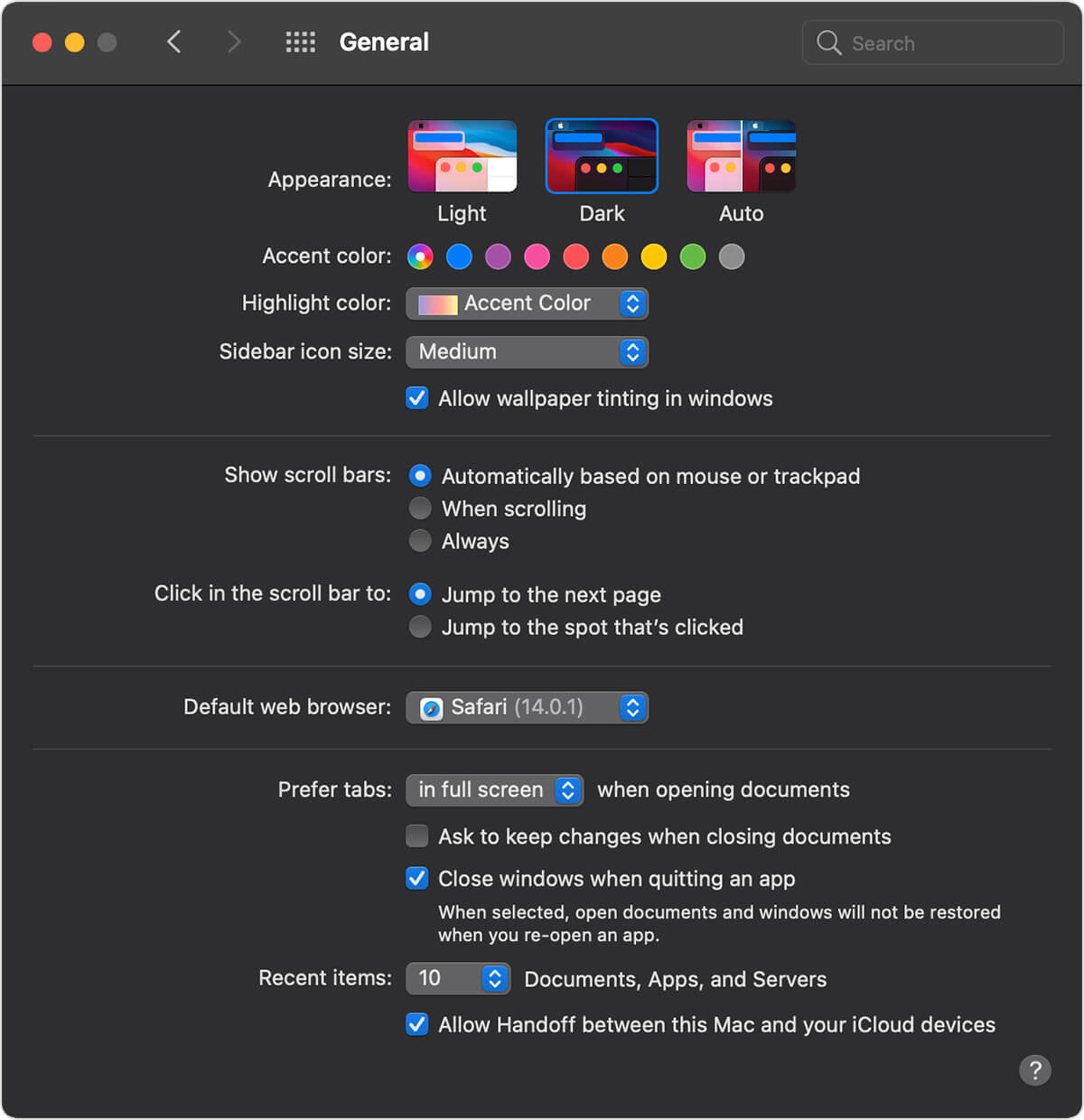
[3] Now, choose the Dark theme and launch the iTunes media player.
[4] You will get the dark theme/background automatically.
Frequently Asked Questions
Yes. With iTunes on Windows, you can easily manage the entire Apple Music library.
If you’re accessing Apple Music on Windows and Mac via iTunes player, you will miss the lossless audio, a feature you can find on smartphones.