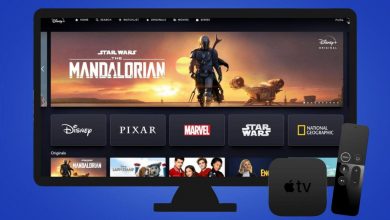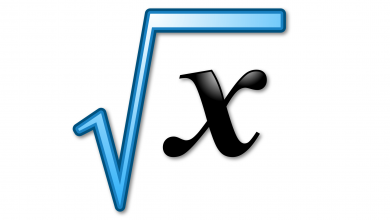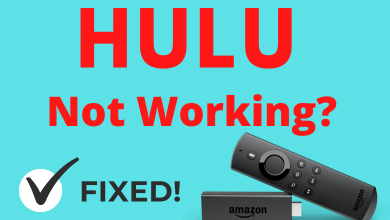Key Highlights
- All devices: Play a video on Hulu → Settings icon → Audio and Subtitle → select the desired language.
Hulu is one of the premium services accessed by people residing in the United States. Most of the movies and shows on the Hulu app are available in the English language. But, users can change the Hulu language according to their convenience from the Subtitles and audio menu. For example, the default language of anime content like Naruto Shippuden is set to Japanese. You can change it to English, Spanish, or any other language. However, the steps to change the language will vary depending on the device you’ve.
Contents
How to Change Language on Hulu [Android & iPhone]
1: On your iOS or Android device, open the Hulu app.
2: Select and play the movie or show you want.
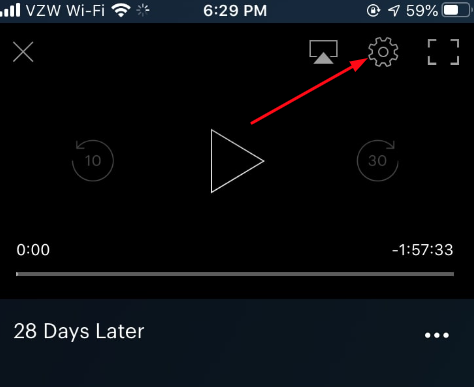
3: While playing, pause the video and select the Settings icon on the top right.
4: In the pop-up menu, select Audio and Subtitle to change your Language.
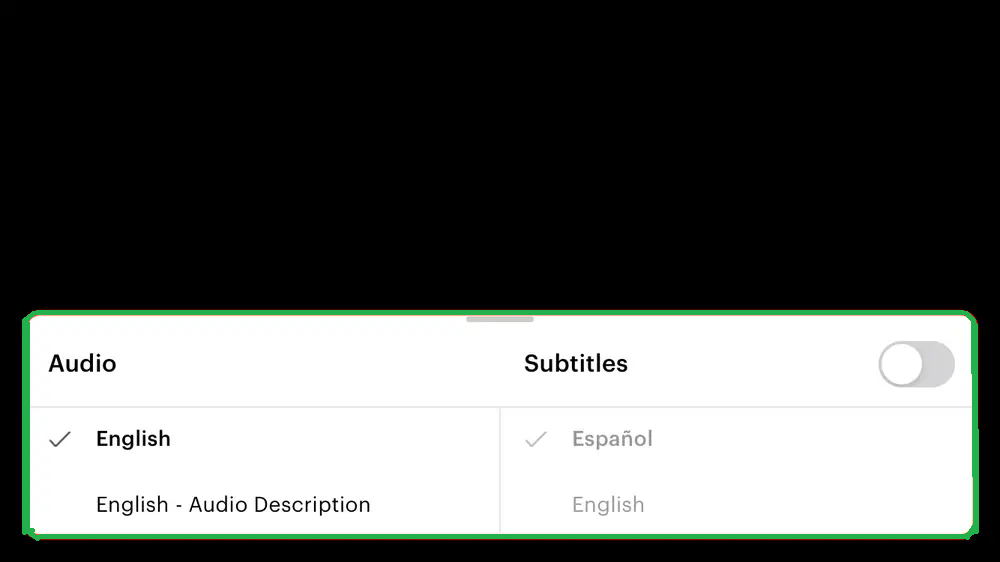
5: Select the language you want to change under the audio and Subtitles menu. It will change your content’s language easily.
How to Change Hulu Language on Desktop [Windows & Mac]
1: On your Mac or Windows device, visit the Hulu Website and sign in with your Account.
2: On the home screen, select any movie or TV show that you want.
3: In the video player, you can see a Settings gear icon on the bottom left corner. Click on it.
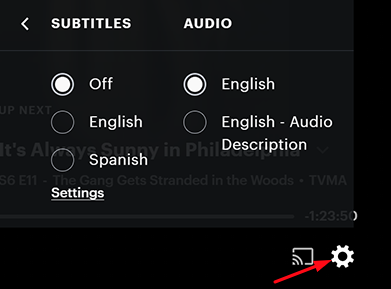
4: From the pop-up menu, select the Subtitle or Audio option.
5: Now, choose the desired language for audio and subtitle.
How to Change Hulu Language on Roku
1: Open the Hulu app on Roku and stream your favorite show.
2: With your remote, pause the show for a moment to open the playback settings.
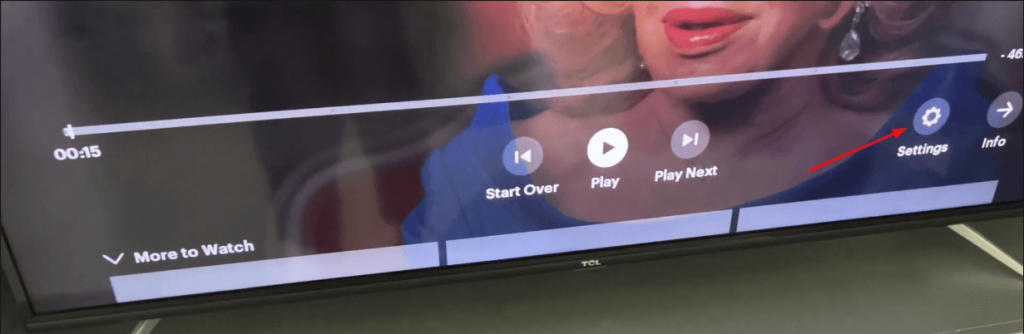
3: In the playback settings, navigate to the Settings option by using the arrow buttons on your remote.
4: In the settings, navigate to the Audio section and change the default language to your desired one. You can do the same to change the Subtitles of your show.
How to Change Hulu Language on Apple TV
3rd Generation:
1: Launch the Hulu app on Apple TV and play a video. By using the remote, press the Up button to open the playback settings.
2: Now, navigate to the Settings option.
3: Find Captions and choose your desired language.
4th Generation & Later:
1:While plating a show, swipe down on your remote to open the Playback settings.
2: Now, open the Settings menu.
3: Under Captions & Subtitles, select your language and change it.
How to Change Hulu Language on FireStick
1: While playing Hulu on Firestick, tap the down arrow on your remote to open the playback setting.
2: Open the Settings menu.
3: On the settings, find the Captions & Subtitles option and select it. Inside the option, find your desired language and select it.
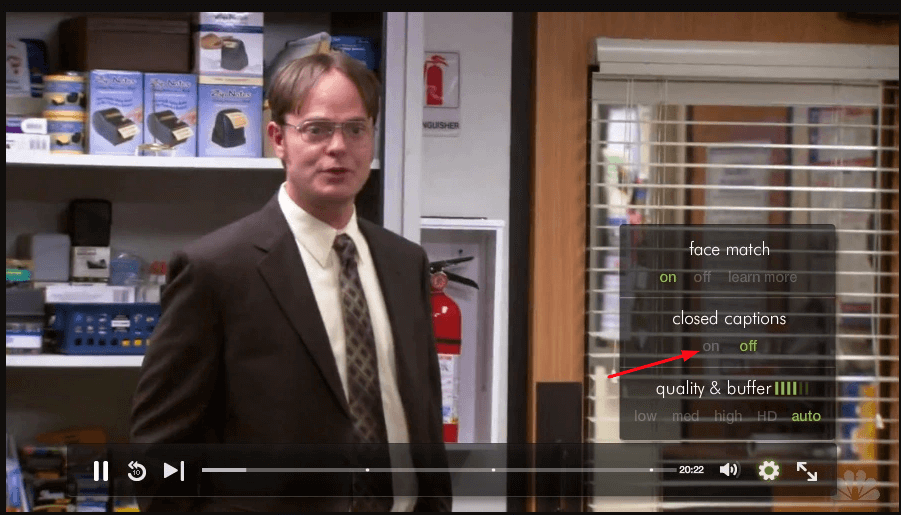
4: If the closed caption is turned off, turn it on to open the Audio and subtitle options.
That’s it. Change the language for your favorite show on the Hulu app and watch it without any issues. Hulu is a geo-restricted service and cannot be streamed outside the United States.