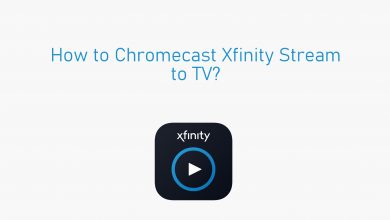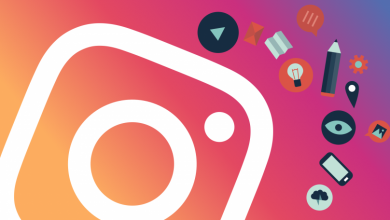While browsing web pages, you may have come across the error: 403 forbidden. It will forbid you to access the webpage on the browser. It is due to the assigned HTTP Status Code. Most of the time, you can’t do anything with the error as it will be in the hands of the website manager. But sometimes, you can resolve the error when the problem is at your end with simple troubleshooting techniques.
Contents
- What is 403 Forbidden Error
- Common Reasons for 403 Forbidden Error
- How to Fix the 403 Forbidden Error on the Client Side
- Check The URL Source
- Refresh the Page
- Restart the Device or Router
- Clear Cookies and Caches
- Login to the Website
- Try after sometime
- Disconnect from VPN
- Contact the Customer Service
- How to Fix the 403 Forbidden Error on Developer Side (403 Error in WordPress)
- Reset File and Directory Permissions
- .htaccess file
- Deactivate or limit Plugins and Themes
- Deactivate CDN Temporarily
- Upload Index Page
- Edit File Ownership
- Verify a Record
- Contact the Hosting Company
- Frequently Asked Questions
What is 403 Forbidden Error
Most probably, you are not allowed to access the webpage or the resource on that specific site. It occurs when the website owners set up access permission so that you are not allowed to access the resources. Another developer may have set up permissions improperly so that your access may be denied. Every website owner can customize how the error is displayed. The error may appear in the following forms
- 403 Forbidden
- HTTP 403
- Forbidden
- Forbidden: You don’t have permission to access (directory) on this server.
- HTTP Error 403 – Forbidden
- HTTP Error 403.14 – Forbidden
- Error 403
- Error 403 Forbidden
As a client, you can’t do it at your end. Sometimes it may be a temporary error, or sometimes, it may be permanent. There is nothing that a client can do. Still, there are a few things you can try.
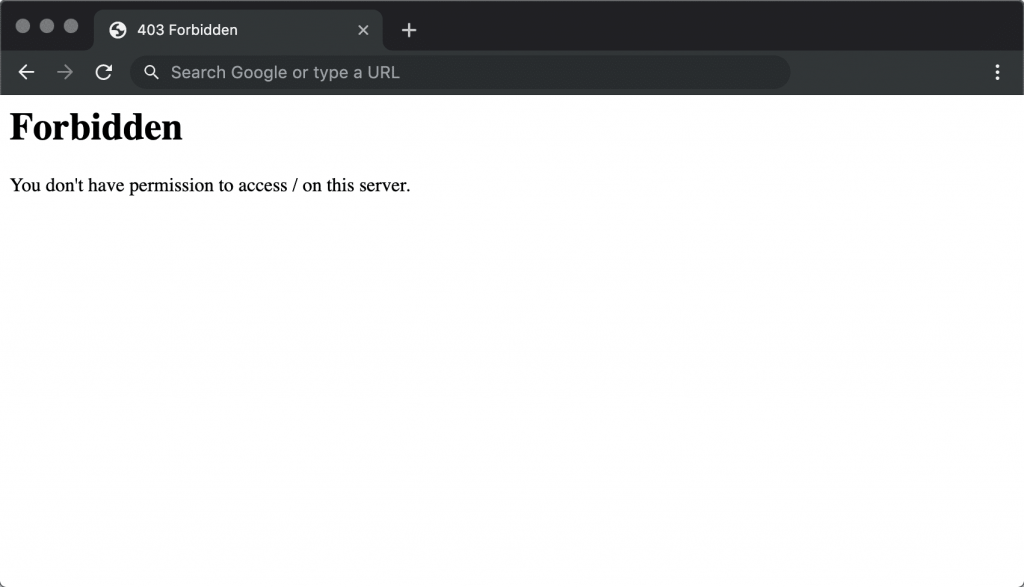
Common Reasons for 403 Forbidden Error
One of the following reasons can cause the error.
- If the content you are accessing is private and can be accessed only by a particular group of people, the error might occur.
- If you are restricted from using the content, and when it is allowed only for authentic users. It occurs most probably with organization websites.
- Many of the streaming services and sites have geo-restrictions. It means you cannot access it when you are from a particular region. Sometimes not the whole website, but the content might have been restricted. In such cases, you will see Error 403.
- If there are much spam and unwanted content coming from a particular site, then an IP address might be blocked.
- Sometimes you might have attempted too many logins.
- Mistyped URL can also cause the 403 Forbidden Error.
How to Fix the 403 Forbidden Error on the Client Side
Check The URL Source
One of the most causes of Error 403 Forbidden is a wrong URL entry. URLs mostly ends with .com, .php, .org, .in, .html or some file extensions or directory URL that ends with /. Also, spelling mistakes on the site might lead to forbidden errors.
Refresh the Page
Most probably, a simple refresh would do the needful. You can click on the Refresh icon or press F5 or Ctrl + R to refresh the webpage (Cmd + R on Mac). It might fix the errors that occur while loading the webpage.
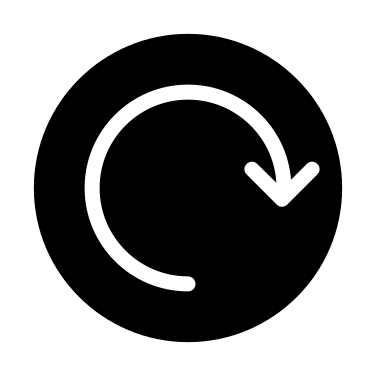
Restart the Device or Router
One of the most important troubleshooting we follow is restarting the device. It would fix the minor issues within the device. If you feel that the issue is with your WiFi or network, restart your router or contact your Internet Service Provider.

Clear Cookies and Caches
The site might not load when there is no storage due to excessive cookies and caches. You might want to erase all the unwanted cookies and caches in such cases. It must save the loading time. But if you clear cookies, you might want to login into all the websites again.
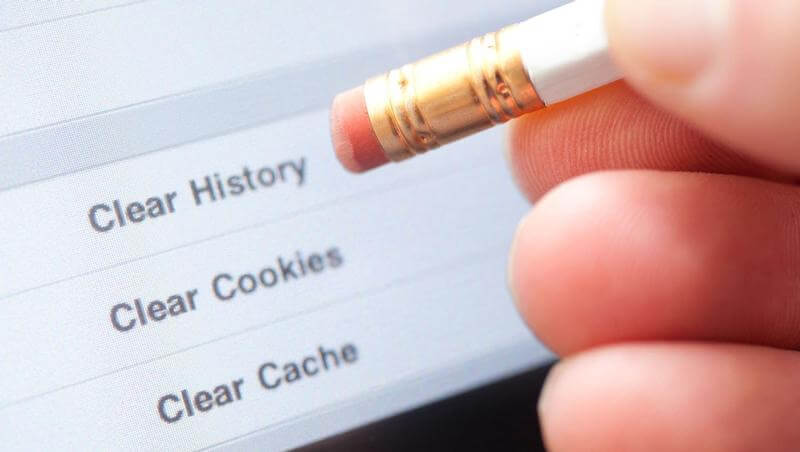
Login to the Website
All the web pages don’t open directly, as they may ask you to go through the sign-in or sign-up process. To access the website and resources, you might want to log in. If any, make sure to log in to your site. Now, you will get permission to access the content or resources.
Try after sometime
If the problem is temporary, you can try to load the site after some time. So make sure to close the browser and wait for a while. Hopefully, when you try after some time, the website might load well.
Disconnect from VPN
If you have connected to VPN, it may restrict your website access. In such cases, try disconnecting the VPN and make sure to load the site again. Sometimes you might need to connect to the VPN if you feel that the error is due to geo-restriction.
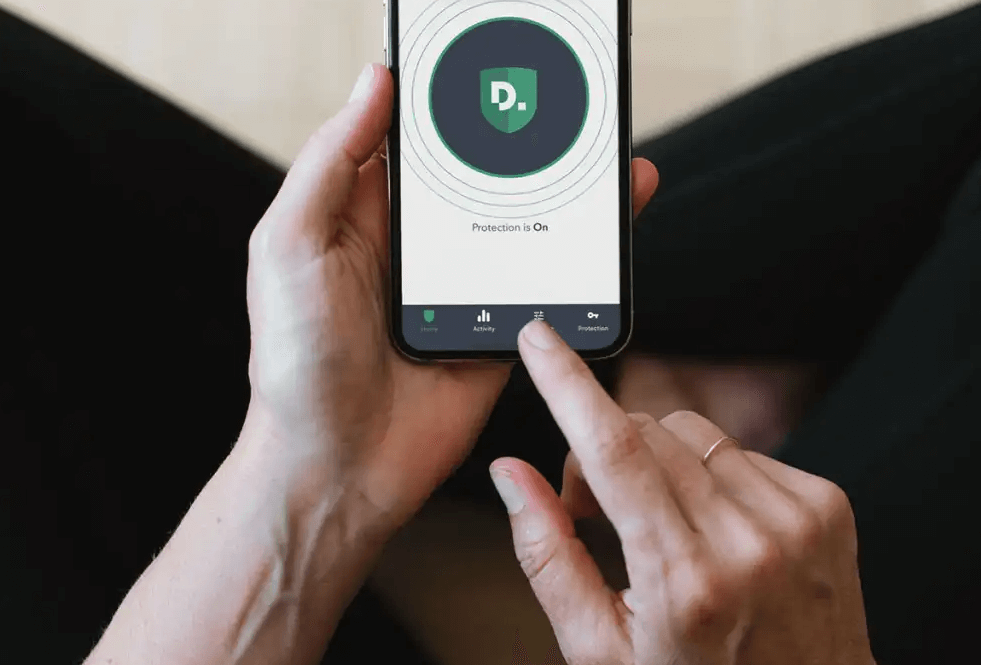
Contact the Customer Service
If the above-mentioned steps fail to work, you can always contact the contact service of that particular website. They might help you with the error and fix it for you.
How to Fix the 403 Forbidden Error on Developer Side (403 Error in WordPress)
Reset File and Directory Permissions
The File or Directory Permissions may cause a possible error in some cases. This is because it controls who can visit and access the content on your site. You need to enable directory browsing in your web server. You can use FTP to change the file permissions to read, write and execute files.
.htaccess file
It will always be hidden in the site directory. It is a server configuration file on Apache Web Server Settings. Many Web Hosting Servers will make it easy to get rid of this file, especially with Hostinger. You can use this file to set, redirect, or restrict access to the site users.
Deactivate or limit Plugins and Themes
You might add many unwanted plugins for various purposes on your WordPress site. To improve the look, you might have added more themes that are unnecessary. These might capture large storage and makes your website run with errors. So make sure to remove and limit the WordPress Plugins and themes.
Deactivate CDN Temporarily
CDN is a Content Delivery Network that may cause the errors in various resources like Images, Videos, CSS, JavaScript, etc. Therefore, you might need to temporarily deactivate the CDN file to prevent errors.
Upload Index Page
When you check your website Index page, it must be index.html or index.php. If not, you can rename the index page. If not, upload an index page by keeping the present homepage and making them redirect to the existing homepage.
Edit File Ownership
Sometimes wrong File Ownership might cause the Forbidden 403 Error. You can assign the files and folders to owners or groups. You will need SSH access to modify this ownership in many hosting service providers.
Verify a Record
If the domain name has pointed to a wrong IP address, you will not have permission to view the content. So make sure that the domain name points to the correct IP address. You can use the DNS Zone Editor for verifying this record.
Contact the Hosting Company
If none of the above methods helps, you might need to contact your hosting service provider. They will help you resolve the issue and fix the error.
Related – What is HTTP Error 503
Frequently Asked Questions
If you have insufficient permissions to access a part of a particular website, the error status code will be represented as forbidden Nginx.
When the client is completely forbidden from accessing a valid UR, it is called a 403 forbidden error in Postman.